Toshiba Tecra R940-SMBGX4 driver and firmware
Drivers and firmware downloads for this Toshiba item

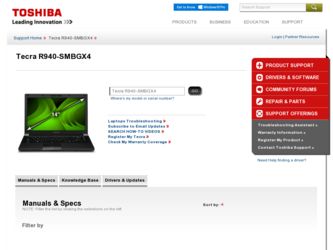
Related Toshiba Tecra R940-SMBGX4 Manual Pages
Download the free PDF manual for Toshiba Tecra R940-SMBGX4 and other Toshiba manuals at ManualOwl.com
User Guide - Page 1
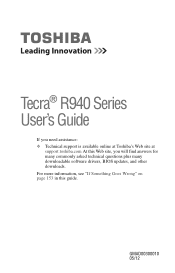
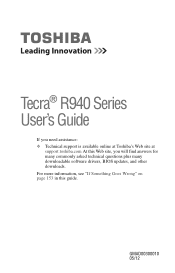
Tecra® R940 Series User's Guide
If you need assistance: ❖ Technical support is available online at Toshiba's Web site at
support.toshiba.com At this Web site, you will find answers for many commonly asked technical questions plus many downloadable software drivers, BIOS updates, and other downloads. For more information, see "If Something Goes Wrong" on page 153 in this guide.
...
User Guide - Page 14
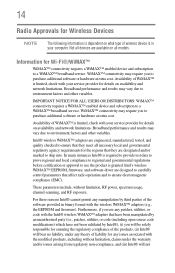
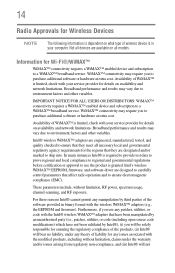
... certification or approval to use the product is granted. Intel's wireless WiMAX™ EEPROM, firmware, and software driver are designed to carefully control parameters that affect radio operation and to ensure electromagnetic compliance (EMC).
These parameters include, without limitation, RF power, spectrum usage, channel scanning, and RF exposure.
For these reasons Intel® cannot permit...
User Guide - Page 20
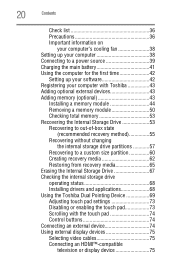
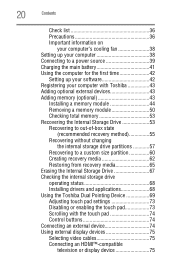
... storage drive operating status 68 Installing drivers and applications 68 Using the Toshiba Dual Pointing Device 69 Adjusting touch pad settings 73 Disabling or enabling the touch pad 73 Scrolling with the touch pad 74 Control buttons 74 Connecting an external device 74 Using external display devices 75 Selecting video cables 75 Connecting an HDMI™-compatible
television or display...
User Guide - Page 129
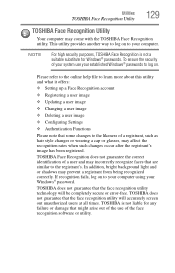
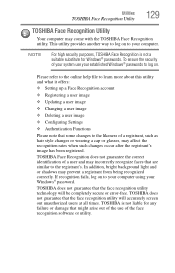
... or shadows may prevent a registrant from being recognized correctly. If recognition fails, log on to your computer using your Windows® password.
TOSHIBA does not guarantee that the face recognition utility technology will be completely secure or error-free. TOSHIBA does not guarantee that the face recognition utility will accurately screen out unauthorized users at all...
User Guide - Page 132
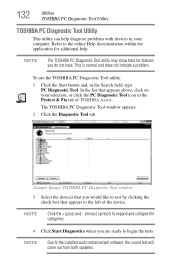
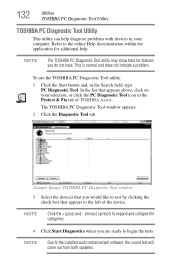
... Tool window
3 Select the devices that you would like to test by clicking the check box that appears to the left of the device.
NOTE
Click the + (plus) and - (minus) symbols to expand and collapse the categories.
4 Click Start Diagnostics when you are ready to begin the tests.
NOTE
Due to the installed audio enhancement software...
User Guide - Page 148
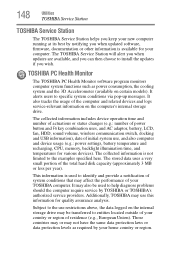
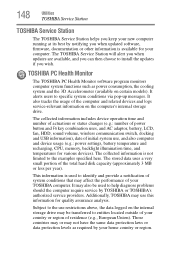
... best by notifying you when updated software, firmware, documentation or other information is available for your computer. The TOSHIBA Service Station will alert you when updates are available, and you can then choose to install the updates if you wish.
TOSHIBA PC Health Monitor
The TOSHIBA PC Health Monitor software program monitors computer system functions such as power consumption, the cooling...
User Guide - Page 155
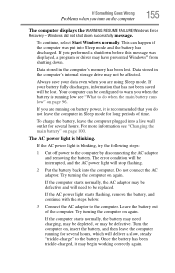
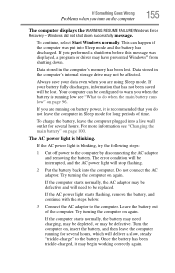
... RESUME FAILURE/Windows Error Recovery - Windows did not shut down successfully message.
To continue, select Start Windows normally. This can happen if the computer was put into Sleep mode and the battery has discharged. If you performed a shutdown before this message was displayed, a program or driver may have prevented Windows® from shutting down.
Data stored in the computer's memory has...
User Guide - Page 157
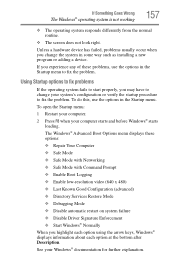
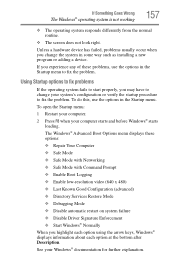
... and before Windows® starts
loading. The Windows® Advanced Boot Options menu displays these options: ❖ Repair Your Computer ❖ Safe Mode ❖ Safe Mode with Networking ❖ Safe Mode with Command Prompt ❖ Enable Boot Logging ❖ Enable low-resolution video (640 x 480) ❖ Last Known Good Configuration (advanced) ❖ Directory Services Restore...
User Guide - Page 159


....
❖ The Driver tab, which displays the drivers being used by the device. This tab also provides options for updating the driver or rolling back the driver in case the new version is causing a problem.
The tabs that appear in the dialog box vary from one device to another.
For more information about Device Manager, refer to Windows® online Help...
User Guide - Page 162
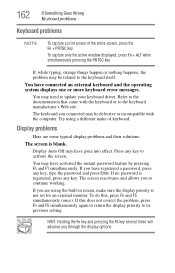
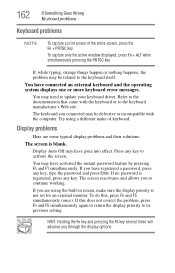
... external keyboard and the operating system displays one or more keyboard error messages.
You may need to update your keyboard driver. Refer to the documentation that came with the keyboard or to the keyboard manufacturer's Web site.
The keyboard you connected may be defective or incompatible with the computer. Try using a different make of keyboard...
User Guide - Page 171
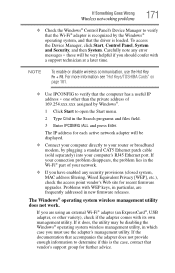
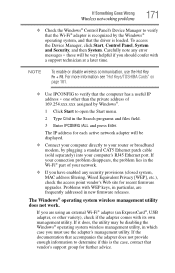
... network adapter will be displayed.
❖ Connect your computer directly to your router or broadband modem, by plugging a standard CAT5 Ethernet patch cable (sold separately) into your computer's RJ45 Ethernet port. If your connection problem disappears, the problem lies in the Wi-Fi® part of your network.
❖ If you have enabled any security provisions (closed system, MAC address...
User Guide 2 - Page 1
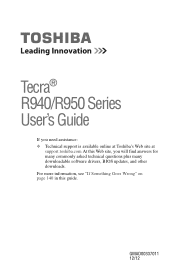
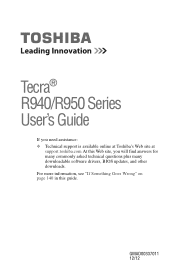
Tecra® R940/R950 Series User's Guide
If you need assistance: ❖ Technical support is available online at Toshiba's Web site at
support.toshiba.com At this Web site, you will find answers for many commonly asked technical questions plus many downloadable software drivers, BIOS updates, and other downloads. For more information, see "If Something Goes Wrong" on page 140 in this guide.
...
User Guide 2 - Page 106
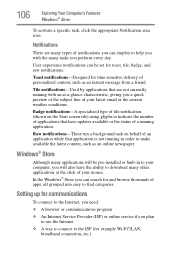
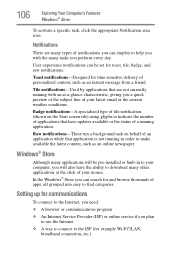
... many applications will be pre-installed or built-in to your computer, you will also have the ability to download many other applications at the click of your mouse. In the Windows® Store you can search for and browse thousands of apps, all grouped into easy to find categories.
Setting up for communications
To...
User Guide 2 - Page 133
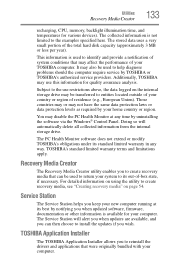
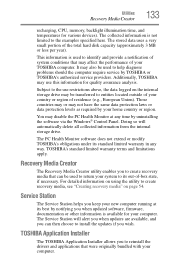
... at its best by notifying you when updated software, firmware, documentation or other information is available for your computer. The Service Station will alert you when updates are available, and you can then choose to install the updates if you wish.
TOSHIBA Application Installer
The TOSHIBA Application Installer allows you to reinstall the drivers and applications that were originally bundled...
User Guide 2 - Page 136
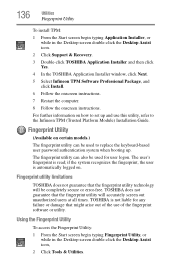
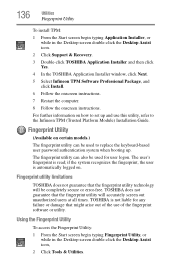
...-click the Desktop Assist icon.
2 Click Support & Recovery.
3 Double-click TOSHIBA Application Installer and then click Yes.
4 In the TOSHIBA Application Installer window, click Next.
5 Select Infineon TPM Software Professional Package, and click Install.
6 Follow the onscreen instructions.
7 Restart the computer.
8 Follow the onscreen instructions.
For further information on how to set up and...
User Guide 2 - Page 142
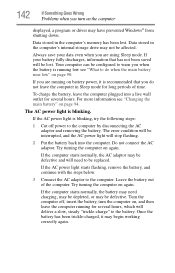
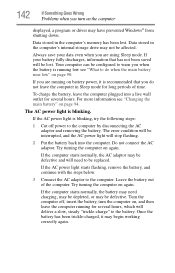
142
If Something Goes Wrong
Problems when you turn on the computer
displayed, a program or driver may have prevented Windows® from shutting down.
Data stored in the computer's memory has been lost. Data stored in the computer's internal storage drive may not be affected.
Always save your data even when you are using Sleep mode. If your battery fully...
User Guide 2 - Page 145
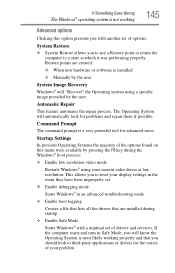
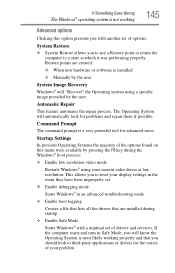
... presents you with another set of options:
System Restore
❖ System Restore allows you to use a Restore point to return the computer to a state at which it was performing properly. Restore points are created:
❖ When new hardware or software is installed
❖ Manually by the user
System Image Recovery
Windows® will "Recover" the Operating system using...
User Guide 2 - Page 147
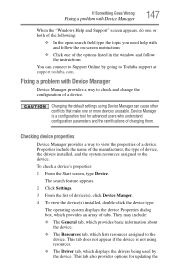
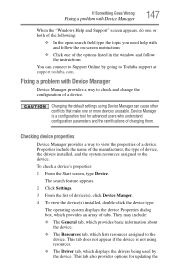
... follow the on-screen instructions
❖ Click one of the options listed in the window and follow the instructions
You can connect to Support Online by going to Toshiba support at support.toshiba.com.
Fixing a problem with Device Manager
Device Manager provides a way to check and change the configuration of a device.
Changing the default settings using Device Manager can cause other conflicts...
User Guide 2 - Page 148
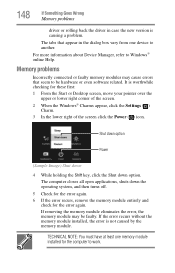
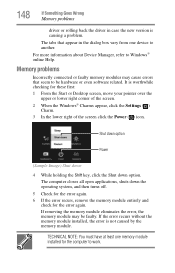
... Something Goes Wrong
Memory problems
driver or rolling back the driver in case the new version is causing a problem.
The tabs that appear in the dialog box vary from one device to another.
For more information about Device Manager, refer to Windows® online Help.
Memory problems
Incorrectly connected or faulty memory modules may cause errors that seem to be...
User Guide 2 - Page 150
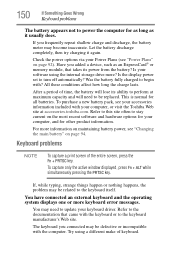
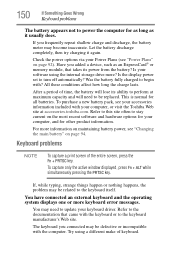
... completely, then try charging it again.
Check the power options via your Power Plans (see "Power Plans" on page 92). Have you added a device, such as an ExpressCard® or memory module, that takes its power from the battery? Is your software using the internal storage drive more? Is the display power set to turn off automatically? Was the battery fully charged...
