Toshiba Tecra S2 driver and firmware
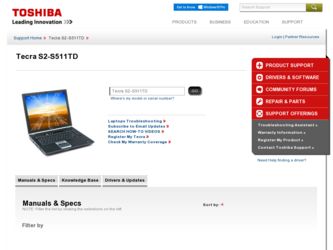
Related Toshiba Tecra S2 Manual Pages
Download the free PDF manual for Toshiba Tecra S2 and other Toshiba manuals at ManualOwl.com
User Guide - Page 6
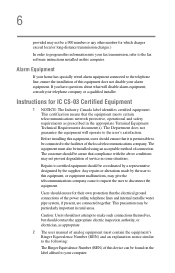
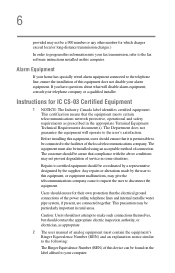
...fax software instructions installed on this computer.
Alarm Equipment
If your home has specially wired alarm equipment connected to the telephone line, ensure the installation of this equipment does not disable your alarm equipment. If you have questions about what will disable alarm equipment, consult your telephone company or a qualified installer.
Instructions... power ... The user manual of analog ...
User Guide - Page 9
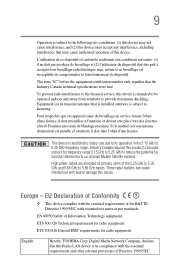
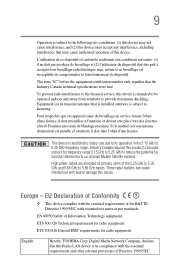
...service, this device is intended to be operated indoors and away from windows to provide maximum shielding. Equipment (or its transmit antenna) that is installed...potential for harmful interference to co-channel Mobile Satellite systems. High power radars are allocated as primary users of...Hereby, TOSHIBA Corp. Digital Media Network Company, declares that this Radio LAN device is in compliance with the...
User Guide - Page 27
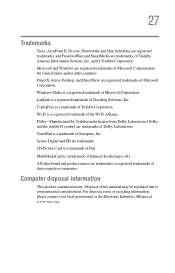
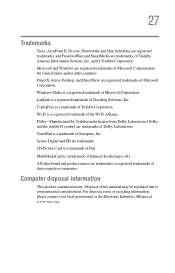
... Microsoft Corporation in the United States and/or other countries. DirectX, Active Desktop, and DirectShow are registered trademarks of Microsoft Corporation. Windows Media is a registered trademark of Microsoft Corporation. LapLink is a registered trademark of Traveling Software, Inc. ConfigFree is a trademark of Toshiba Corporation. Wi-Fi is a registered trademark of the Wi-Fi Alliance. Dolby...
User Guide - Page 29
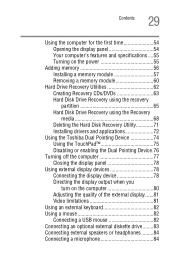
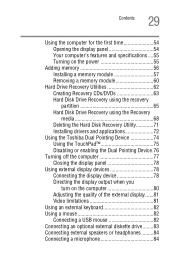
... on the power 55
Adding memory 56 Installing a memory module 57 Removing a memory module 60
Hard Drive Recovery Utilities 62 Creating Recovery CDs/DVDs 63 Hard Disk Drive Recovery using the recovery partition 65 Hard Disk Drive Recovery using the Recovery media 68 Deleting the Hard Disk Recovery Utility 71 Installing drivers and applications 72
Using the Toshiba Dual Pointing Device 74...
User Guide - Page 36
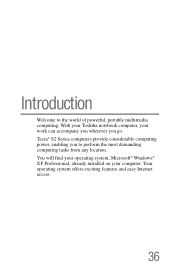
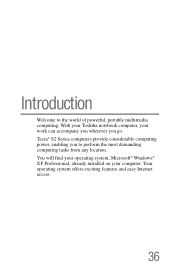
... of powerful, portable multimedia computing. With your Toshiba notebook computer, your work can accompany you wherever you go. Tecra® S2 Series computers provide considerable computing power, enabling you to perform the most demanding computing tasks from any location. You will find your operating system, Microsoft® Windows® XP Professional, already installed on your computer. Your...
User Guide - Page 39


... documentation. ❖ This electronic user's guide. ❖ Guides for other programs that may come preinstalled on
your computer or that are available for installation on your Recovery media (if applicable to your system). ❖ For accessory information, visit Toshiba's Web site at accessories.toshiba.com. ❖ The Microsoft® Windows® operating system documentation which...
User Guide - Page 48
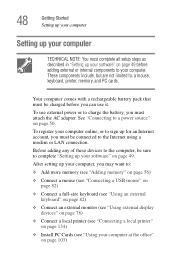
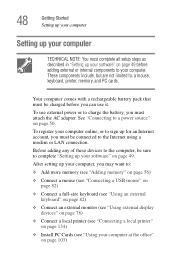
..., you must be connected to the Internet using a modem or LAN connection.
Before adding any of these devices to the computer, be sure to complete "Setting up your software" on page 49.
After setting up your computer, you may want to:
❖ Add more memory (see "Adding memory" on page 56)
❖ Connect a mouse (see "Connecting a USB mouse" on page 82)
❖...
User Guide - Page 49
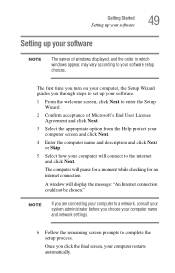
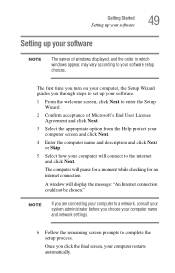
Getting Started Setting up your software
49
Setting up your software
NOTE
The names of windows displayed, and the order in which windows appear, may vary according to your software setup choices.
The first time you turn on your computer, the Setup Wizard guides you through steps to set up your software.
1 From the welcome screen, click Next to enter the Setup Wizard.
2 Confirm acceptance of...
User Guide - Page 57
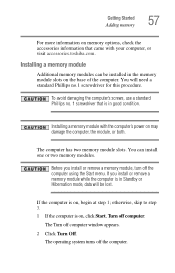
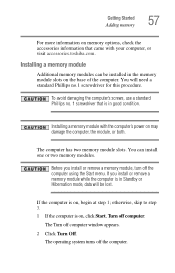
... visit accessories.toshiba.com.
Installing a memory module
Additional memory modules can be installed in the memory module slots on the base of the computer. You will need a standard Phillips no.1 screwdriver for this procedure.
To avoid damaging the computer's screws, use a standard Phillips no. 1 screwdriver that is in good condition.
Installing a memory module with the computer's power on may...
User Guide - Page 62
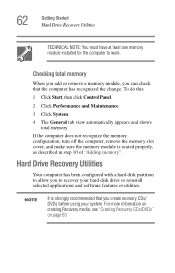
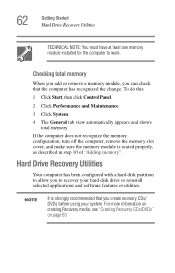
... the computer does not recognize the memory configuration, turn off the computer, remove the memory slot cover, and make sure the memory module is seated properly, as described in step 10 of "Adding memory".
Hard Drive Recovery Utilities
Your computer has been configured with a hard disk partition to allow you to recover your hard disk drive or reinstall selected applications and software features...
User Guide - Page 63
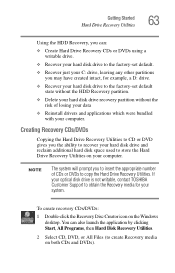
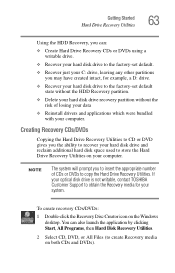
... Hard Drive Recovery Utilities on your computer.
NOTE
The system will prompt you to insert the appropriate number of CDs or DVDs to copy the Hard Drive Recovery Utilities. If your optical disk drive is not writable, contact TOSHIBA Customer Support to obtain the Recovery media for your system.
To create recovery CDs/DVDs:
1 Double-click the Recovery Disc Creator icon on the Windows desktop. You...
User Guide - Page 72
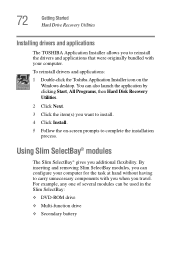
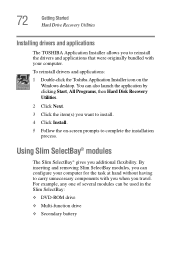
... Drive Recovery Utilities
Installing drivers and applications
The TOSHIBA Application Installer allows you to reinstall the drivers and applications that were originally bundled with your computer.
To reinstall drivers and applications:
1 Double-click the Toshiba Application Installer icon on the Windows desktop. You can also launch the application by clicking Start, All Programs, then Hard Disk...
User Guide - Page 86
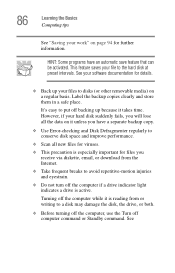
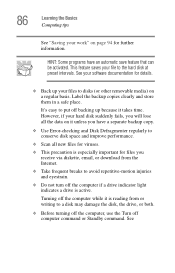
... Error-checking and Disk Defragmenter regularly to conserve disk space and improve performance.
❖ Scan all new files for viruses.
❖ This precaution is especially important for files you receive via diskette, email, or download from the Internet.
❖ Take frequent breaks to avoid repetitive-motion injuries and eyestrain.
❖ Do not turn off the computer if a drive...
User Guide - Page 135
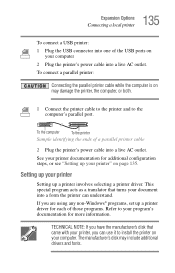
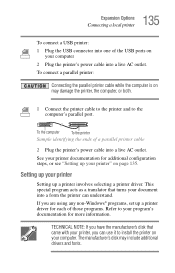
... cable to the printer and to the computer's parallel port.
To the computer
To the printer
Sample identifying the ends of a parallel printer cable
2 Plug the printer's power cable into a live AC outlet.
See your printer documentation for additional configuration steps, or see "Setting up your printer" on page 135.
Setting up your printer
Setting up a printer involves selecting a printer driver...
User Guide - Page 201
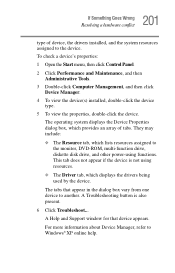
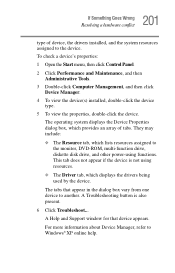
...-ROM, multi-function drive, diskette disk drive, and other power-using functions. This tab does not appear if the device is not using resources.
❖ The Driver tab, which displays the drivers being used by the device.
The tabs that appear in the dialog box vary from one device to another. A Troubleshooting button is also present.
6 Click Troubleshoot... A Help and Support window for...
User Guide - Page 211
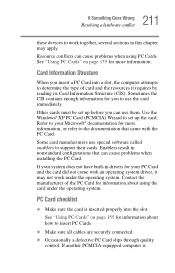
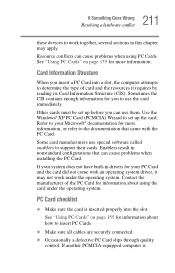
.... Use the Windows® XP PC Card (PCMCIA) Wizard to set up the card. Refer to your Microsoft® documentation for more information, or refer to the documentation that came with the PC Card.
Some card manufacturers use special software called enablers to support their cards. Enablers result in nonstandard configurations that can cause problems when installing the PC Card.
If...
User Guide - Page 214
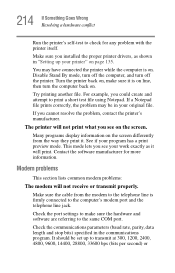
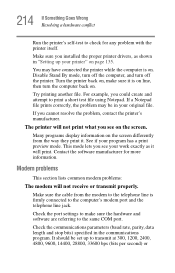
... to check for any problem with the printer itself.
Make sure you installed the proper printer drivers, as shown in "Setting up your printer" on page 135.
You may have connected the printer while the computer is on. Disable Stand By mode, turn off the computer, and turn off the printer. Turn the printer back on, make sure it is on...
User Guide - Page 249
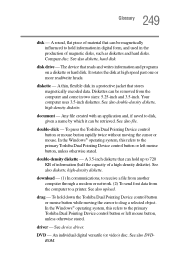
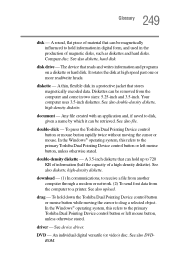
... a modem or network. (2) To send font data from the computer to a printer. See also upload.
drag - To hold down the Toshiba Dual Pointing Device control button or mouse button while moving the cursor to drag a selected object. In the Windows® operating system, this refers to the primary Toshiba Dual Pointing Device control button or left mouse button, unless otherwise stated.
driver...
User Guide - Page 261
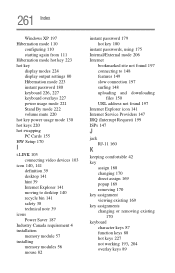
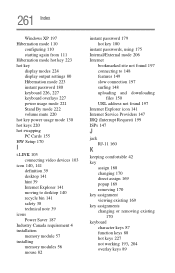
... 220 hot swapping PC Cards 155 HW Setup 170
I
i.LINK 103 connecting video devices 103
icon 140, 141
definition 39 desktop 141 hint 39 Internet Explorer 141 moving to desktop 140 recycle bin 141 safety 38 technical note 39 icons Power Saver 187 Industry Canada requirement 4 installation memory module 57 installing memory modules 56 mouse 82
instant password 179 hot key 180...
User Guide - Page 262
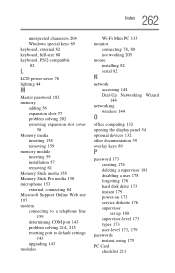
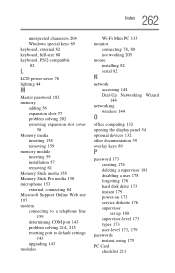
... working 205 mouse
installing 82 serial 82
N
network accessing 144 Dial-Up Networking Wizard 144
networking wireless 144
O
office computing 132 opening the display panel 54 optional devices 132 other documentation 39 overlay keys 89
P
password 173 creating 174 deleting a supervisor 181 disabling a user 178 forgetting 176 hard disk drive 173 instant 179 power-on 173 service diskette 176 supervisor...

