Toshiba Thrive AT1S5-SP0101M driver and firmware
Drivers and firmware downloads for this Toshiba item

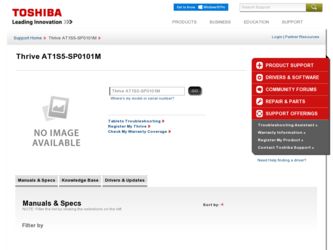
Related Toshiba Thrive AT1S5-SP0101M Manual Pages
Download the free PDF manual for Toshiba Thrive AT1S5-SP0101M and other Toshiba manuals at ManualOwl.com
User Guide 1 - Page 6
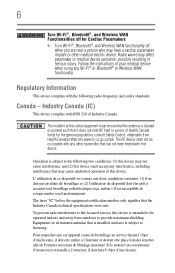
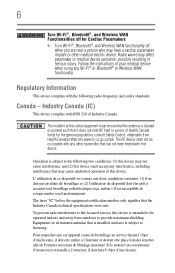
... that the Industry Canada technical specifications were met.
To prevent radio interference to the licensed service, this device is intended to be operated indoors and away from windows to provide maximum shielding. Equipment (or its transmit antenna) that is installed outdoors is subject to licensing.
Pour empecher que cet appareil cause du brouillage au...
User Guide 1 - Page 16
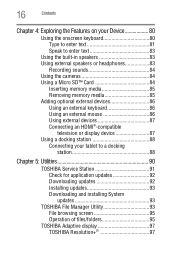
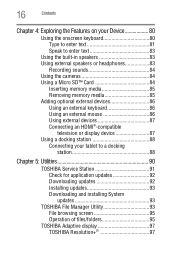
...
television or display device 87 Using a docking station 88
Connecting your tablet to a docking station 88
Chapter 5: Utilities 90
TOSHIBA Service Station 91 Check for application updates 92 Downloading updates 92 Installing updates 93 Downloading and installing System updates 93
TOSHIBA File Manager Utility 93 File browsing screen 95 Operation of files/folders 95
TOSHIBA Adaptive...
User Guide 1 - Page 21
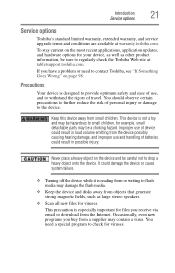
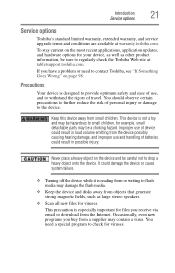
... from or writing to flash media may damage the flash media.
❖ Keep the device and disks away from objects that generate strong magnetic fields, such as large stereo speakers.
❖ Scan all new files for viruses.
This precaution is especially important for files you receive via email or download from the Internet. Occasionally, even new programs...
User Guide 1 - Page 22
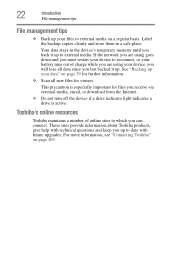
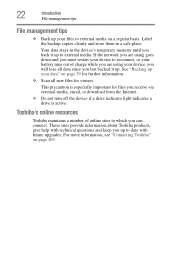
... media, email, or download from the Internet.
❖ Do not turn off the device if a drive indicator light indicates a drive is active.
Toshiba's online resources
Toshiba maintains a number of online sites to which you can connect. These sites provide information about Toshiba products, give help with technical questions and keep you up to date with future upgrades. For more information...
User Guide 1 - Page 56
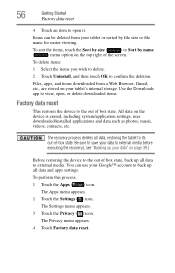
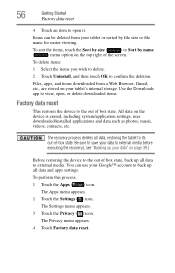
... Browser, Gmail, etc., are stored on your tablet's internal storage. Use the Downloads app to view, open, or delete downloaded items.
Factory data reset
This restores the device to the out of box state. All data on the device is erased, including system/application settings, user downloaded/installed applications and data such as photos, music, videos, contacts, etc...
User Guide 1 - Page 61
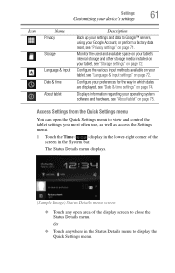
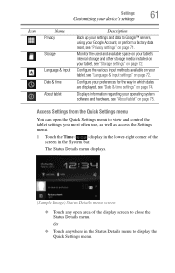
... storage media installed on your tablet, see "Storage settings" on page 72.
Language & input Configure the various input methods available on your tablet, see "Language & input settings" on page 72.
Date & time
Configure your preferences for the way in which dates are displayed, see "Date & time settings" on page 74.
About tablet
Displays information regarding your operating system software...
User Guide 1 - Page 69
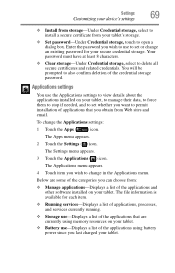
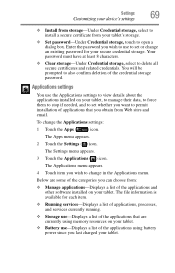
... and other software installed on your tablet. The file information is available for each item.
❖ Running services-Displays a list of applications, processes, and services currently running.
❖ Storage use-Displays a list of the applications that are currently using memory resources on your tablet.
❖ Battery use-Displays a list of the applications using battery power since you...
User Guide 1 - Page 72
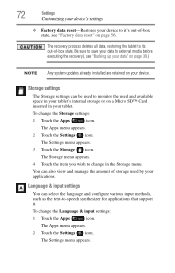
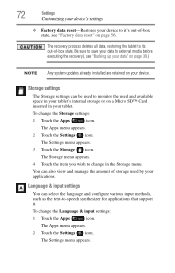
... data to external media before executing the recovery), see "Backing up your data" on page 39.)
NOTE Any system updates already installed are retained on your device.
Storage settings
The Storage settings can be used to monitor the used and available space in your tablet's internal storage or on a Micro SD™ Card inserted in your tablet. To change the...
User Guide 1 - Page 73
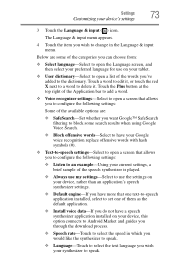
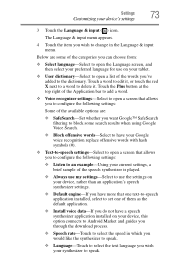
...-If you have more that one text-to-speech application installed, select to set one of them as the default application.
❖ Install voice data-If you do not have a speech synthesizer application installed on your device, this option connects to Android Market and guides you through the download process.
❖ Speech rate-Touch to select the speed...
User Guide 1 - Page 74
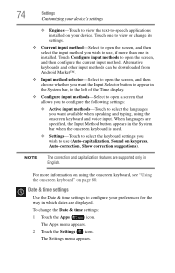
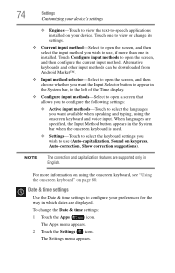
... its settings.
❖ Current input method-Select to open the screen, and then select the input method you wish to use, if more than one is installed. Touch Configure input methods to open the screen, and then configure the current input method. Alternative keyboards and other input methods can be downloaded from Android Market...
User Guide 1 - Page 76
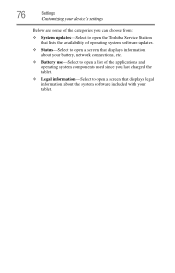
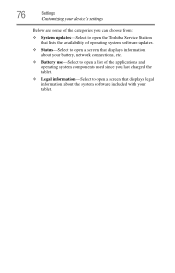
76
Settings
Customizing your device's settings
Below are some of the categories you can choose from:
❖ System updates-Select to open the Toshiba Service Station that lists the availability of operating system software updates.
❖ Status-Select to open a screen that displays information about your battery, network connections, etc.
❖ Battery use-Select to open a list of the ...
User Guide 1 - Page 78
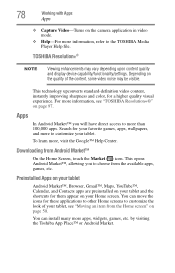
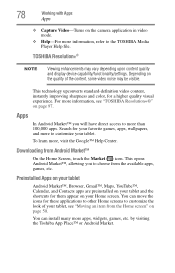
...camera application in video mode.
❖ Help-For more information, refer to the TOSHIBA Media Player Help file.
TOSHIBA Resolution+®
NOTE
Viewing enhancements may vary depending upon content quality and display device capability/functionality/settings... Help Center.
Downloading from Android Market™
On the Home Screen, touch the Market ( ) icon. This opens Android Market™, ...
User Guide 1 - Page 91
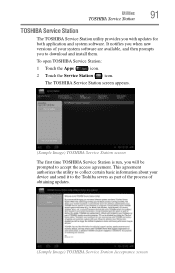
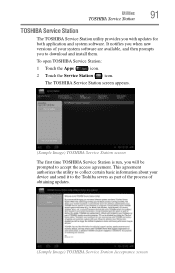
...
91
TOSHIBA Service Station
TOSHIBA Service Station
The TOSHIBA Service Station utility provides you with updates for both application and system software. It notifies you when new versions of your system software are available, and then prompts you to download and install them.
To open TOSHIBA Service Station:
1 Touch the Apps ( ) icon.
2 Touch the Service Station ( ) icon.
The TOSHIBA Service...
User Guide 1 - Page 92
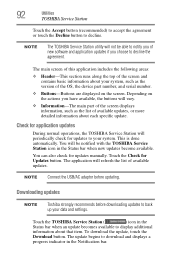
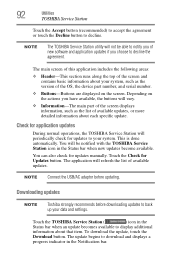
... become available.
You can also check for updates manually. Touch the Check for Updates button. The application will refresh the list of available updates.
NOTE Connect the USB/AC adaptor before updating.
Downloading updates
NOTE
Toshiba strongly recommends before downloading updates to back up your data and settings.
Touch the TOSHIBA Service Station (
) icon in the
Status bar when an...
User Guide 1 - Page 93
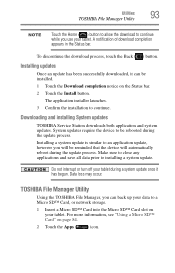
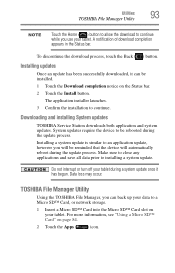
....
Installing updates
Once an update has been successfully downloaded, it can be installed. 1 Touch the Download completion notice on the Status bar. 2 Touch the Install button.
The application installer launches. 3 Confirm the installation to continue.
Downloading and installing System updates
TOSHIBA Service Station downloads both application and system updates. System updates require the device...
User Guide 1 - Page 99
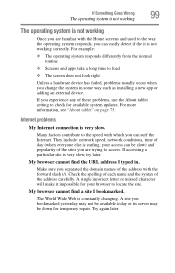
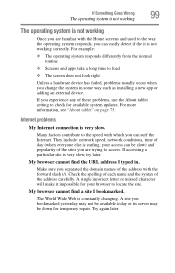
... you change the system in some way such as installing a new app or adding an external device.
If you experience any of these problems, use the About tablet setting to check for available system updates. For more information, see "About tablet" on page 75.
Internet problems
My Internet connection is very slow.
Many factors contribute to...
User Guide 1 - Page 102
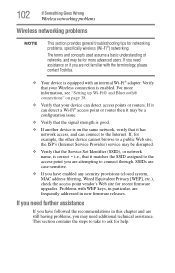
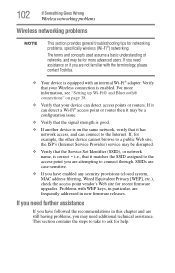
... with the terminology, please contact Toshiba.
❖ Your device is equipped with an internal Wi-Fi® adapter. Verify that your Wireless connection is enabled. For more information, see "Setting up Wi-Fi® and Bluetooth® connections" on page 38.
❖ Verify that your device can detect access points or routers. If it can detect a Wi...
User Guide 1 - Page 103
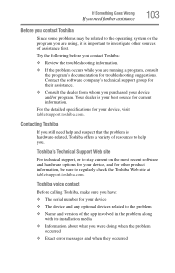
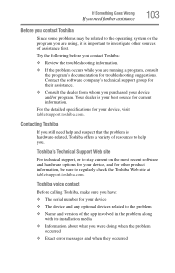
....toshiba.com.
Toshiba voice contact
Before calling Toshiba, make sure you have:
❖ The serial number for your device ❖ The device and any optional devices related to the problem ❖ Name and version of the app involved in the problem along
with its installation media
❖ Information about what you were doing when the problem occurred
❖ Exact error...
User Guide 1 - Page 111
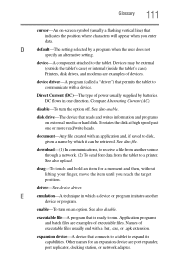
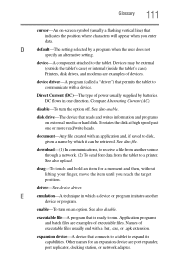
...Printers, disk drives, and modems are examples of devices.
device driver-A program (called a "driver") that permits the tablet to communicate with a device.
Direct Current (DC)-The type of power...disk, given a name by which it can be retrieved. See also file.
download-(1) In communications, to receive a file from another source through a network. (2) To send font data from the tablet to a printer...
User Guide 1 - Page 123
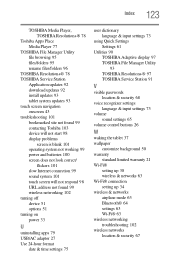
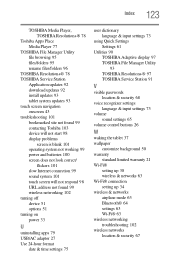
... 98 URL address not found 99 wireless networking 102 turning off device 51 options 51 turning on power 33
U
uninstalling apps 79 USB/AC adaptor 27 Use 24-hour format
date & time settings 75
user dictionary language & input settings 73
using Quick Settings Settings 61
Utilities 90 TOSHIBA Adaptive display 97 TOSHIBA File Manager Utility 93 TOSHIBA Resolution+® 97 TOSHIBA Service Station 91...
