Toshiba U400-S1001X - Satellite Pro - Core 2 Duo 2.1 GHz driver and firmware
Drivers and firmware downloads for this Toshiba item

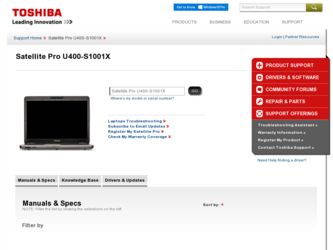
Related Toshiba U400-S1001X Manual Pages
Download the free PDF manual for Toshiba U400-S1001X and other Toshiba manuals at ManualOwl.com
Toshiba User's Guide for Satellite U400 / U405 - Page 5
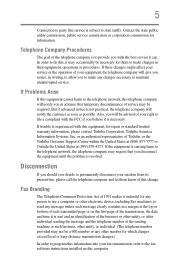
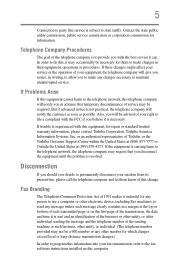
...necessary.
If trouble is experienced with this equipment, for repair or standard limited warranty information, please contact Toshiba Corporation, Toshiba America Information Systems, Inc. or an authorized representative of Toshiba, or the Toshiba Customer Support Center within...to program this information into your fax transmission, refer to the fax software instructions installed on this computer.
Toshiba User's Guide for Satellite U400 / U405 - Page 9
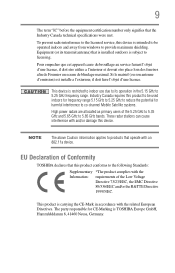
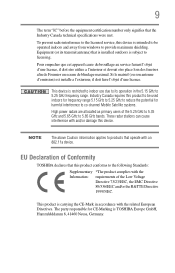
... co-channel Mobile Satellite systems.
High power radars are allocated as primary users of the 5.25 GHz to 5.35 GHz and 5.65 GHz to 5.85 GHz bands. These radar stations can cause interference with and/or damage this device.
NOTE
The above Caution information applies to products that operate with an 802.11a device.
EU Declaration of Conformity
TOSHIBA declares...
Toshiba User's Guide for Satellite U400 / U405 - Page 29
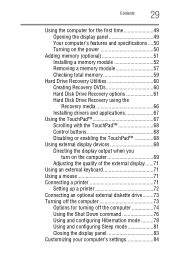
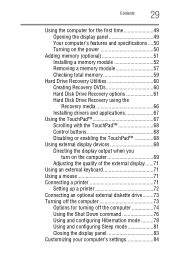
... the display panel 49 Your computer's features and specifications ....50 Turning on the power 50
Adding memory (optional 51 Installing a memory module 52 Removing a memory module 57 Checking total memory 59
Hard Drive Recovery Utilities 60 Creating Recovery DVDs 60 Hard Disk Drive Recovery options 61 Hard Disk Drive Recovery using the Recovery media 66 Installing drivers and applications...
Toshiba User's Guide for Satellite U400 / U405 - Page 32


... 140
TOSHIBA Application Installer 141 Setting passwords 142
Using an instant password 142 Using a supervisor password 143 Using a user password 144 Deleting a user password 145 TOSHIBA PC Diagnostic Tool Utility 146 TOSHIBA SD™ Memory Card Format Utility .........147 Mouse Utility 148 TOSHIBA Hardware Setup 149 TOSHIBA Zooming Utility 153 TOSHIBA Button Support 154 CD/DVD Drive...
Toshiba User's Guide for Satellite U400 / U405 - Page 39
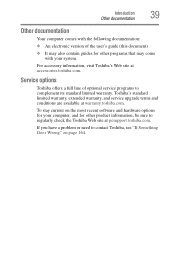
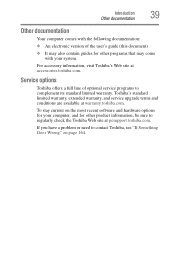
...'s Web site at accessories.toshiba.com.
Service options
Toshiba offers a full line of optional service programs to complement its standard limited warranty. Toshiba's standard limited warranty, extended warranty, and service upgrade terms and conditions are available at warranty.toshiba.com.
To stay current on the most recent software and hardware options for your computer, and for other product...
Toshiba User's Guide for Satellite U400 / U405 - Page 44
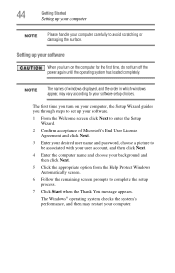
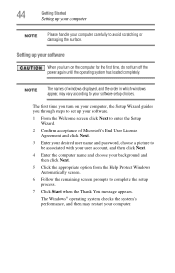
... time, do not turn off the power again until the operating system has loaded completely.
NOTE
The names of windows displayed, and the order in which windows appear, may vary according to your software setup choices.
The first time you turn on your computer, the Setup Wizard guides you through steps to set up your software.
1 From the Welcome screen click Next...
Toshiba User's Guide for Satellite U400 / U405 - Page 45
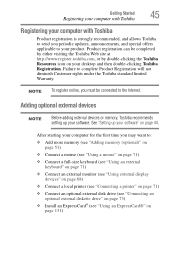
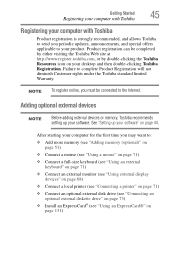
... To register online, you must be connected to the Internet.
Adding optional external devices
NOTE
Before adding external devices or memory, Toshiba recommends setting up your software. See "Setting up your software" on page 44.
After starting your computer for the first time you may want to:
❖ Add more memory (see "Adding memory (optional)" on page 51)
❖ Connect a mouse (see...
Toshiba User's Guide for Satellite U400 / U405 - Page 58
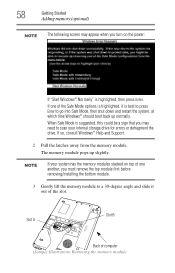
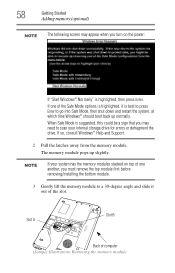
... need to scan your internal storage drive for errors or defragment the drive. If so, consult Windows® Help and Support.
2 Pull the latches away from the memory module. The memory module pops up slightly.
NOTE
If your system has the memory modules stacked on top of one another, you must remove the top module first before removing/installing the bottom...
Toshiba User's Guide for Satellite U400 / U405 - Page 59
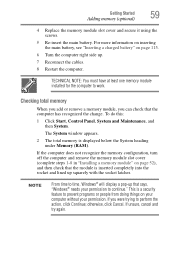
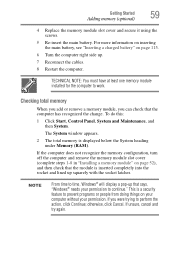
... cables.
8 Restart the computer.
TECHNICAL NOTE: You must have at least one memory module installed for the computer to work.
Checking total memory
When you add or remove a memory module, you can check that the computer has recognized the change. To do this:
1 Click Start, Control Panel, System and Maintenance, and then System.
The System window appears.
2 The total memory is displayed...
Toshiba User's Guide for Satellite U400 / U405 - Page 166
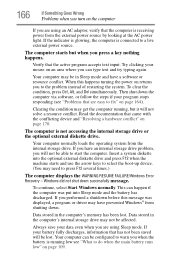
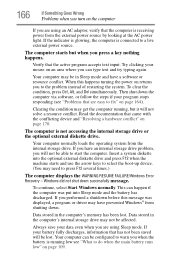
... an internal storage drive problem, you will not be able to start the computer. Insert a system diskette into the optional external diskette drive and press F12 when the machine starts and use the arrow keys to select the boot-up device. (You may need to press F12 several times.)
The computer displays the WARNING RESUME FAILURE/Windows Error Recovery - Windows did...
Toshiba User's Guide for Satellite U400 / U405 - Page 169
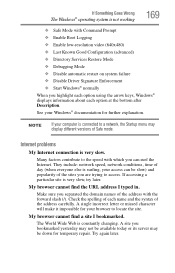
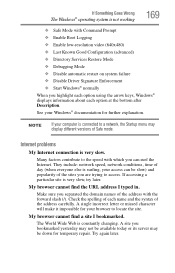
... Driver Signature Enforcement ❖ Start Windows® normally When you highlight each option using the arrow keys, Windows® displays information about each option at the bottom after Description. See your Windows® documentation for further explanation.
NOTE
If your computer is connected to a network, the Startup menu may display different versions of Safe mode.
Internet problems...
Toshiba User's Guide for Satellite U400 / U405 - Page 172
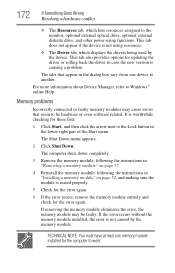
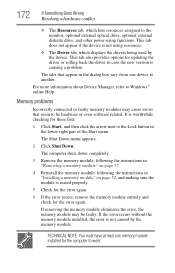
... the monitor, optional external optical drive, optional external diskette drive, and other power-using functions. This tab does not appear if the device is not using resources.
❖ The Driver tab, which displays the drivers being used by the device. This tab also provides options for updating the driver or rolling back the driver in case the new version is causing a problem.
The...
Toshiba User's Guide for Satellite U400 / U405 - Page 185
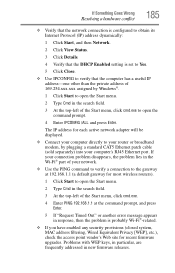
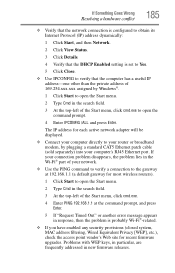
... to open the command prompt.
4 Enter IPCONFIG /ALL and press Enter.
The IP address for each active network adapter will be displayed.
❖ Connect your computer directly to your router or broadband modem, by plugging a standard CAT5 Ethernet patch cable (sold separately) into your computer's RJ45 Ethernet port. If your connection problem disappears, the problem lies in the Wi-Fi® part...
Toshiba User's Guide for Satellite U400 / U405 - Page 187
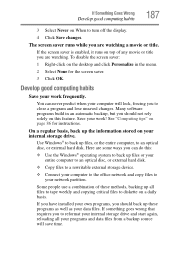
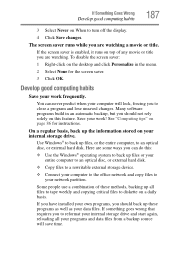
... your entire computer to an optical disc, or external hard disk.
❖ Copy files to a rewritable external storage device.
❖ Connect your computer to the office network and copy files to your network partition.
Some people use a combination of these methods, backing up all files to tape weekly and copying critical files to diskette on a daily basis.
If you have installed your...
Toshiba User's Guide for Satellite U400 / U405 - Page 188
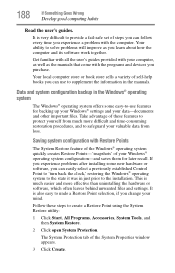
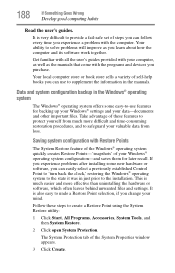
...-safe set of steps you can follow every time you experience a problem with the computer. Your ability to solve problems will improve as you learn about how the computer and its software work together.
Get familiar with all the user's guides provided with your computer, as well as the manuals that come with the programs and devices you...
Toshiba User's Guide for Satellite U400 / U405 - Page 191
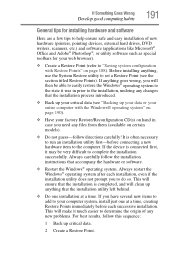
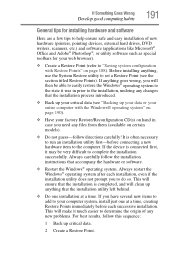
... hardware item to the computer. If the device is connected first, it may be very difficult to complete the installation successfully. Always carefully follow the installation instructions that accompany the hardware or software.
❖ Restart the Windows® operating system. Always restart the Windows® operating system after each installation, even if the installation utility does not...
Toshiba User's Guide for Satellite U400 / U405 - Page 192
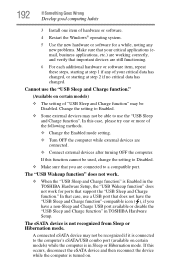
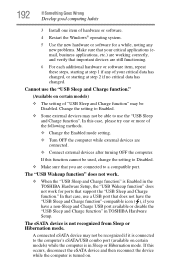
... devices after turning OFF the computer.
If this function cannot be used, change the setting to Disabled.
❖ Make sure that you are connected to a compatible port.
The "USB Wakeup function" does not work.
❖ When the "USB Sleep and Charge function" is Enabled in the TOSHIBA Hardware Setup, the "USB Wakeup function" does not work for ports that support the "USB...
Toshiba User's Guide for Satellite U400 / U405 - Page 194
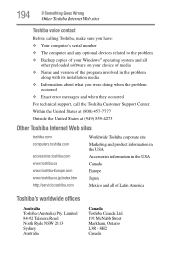
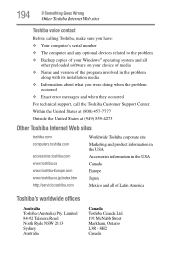
... Something Goes Wrong
Other Toshiba Internet Web sites
Toshiba voice contact
Before calling Toshiba, make sure you have: ❖ Your computer's serial number ❖ The computer and any optional devices related to the problem ❖ Backup copies of your Windows® operating system and all
other preloaded software on your choice of media ❖ Name and version of the program involved...
Toshiba User's Guide for Satellite U400 / U405 - Page 218
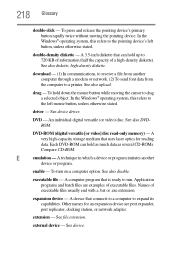
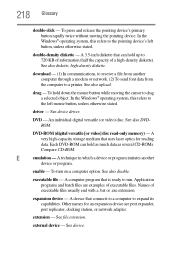
... from another computer through a modem or network. (2) To send font data from the computer to a printer. See also upload.
drag - To hold down the mouse button while moving the cursor to drag a selected object. In the Windows® operating system, this refers to
the left mouse button, unless otherwise stated.
driver - See device driver.
DVD - An individual digital versatile (or...
Toshiba User's Guide for Satellite U400 / U405 - Page 228
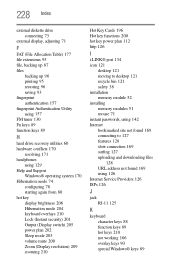
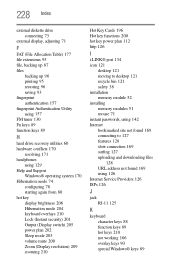
... hot key power plan 112 http 126
I
i.LINK® port 134 icon 121
desktop 121 moving to desktop 121 recycle bin 121 safety 38 installation memory module 52 installing memory modules 51 mouse 71 instant passwords, using 142 Internet bookmarked site not found 169 connecting to 127 features 128 slow connection 169 surfing 127 uploading and downloading files
128 URL address not...
