Toshiba W105 driver and firmware
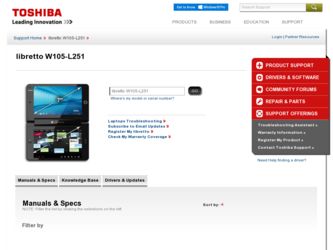
Related Toshiba W105 Manual Pages
Download the free PDF manual for Toshiba W105 and other Toshiba manuals at ManualOwl.com
User Guide - Page 5
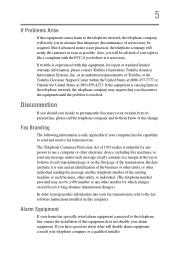
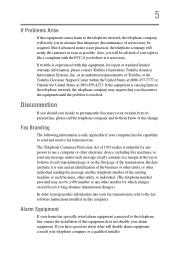
...trouble is experienced with this equipment, for repair or standard limited warranty information, please contact Toshiba Corporation, Toshiba America Information Systems, Inc. or an authorized representative of Toshiba, or the Toshiba Customer Support... this information into your fax transmission, refer to the fax software instructions installed on this computer.
Alarm Equipment
If your home has...
User Guide - Page 9
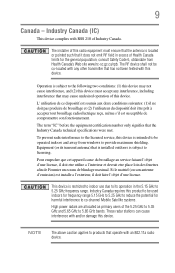
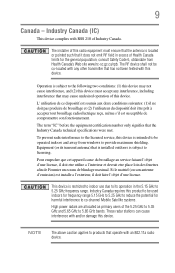
... interference to the licensed service, this device is intended to be operated indoors and away from windows to provide maximum shielding. Equipment (or its transmit antenna) that is installed outdoors is subject to ...GHz to 5.25 GHz to reduce the potential for harmful interference to co-channel Mobile Satellite systems. High power radars are allocated as primary users of the 5.25 GHz to 5.35 GHz and...
User Guide - Page 31
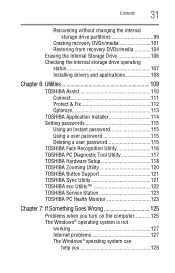
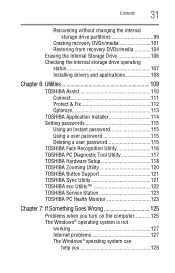
...internal storage drive partitions 99
Creating recovery DVDs/media 101 Restoring from recovery DVDs/media 104 Erasing the Internal Storage Drive 106 Checking the internal storage drive operating status 107 Installing drivers and applications 108
Chapter 6: Utilities 109
TOSHIBA Assist 110 Connect 111 Protect & Fix 112 Optimize 113
TOSHIBA Application Installer 114 Setting passwords 115...
User Guide - Page 35
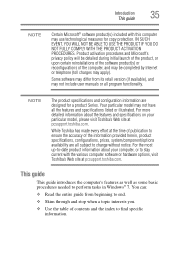
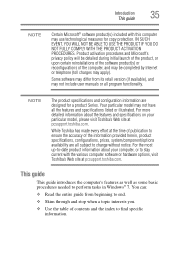
...-to-date product information about your computer, or to stay current with the various computer software or hardware options, visit Toshiba's Web site at pcsupport.toshiba.com.
This guide
This guide introduces the computer's features as well as some basic procedures needed to perform tasks in Windows® 7. You can:
❖ Read the entire guide from beginning to end.
❖...
User Guide - Page 42
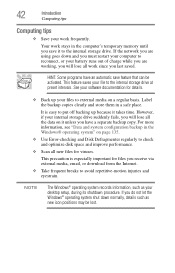
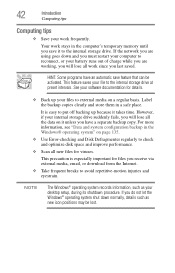
... and optimize disk space and improve performance.
❖ Scan all new files for viruses.
This precaution is especially important for files you receive via external media, email, or download from the Internet.
❖ Take frequent breaks to avoid repetitive-motion injuries and eyestrain.
NOTE
The Windows® operating system records information, such as your desktop setup, during its...
User Guide - Page 116
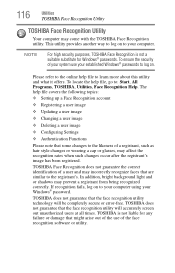
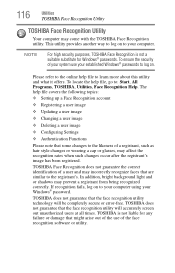
...
❖ Setting up a Face Recognition account
❖ Registering a user image
❖ Updating a user image
❖ Changing a user image
❖ Deleting a user image
❖ Configuring Settings
❖ ... to your computer using your Windows® password.
TOSHIBA does not guarantee that the face recognition utility technology will be completely secure or error-free. TOSHIBA does not ...
User Guide - Page 123
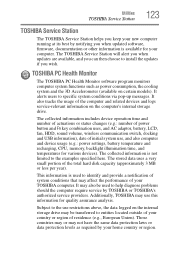
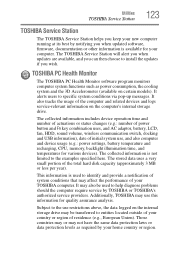
... best by notifying you when updated software, firmware, documentation or other information is available for your computer. The TOSHIBA Service Station will alert you when updates are available, and you can then choose to install the updates if you wish.
TOSHIBA PC Health Monitor
The TOSHIBA PC Health Monitor software program monitors computer system functions such as power consumption, the cooling...
User Guide - Page 126
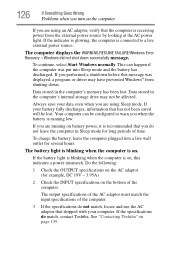
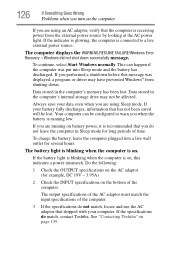
... mode and the battery has discharged. If you performed a shutdown before this message was displayed, a program or driver may have prevented Windows® from shutting down.
Data stored in the computer's memory has been lost. Data stored in the computer's internal storage drive may not be affected.
Always save your data even when you are using Sleep mode...
User Guide - Page 128
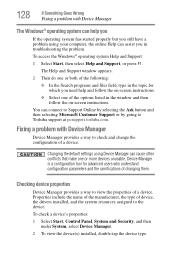
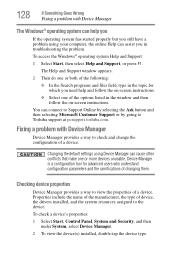
... in the window and then follow the on-screen instructions.
You can connect to Support Online by selecting the Ask button and then selecting Microsoft Customer Support or by going to Toshiba support at pcsupport.toshiba.com.
Fixing a problem with Device Manager
Device Manager provides a way to check and change the configuration of a device.
Changing the default settings using Device Manager can...
User Guide - Page 129
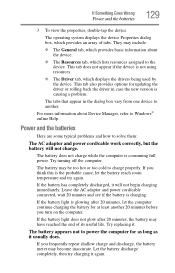
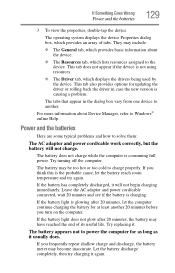
...; The Driver tab, which displays the drivers being used by the device. This tab also provides options for updating the driver or rolling back the driver in case the new version is causing a problem.
The tabs that appear in the dialog box vary from one device to another.
For more information about Device Manager, refer to Windows® online Help.
Power and...
User Guide - Page 133
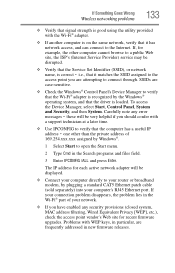
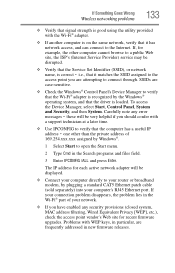
... by Windows®.
1 Select Start to open the Start menu.
2 Type Cmd in the Search programs and files field.
3 Enter IPCONFIG /ALL and press Enter.
The IP address for each active network adapter will be displayed.
❖ Connect your computer directly to your router or broadband modem, by plugging a standard CAT5 Ethernet patch cable (sold separately) into your computer's RJ45 Ethernet port. If...
User Guide - Page 134
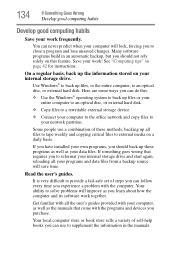
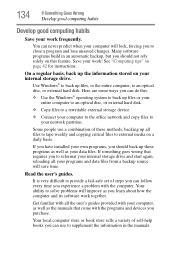
... entire computer to an optical disc, or external hard disk.
❖ Copy files to a rewritable external storage device.
❖ Connect your computer to the office network and copy files to your network partition.
Some people use a combination of these methods, backing up all files to tape weekly and copying critical files to external media on a daily basis.
If you have installed your...
User Guide - Page 135
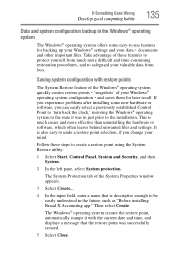
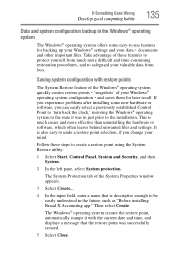
... can easily select a previously established Control Point to 'turn back the clock,' restoring the Windows® operating system to the state it was in just prior to the installation. This is much easier and more effective than uninstalling the hardware or software, which often leaves behind unwanted files and settings. It is also easy to...
User Guide - Page 136
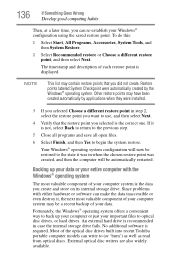
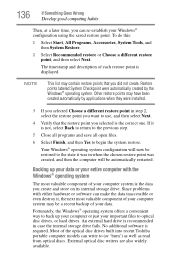
... your data.
Fortunately, the Windows® operating system offers a convenient way to back up your computer or just your important files to optical disc drives, or hard drives. An external hard drive is recommended in case the internal storage drive fails. No additional software is required. Most of the optical disc drives built into recent Toshiba portable computer models can write to (or...
User Guide - Page 137
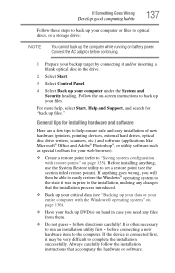
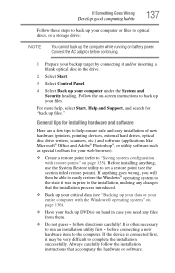
... computer under the System and Security heading. Follow the on-screen instructions to back up your files.
For more help, select Start, Help and Support, and search for "back up files."
General tips for installing hardware and software
Here are a few tips to help ensure safe and easy installation of new hardware (printers, pointing devices, external hard drives, optical disc drive...
User Guide - Page 138
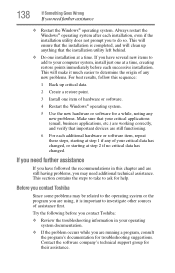
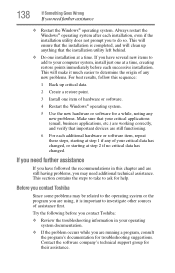
...computer system, install just one at a time, creating restore points immediately before each successive installation. This will make it much easier to determine the origin of any new problems. For best results, follow this sequence:
1 Back up critical data.
2 Create a restore point.
3 Install one item of hardware or software.
4 Restart the Windows... before you contact Toshiba:
❖ Review...
User Guide - Page 139
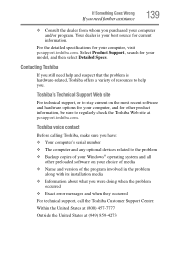
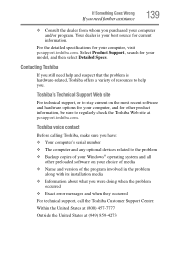
....toshiba.com.
Toshiba voice contact
Before calling Toshiba, make sure you have: ❖ Your computer's serial number ❖ The computer and any optional devices related to the problem ❖ Backup copies of your Windows® operating system and all
other preloaded software on your choice of media ❖ Name and version of the program involved in the problem
along with its installation...
User Guide - Page 156
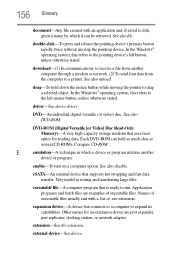
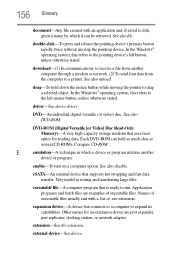
...-ROM (Digital Versatile [or Video] Disc Read-Only Memory)-A very high-capacity storage medium that uses laser optics for reading data. Each DVD-ROM can hold as much data as several CD-ROMs. Compare CD-ROM.
E
emulation-A technique in which a device or program imitates another
device or program.
enable-To turn on a computer option. See also disable.
eSATA-An external device that supports hot...
User Guide - Page 163
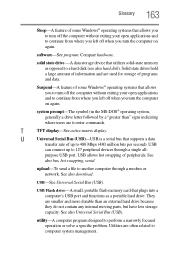
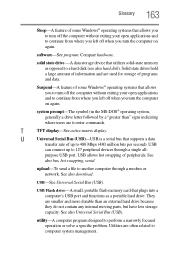
...connect up to 127 peripheral devices through a single all-
purpose USB port. USB allows hot swapping of peripherals. See
also bus, hot swapping, serial.
upload-To send a file to another computer through a modem or network. See also download.
USB-See Universal Serial Bus (USB).
USB Flash drive-A small, portable flash memory card that plugs into a computer's USB port and functions as a portable...
User Guide - Page 169
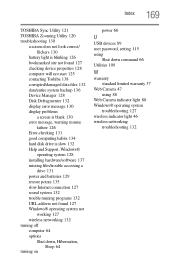
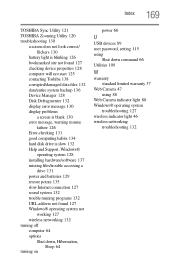
.../software 137 missing files/trouble accessing a
drive 131 power and batteries 129 restore points 135 slow Internet connection 127 sound system 132 trouble running programs 132 URL address not found 127 Windows® operating system not
working 127 wireless networking 132 turning off computer 64 options
Shut down, Hibernation, Sleep 64
turning on
power 60
U
USB devices 89 user password, setting...

