Toshiba W50-A1500 driver and firmware
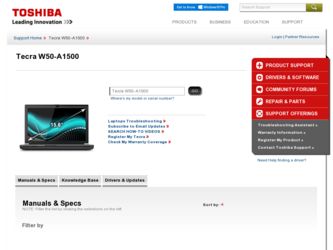
Related Toshiba W50-A1500 Manual Pages
Download the free PDF manual for Toshiba W50-A1500 and other Toshiba manuals at ManualOwl.com
User Manual - Page 13
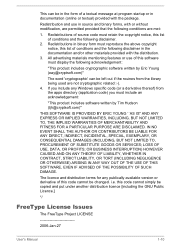
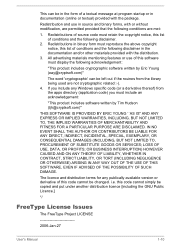
...) ARISING IN ANY WAY OUT OF THE USE OF THIS SOFTWARE, EVEN IF ADVISED OF THE POSSIBILITY OF SUCH DAMAGE.
The licence and distribution terms for any publically available version or derivative of this code cannot be changed. i.e. this code cannot simply be copied and put under another distribution licence [including the GNU...
User Manual - Page 23
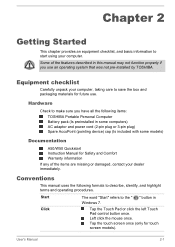
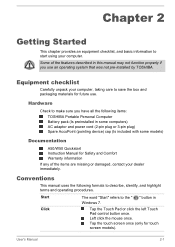
...
Check to make sure you have all the following items:
TOSHIBA Portable Personal Computer Battery pack (Is preinstalled in some computers) AC adaptor and power cord (2-pin plug or 3-pin plug) Spare AccuPoint (pointing device) cap (Is included with some models)
Documentation
A50/W50 Quickstart Instruction Manual for Safety and Comfort Warranty information
If any of the items...
User Manual - Page 24
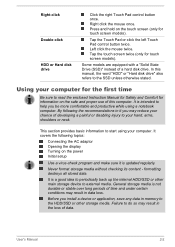
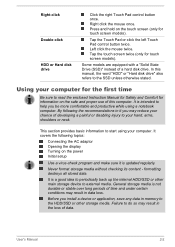
..., shoulders or neck.
This section provides basic information to start using your computer. It covers the following topics:
Connecting the AC adaptor Opening the display Turning on the power Initial setup
Use a virus-check program and make sure it is updated regularly.
Never format storage media without checking its content - formatting destroys all stored data.
It...
User Manual - Page 28
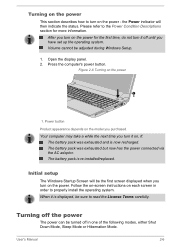
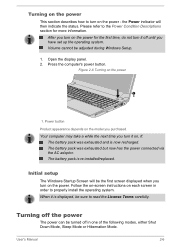
... the first time, do not turn it off until you have set up the operating system. Volume cannot be adjusted during Windows Setup.
1. Open the display panel. 2. Press the computer's power button.
Figure 2-6 Turning on the power
1
1. Power button
Product appearance depends on the model you purchased. Your computer may take a while the next time you turn it on...
User Manual - Page 29
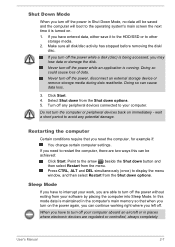
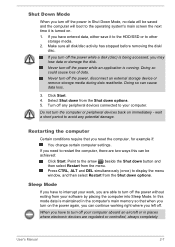
... computer into Sleep Mode. In this mode data is maintained in the computer's main memory so that when you turn on the power again, you can continue working right where you left off.
When you have to turn off your computer aboard an aircraft or in places where electronic devices are regulated or controlled, always completely
User's Manual...
User Manual - Page 43
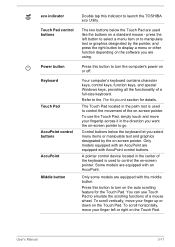
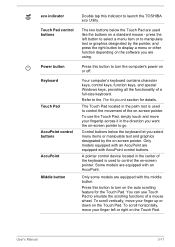
...display a menu or other function depending on the software you are using.
Press this button to turn the computer's power on or off.
Your computer's keyboard contains character keys, control keys, function keys, and special Windows...an AccuPoint are equipped with AccuPoint control buttons.
A pointer control device located in the center of the keyboard is used to control the on-screen pointer. Some ...
User Manual - Page 45
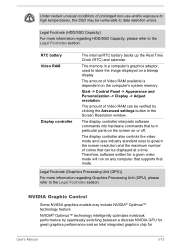
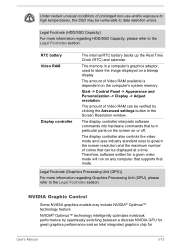
... to store the image displayed on a bitmap display.
The amount of Video RAM available is dependent on the computer's system memory.
Start -> Control Panel -> Appearance and Personalization -> Display -> Adjust resolution.
The amount of Video RAM can be verified by clicking the Advanced settings button in the Screen Resolution window.
The display controller interprets software commands into hardware...
User Manual - Page 46
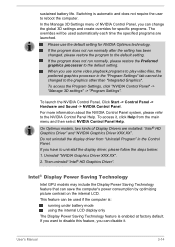
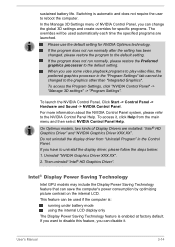
... kinds of Display Drivers are installed: "Intel® HD Graphics Driver" and "NVIDIA Graphics Driver XXX.XX". Do not uninstall the display driver from "Uninstall Program" in the Control Panel. If you have to uninstall the display driver, please follow the steps below: 1. Uninstall "NVIDIA Graphics Driver XXX.XX".
2. Then uninstall "Intel® HD Graphics Driver".
Intel® Display Power Saving...
User Manual - Page 53
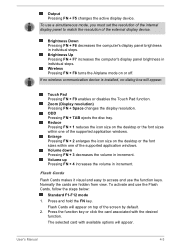
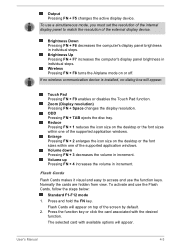
... wireless communication device is installed, no dialog box will appear.
Touch Pad Pressing FN + F9 enables or disables the Touch Pad function. Zoom (Display resolution) Pressing FN + Space changes the display resolution. ODD Pressing FN + TAB ejects the disc tray. Reduce Pressing FN + 1 reduces the icon size on the desktop or the font sizes within one of the supported...
User Manual - Page 55
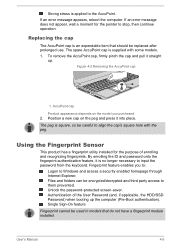
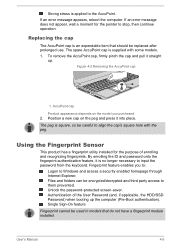
... enables you to:
Logon to Windows and access a security enabled homepage through Internet Explorer. Files and folders can be encrypted/decrypted and third party access to them prevented. Unlock the password-protected screen-saver. Authentication of the User Password (and, if applicable, the HDD/SSD Password) when booting up the computer (Pre-Boot authentication). Single Sign...
User Manual - Page 57
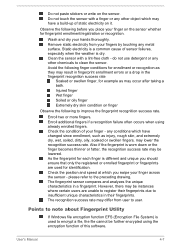
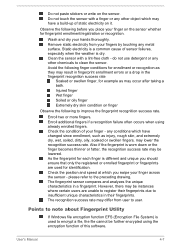
... Avoid the following finger conditions for enrollment or recognition as they may result in fingerprint enrollment errors or a drop in the fingerprint recognition success rate
Soaked or swollen finger, for example as ...success rate may differ from user to user.
Points to note about Fingerprint Utility
If Windows file encryption function EFS (Encryption File System) is used to encrypt a file, the file...
User Manual - Page 70
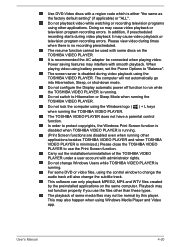
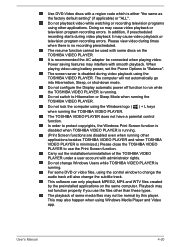
... the Print Screen function.
Carry out the installation/uninstallation of the TOSHIBA VIDEO PLAYER under a user account with administrator rights.
Do not change Windows Users while TOSHIBA VIDEO PLAYER is running.
For some DVD or video files, using the control window to change the audio track will also change the subtitle track.
This software can only playback MPEG2, MP4 and...
User Manual - Page 111
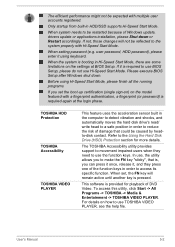
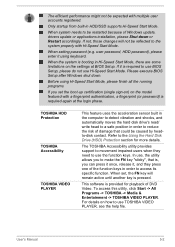
... Windows update, drivers update or applications installation, please Shut down or Restart accordingly. If not, those changes will not be reflected to the system properly with Hi-Speed Start Mode.
When setting password (e.g. user password, HDD password), please enter it using keyboard.
When the system is booting in Hi-Speed Start Mode, there are some limitations on the settings at BIOS Setup...
User Manual - Page 112
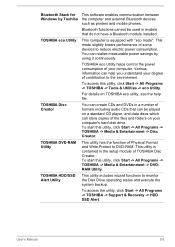
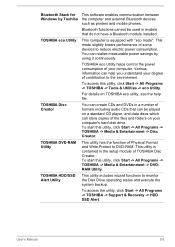
...Creator
TOSHIBA DVD-RAM Utility
TOSHIBA HDD/SSD Alert Utility
This software enables communication between the computer and external Bluetooth devices such as printers and mobile phones.
Bluetooth functions cannot be used in models that do not have a Bluetooth module installed.
This computer is equipped with "eco mode". This mode slightly lowers performance of some devices to reduce electric power...
User Manual - Page 114
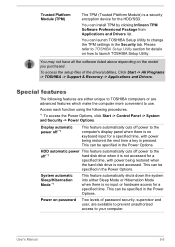
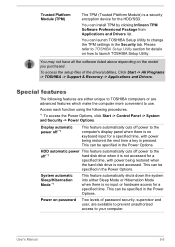
... the setup files of the drivers/utilities, Click Start -> All Programs -> TOSHIBA -> Support & Recovery -> Applications and Drivers.
Special features
The following features are either unique to TOSHIBA computers or are advanced features which make the computer more convenient to use.
Access each function using the following procedures.
*1 To access the Power Options, click Start -> Control Panel...
User Manual - Page 126
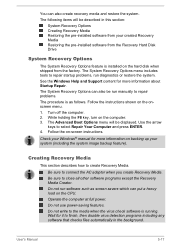
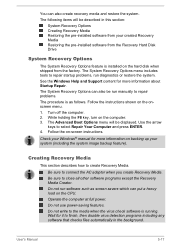
...-installed software from your created Recovery Media Restoring the pre-installed software from the Recovery Hard Disk Drive
System Recovery Options
The System Recovery Options feature is installed on the hard disk when shipped from the factory. The System Recovery Options menu includes tools to repair startup problems, run diagnostics or restore the system. See the Windows Help and Support content...
User Manual - Page 127
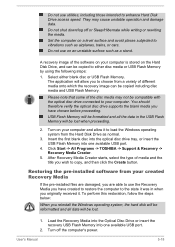
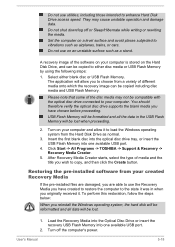
... state it was in when you originally received it. To perform this restoration, follow the steps below:
When you reinstall the Windows operating system, the hard disk will be reformatted and all data will be lost.
1. Load the Recovery Media into the Optical Disc Drive or insert the recovery USB Flash Memory into one available USB port.
2. Turn off the computer's power.
User's Manual
5-18
User Manual - Page 128
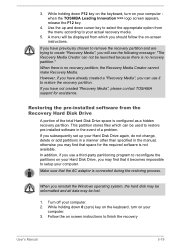
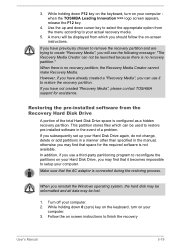
... use it to restore the recovery partition. If you have not created "Recovery Media", please contact TOSHIBA support for assistance.
Restoring the pre-installed software from the Recovery Hard Disk Drive
A portion of the total Hard Disk Drive space is configured as a hidden recovery partition. This partition stores files which can be used to restore pre-installed software in the event of a problem...
User Manual - Page 130
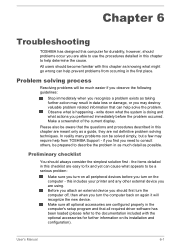
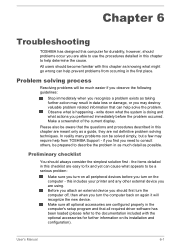
...the computer off, then when you turn the computer back on again it will recognize the new device. Make sure all optional accessories are configured properly in the computer's setup program and that all required driver software has been loaded (please refer to the documentation included with the optional accessories for further information on its installation and configuration).
User's Manual
6-1
User Manual - Page 153
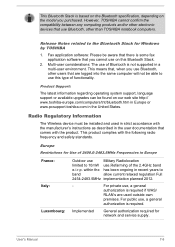
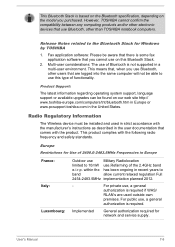
... latest information regarding operating system support, language support or available upgrades can be found on our web site http:// www.toshiba-europe.com/computers/tnt/bluetooth.htm in Europe or www.pcsupport.toshiba.com in the United States.
Radio Regulatory Information
The Wireless device must be installed and used in strict accordance with the manufacturer's instructions as described in the...

