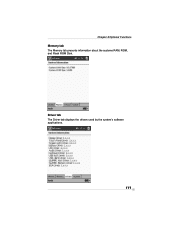Toshiba e350 driver and firmware
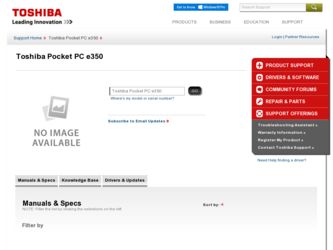
Related Toshiba e350 Manual Pages
Download the free PDF manual for Toshiba e350 and other Toshiba manuals at ManualOwl.com
User Guide - Page 2
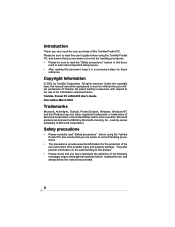
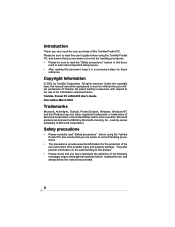
...manual cannot be reproduced in any form without the prior written permission of Toshiba. No patent liability is assumed, with respect to the use of the information contained herein. Toshiba Pocket PC e350/e355 User's Guide First edition March 2003
Trademarks
Microsoft, ActiveSync, Outlook, Pocket Outlook, Windows, Windows NT, and the Windows... the text, and always follow the instructions provided.
2
User Guide - Page 11
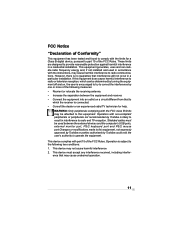
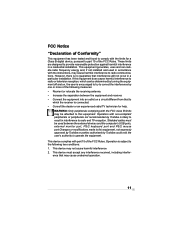
... to this equipment. Operation with non-compliant peripherals or peripherals not recommended by Toshiba is likely to result in interference to radio and TV reception. Shielded cables must be used between the external devices and the computer's USB ports, external monitor port, PS/2 keyboard port and PS/2 mouse port.Changes or modifications made to this equipment, not expressly approved by...
User Guide - Page 13
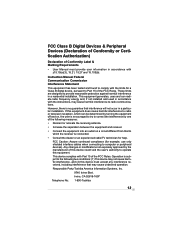
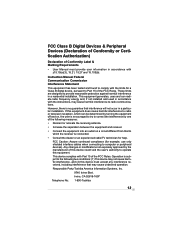
...and 15.105(b):
Instruction Manual Federal Communication Commission Interference Statement This equipment has been tested and found to comply with the limits for a Class B digital device, pursuant to ...an experienced radio/TV technician for help.
FCC Caution: Assure continued compliance (for example, use only shielded interface cables when connecting to computer or peripheral devices). Any changes or...
User Guide - Page 15
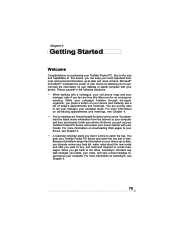
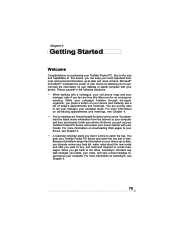
...power of your device by allowing you to synchronize the information on your desktop or laptop computer with your device. Picture yourself in the following situations: • While walking with a colleague, your cell phone... You download the latest movie information from the Internet to your computer and then synchronize it with your device. At dinner, you pull out your Toshiba Pocket PC device and ...
User Guide - Page 16
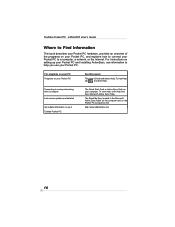
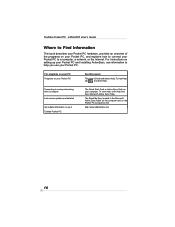
... Internet. For instructions on setting up your Pocket PC and installing ActiveSync, see information to help you use your Pocket PC.
For programs on your PC Programs on your Pocket PC
Connecting to and synchronizing with a computer Last-minute updates and detailed
Up-to-date information on your Toshiba Pocket PC
See this source:
This User's Guide and device...
User Guide - Page 21
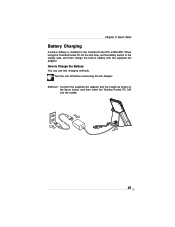
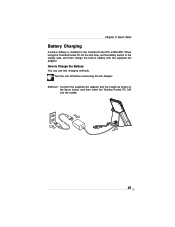
Chapter 2: Basic Skills
Battery Charging
A built-in battery is installed in the Toshiba Pocket PC e350/e355. When using the Toshiba Pocket PC for the first time, set the battery switch to the supply side, and then charge the built-in battery with the supplied AC adapter. How to Charge the Battery You can use two charging...
User Guide - Page 29
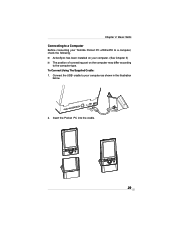
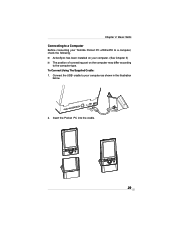
Chapter 2: Basic Skills Connecting to a Computer Before connecting your Toshiba Pocket PC e350/e355 to a computer, check the following.
ActiveSync has been installed on your computer. (See Chapter 3) The position of connecting port on the computer may differ according to the computer type. To Connect Using The Supplied Cradle: 1. Connect the USB cradle to your computer as shown in the illustration...
User Guide - Page 32
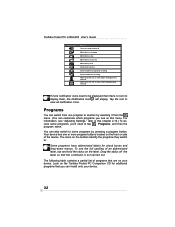
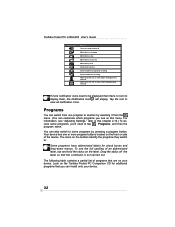
...display them, the Notification icon, , will display. Tap the icon to view all notification icons.
Programs
You can switch from one program to another by selecting it from the menu. (You can customize which programs you see on this menu. For information, see "Adjusting Settings... your device. Look on the Toshiba Pocket PC Companion CD for additional programs that you can install onto your device.
32
User Guide - Page 47
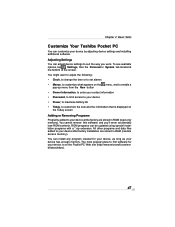
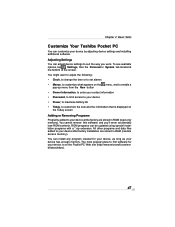
... accidentally lose ROM contents. ROM programs can be updated using special installation programs with a *.xip extension. All other programs and data files added to your device after factory installation are stored in RAM (random access memory). You can install any program created for your device, as long as your device has enough memory. The most popular place to find software for your device is...
User Guide - Page 48
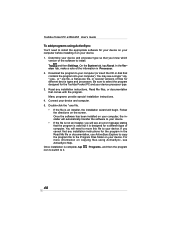
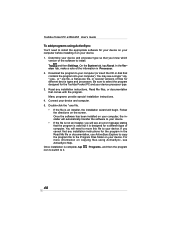
...'s Guide
To add programs using ActiveSync You'll need to install the appropriate software for your device on your computer before installing it on your device. 1. Determine your device and processor type so that you know which
version of the software to install. Tap and then Settings. On the System tab, tap About. In the Version tab, make a note of the information in Processor. 2. Download the...
User Guide - Page 49
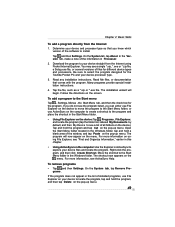
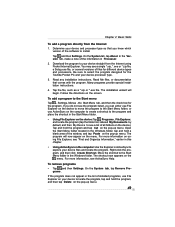
...
To add a program directly from the Internet 1. Determine your device and processor type so that you know which
version of the software to install.
Tap and then Settings. On the System tab, tap About. In the Version tab, make a note of the information in Processor.
2. Download the program to your device straight from the Internet using Pocket Internet Explorer. You may see a single...
User Guide - Page 57


... ActiveSync options to turn synchronization on and off for specific information types. With ActiveSync, you can also: • Back up and restore your device data. • Copy (rather than synchronize) files between your device and desktop computer. • Control when synchronization occurs by selecting a synchronization mode. For example, you can synchronize continually while connected to your...
User Guide - Page 58
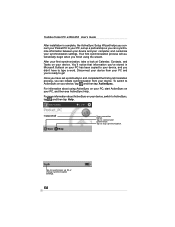
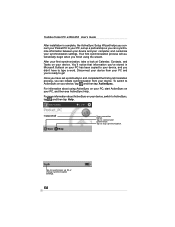
Toshiba Pocket PC e350/e355 User's Guide After installation is complete, the ActiveSync Setup Wizard helps you connect your Pocket PC to your PC, set up a partnership so you can synchronize information between your device and your computer, and customize your synchronization settings. Your first synchronization process will automatically begin when you finish using the wizard. After your first ...
User Guide - Page 59
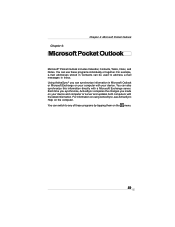
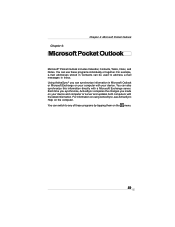
... to address e-mail messages in Inbox. Using ActiveSync® you can synchronize information in Microsoft Outlook or Microsoft Exchange on your computer with your device. You can also synchronize this information directly with a Microsoft Exchange server. Each time you synchronize, ActiveSync compares the changes you made on your device and computer or server and updates both computers...
User Guide - Page 74
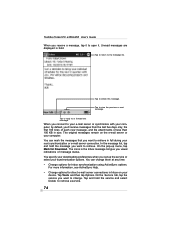
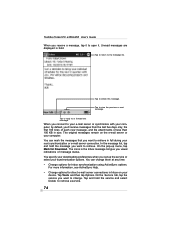
.... You specify your downloading preferences when you set up the service or select your synchronization options. You can change them at any time: • Change options for Inbox synchronization using ActiveSync options.
For more information, see ActiveSync Help. • Change options for direct e-mail server connections in Inbox on your
device. Tap Tools and...
User Guide - Page 78
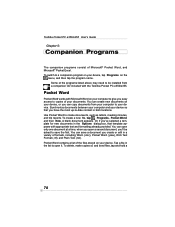
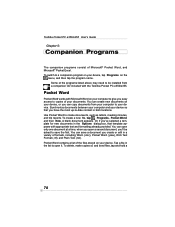
... be installed from a companion CD included with the Toshiba Pocket PC e350/e355.
Pocket Word
Pocket Word works with Microsoft Word on your computer to give you easy access to copies of your documents. You can create new documents on your device, or you can copy documents from your computer to your device. Synchronize documents between your computer and your device...
User Guide - Page 86
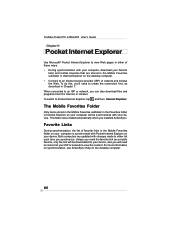
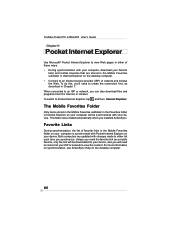
Toshiba Pocket PC e350/e355 User's Guide Chapter 6:
Pocket Internet Explorer
Use Microsoft® Pocket Internet Explorer to view Web pages in either of these ways: • During synchronization with your computer, download your favorite
links and mobile favorites that are stored in the Mobile Favorites subfolder in Internet Explorer on the desktop computer. • Connect to an Internet service...
User Guide - Page 87
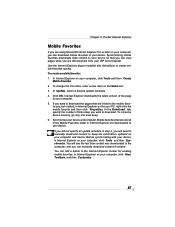
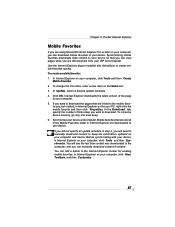
... to download. To conserve device memory, go only one level deep. 6. Synchronize your device and computer. Mobile favorites that are stored in the Mobile Favorites folder in Internet Explorer are downloaded to your device.
If you did not specify an update schedule in step 3, you will need to manually download content to keep the information updated on your computer and device. Before synchronizing...
User Guide - Page 106
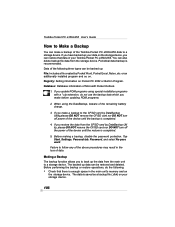
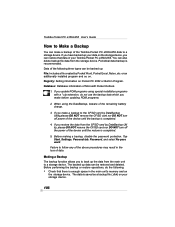
... in your Toshiba Pocket PC e350/e355. You can also delete backup file data from the storage device. Periodical data backup is recommended. Data of the following three types can be backed up: File: Includes a file created by Pocket Word, Pocket Excel, Notes, etc. or an additionally installed program and so on. Registry: Setting information on...