Toshiba e405 driver and firmware
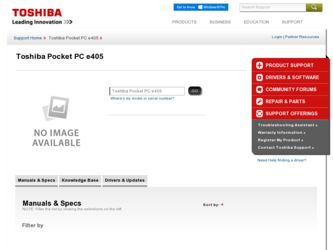
Related Toshiba e405 Manual Pages
Download the free PDF manual for Toshiba e405 and other Toshiba manuals at ManualOwl.com
User Manual - Page 2
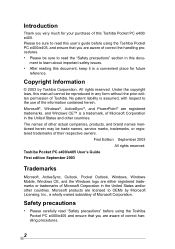
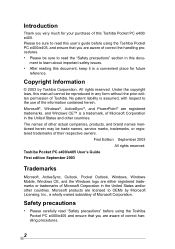
...mentioned herein may be trade names, service marks, trademarks, or registered trademarks of their respective owners.
First Edition September 2003 All rights reserved.
Toshiba Pocket PC e400/e405 User's Guide First edition September 2003
Trademarks
Microsoft, ActiveSync, Outlook, Pocket Outlook, Windows, Windows Mobile, Windows CE, and the Windows logo are either registered trademarks or trademarks...
User Manual - Page 10
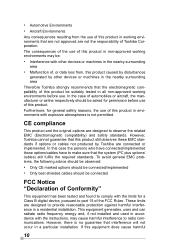
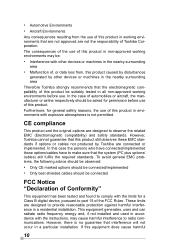
... other devices or machines in the nearby surrounding area
Therefore Toshiba strongly ...cables should be connected
FCC Notice "Declaration of Conformity"
This equipment has been tested and found to comply with the limits for a Class B digital device...installation. This equipment generates, uses and can radiate radio frequency energy and, if not installed and used in accordance with the instructions...
User Manual - Page 13
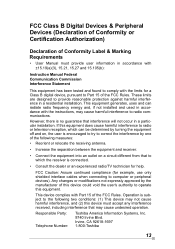
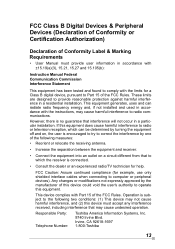
... 15.105(b):
Instruction Manual Federal Communication Commission Interference Statement
This equipment has been tested and found to comply with the limits for a Class B digital device, pursuant to ...an experienced radio/TV technician for help.
FCC Caution: Assure continued compliance (for example, use only shielded interface cables when connecting to computer or peripheral devices). Any changes ...
User Manual - Page 16
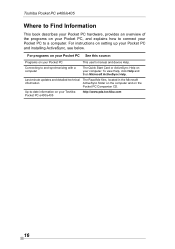
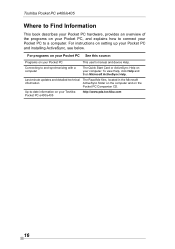
... connect your Pocket PC to a computer. For instructions on setting up your Pocket PC and installing ActiveSync, see below.
For programs on your Pocket PC See this source:
Programs on your Pocket PC
This user's manual and device Help.
Connecting to and synchronizing with a computer
The Quick Start Card or ActiveSync Help on your computer. To view Help, click...
User Manual - Page 21
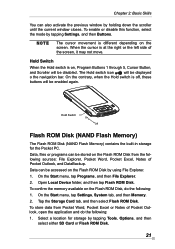
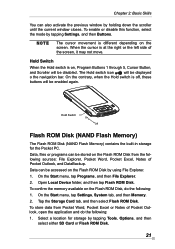
... the Start menu, tap Programs, and then File Explorer. 2. Open Local Device folder, and then tap Flash ROM Disk. To confirm the memory available on the Flash ROM Disk, do the following: 1. On the Start menu, tap Settings, System tab, and then Memory. 2. Tap the Storage Card tab, and then select Flash ROM Disk. To store data from Pocket Word, Pocket Excel or Notes of...
User Manual - Page 22
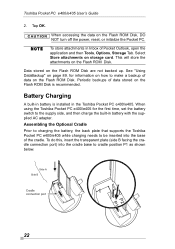
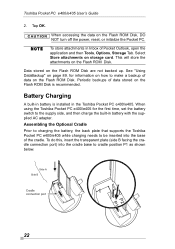
Toshiba Pocket PC e400/e405 User's Guide
2. Tap OK. When accessing the data on the Flash ROM Disk, DO NOT turn off the power, reset, or initialize the Pocket PC. To store attachments in Inbox of Pocket Outlook, open the application and then Tools, Options, Storage Tab. Select Store attachments on storage card. This will store the attachments on the Flash ROM Disk.
Data...
User Manual - Page 28
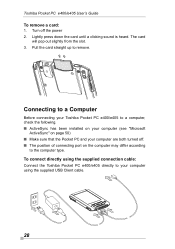
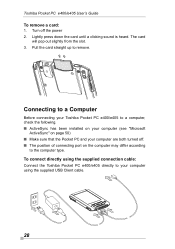
Toshiba Pocket PC e400/e405 User's Guide To remove a card: 1. Turn off the power 2. Lightly press down the card until a clicking sound is heard. The card
will pop out slightly from the slot. 3. Pull the card straight up to remove.
Connecting to a Computer
Before connecting your Toshiba Pocket PC e400/e405 to a computer, check the following. ■ ActiveSync has been installed on your computer (...
User Manual - Page 30
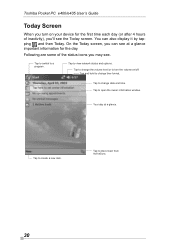
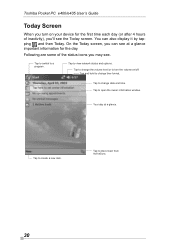
Toshiba Pocket PC e400/e405 User's Guide
Today Screen
When you turn on your device for the first time each day (or after 4 hours of inactivity), you'll see the Today screen. You can also display it by ...network status and options.
Tap to change the volume level or to turn the volume on/off. Tap and hold to change time format.
Tap to change date and time. Tap to open the owner information window...
User Manual - Page 32
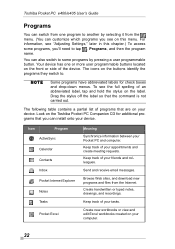
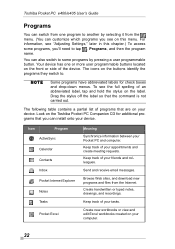
... a partial list of programs that are on your device. Look on the Toshiba Pocket PC Companion CD for additional programs that you can install onto your device.
Icon
Program
ActiveSync
Calendar
Contacts
Inbox
Pocket Internet Explorer
Notes
Tasks
Pocket Excel
Meaning
Synchronize information between your Pocket PC and computer. Keep track of your appointments and create...
User Manual - Page 41
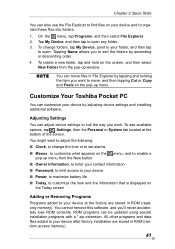
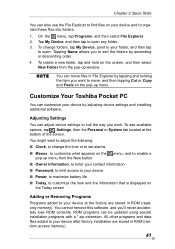
...; Power, to maximize battery life ■ Today, to customize the look and the information that is displayed on
the Today screen
Adding or Removing Programs Programs added to your device at the factory are stored in ROM (readonly memory). You cannot remove this software, and you'll never accidentally lose ROM contents. ROM programs can be updated using special installation...
User Manual - Page 42
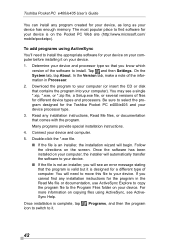
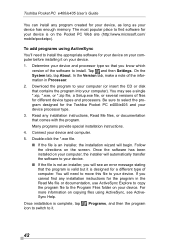
...'ll need to install the appropriate software for your device on your computer before installing it on your device. 1. Determine your device and processor type so that you know which
version of the software to install. Tap and then Settings. On the System tab, tap About. In the Version tab, make a note of the information in Processor. 2. Download the program to your computer (or insert the...
User Manual - Page 43
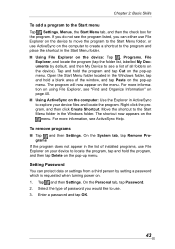
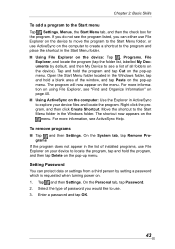
... in the list of installed programs, use File Explorer on your device to locate the program, tap and hold the program, and then tap Delete on the pop-up menu.
Setting Password You can protect data or settings from a third person by setting a password which is requested when turning power on. 1. Tap and then Settings. On the Personal tab...
User Manual - Page 50
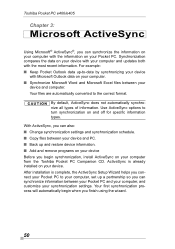
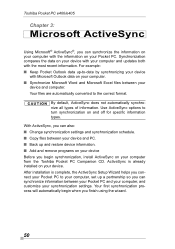
... settings and synchronization schedule. ■ Copy files between your device and PC. ■ Back up and restore device information. ■ Add and remove programs on your device Before you begin synchronization, install ActiveSync on your computer from the Toshiba Pocket PC Companion CD. ActiveSync is already installed on your device. After installation is complete, the ActiveSync Setup...
User Manual - Page 52
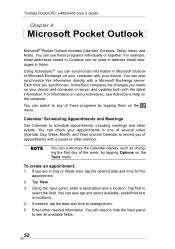
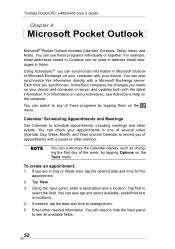
... to address email messages in Inbox. Using ActiveSync® you can synchronize information in Microsoft Outlook or Microsoft Exchange on your computer with your device. You can also synchronize this information directly with a Microsoft Exchange server. Each time you synchronize, ActiveSync compares the changes you made on your device and computer or server and updates both...
User Manual - Page 73
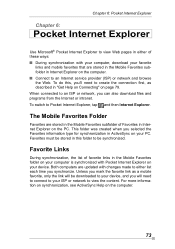
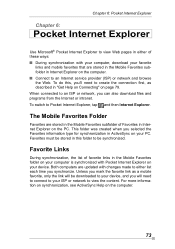
... view Web pages in either of these ways: ■ During synchronization with your computer, download your favorite
links and mobile favorites that are stored in the Mobile Favorites subfolder in Internet Explorer on the computer. ■ Connect to an Internet service provider (ISP) or network and browse the Web. To do this, you'll need to create the connection...
User Manual - Page 74
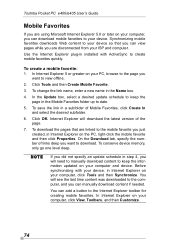
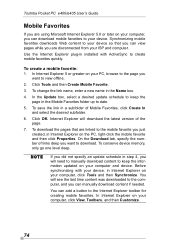
... number of links deep you want to download. To conserve device memory, only go one level deep.
If you did not specify an update schedule in step 4, you will need to manually download content to keep the information updated on your computer and device. Before synchronizing with your device, in Internet Explorer on your computer, click Tools and then Synchronize. You will...
User Manual - Page 89
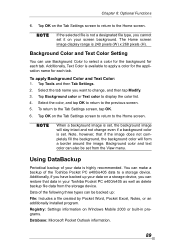
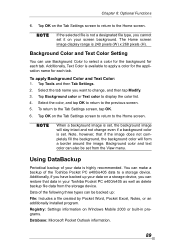
... data on a storage device, you can restore that data in your Toshiba Pocket PC e400/e405 as well as delete backup file data from the storage device. Data of the following three types can be backed up: File: Includes a file created by Pocket Word, Pocket Excel, Notes, or an additionally installed program. Registry: Settings information on Windows Mobile 2003 or...
User Manual - Page 99
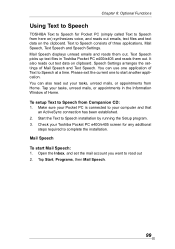
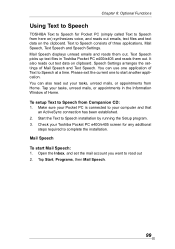
...
an ActiveSync connection has been established. 2. Start the Text to Speech installation by running the Setup program. 3. Check your Toshiba Pocket PC e400/e405 screen for any additional
steps required to complete the installation. Mail Speech To start Mail Speech: 1. Open the Inbox, and set the mail account you want to read out 2. Tap Start, Programs...
User Manual - Page 105
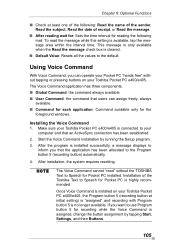
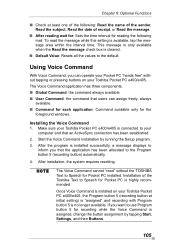
... windows.
Installing the Voice Command 1. Make sure your Toshiba Pocket PC e400/e405 is connected to your
computer and that an ActiveSync connection has been established. 2. Start the Voice Command installation by running the Setup program. 3. After the program is installed successfully, a message displays to
inform you that the application has been allocated to the Program button 5 (recording...
User Manual - Page 111
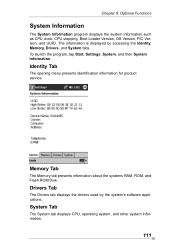
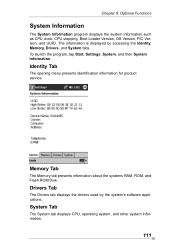
..., and then System Information.
Identity Tab
The opening menu presents identification information for product service.
Memory Tab
The Memory tab presents information about the systems RAM, ROM, and Flash ROM Disk.
Drivers Tab
The Drivers tab displays the drivers used by the system's software applications.
System Tab
The System tab displays CPU, operating system, and other system information.
111

