ViewSonic PJD6241 driver and firmware
Drivers and firmware downloads for this ViewSonic item

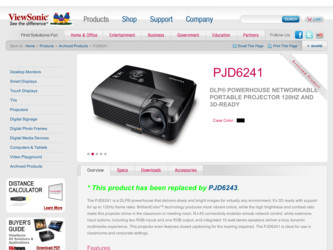
Related ViewSonic PJD6241 Manual Pages
Download the free PDF manual for ViewSonic PJD6241 and other ViewSonic manuals at ManualOwl.com
Projector Product Comparison Guide 12/20/2010 - Page 1
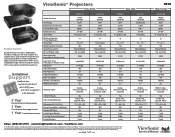
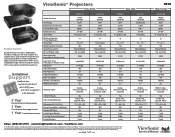
... through a forest of projector options, let the visual experts at ViewSonic guide you.
Unmatched
Support
ViewSonic has
the best product warranty and
service support
in the business!
3 Year
Parts and labor limited warranty
1 Year
Free Express Exchange® service
1 Year Limited lamp warranty
Native Resolution
Technology Brightness Lumens (max) Contrast Ratio (max) Display Size (in.) Aspect...
Projector Product Comparison Guide 12/20/2010 - Page 2
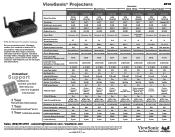
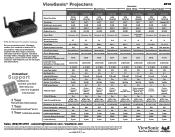
...Wireless Presentation Gateway
Set your presentations free. Wirelessly connect your notebook or desktop PC to any projector. Take your presentations anywhere with 802.11b/g/n connectivity and easily experience dynamic, interactive meetings without swapping cables. Supports any projector, LCD or LCD TV with a VGA connector. Visit ViewSonic... Speakers Mac® Compatible* Remote Control/Mouse ...
Projector Product Comparison Guide 12/20/2010 - Page 3
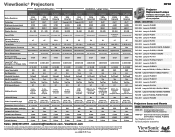
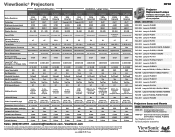
ViewSonic® Projectors
Business & Education
Installation / Large Venue
Native Resolution
Technology Brightness Lumens (max) Contrast Ratio (max) Display Size (in.)
PJD6221 XGA
1024x768 DLP® 2,700 2800:1
30 - 300
PJD6241 XGA
1024x768 DLP® 3,200 3200:1
27 - 300
PJD6251 XGA
1024x768 DLP® 3,700 2800:1 27-300
PJL9371 XGA
1024x768 3-panel LCD
4,000 2000:1 30-...
PJD6241 Datasheet - Page 2
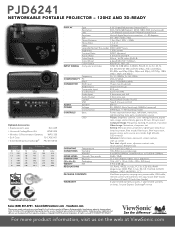
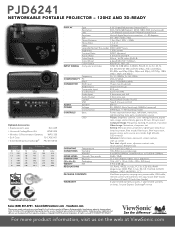
...
43.8
1.77
69.5
1.67
65.7
2.94
115.8
2.78
109.4
5.88
231.5
5.56
218.8
DISPLAY
Type
0.55" Digital Micromirror Device (DLP™)
Resolution
XGA 1024x768 (Native) / SXGA 1280×1024 (compressed)
Lens
1.2× Manual optical zoom / Manual optical focus
Keystone
Vertical digital keystone correction: +/- 40 degrees
Size
30"-300" / 0.8m-7.6m
Throw Distance
1.2m-10m / 3.9ft...
PJD6241 User Guide (English) - Page 1
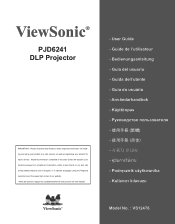
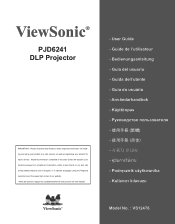
ViewSonic®
PJD6241 DLP Projector
IMPORTANT: Please read this User Guide to obtain important information on installing and using your product in a safe manner, as well as registering your product for future service. Warranty information contained in this User Guide will describe your limited coverage from ViewSonic Corporation, which is also found on our web site at http://www...
PJD6241 User Guide (English) - Page 2
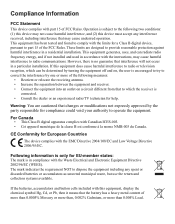
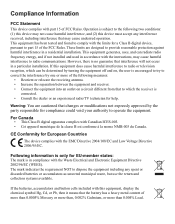
... undesired operation. This equipment has been tested and found to comply with the limits for a Class B digital device, pursuant to part 15 of the FCC Rules. These limits are designed to provide reasonable protection against harmful interference in a residential installation. This equipment generates, uses, and can radiate radio frequency energy, and if not...
PJD6241 User Guide (English) - Page 3
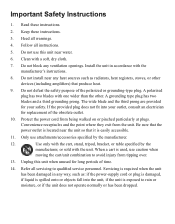
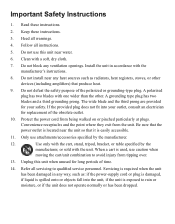
... block any ventilation openings. Install the unit in accordance with the manufacturer's instructions.
8. Do not install near any heat sources such as radiators, heat registers, stoves, or other devices (including amplifiers) that produce.... Refer all servicing to qualified service personnel. Servicing is required when the unit has been damaged in any way, such as: if the power-supply cord or ...
PJD6241 User Guide (English) - Page 5
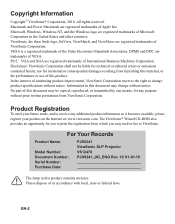
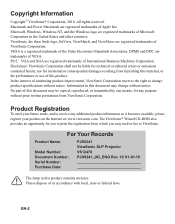
... available, please register your product on the Internet at: www.viewsonic.com. The ViewSonic® Wizard CD-ROM also provides an opportunity for you to print the registration form, which you may mail or fax to ViewSonic.
For Your Records
Product Name:
Model Number: Document Number: Serial Number: Purchase Date:
PJD6241 ViewSonic DLP Projector VS12476 PJD6241_UG_ENG Rev. 1C 01-01-10...
PJD6241 User Guide (English) - Page 7
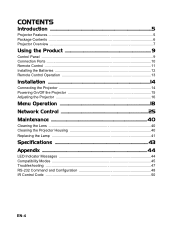
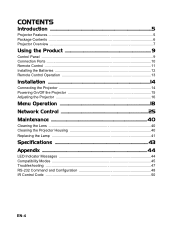
CONTENTS
Introduction ...5
Projector Features ...5 Package Contents ...6 Projector Overview ...7
Using the Product 9
Control Panel ...9 Connection Ports ...10 Remote Control ...11 Installing the Batteries 12 Remote Control Operation 13
Installation ...14
Connecting the Projector 14 Powering On/Off the Projector 15 Adjusting the Projector 16
Menu Operation 18 Network Control 25 Maintenance...
PJD6241 User Guide (English) - Page 13
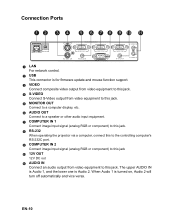
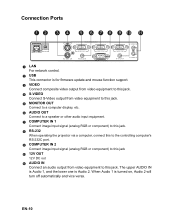
... Ports
12 3 4
5 6 7 8 9 10 11
1 LAN For network control.
2 USB This connector is for firmware update and mouse function support.
3 VIDEO Connect composite video output from video equipment to this jack.
4 S-VIDEO Connect S-Video output from video equipment to this jack.
5 MONITOR OUT Connect to a computer display, etc.
6 AUDIO OUT Connect to a speaker or other audio input equipment.
7 COMPUTER...
PJD6241 User Guide (English) - Page 15
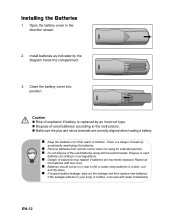
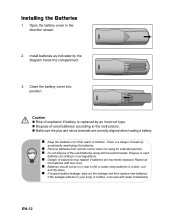
...; Dispose of used batteries according to the instructions. „ Make sure the plus and minus terminals are correctly aligned when loading a battery.
„ Keep the batteries out of the reach of children. There is a danger of death by
accidentally swallowing the batteries.
„ Remove batteries from remote control when not using for extended periods...
PJD6241 User Guide (English) - Page 17
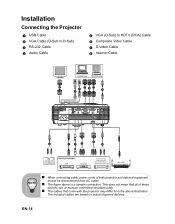
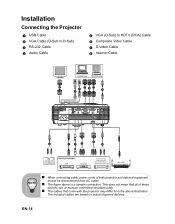
...232 Cable 4 Audio Cable
5 VGA (D-Sub) to HDTV (RCA) Cable 6 Composite Video Cable 7 S-Video Cable 8 Internet Cable
Laptop type Desktop type
2
1 232
4
8
5
4
76 5
4
WPG-350
„ When connecting cable, power cords of both projector and external equipment
should be disconnected from AC outlet.
„ The figure above is a sample connection. This does not mean that all of these
devices can...
PJD6241 User Guide (English) - Page 20
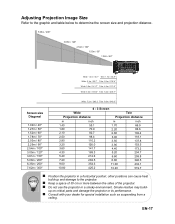
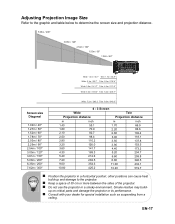
... and damage to the projector.
„ Keep a space of 30 cm or more between the sides of the projector. „ Do not use the projector in a smoky environment. Smoke residue may build-
up on critical parts and damage the projector or its performance.
„ Consult with your dealer for special installation such as suspending from...
PJD6241 User Guide (English) - Page 22
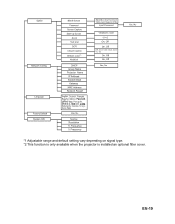
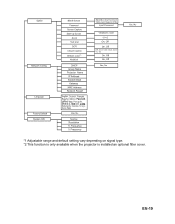
*1 Adjustable range and default setting vary depending on signal type. *2 This function is only available when the projector is installed an optional filter cover.
EN-19
PJD6241 User Guide (English) - Page 25
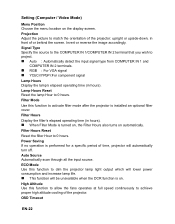
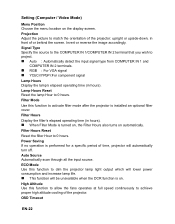
... signal type from COMPUTER IN 1 and
COMPUTER IN 2 terminals. „ RGB : For VGA signal „ YCbCr/YPbPr:For component signal
Lamp Hours Display the lamp's elapsed operating time (in hours). Lamp Hours Reset Reset the lamp Hour to 0 hours. Filter Mode
Use this function to activate filter mode after the projector is installed an optional filter...
PJD6241 User Guide (English) - Page 45
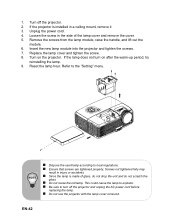
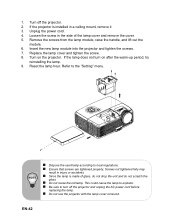
... the projector. 2. If the projector is installed in a ceiling mount, remove it 3. Unplug the power cord. 4. Loosen the screw in the side of the lamp cover and remove the cover. 5. Remove the screws from the lamp module, raise the handle, and lift out the
module. 6. Insert the new lamp module into the projector and tighten...
PJD6241 User Guide (English) - Page 51
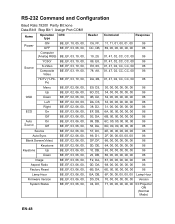
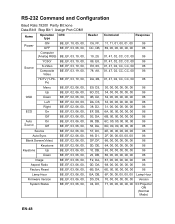
... Data Bit:8 Stop Bit:1 Assign Port:COM1
Name
Operation CRC type
Power
ON OFF
BE, EF, 10, 05, 00, BE, EF, 03, 06, 00,
Computer (Analog RGB) BE, EF, ... 00,
Factory Reset
BE, EF, 03, 06, 00,
Lamp Hour
BE, EF, 03, 06, 00,
Firmware Version
BE, EF, 03, 06, 00,
System Status
BE, EF, 03, 06, 00,
Header
C6, FF,...00, 00, 00, 00 Version
71, 00, 00, 00, 00, 00
03:Projector ON
(Normal Mode)
EN-48
PJD6241 User Guide (English) - Page 55
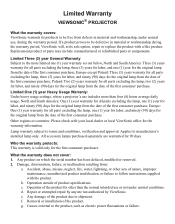
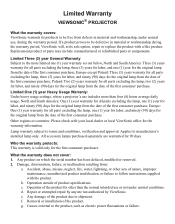
... the first consumer purchase.
Limited One (1) year Heavy Usage Warranty: Under heavy usage settings, where a projector's use includes more than four (4) hours average daily usage, North and South America:... authorized by ViewSonic. e. Any damage of the product due to shipment. f. Removal or installation of the product. g. Causes external to the product, such as electric power fluctuations or failure...
PJD6241 User Guide (English) - Page 56
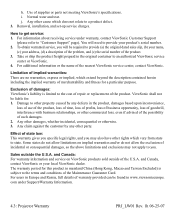
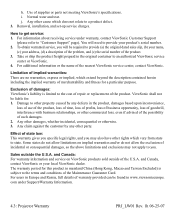
... 3. Removal, installation, and set-up service charges.
How to get service: 1. For information about receiving service under warranty, contact ViewSonic Customer Support
(please refer to "Customer Support" page). You will need to provide your product's serial number. 2. To obtain warranted service, you will be required to provide (a) the original dated sales slip, (b) your name,
(c) your address...
PJD6241 User Guide (English) - Page 57


... image is displayed on the product for an extended period of time. 4. Removal, installation, insurance, and set-up service charges.
How to get service:
For information about receiving service under warranty, contact ViewSonic Customer Support (Please refer to the
attached Customer Support page). You will need to provide your product's serial number, so please record the product
information...
