ZyXEL NBG-416N driver and firmware
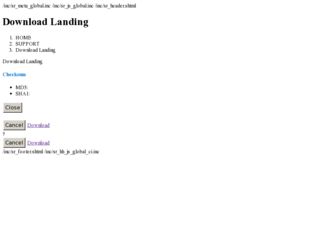
Related ZyXEL NBG-416N Manual Pages
Download the free PDF manual for ZyXEL NBG-416N and other ZyXEL manuals at ManualOwl.com
User Guide - Page 2
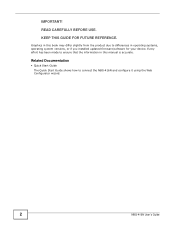
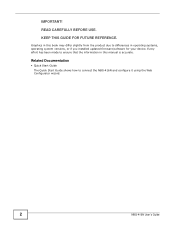
... the product due to differences in operating systems, operating system versions, or if you installed updated firmware/software for your device. Every effort has been made to ensure that the information in this manual is accurate.
Related Documentation
• Quick Start Guide The Quick Start Guide shows how to connect the NBG-416N and configure it using the Web Configurator wizard...
User Guide - Page 8
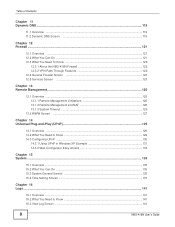
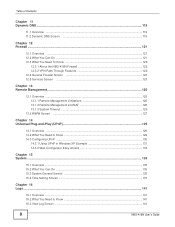
... ...121 12.3 What You Need To Know 122
12.3.1 About the NBG-416N Firewall 122 12.3.2 VPN Pass Through Features 122 12.4 General Firewall Screen 123 12.5 Services Screen ...123
Chapter 13 Remote Management...125
13.1 Overview ...125 13.1.1 Remote Management Limitations 126 13.1.2 Remote Management and NAT 126 13.1.3 System Timeout ...126
13.2 WWW Screen...
User Guide - Page 9
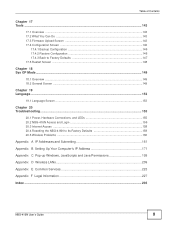
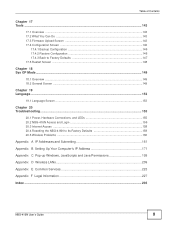
...20.1 Power, Hardware Connections, and LEDs 155 20.2 NBG-416N Access and Login 156 20.3 Internet Access ...158 20.4 Resetting the NBG-416N to Its Factory Defaults 159 20.5 Wireless Problems ...160
Appendix A IP Addresses and Subnetting 161
Appendix B Setting Up Your Computer's IP Address 171
Appendix C Pop-up Windows, JavaScripts and Java Permissions 199
Appendix D Wireless LANs 209
Appendix...
User Guide - Page 19
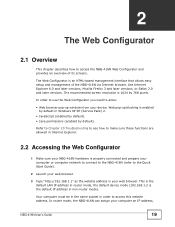
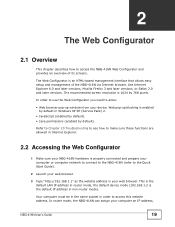
... in Internet Explorer.
2.2 Accessing the Web Configurator
1 Make sure your NBG-416N hardware is properly connected and prepare your computer or computer network to connect to the NBG-416N (refer to the Quick Start Guide).
2 Launch your web browser.
3 Type "http://192.168.1.1" as the website address in your web browser. This is the default LAN IP address in router mode, the default device...
User Guide - Page 24
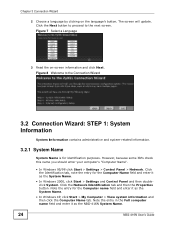
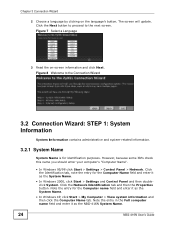
... this name you should enter your computer's "Computer Name".
• In Windows 95/98 click Start > Settings > Control Panel > Network. Click the Identification tab, note the entry for the Computer Name field and enter it as the System Name.
• In Windows 2000, click Start > Settings and Control Panel and then doubleclick System. Click the Network Identification tab and then the...
User Guide - Page 29
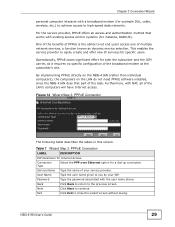
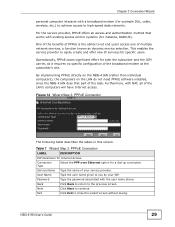
... requires no specific configuration of the broadband modem at the subscriber's site.
By implementing PPPoE directly on the NBG-416N (rather than individual computers), the computers on the LAN do not need PPPoE software installed, since the NBG-416N does that part of the task. Furthermore, with NAT, all of the LAN's computers will have Internet access.
Figure 14 Wizard Step 3: PPPoE Connection...
User Guide - Page 39
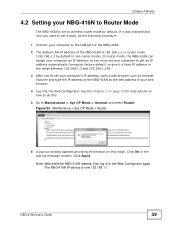
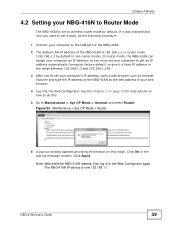
...
4.2 Setting your NBG-416N to Router Mode
The NBG-416N is set to wireless router mode by default. If it was changed and now you want to set it back, do the following procedure.
1 Connect your computer to the LAN port of the NBG-416N. 2 The default LAN IP address of the NBG-416N is 192.168.1.1 in router mode
(192.168.1.2 by default in non-router mode). In router mode, the NBG-416N...
User Guide - Page 41
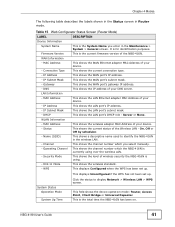
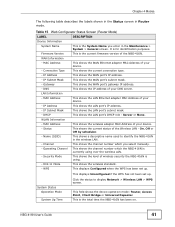
... firmware version of the NBG-416N.
This shows the WAN Ethernet adapter MAC Address of your device. This shows the current connection type. This shows the WAN port's IP address. This shows the WAN port's subnet mask. This shows the WAN port's gateway IP address. This shows the IP address of your DNS server.
This shows the LAN Ethernet adapter MAC Address of your device. This shows the LAN port...
User Guide - Page 47
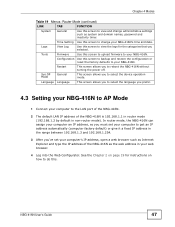
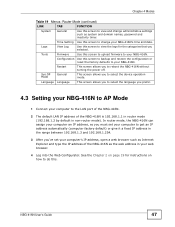
... the NBG-416N without turning the power off.
Sys OP Mode
General
This screen allows you to select the device operation mode.
Language Language
This screen allows you to select the language you prefer.
4.3 Setting your NBG-416N to AP Mode
1 Connect your computer to the LAN port of the NBG-416N.
2 The default LAN IP address of the NBG-416N is 192.168.1.1 in router mode...
User Guide - Page 62
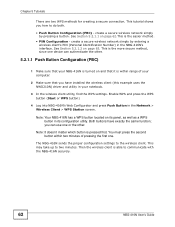
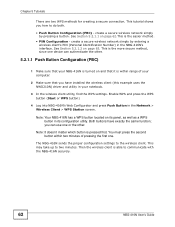
... you have installed the wireless client (this example uses the NWD210N) driver and utility in your notebook.
3 In the wireless client utility, find the WPS settings. Enable WPS and press the WPS button (Start or WPS button)
4 Log into NBG-416N's Web Configurator and press Push Button in the Network > Wireless Client > WPS Station screen.
Note: Your NBG-416N has a WPS...
User Guide - Page 66
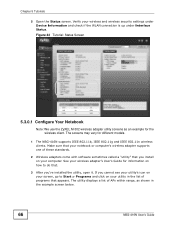
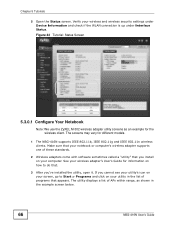
... The screens may vary for different models.
1 The NBG-416N supports IEEE 802.11b, IEEE 802.11g and IEEE 802.11n wireless clients. Make sure that your notebook or computer's wireless adapter supports one of these standards.
2 Wireless adapters come with software sometimes called a "utility" that you install on your computer. See your wireless adapter's User's Guide for information on how to do that...
User Guide - Page 95
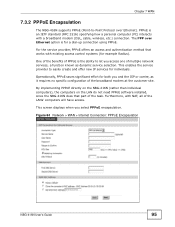
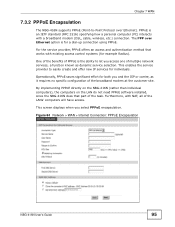
...NBG-416N supports PPPoE (Point-to-Point Protocol over Ethernet). PPPoE is an IETF standard (RFC 2516) specifying how a personal computer (PC) interacts with a broadband modem (DSL, cable, wireless, etc.) connection. The PPP over Ethernet option is for a dial-up connection using PPPoE.
For the service provider, PPPoE offers an access and authentication method that works with existing access control...
User Guide - Page 129
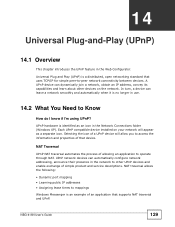
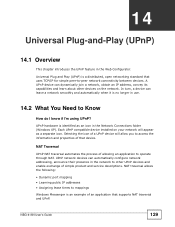
... network addressing, announce their presence in the network to other UPnP devices and enable exchange of simple product and service descriptions. NAT traversal allows the following:
• Dynamic port mapping • Learning public IP addresses • Assigning lease times to mappings
Windows Messenger is an example of an application that supports NAT traversal and UPnP.
NBG-416N User's Guide...
User Guide - Page 131
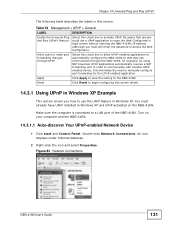
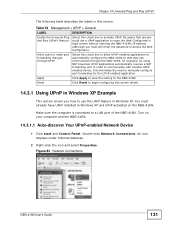
... XP. You must already have UPnP installed in Windows XP and UPnP activated on the NBG-416N.
Make sure the computer is connected to a LAN port of the NBG-416N. Turn on your computer and the NBG-416N.
14.3.1.1 Auto-discover Your UPnP-enabled Network Device
1 Click start and Control Panel. Double-click Network Connections. An icon displays under Internet Gateway.
2 Right-click the icon and select...
User Guide - Page 171
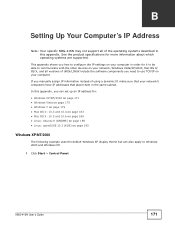
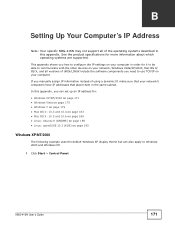
... are supported.
This appendix shows you how to configure the IP settings on your computer in order for it to be able to communicate with the other devices on your network. Windows Vista/XP/2000, Mac OS 9/ OS X, and all versions of UNIX/LINUX include the software components you need to use TCP/IP on your computer. If you manually assign...
User Guide - Page 189
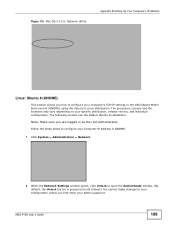
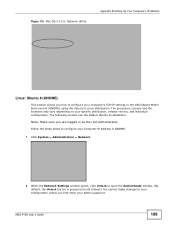
... administrator.
Follow the steps below to configure your computer IP address in GNOME:
1 Click System > Administration > Network.
2 When the Network Settings window opens, click Unlock to open the Authenticate window. (By default, the Unlock button is greyed out until clicked.) You cannot make changes to your configuration unless you first enter your admin password.
NBG-416N User's Guide
189
User Guide - Page 218
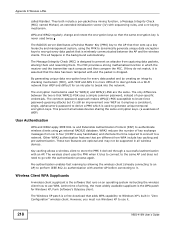
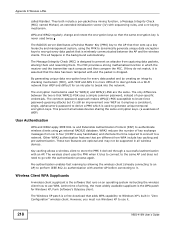
... wireless client how to use WPA. At the time of writing, the most widely available supplicant is the WPA patch for Windows XP, Funk Software's Odyssey client.
The Windows XP patch is a free download that adds WPA capability to Windows XP's built-in "Zero Configuration" wireless client. However, you must run Windows XP to use it.
218
NBG-416N User's Guide
User Guide - Page 227
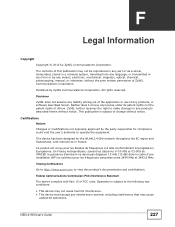
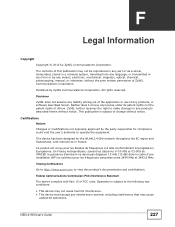
...documentation and certifications.
Federal Communications Commission (FCC) Interference Statement
The device complies with Part 15 of FCC rules. Operation is subject to the following two conditions:
• This device may not cause harmful interference. • This device must accept any interference received, including interference that may cause
undesired operations.
NBG-416N User's Guide
227
User Guide - Page 228
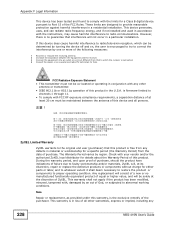
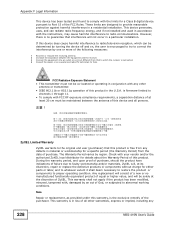
...digital device pursuant to Part 15 of the FCC Rules. These limits are designed to provide reasonable protection against harmful interference in a residential installation. This device generates, uses, and can radiate radio frequency energy, and if not installed and used in accordance with the instructions...in lieu of all other warranties, express or implied, including any
228
NBG-416N User's Guide
User Guide - Page 229
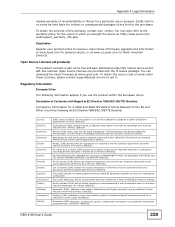
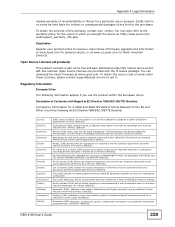
...)
This product contains in part some free software distributed under GPL license terms and/or GPL like licenses. Open source licenses are provided with the firmware package. You can download the latest firmware at www.zyxel.com. To obtain the source code covered under those Licenses, please contact support@zyxel.com.tw to get it.
Regulatory Information...

