ZyXEL NBG420N driver and firmware
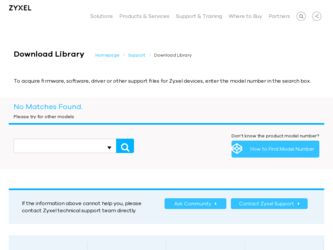
Related ZyXEL NBG420N Manual Pages
Download the free PDF manual for ZyXEL NBG420N and other ZyXEL manuals at ManualOwl.com
User Guide - Page 17
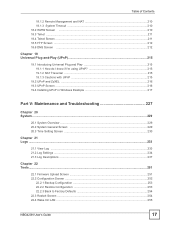
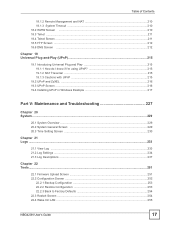
... 21 Logs ...233
21.1 View Log ...233 21.2 Log Settings ...234 21.3 Log Descriptions ...237
Chapter 22 Tools...251
22.1 Firmware Upload Screen 251 22.2 Configuration Screen ...252
22.2.1 Backup Configuration 253 22.2.2 Restore Configuration 253 22.2.3 Back to Factory Defaults 254 22.3 Restart Screen ...254 22.4 Wake On LAN ...255
NBG420N User's Guide
17
User Guide - Page 22
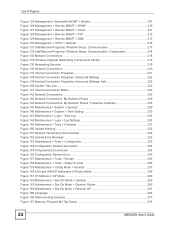
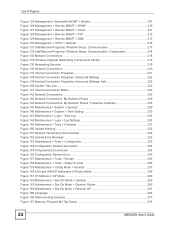
... Add/Remove Programs: Windows Setup: Communication: Components 218 Figure 133 Network Connections ...218 Figure 134 Windows Optional Networking Components Wizard 219 Figure 135 Networking Services ...219 Figure 136 Network Connections ...220 Figure 137 Internet Connection Properties 221 Figure 138 Internet Connection Properties: Advanced Settings 222 Figure 139 Internet Connection Properties...
User Guide - Page 33
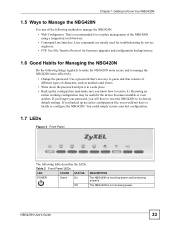
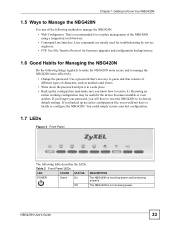
... any of the following methods to manage the NBG420N. • Web Configurator. This is recommended for everyday management of the NBG420N using a (supported) web browser. • Command Line Interface. Line commands are mostly used for troubleshooting by service engineers. • FTP. Use File Transfer Protocol for firmware upgrades and configuration backup/restore.
1.6 Good Habits for Managing...
User Guide - Page 56
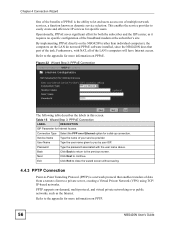
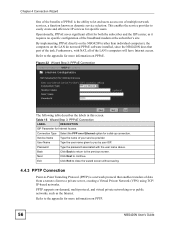
... requires no specific configuration of the broadband modem at the subscriber's site. By implementing PPPoE directly on the NBG420N (rather than individual computers), the computers on the LAN do not need PPPoE software installed, since the NBG420N does that part of the task. Furthermore, with NAT, all of the LAN's computers will have Internet access. Refer to the appendix for more...
User Guide - Page 74
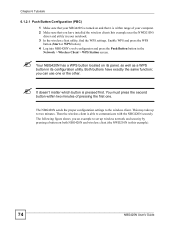
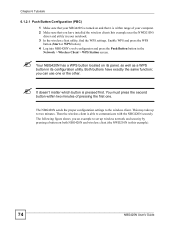
... sure that you have installed the wireless client (this example uses the NWD210N)
driver and utility in your notebook. 3 In the wireless client utility, find the WPS settings. Enable WPS and press the WPS
button (Start or WPS button) 4 Log into NBG420N's web configurator and press the Push Button button in the
Network > Wireless Client > WPS Station screen...
User Guide - Page 78
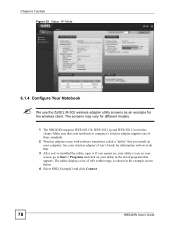
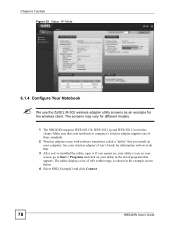
... The screens may vary for different models.
1 The NBG420N supports IEEE 802.11b, IEEE 802.11g and IEEE 802.11n wireless clients. Make sure that your notebook or computer's wireless adapter supports one of these standards.
2 Wireless adapters come with software sometimes called a "utility" that you install on your computer. See your wireless adapter's User's Guide for information on how to do that...
User Guide - Page 120
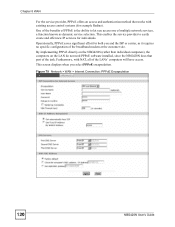
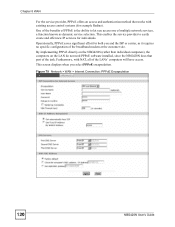
...broadband modem at the customer site. By implementing PPPoE directly on the NBG420N (rather than individual computers), the computers on the LAN do not need PPPoE software installed, since the NBG420N does that part of the task. Furthermore, with NAT, all of the LANs' computers will have access. This screen displays when you select PPPoE encapsulation.
Figure 79 Network > WAN > Internet Connection...
User Guide - Page 121
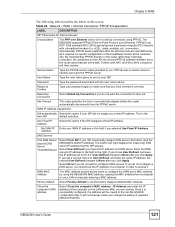
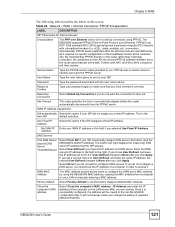
... default MAC Address.
Clone the computer's MAC address
Select Clone the computer's MAC address - IP Address and enter the IP address of the computer on the LAN whose MAC you are cloning. Once it is successfully configured, the address will be copied to the rom file (ZyNOS configuration file). It will not change unless you change the setting or upload a different ROM file.
NBG420N User's Guide...
User Guide - Page 128
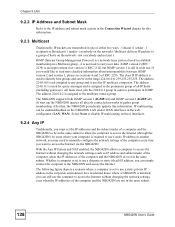
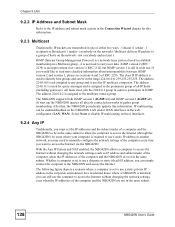
... Internet.
The following figure depicts a scenario where a computer is set to use a static private IP address in the corporate environment. In a residential house where a NBG420N is installed, you can still use the computer to access the Internet without changing the network settings, even when the IP addresses of the computer and the NBG420N are not in the same subnet.
128
NBG420N User's Guide
User Guide - Page 129
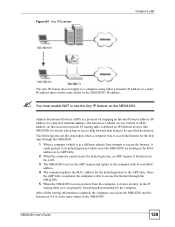
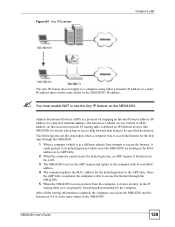
... enable NAT to use the Any IP feature on the NBG420N.
Address Resolution Protocol (ARP) is a protocol for mapping an Internet Protocol address (IP address) to a physical machine address, also known as a Media Access Control or MAC address, on the local area network. IP routing table is defined on IP Ethernet devices (the NBG420N) to decide which hop to use, to help forward data...
User Guide - Page 201
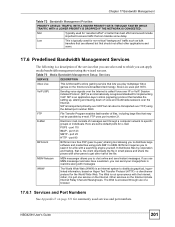
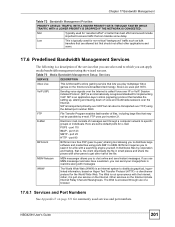
... for the World Wide Web. The Web is not synonymous with the Internet; rather, it is just one service on the Internet. Other services on the Internet include Internet Relay Chat and Newsgroups. The Web is accessed through use of a browser.
17.6.1 Services and Port Numbers
See Appendix F on page 321 for commonly used services and port numbers.
NBG420N User's Guide
201
User Guide - Page 212
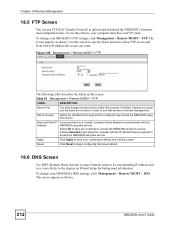
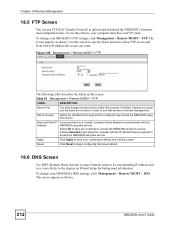
... Protocol) to upload and download the NBG420N's firmware and configuration files. To use this feature, your computer must have an FTP client. To change your NBG420N's FTP settings, click Management > Remote MGMT > FTP. The screen appears as shown. Use this screen to specify which interfaces allow FTP access and from which IP address the access can come.
Figure...
User Guide - Page 215
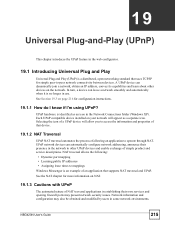
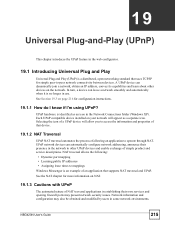
... network devices can automatically configure network addressing, announce their presence in the network to other UPnP devices and enable exchange of simple product and service descriptions. NAT traversal allows the following:
• Dynamic port mapping • Learning public IP addresses • Assigning lease times to mappings Windows Messenger is an example of an application that supports...
User Guide - Page 217
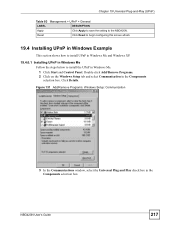
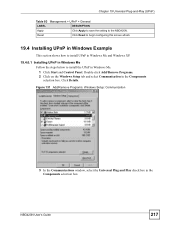
... setting to the NBG420N.
Reset
Click Reset to begin configuring this screen afresh.
19.4 Installing UPnP in Windows Example
This section shows how to install UPnP in Windows Me and Windows XP.
19.4.0.1 Installing UPnP in Windows Me Follow the steps below to install the UPnP in Windows Me. 1 Click Start and Control Panel. Double-click Add/Remove Programs. 2 Click on the Windows Setup...
User Guide - Page 218
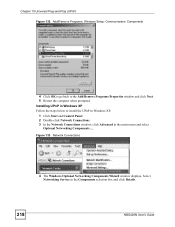
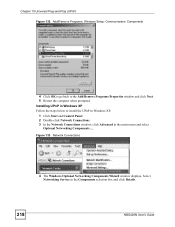
... XP. 1 Click Start and Control Panel. 2 Double-click Network Connections. 3 In the Network Connections window, click Advanced in the main menu and select
Optional Networking Components ....
Figure 133 Network Connections
4 The Windows Optional Networking Components Wizard window displays. Select Networking Service in the Components selection box and click Details.
218
NBG420N User's Guide
User Guide - Page 220
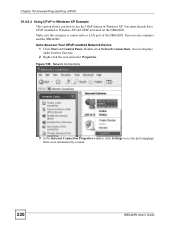
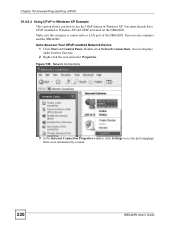
... sure the computer is connected to a LAN port of the NBG420N. Turn on your computer and the NBG420N. Auto-discover Your UPnP-enabled Network Device 1 Click Start and Control Panel. Double-click Network Connections. An icon displays under Internet Gateway. 2 Right-click the icon and select Properties.
Figure 136 Network Connections
3 In the Internet Connection Properties window, click Settings to...
User Guide - Page 267
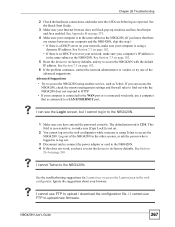
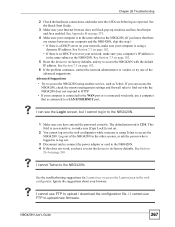
...; Try to access the NBG420N using another service, such as Telnet. If you can access the NBG420N, check the remote management settings and firewall rules to find out why the NBG420N does not respond to HTTP. • If your computer is connected to the WAN port or is connected wirelessly, use a computer that is connected to a LAN/ETHERNET port.
V I can see the Login...
User Guide - Page 274
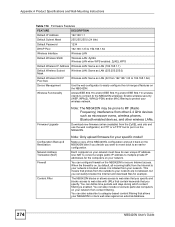
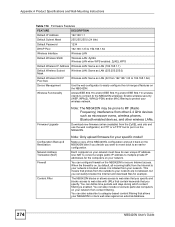
...Firmware Upgrade
Note: The NBG420N may be prone to RF (Radio Frequency) interference from other 2.4 GHz devices such as microwave ovens, wireless phones, Bluetooth enabled devices, and other wireless LANs.
Download new firmware (when available) from the ZyXEL web site and use the web configurator, an FTP or a TFTP tool to put it on the NBG420N.
Configuration Backup & Restoration Network Address...
User Guide - Page 293
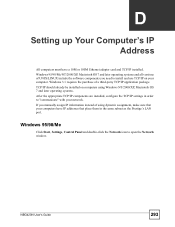
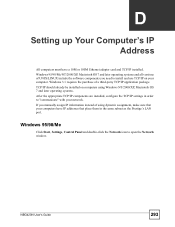
... installed, configure the TCP/IP settings in order to "communicate" with your network. If you manually assign IP information instead of using dynamic assignment, make sure that your computers have IP addresses that place them in the same subnet as the Prestige's LAN port.
Windows 95/98/Me
Click Start, Settings, Control Panel and double-click the Network icon to open the Network window.
NBG420N...
User Guide - Page 294
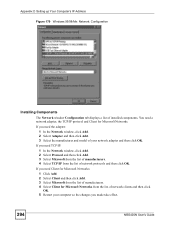
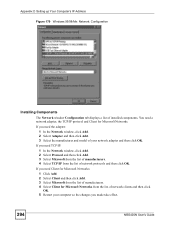
Appendix D Setting up Your Computer's IP Address Figure 179 WIndows 95/98/Me: Network: Configuration
Installing Components
The Network window Configuration tab displays a list of installed components. You need a network adapter, the TCP/IP protocol and Client for Microsoft Networks.
If you need the adapter:
1 In the Network window, click Add. 2 Select Adapter and then click Add. 3 Select the ...

