ZyXEL NPS-520 driver and firmware
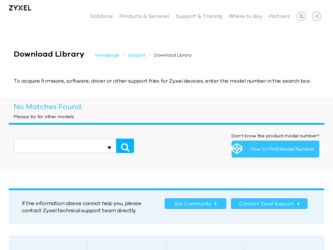
Related ZyXEL NPS-520 Manual Pages
Download the free PDF manual for ZyXEL NPS-520 and other ZyXEL manuals at ManualOwl.com
User Guide - Page 9
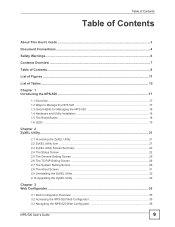
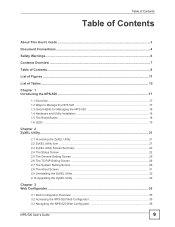
... ...22 2.5 The General Setting Screen 25 2.6 The TCP/IP Setting Screen 26 2.7 The System Setting Screen 28 2.8 The About Screen ...31 2.9 Uninstalling the ZyXEL Utility 32 2.10 Upgrading the ZyXEL Utility 32
Chapter 3 Web Configurator...35
3.1 Web Configurator Overview 35 3.2 Accessing the NPS-520 Web Configurator 35 3.3 Navigating the NPS-520 Web Configurator 36
NPS-520 User's Guide
9
User Guide - Page 10
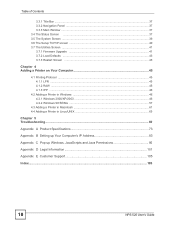
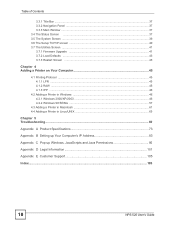
...46 4.2.2 Windows 98 SE/Me ...57
4.3 Adding a Printer in Macintosh 61 4.4 Adding a Printer in Linux/UNIX 65
Chapter 5 Troubleshooting...69
Appendix A Product Specifications 73
Appendix B Setting up Your Computer's IP Address 83
Appendix C Pop-up Windows, JavaScripts and Java Permissions 95
Appendix D Legal Information 101
Appendix E Customer Support 105
Index...109
10
NPS-520 User's Guide
User Guide - Page 11
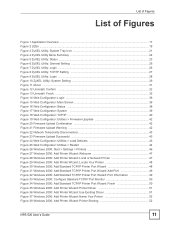
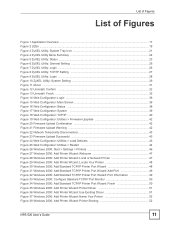
... Standard TCP/IP Port Monitor 50 Figure 34 Windows 2000: Add Standard TCP/IP Printer Port Wizard: Finish 50 Figure 35 Windows 2000: Add Printer Wizard: Printer Driver 51 Figure 36 Windows 2000: Add Printer Wizard: Use Existing Driver 51 Figure 37 Windows 2000: Add Printer Wizard: Name Your Printer 52 Figure 38 Windows 2000: Add Printer Wizard: Printer Sharing 52
NPS-520 User's Guide
11
User Guide - Page 12
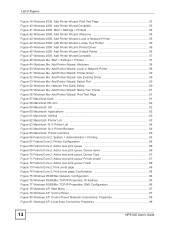
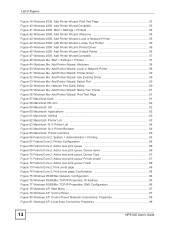
... 84 Figure 76 Windows 95/98/Me: TCP/IP Properties: IP Address 85 Figure 77 Windows 95/98/Me: TCP/IP Properties: DNS Configuration 86 Figure 78 Windows XP: Start Menu ...87 Figure 79 Windows XP: Control Panel 87 Figure 80 Windows XP: Control Panel: Network Connections: Properties 88 Figure 81 Windows XP: Local Area Connection Properties 88
12
NPS-520 User's Guide
User Guide - Page 15
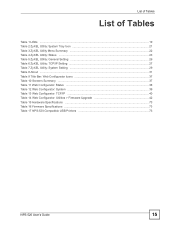
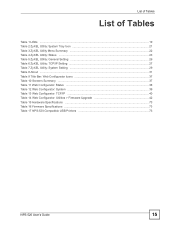
... ...37 Table 11 Web Configurator: Status ...38 Table 12 Web Configurator: System ...39 Table 13 Web Configurator: TCP/IP ...40 Table 14 Web Configurator: Utilities > Firmware Upgrade 42 Table 15 Hardware Specifications ...73 Table 16 Firmware Specifications ...73 Table 17 NPS-520 Compatible USB Printers 73
NPS-520 User's Guide
15
User Guide - Page 21
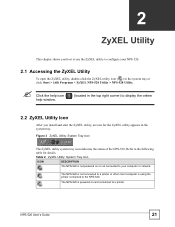
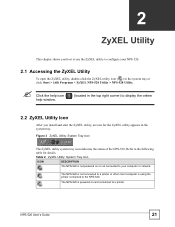
...the status of the NPS-520. Refer to the following table for details.
Table 2 ZyXEL Utility: System Tray Icon
ICON
DESCRIPTION
The NPS-520 is not powered on or not connected to your computer or network.
The NPS-520 is not connected to a printer or other client computer is using the printer connected to the NPS-520.
The NPS-520 is powered on and connected to a printer.
NPS-520 User's Guide
21
User Guide - Page 24
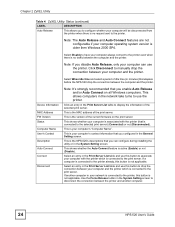
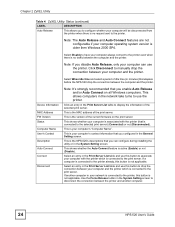
... disable Auto Release, only your computer can use the printer. Click Disconnect to manually drop the connection between your computer and the printer.
Select When idle time and select a period of idle time (in minutes) that elapses before the NPS-520 drop the connection between the computer and the printer.
Device Information MAC Address FW Version Status Computer Name User's Contact Description...
User Guide - Page 29
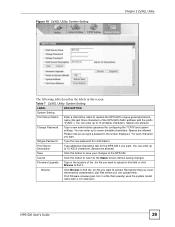
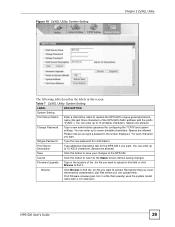
... device name (the last three characters of the NPS-520's MAC address with the prefix "ZyXEL"). You can enter up to 15 printable characters. Spaces are allowed.
Change Password
Type a new administrator password for configuring the TCP/IP and system settings. You can enter up to seven printable characters. Spaces are allowed.
Please note as you type a password, the screen displays...
User Guide - Page 32
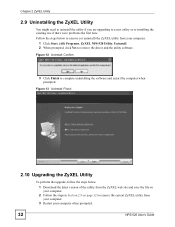
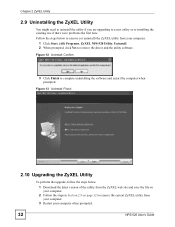
...(All) Programs, ZyXEL NPS-520 Utility, Uninstall. 2 When prompted, click Yes to remove the driver and the utility software.
Figure 12 Uninstall: Confirm
3 Click Finish to complete uninstalling the software and restart the computer when prompted.
Figure 13 Uninstall: Finish
2.10 Upgrading the ZyXEL Utility
To perform the upgrade, follow the steps below. 1 Download the latest version of the utility...
User Guide - Page 37
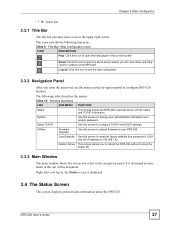
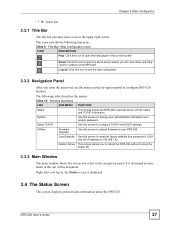
... device, printer status and TCP/IP information.
System
Use this screen to change your administrative information and system password.
Setup TCP/IP
Use this screen to configure TCP/IP and DHCP settings.
Utilities
Firmware Upgrade
Use this screen to upload firmware to your NPS-520
Load Defaults Use this screen to reset the factory defaults (the password is 1234 and the IP address...
User Guide - Page 45
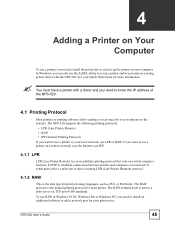
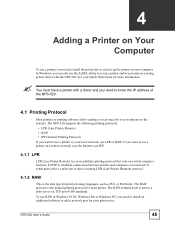
...to install the printer driver and set up the printer on your computer. In Windows, you can also use the ZyXEL utility to set up a printer and/or associate an existing printer driver with the NPS-520. See your Quick Start Guide for more information.
"
You must have a printer with a driver and you need to know the IP address of the NPS-520.
4.1 Printing Protocol
Most printers or printing software...
User Guide - Page 50
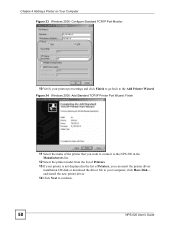
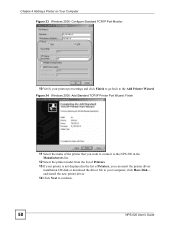
... printer that you want to connect to the NPS-520 in the Manufacturers list.
12 Select the printer model from the list of Printers. 13 If your printer is not displayed in the list of Printers, you can insert the printer driver
installation CD/disk or download the driver file to your computer, click Have Disk... and install the new printer driver. 14 Click Next to continue.
50
NPS-520 User's Guide
User Guide - Page 51
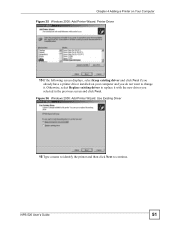
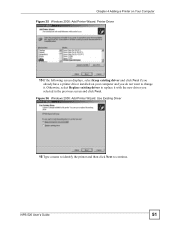
... a printer driver installed on your computer and you do not want to change it. Otherwise, select Replace existing driver to replace it with the new driver you selected in the previous screen and click Next.
Figure 36 Windows 2000: Add Printer Wizard: Use Existing Driver
16 Type a name to identify the printer and then click Next to continue.
NPS-520 User's Guide
51
User Guide - Page 55
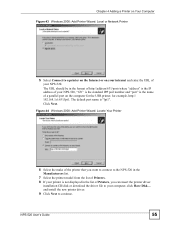
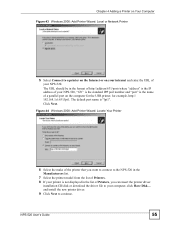
...the printer that you want to connect to the NPS-520 in the Manufacturers list.
7 Select the printer model from the list of Printers. 8 If your printer is not displayed in the list of Printers, you can insert the printer driver
installation CD/disk or download the driver file to your computer, click Have Disk... and install the new printer driver. 9 Click Next to continue.
NPS-520 User's Guide
55
User Guide - Page 57
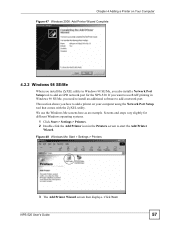
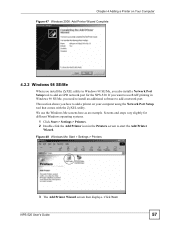
.../Me
When you install the ZyXEL utility in Windows 98 SE/Me, you also install a Network Port Setup tool to add an LPR network port for the NPS-520. If you want to use RAW printing in Windows 98 SE/Me, you need to install an additional software to add a network port.
This section shows you how to add a printer on your computer using the Network Port Setup tool that comes...
User Guide - Page 58
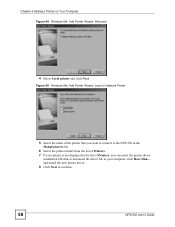
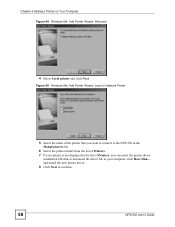
... or Network Printer
5 Select the make of the printer that you want to connect to the NPS-520 in the Manufacturers list.
6 Select the printer model from the list of Printers. 7 If your printer is not displayed in the list of Printers, you can insert the printer driver
installation CD/disk or download the driver file to your computer, click Have Disk... and install the new printer driver. 8 Click...
User Guide - Page 59
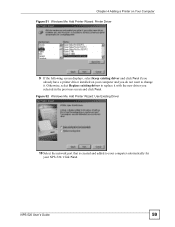
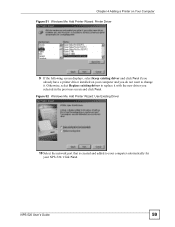
... a printer driver installed on your computer and you do not want to change it. Otherwise, select Replace existing driver to replace it with the new driver you selected in the previous screen and click Next.
Figure 52 Windows Me: Add Printer Wizard: Use Existing Driver
10 Select the network port that is created and added to your computer automatically for your NPS-520. Click...
User Guide - Page 83
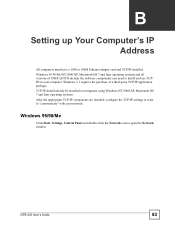
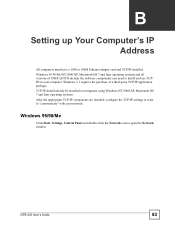
APPENDIX B
Setting up Your Computer's IP Address
All computers must have a 10M or 100M Ethernet adapter card and TCP/IP installed. Windows 95/98/Me/NT/2000/XP, Macintosh OS 7 and later operating systems and all versions of UNIX/LINUX include the software components you need to install and use TCP/ IP on your computer. Windows 3.1 requires the purchase of a third-party TCP/IP application...
User Guide - Page 109
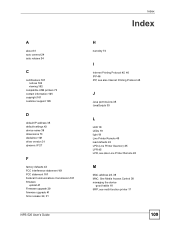
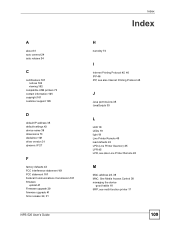
...printers 73 contact information 105 copyright 101 customer support 105
D
default IP address 35 default settings 43 device name 38 dimensions 73 disclaimer 101 driver version 31 dynamic IP 27
F
factory defaults 43 FCC interference statement 101 FCC statement 101 Federal Communications Commission 101 firmware
upload 41 Firmware upgrade 29 firmware upgrade 41 force release 24, 31
NPS-520 User's Guide...
User Guide - Page 110
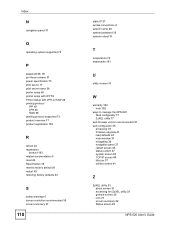
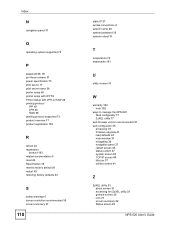
... 27 syntax conventions 4 system name 39 system password 35 system reboot 31
T
temperature 73 trademarks 101
U
utility version 31
W
warranty 102 note 102
ways to manage the NPS-520 Web configurator 17 ZyXEL utility 17
web browser version recommended 35 web configurator 35
accessing 35 firmware upgrade 41 load defaults 43 main window 37 navigating 36 navigation panel 37 restart...

