ZyXEL Omni 56K Plus driver and firmware
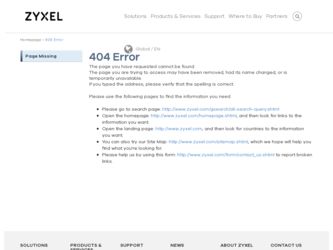
Related ZyXEL Omni 56K Plus Manual Pages
Download the free PDF manual for ZyXEL Omni 56K Plus and other ZyXEL manuals at ManualOwl.com
Quick Start Guide - Page 2
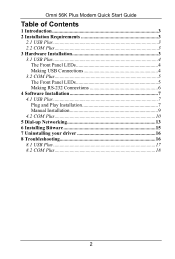
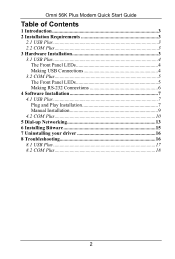
Omni 56K Plus Modem Quick Start Guide
Table of Contents
1 Introduction 3 2 Installation Requirements 3
2.1 USB Plus 3 2.2 COM Plus 3 3 Hardware Installation 3 3.1 USB Plus 4
The Front Panel LEDs 4 Making USB Connections 4 3.2 COM Plus 5 The Front Panel LEDs 5 Making RS-232 Connections 6 4 Software Installation 7 4.1 USB Plus 7 Plug and Play Installation 7 Manual Installation 9 4.2 ...
Quick Start Guide - Page 3
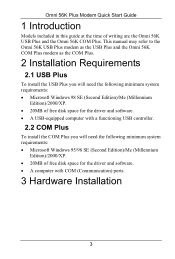
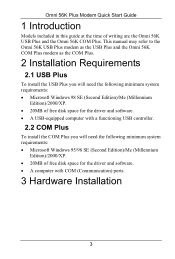
...Omni 56K COM Plus. This manual may refer to the Omni 56K USB Plus modem as the USB Plus and the Omni 56K COM Plus modem as the COM Plus.
2 Installation Requirements
2.1 USB Plus
To install the USB Plus you will need the following minimum system requirements: • Microsoft Windows 98 SE (Second Edition)/Me (Millennium
Edition)/2000/XP. • 20MB of free disk space for the driver and software...
Quick Start Guide - Page 7
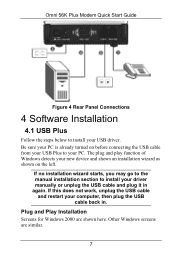
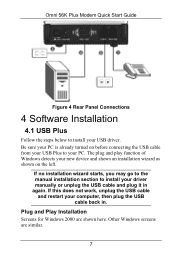
Omni 56K Plus Modem Quick Start Guide
Figure 4 Rear Panel Connections
4 Software Installation
4.1 USB Plus
Follow the steps below to install your USB driver. Be sure your PC is already turned on before connecting the USB cable from your USB Plus to your PC. The plug and play function of Windows detects your new device and shows an installation wizard as shown on the left.
If no installation wizard...
Quick Start Guide - Page 8
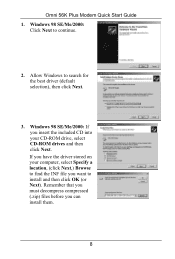
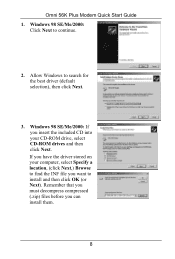
Omni 56K Plus Modem Quick Start Guide 1. Windows 98 SE/Me/2000:
Click Next to continue.
2. Allow Windows to search for the best driver (default selection), then click Next.
3. Windows 98 SE/Me/2000: If you insert the included CD into your CD-ROM drive, select CD-ROM drives and then click Next. If you have the driver stored on your computer, select Specify a location, (click...
Quick Start Guide - Page 9
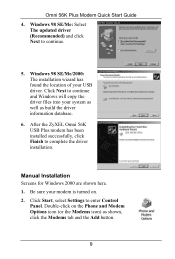
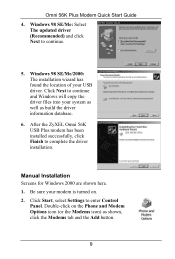
... will copy the driver files into your system as well as build the driver information database.
6. After the ZyXEL Omni 56K USB Plus modem has been installed successfully, click Finish to complete the driver installation.
Manual Installation Screens for Windows 2000 are shown here. 1. Be sure your modem is turned on. 2. Click Start, select Settings to enter Control
Panel. Double-click on the Phone...
Quick Start Guide - Page 10
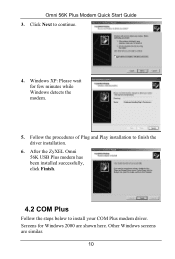
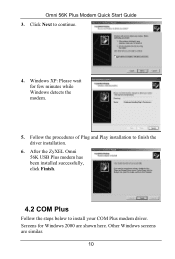
Omni 56K Plus Modem Quick Start Guide 3. Click Next to continue.
4. Windows XP: Please wait for few minutes while Windows detects the modem.
5. Follow the procedures of Plug and Play installation to finish the driver installation.
6. After the ZyXEL Omni 56K USB Plus modem has been installed successfully, click Finish.
4.2 COM Plus
Follow the steps below to install your COM Plus modem driver. ...
Quick Start Guide - Page 12
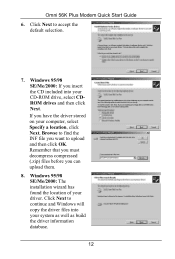
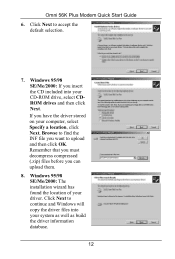
Omni 56K Plus Modem Quick Start Guide
6. Click Next to accept the default selection.
7. Windows 95/98 SE/Me/2000: If you insert the CD included into your CD-ROM drive, select CDROM drives and then click Next. If you have the driver stored on your computer... Windows 95/98 SE/Me/2000: The installation wizard has found the location of your driver. Click Next to continue and Windows will copy the driver...
Quick Start Guide - Page 13
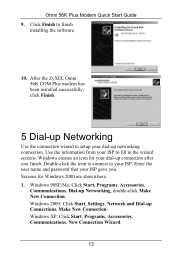
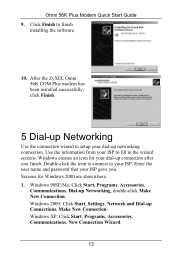
Omni 56K Plus Modem Quick Start Guide 9. Click Finish to finish
installing the software.
10. After the ZyXEL Omni 56K COM Plus modem has been installed successfully, click Finish.
5 Dial-up Networking
Use the connection wizard to setup your dial-up networking connection. Use the information from your ISP to fill in the wizard screens. Windows creates an icon for your dial-up connection after you ...
Quick Start Guide - Page 15
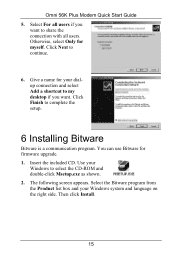
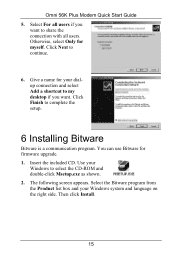
Omni 56K Plus Modem Quick Start Guide 5. Select For all users if you
want to share the connection with all users. Otherwise, select Only for myself. Click Next to continue.
6. Give a name for your dialup connection and select Add a shortcut to my desktop if you want. Click Finish to complete the setup.
6 Installing Bitware
Bitware is a communication program. You...
Quick Start Guide - Page 16
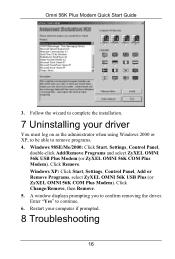
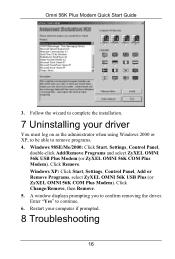
Omni 56K Plus Modem Quick Start Guide
3. Follow the wizard to complete the installation.
7 Uninstalling your driver
You must log on as the administrator when using Windows 2000 or XP, to be able to remove programs. 4. Windows 98SE/Me/2000: Click Start, Settings, Control Panel,
double-click Add/Remove Programs and select ZyXEL OMNI 56K USB Plus Modem (or ZyXEL OMNI 56K COM Plus Modem). Click Remove...
Quick Start Guide - Page 17
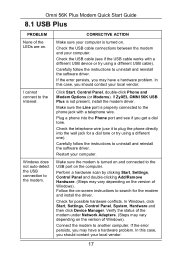
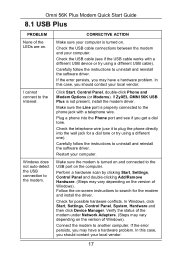
... different USB device or try using a different USB cable).
Carefully follow the instructions to uninstall and reinstall the software driver.
If the error persists, you may have a hardware problem. In this case, you should contact your local vendor.
Click Start, Control Panel, double-click Phone and Modem Options (or Modems). If ZyXEL OMNI 56K USB Plus is not present, install the modem driver.
Make...
Quick Start Guide - Page 18
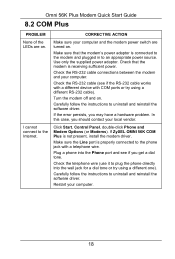
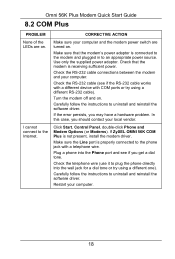
... cable).
Turn the modem off and on.
Carefully follow the instructions to uninstall and reinstall the software driver.
If the error persists, you may have a hardware problem. In this case, you should contact your local vendor.
I cannot connect to the Internet.
Click Start, Control Panel, double-click Phone and Modem Options (or Modems). If ZyXEL OMNI 56K COM Plus is not present, install the modem...
User Guide - Page 6
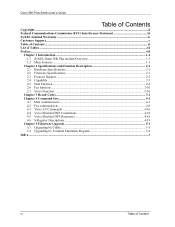
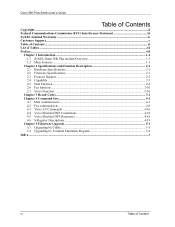
... 1.1 ZyXEL Omni 56K Plus modem Overview 1-1 1.2 Main Features ...1-1
Chapter 2 Specifications and Function Description 2-1 2.1 Hardware Specifications...2-1 2.2 Firmware Specifications ...2-1 2.3 Protocol Support...2-2 2.4 Capability ...2-3 2.5 Data Function ...2-4 2.6 Fax function...2-10 2.7 Voice Function ...2-10
Chapter 3 Result Codes ...3-1 Chapter 4 Command Sets...4-1
4.1 Data command sets...
User Guide - Page 8
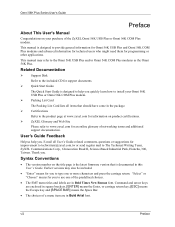
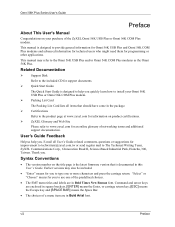
... applications. This manual may refer to the Omni 56K USB Plus and/or Omni 56K COM Plus modems as the Omni 56K Plus.
Related Documentation
Support Disk Refer to the included CD for support documents. Quick Start Guide The Quick Start Guide is designed to help you quickly learn how to install your Omni 56K USB Plus or Omni 56K COM Plus modem. Packing List Card The Packing List Card lists all items...
User Guide - Page 11
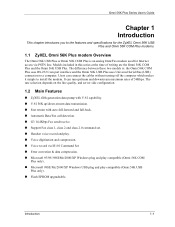
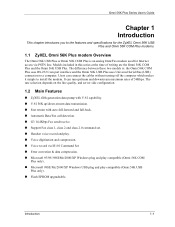
.... Support Fax class 1, class 2 and class 2.0 command set. Handset voice record and play. Voice digitization and compression. Voice record via IS101 Command Set Error correction & data compression. Microsoft 95/98//98SEMe/2000/XP Windows plug and play compatible (Omni 56K COM Plus only). Microsoft 98SE/Me/2000/XP Windows USB plug and play compatible (Omni 56K USB Plus only). Flash EPROM upgradeable...
User Guide - Page 14
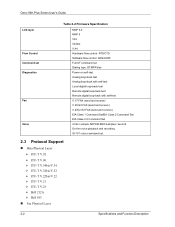
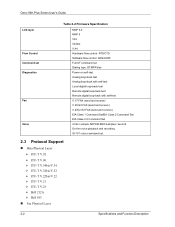
Omni 56K Plus Series User's Guide
Link layer
Flow Control Command set Diagnostics
Fax
Voice
Table 2-2 Firmware Specification
MNP 3-4 MNP 5 V42 V42bis V.44 Hardware flow control: RTS/CTS Software flow control: XON/XOFF Full AT command set Dialing type: DTMF/Pulse Power-on self-test Analog loop-back test Analog loop-back with self-test Local digital loop-back test Remote digital loop-back test ...
User Guide - Page 16
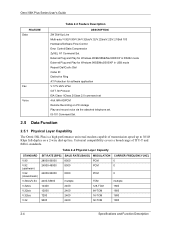
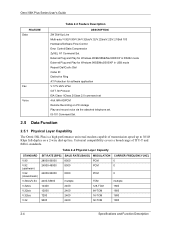
Omni 56K Plus Series User's Guide
FEATURE Data
Fax Voice
Table 2-3 Feature Description
DESCRIPTION 2W Dial-Up Line Multi-auto/ V.92/V.90/V.34/V.32bis/V.32/V.22bis/V.22/V.21/Bell 103 Hardware/Software Flow Control Error Control/Data Compression ZyXEL AT Command Set External Plug and Play for Windows 95/98/98SE/Me/2000/XP in RS232 mode External Plug and Play for Windows 98SE...
User Guide - Page 55
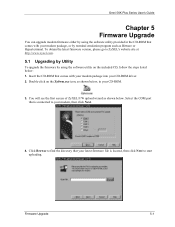
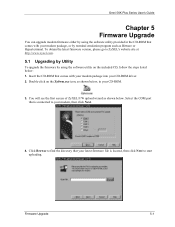
Omni 56K Plus Series User's Guide
Chapter 5 Firmware Upgrade
You can upgrade modem firmware either by using the software utility provided in the CD-ROM that comes with your modem package, or by terminal emulation program such as Bitware or Hyperterminal. To obtain the latest firmware version, please go to ZyXEL's website site at http://www.zyxel.com.
5.1 Upgrading by Utility
To upgrade the ...
User Guide - Page 56
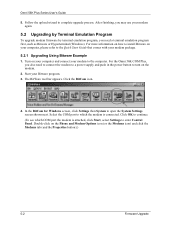
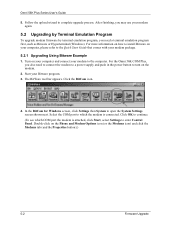
Omni 56K Plus Series User's Guide
5. Follow the upload wizard to complete upgrade process. After finishing, you may use your modem again.
5.2 Upgrading by Terminal Emulation Program
To upgrade modem firmware by terminal emulation program, you need a terminal emulation program first, such as Bitware or Hyperterminal (Windows). For more information on how to install Bitware on your computer, please ...
User Guide - Page 59
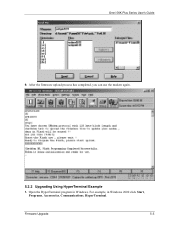
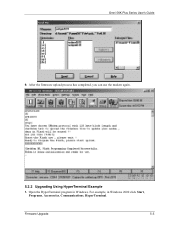
Omni 56K Plus Series User's Guide 9. After the firmware upload process has completed, you can use the modem again.
5.2.2 Upgrading Using HyperTerminal Example
1. Open the HyperTerminal program in Windows. For example, in Windows 2000 click Start, Programs, Accessories, Communications, HyperTerminal.
Firmware Upgrade
5-5

