ZyXEL P-2002 driver and firmware
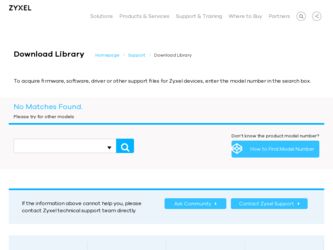
Related ZyXEL P-2002 Manual Pages
Download the free PDF manual for ZyXEL P-2002 and other ZyXEL manuals at ManualOwl.com
User Guide - Page 3
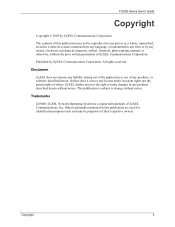
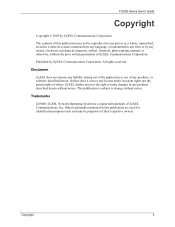
P-2002 Series User's Guide
Copyright
Copyright © 2005 by ZyXEL Communications Corporation.
The contents of this publication may not be reproduced in any part or as a whole, transcribed, stored in a retrieval system, translated into any language, or transmitted in any form or by any means, electronic, mechanical, magnetic, optical, chemical, photocopying, manual, or otherwise, without the...
User Guide - Page 4
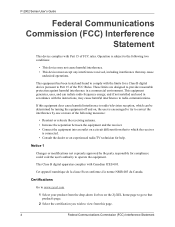
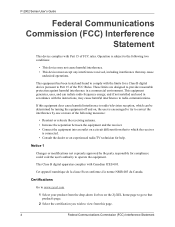
... environment. This equipment generates, uses, and can radiate radio frequency energy, and if not installed and used in accordance with the instructions, may cause harmful interference to radio communications.
If this equipment does cause harmful interference to radio/television reception, which can be determined by turning the equipment off and on, the user...
User Guide - Page 6
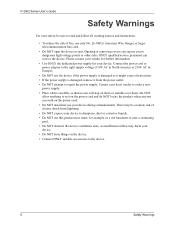
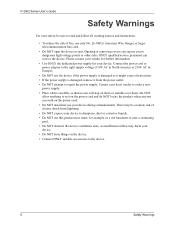
.... • Place cables carefully so that no one will step on them or stumble over them. Do NOT
allow anything to rest on the power cord and do NOT locate the product where anyone can walk on the power cord. • Do NOT install nor use your device during a thunderstorm. There may be a remote risk of...
User Guide - Page 14
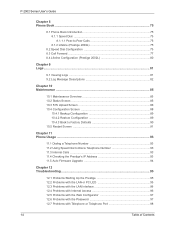
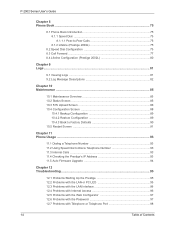
... Firmware Upgrade 94
Chapter 12 Troubleshooting ...95
12.1 Problems Starting Up the Prestige 95 12.2 Problems with the LAN or PC LED 95 12.3 Problems with the LAN Interface 96 12.4 Problems with Internet Access 96 12.5 Problems with the Web Configurator 97 12.6 Problems with the Password 97 12.7 Problems with Telephone or Telephone Port 98...
User Guide - Page 15
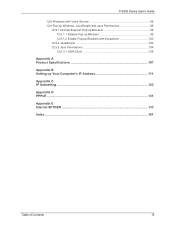
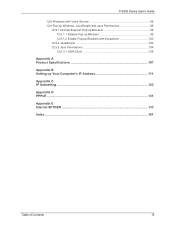
... Voice Service 98 12.9 Pop-up Windows, JavaScripts and Java Permissions 99
12.9.1 Internet Explorer Pop-up Blockers 99 12.9.1.1 Disable Pop-up Blockers 99 12.9.1.2 Enable Pop-up Blockers with Exceptions 100
12.9.2 JavaScripts 102 12.9.3 Java Permissions 104
12.9.3.1 JAVA (Sun 105
Appendix A Product Specifications 107
Appendix B Setting up Your Computer's IP Address 111...
User Guide - Page 18
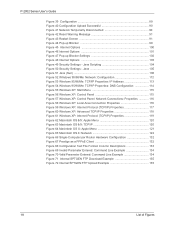
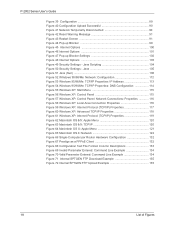
... Settings - Java 105 Figure 51 Java (Sun 106 Figure 52 WIndows 95/98/Me: Network: Configuration 112 Figure 53 Windows 95/98/Me: TCP/IP Properties: IP Address 113 Figure 54 Windows 95/98/Me: TCP/IP Properties: DNS Configuration 114 Figure 55 Windows XP: Start Menu 115 Figure 56 Windows XP: Control Panel 115 Figure 57 Windows XP: Control Panel: Network...
User Guide - Page 21
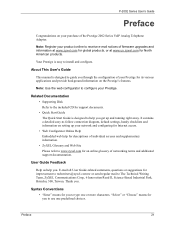
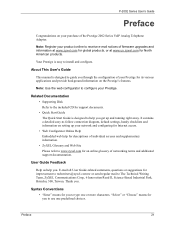
... the Prestige 2002 Series VoIP Analog Telephone Adaptor.
Note: Register your product online to receive e-mail notices of firmware upgrades and information at www.zyxel.com for global products, or at www.us.zyxel.com for North American products.
Your Prestige is easy to install and configure.
About This User's Guide
This manual is designed to guide you through...
User Guide - Page 25
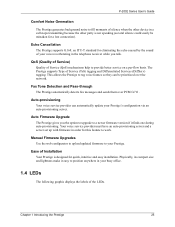
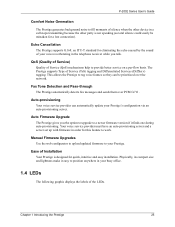
... gives you the option to upgrade to a newer firmware version if it finds one during auto-provisioning. Your voice service provider must have an auto-provisioning server and a server set up with firmware in order for this feature to work.
Manual Firmware Upgrades
Use the web configurator to upload updated firmware to your Prestige.
Ease of Installation
Your Prestige is designed for...
User Guide - Page 94
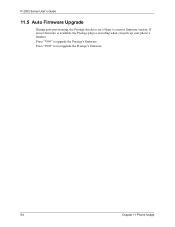
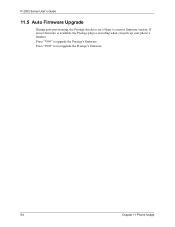
P-2002 Series User's Guide
11.5 Auto Firmware Upgrade
During auto-provisioning, the Prestige checks to see if there is a newer firmware version. If newer firmware is available, the Prestige plays a recording when you pick up your phone's handset. Press "*99#" to upgrade the Prestige's firmware. Press "#99#" to not upgrade the Prestige's firmware.
94
Chapter 11 Phone Usage
User Guide - Page 97
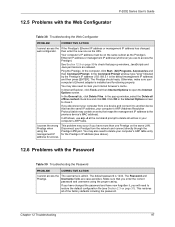
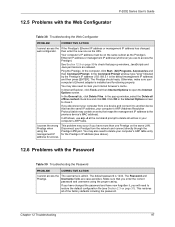
... click OK. Click OK in the Internet Options screen to close it.
If you disconnect your computer from one device and connect it to another device that has the same IP address, your computer's ARP (Address Resolution Protocol) table may contain an entry that maps the management IP address to the previous device's MAC address).
In Windows, use arp -d at the command prompt...
User Guide - Page 107
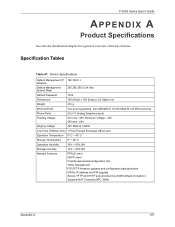
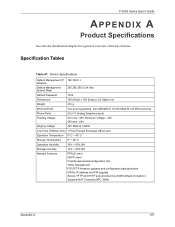
P-2002 Series User's Guide
APPENDIX A
Product Specifications
See also the introduction chapter for a general overview of the key features.
Specification Tables
Table 41 Device Specifications
Default Management IP 192.168.5.1 Address
Default Management Subnet Mask
255.255.255.0 (24 bits)
Default Password
1234
Dimensions
109 (Wide) x 105 (Deep) x 22 (High) mm
Weight
312 g
Ethernet Ports
...
User Guide - Page 109
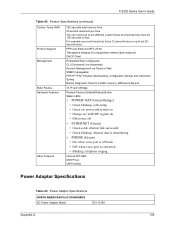
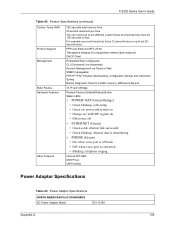
...to six 20second tones.
PPP over Ethernet (RFC 2516) Transparent bridging for unsupported network layer protocols DHCP Client
Embedded Web Configurator CLI (Command Line Interpreter) Remote Management via Telnet or Web SNMP manageable FTP/TFTP for firmware downloading, configuration backup and restoration Syslog Built-in Diagnostic Tools for FLASH memory, RAM and LAN port
16 IP and 4 Bridge
Restore...
User Guide - Page 111
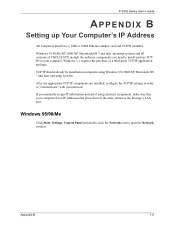
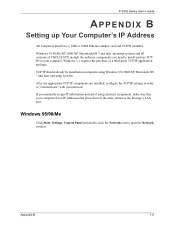
P-2002 Series User's Guide
APPENDIX B
Setting up Your Computer's IP Address
All computers must have a 10M or 100M Ethernet adapter card and TCP/IP installed.
Windows 95/98/Me/NT/2000/XP, Macintosh OS 7 and later operating systems and all versions of UNIX/LINUX include the software components you need to install and use TCP/ IP on your computer. Windows 3.1 requires the purchase of a third-party ...
User Guide - Page 112
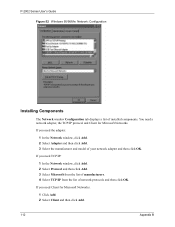
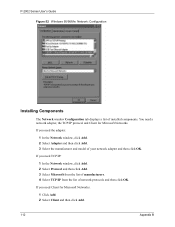
P-2002 Series User's Guide Figure 52 WIndows 95/98/Me: Network: Configuration
Installing Components
The Network window Configuration tab displays a list of installed components. You need a network adapter, the TCP/IP protocol and Client for Microsoft Networks.
If you need the adapter:
1 In the Network window, click Add. 2 Select Adapter and then click Add. 3 Select the manufacturer and model of ...
User Guide - Page 114
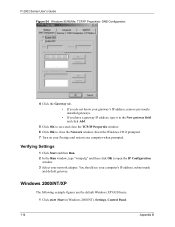
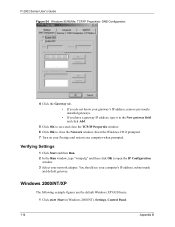
... then Run. 2 In the Run window, type "winipcfg" and then click OK to open the IP Configuration
window. 3 Select your network adapter. You should see your computer's IP address, subnet mask
and default gateway.
Windows 2000/NT/XP
The following example figures use the default Windows XP GUI theme.
1 Click start (Start in Windows 2000/NT), Settings, Control Panel.
114
Appendix B
User Guide - Page 117
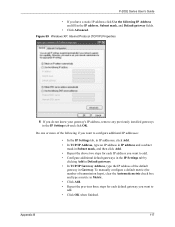
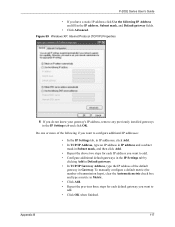
P-2002 Series User's Guide
• If you have a static IP address click Use the following IP Address and fill in the IP address, Subnet mask, and Default gateway fields.
• Click Advanced.
Figure 59 Windows XP: Internet Protocol (TCP/IP) Properties
6 If you do not know your gateway's IP address, remove any previously installed gateways in the IP Settings tab and...
User Guide - Page 161
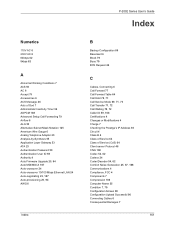
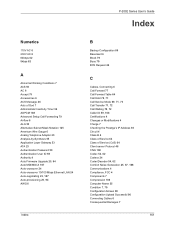
...-by-Synthesis 55 Application Layer Gateway 53 ATA 23 Authentication Password 59 Authentication User ID 59 Authority 4 Auto Firmware Upgrade 25, 94 Auto MDI/MDI-X 107 Auto-crossover 24 Auto-crossover 10/100 Mbps Ethernet LAN 24 Auto-negotiating 23, 107 Auto-provisioning 25, 94 AWG 6
Index
P-2002 Series User's Guide
Index
B
Backup Configuration 89 Basement 6 Block 79...
User Guide - Page 162
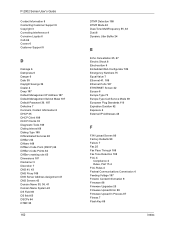
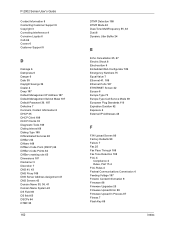
... 62 Exposure 6 External IP Addresses 48
F
F/W Upload Screen 86 Factory Defaults 90 Failure 7 Fax 25 Fax Pass Through 108 Fax Tone Detection 108 FCC 4
Compliance 4 Rules, Part 15 4 FCC Rules 4 Federal Communications Commission 4 Feeding Voltage 107 Finland, Contact Information 8 Firmware 86 Firmware Upgrades 25 Firmware Upload Error 88 Firmware Upload In Process 87 Fitness 7 Flash Key 69
Index
User Guide - Page 164
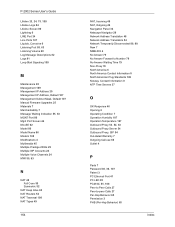
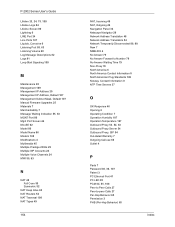
...Address 29 Management IP Address, Default 107 Management Subnet Mask, Default 107 Manual Firmware Upgrades 25 Materials 7 Merchantability 7 Message Waiting Indication 55, 63 MGNT Port 86 Mgnt Port Screen 44 Min-SE 62 Model 86 Model Name 86 Modem 108 Modifications 4 Multimedia 45 Multiple Prestige 2002s... use 68 Outlet 4
P
Parts 7 Password 30, 36, 107 Patent 3 PC Ethernet Port 41 PC LED 95 PCM 54, 55...
Quick Start Guide - Page 13
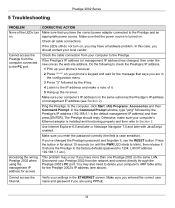
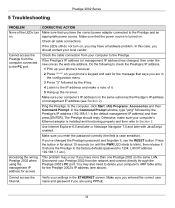
... Prestige 2002 on the same LAN. Disconnect your Prestige 2002 from the network and connect directly through the Prestige 2002's PC port. You may also need to delete your computer's ARP table entry for the Prestige 2002's IP address (see above).
Cannot access the Internet.
Verify your settings in the ETHERNET screen. Make sure you entered the correct user name and password if...

