ZyXEL P-2601HN-F1 driver and firmware
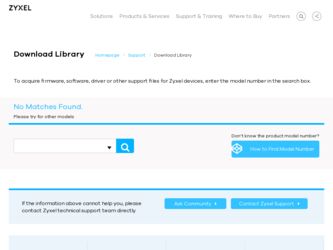
Related ZyXEL P-2601HN-F1 Manual Pages
Download the free PDF manual for ZyXEL P-2601HN-F1 and other ZyXEL manuals at ManualOwl.com
User Guide - Page 4
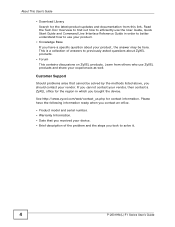
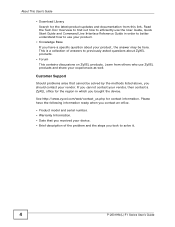
... http://www.zyxel.com/web/contact_us.php for contact information. Please have the following information ready when you contact an office.
• Product model and serial number. • Warranty Information. • Date that you received your device. • Brief description of the problem and the steps you took to solve it.
4
P-2601HN(L)-F1 Series User's Guide
User Guide - Page 9
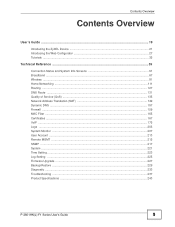
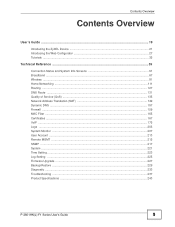
......135 Network Address Translation (NAT 149 Dynamic DNS ...157 Firewall ...159 MAC Filter ...165 Certificates ...167 VoIP ...175 Logs ...203 System Monitor ...207 User Account ...213 Remote MGMT ...215 SNMP ...217 System ...221 Time Setting ...223 Log Setting ...225 Firmware Upgrade ...227 Backup/Restore ...229 Diagnostic ...233 Troubleshooting ...237 Product Specifications ...243
P-2601HN(L)-F1...
User Guide - Page 13
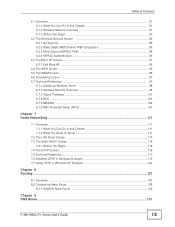
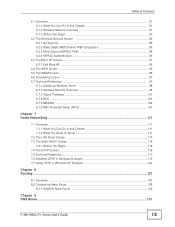
... The LAN Setup Screen ...113 7.3 The Static DHCP Screen ...114
7.3.1 Before You Begin ...115 7.4 The UPnP Screen ...116 7.5 Technical Reference ...117 7.6 Installing UPnP in Windows Example 119 7.7 Using UPnP in Windows XP Example 122
Chapter 8 Routing ...127
8.1 Overview ...127 8.2 Configuring Static Route ...128
8.2.1 Add/Edit Static Route 129
Chapter 9 DNS Route ...131
P-2601HN(L)-F1 Series...
User Guide - Page 17
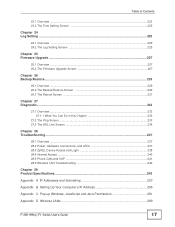
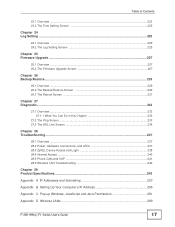
...237 28.3 ZyXEL Device Access and Login 238 28.4 Internet Access ...240 28.5 Phone Calls and VoIP ...241 28.6 Wireless LAN Troubleshooting 242
Chapter 29 Product Specifications ...243
Appendix A IP Addresses and Subnetting 253
Appendix B Setting Up Your Computer's IP Address 265
Appendix C Pop-up Windows, JavaScript and Java Permissions 291
Appendix D Wireless LANs 299
P-2601HN(L)-F1 Series...
User Guide - Page 21
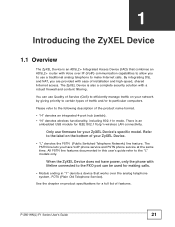
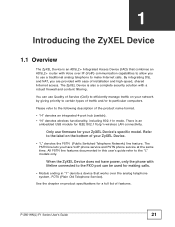
....11n mode. There is an
embedded USB module for IEEE 802.11b/g/n wireless LAN connectivity.
Only use firmware for your ZyXEL Device's specific model. Refer to the label on the bottom of your ZyXEL Device.
• "L" denotes the PSTN (Public Switched Telephone Network) line feature. The PSTN line lets you have VoIP phone service and PSTN phone service at the same time. All...
User Guide - Page 24
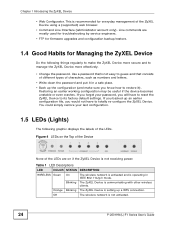
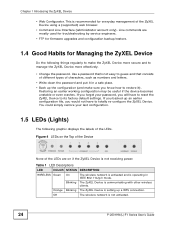
... not receiving power.
Table 1 LED Descriptions
LED
COLOR STATUS DESCRIPTION
WIRELESS Green On
The wireless network is activated and is operating in IEEE 802.11b/g/n mode.
Blinking The ZyXEL Device is communicating with other wireless clients.
Orange Blinking The ZyXEL Device is setting up a WPS connection.
Off
The wireless network is not activated.
24
P-2601HN(L)-F1 Series User's Guide
User Guide - Page 33
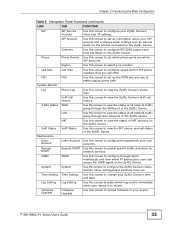
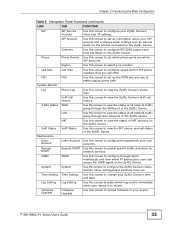
... the ZyXEL Device's name, domain name, management inactivity time-out.
Time Setting Time Setting
Use this screen to change your ZyXEL Device's time and date.
Log Setting Log Setting
Use this screen to select which logs and/or immediate alerts your device is to record.
Firmware Upgrade
Firmware Upgrade
Use this screen to upload firmware to your device.
P-2601HN(L)-F1 Series User's Guide
33
User Guide - Page 41
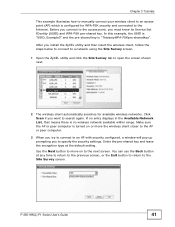
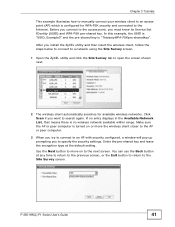
... point, you must know its Service Set IDentity (SSID) and WPA-PSK pre-shared key. In this example, the SSID is "SSID_Example3" and the pre-shared key is "ThisismyWPA-PSKpre-sharedkey". After you install the ZyXEL utility and then insert the wireless client, follow the steps below to connect to a network using the Site Survey screen...
User Guide - Page 64
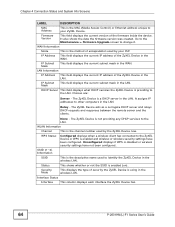
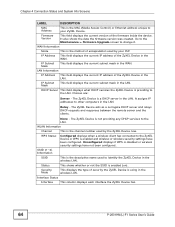
... Connection Status and System Info Screens
LABEL
DESCRIPTION
MAC Address
This is the MAC (Media Access Control) or Ethernet address unique to your ZyXEL Device.
Firmware Version
This field displays the current version of the firmware inside the device. It also shows the date the firmware version was created. Go to the Maintenance > Firmware Upgrade screen to change it.
WAN Information
Mode...
User Guide - Page 73
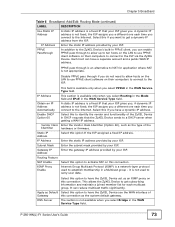
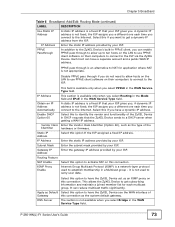
... the Internet. Select this if you want to get a dynamic IP address from the ISP.
Enter the static IP address provided by your ISP.
In addition to the ZyXEL Device's built-in PPPoE client, you can enable PPPoE pass through to allow up to ten hosts on the LAN to use PPPoE client software on their computers to...
User Guide - Page 76
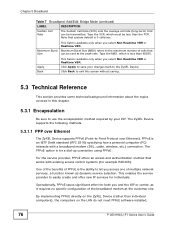
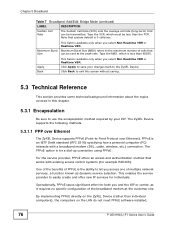
... offer new IP services for individuals.
Operationally, PPPoE saves significant effort for both you and the ISP or carrier, as it requires no specific configuration of the broadband modem at the customer site.
By implementing PPPoE directly on the ZyXEL Device (rather than individual computers), the computers on the LAN do not need PPPoE software installed,
76
P-2601HN(L)-F1 Series User's Guide
User Guide - Page 112
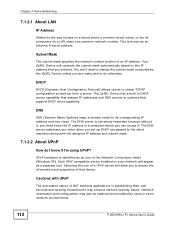
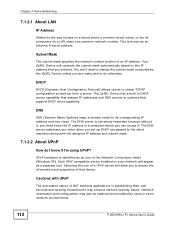
... do computers on a LAN share one common network number. This is known as an Internet Protocol address.
Subnet Mask
The subnet mask specifies the network number portion of an IP address. Your ZyXEL Device will compute the subnet mask automatically based on the IP address that you entered. You don't need to change the subnet mask computed by the ZyXEL Device unless you are instructed...
User Guide - Page 119


...Allocation for Private Internets" and RFC 1466, "Guidelines for Management of IP Address Space".
7.6 Installing UPnP in Windows Example
This section shows how to install UPnP in Windows Me and Windows XP.
Installing UPnP in Windows Me
Follow the steps below to install the UPnP in Windows Me.
1 Click Start and Control Panel. Double-click Add/Remove Programs.
P-2601HN(L)-F1 Series User's Guide
119
User Guide - Page 121
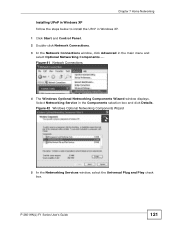
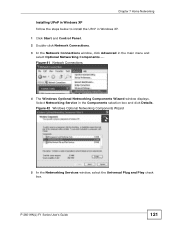
...
select Optional Networking Components ....
Figure 41 Network Connections
4 The Windows Optional Networking Components Wizard window displays. Select Networking Service in the Components selection box and click Details.
Figure 42 Windows Optional Networking Components Wizard
5 In the Networking Services window, select the Universal Plug and Play check box.
P-2601HN(L)-F1 Series User's Guide
121
User Guide - Page 227
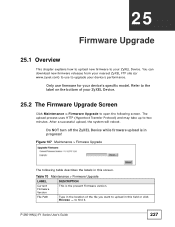
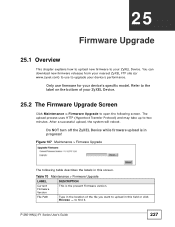
... Device while firmware upload is in progress!
Figure 107 Maintenance > Firmware Upgrade
The following table describes the labels in this screen.
Table 70 Maintenance > Firmware Upgrade
LABEL
DESCRIPTION
Current Firmware Version
This is the present Firmware version.
File Path
Type in the location of the file you want to upload in this field or click Browse ... to find it.
P-2601HN(L)-F1...
User Guide - Page 228
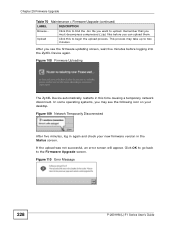
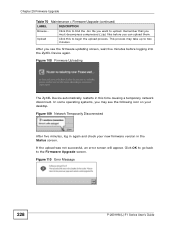
..., you may see the following icon on your desktop.
Figure 109 Network Temporarily Disconnected
After five minutes, log in again and check your new firmware version in the Status screen. If the upload was not successful, an error screen will appear. Click OK to go back to the Firmware Upgrade screen.
Figure 110 Error Message
228
P-2601HN(L)-F1 Series User's Guide
User Guide - Page 244
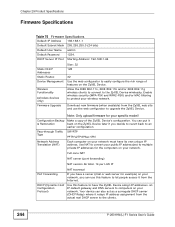
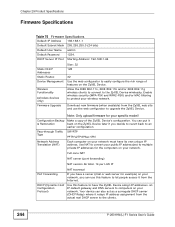
... people access it from the Internet.
Use this feature to have the ZyXEL Device assign IP addresses, an IP default gateway and DNS servers to computers on your network. Your device can also act as a surrogate DHCP server (DHCP Relay) where it relays IP address assignment from the actual real DHCP server to the clients.
244
P-2601HN(L)-F1 Series User's Guide
User Guide - Page 246
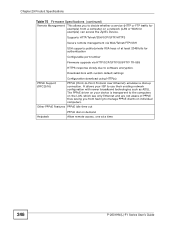
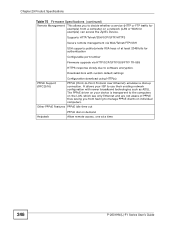
... a computer on a network (LAN or WAN for example) can access the ZyXEL Device.
Supports HTTP/Telnet/SSH/SCP/SFTP/HTTPS
Secure remote management via Web/Telnet/FTP/SSH
SSH supports public/private RSA keys of at least 2048 bits for authentication
Configurable port number
Firmware upgrade via HTTP/SCP/SFTP/GUI/FTP/ TR-069
HTTPS response slowly due to software encryption.
Download bins...
User Guide - Page 265
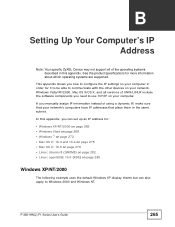
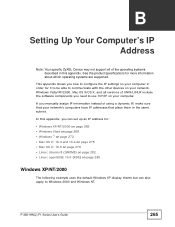
... are supported.
This appendix shows you how to configure the IP settings on your computer in order for it to be able to communicate with the other devices on your network. Windows Vista/XP/2000, Mac OS 9/OS X, and all versions of UNIX/LINUX include the software components you need to use TCP/IP on your computer.
If you manually assign...
User Guide - Page 310
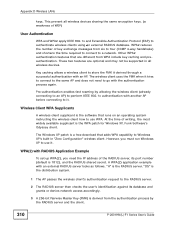
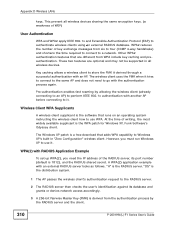
... WPA patch for Windows XP, Funk Software's Odyssey client.
The Windows XP patch is a free download that adds WPA capability to Windows XP's built-in "Zero Configuration" wireless client. However, you must run Windows XP to use it.
WPA(2) with RADIUS Application Example
To set up WPA(2), you need the IP address of the RADIUS server, its port number (default...

