ZyXEL P-2802HWL-I3 driver and firmware
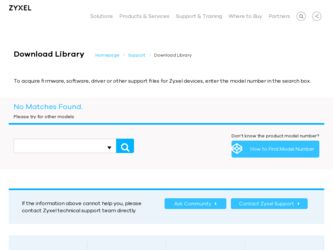
Related ZyXEL P-2802HWL-I3 Manual Pages
Download the free PDF manual for ZyXEL P-2802HWL-I3 and other ZyXEL manuals at ManualOwl.com
User Guide - Page 18
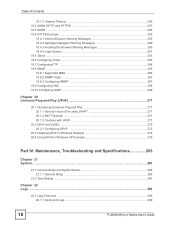
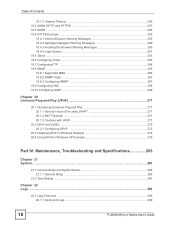
...259
19.4.1 Internet Explorer Warning ...19.8 SNMP ...265 19.8.1 Supported MIBs ...266 19.8.2 SNMP ...ZyXEL ...272 20.2.1 Configuring UPnP 272
20.3 Installing UPnP in Windows Example 273 20.4 Using UPnP in Windows XP Example 276
Part IV: Maintenance, Troubleshooting and Specifications 283
Chapter 21 System ...285
21.1 General Setup and System Name 285 21.1.1 General Setup ...285
21.2 Time Setting...
User Guide - Page 19
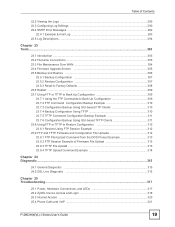
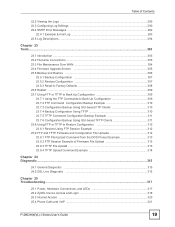
... Example of Firmware File Upload 313 23.9.3 TFTP File Upload 313 23.9.4 TFTP Upload Command Example 314
Chapter 24 Diagnostic ...315
24.1 General Diagnostic ...315 24.2 DSL Line Diagnostic ...315
Chapter 25 Troubleshooting...317
25.1 Power, Hardware Connections, and LEDs 317 25.2 ZyXEL Device Access and Login 318 25.3 Internet Access ...320 25.4 Phone Calls and...
User Guide - Page 30
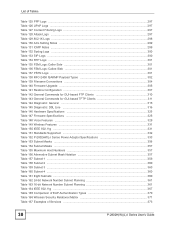
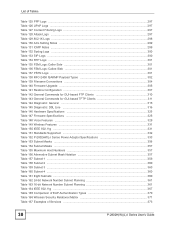
... Table 145 Diagnostic: DSL Line ...316 Table 146 Hardware Specifications ...325 Table 147 Firmware Specifications ...325 Table 148 Voice Features ...329 Table 149 Wireless Features ...331 Table 150 IEEE 802.11g ...331 Table 151 Standards Supported ...332 Table 152 P-2802HWL-I Series Power Adaptor Specifications 333 Table 153 Subnet Masks ...356 Table 154 Subnet Masks ...357...
User Guide - Page 36
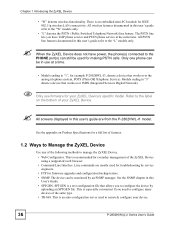
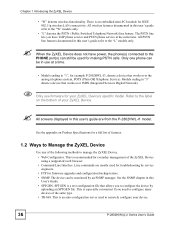
... PHONE port(s) can still be used for making PSTN calls. Only one phone can be in use at a time.
• Models ending in "1", for example P-2802HWL-I3, denote a device that works over the analog telephone system, POTS (Plain Old Telephone Service). Models ending in "3" denote a device that works over ISDN (Integrated Services Digital Network).
1 Only use firmware for your ZyXEL Device's specific...
User Guide - Page 49
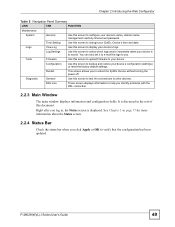
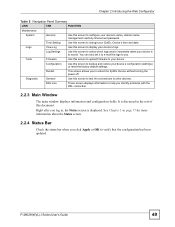
... alerts your device is to record. You can also set it to e-mail the logs to you.
Tools
Firmware
Use this screen to upload firmware to your device.
Configuration
Use this screen to backup and restore your device's configuration (settings) or reset the factory default settings.
Restart
This screen allows you to reboot the ZyXEL Device without turning the power off.
Diagnostic...
User Guide - Page 74
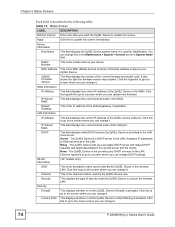
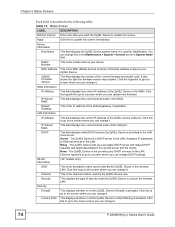
... screen's System Name field.
Model Number
This is the model name of your device.
MAC Address This is the MAC (Media Access Control) or Ethernet address unique to your ZyXEL Device.
ZyNOS Firmware Version
This field displays the version of the current firmware and model code. It also shows the date the firmware version was created. Click the hyperlink to go to a screen where you can...
User Guide - Page 83
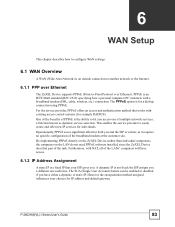
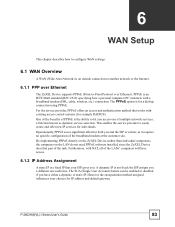
... how to configure WAN settings.
6.1 WAN Overview
A WAN (Wide Area Network) is an outside connection to another network or the Internet.
6.1.1 PPP over Ethernet
The ZyXEL Device supports PPPoE (Point-to-Point Protocol over Ethernet). PPPoE is an IETF Draft standard (RFC 2516) specifying how a personal computer (PC) interacts with a broadband modem (DSL, cable, wireless, etc.) connection. The PPPoE...
User Guide - Page 94
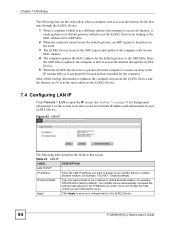
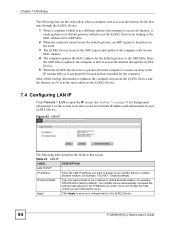
... information is updated, the computer can access the ZyXEL Device and the Internet as if it is in the same subnet as the ZyXEL Device.
7.4 Configuring LAN IP
Click Network > LAN to open the IP screen. See Section 7.1 on page 89 for background information. Use this screen to set the Local Area Network IP address and subnet mask of your ZyXEL Device.
Figure 42 LAN IP...
User Guide - Page 264
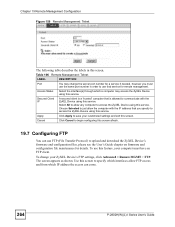
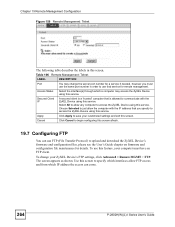
... the User's Guide chapter on firmware and configuration file maintenance for details. To use this feature, your computer must have an FTP client.
To change your ZyXEL Device's FTP settings, click Advanced > Remote MGMT > FTP. The screen appears as shown. Use this screen to specify which interfaces allow FTP access and from which IP address the access can...
User Guide - Page 267
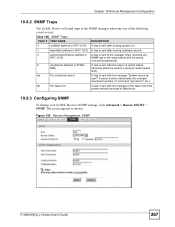
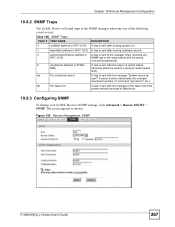
..., download new files, CI command "sys reboot", etc.).
6b
For fatal error:
A trap is sent with the message of the fatal code if the system reboots because of fatal errors.
19.8.3 Configuring SNMP
To change your ZyXEL Device's SNMP settings, click Advanced > Remote MGMT > SNMP. The screen appears as shown.
Figure 159 Remote Management: SNMP
P-2802H(W)(L)-I Series User's Guide...
User Guide - Page 271
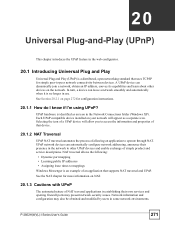
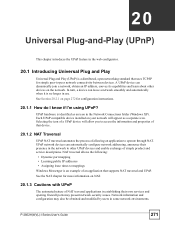
... network devices can automatically configure network addressing, announce their presence in the network to other UPnP devices and enable exchange of simple product and service descriptions. NAT traversal allows the following:
• Dynamic port mapping • Learning public IP addresses • Assigning lease times to mappings Windows Messenger is an example of an application that supports...
User Guide - Page 273
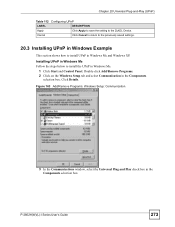
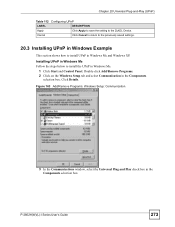
... the setting to the ZyXEL Device.
Cancel
Click Cancel to return to the previously saved settings.
20.3 Installing UPnP in Windows Example
This section shows how to install UPnP in Windows Me and Windows XP. Installing UPnP in Windows Me Follow the steps below to install the UPnP in Windows Me.
1 Click Start and Control Panel. Double-click Add/Remove Programs. 2 Click on the Windows Setup...
User Guide - Page 274
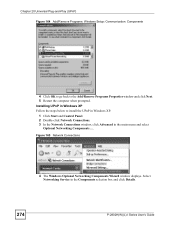
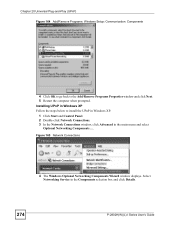
... Installing UPnP in Windows XP Follow the steps below to install the UPnP in Windows XP. 1 Click Start and Control Panel. 2 Double-click Network Connections. 3 In the Network Connections window, click Advanced in the main menu and select
Optional Networking Components ....
Figure 165 Network Connections
4 The Windows Optional Networking Components Wizard window displays. Select Networking Service...
User Guide - Page 276
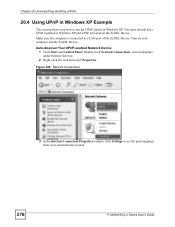
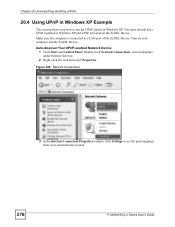
... XP. You must already have UPnP installed in Windows XP and UPnP activated on the ZyXEL Device. Make sure the computer is connected to a LAN port of the ZyXEL Device. Turn on your computer and the ZyXEL Device. Auto-discover Your UPnP-enabled Network Device
1 Click Start and Control Panel. Double-click Network Connections. An icon displays under Internet Gateway.
2 Right-click the icon and select...
User Guide - Page 303
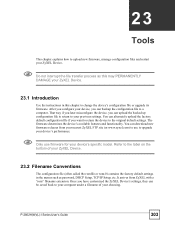
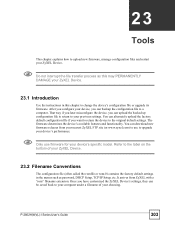
...) to use to upgrade your device's performance.
1 Only use firmware for your device's specific model. Refer to the label on the bottom of your ZyXEL Device.
23.2 Filename Conventions
The configuration file (often called the romfile or rom-0) contains the factory default settings in the menus such as password, DHCP Setup, TCP/IP Setup, etc. It arrives from ZyXEL with a "rom" filename extension...
User Guide - Page 305
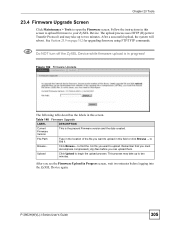
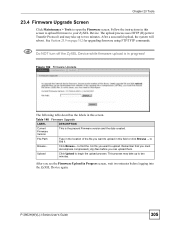
... reboot. See Section 23.9 on page 312 for upgrading firmware using FTP/TFTP commands.
1 Do NOT turn off the ZyXEL Device while firmware upload is in progress!
Figure 182 Firmware Upgrade
The following table describes the labels in this screen.
Table 140 Firmware Upgrade
LABEL
DESCRIPTION
Current Firmware Version
This is the present Firmware version and the date created.
File Path
Type in...
User Guide - Page 326


... traffic and/or to particular computers.
Remote Management
This allows you to decide whether a service (HTTP or FTP traffic for example) from a computer on a network (LAN or WAN for example) can access the ZyXEL Device.
Any IP
The Any IP feature allows a computer to access the Internet and the ZyXEL Device without changing the network settings (such as IP address and subnet mask) of the...
User Guide - Page 329
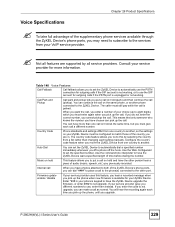
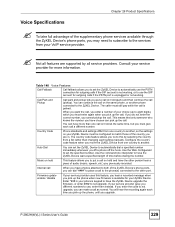
... both of the ZyXEL Device's phone ports, you can dial "####" to place a call to the phone(s) connected to the other port.
Firmware update enable / disable
If your service provider uses this feature, you hear a recorded message when you pick up the phone when new firmware is available for your ZyXEL Device. Enter *99# in your phone's keypad to have the ZyXEL Device upgrade the firmware, or enter...
User Guide - Page 337
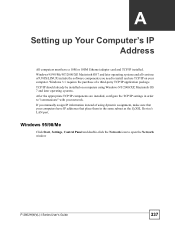
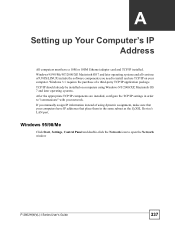
... are installed, configure the TCP/IP settings in order to "communicate" with your network. If you manually assign IP information instead of using dynamic assignment, make sure that your computers have IP addresses that place them in the same subnet as the ZyXEL Device's LAN port.
Windows 95/98/Me
Click Start, Settings, Control Panel and double-click the Network icon to open the Network window...
User Guide - Page 413
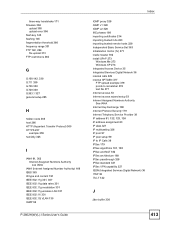
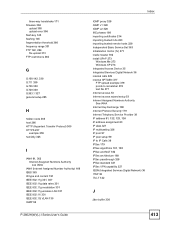
... hosts 229 Independent Basic Service Set 363 Initialization Vector (IV) 371 inside header 182 install UPnP 273
Windows Me 273 Windows XP 274 Integrated Access Device 35 Integrated Services Digital Network 36 internal calls 329 internal SPTGEN 377 FTP upload example 379 points to remember 378 text file 377 Internet access 53 Internet access wizard setup 53 Internet Assigned Numbers Authority See...

