ZyXEL P-794H driver and firmware
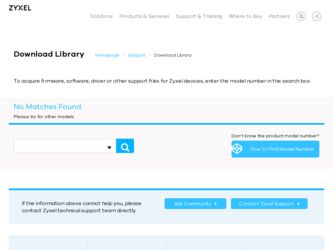
Related ZyXEL P-794H Manual Pages
Download the free PDF manual for ZyXEL P-794H and other ZyXEL manuals at ManualOwl.com
Quick Start Guide - Page 6


... mask of the ZyXEL Device and the computer are in the same IP address range. See your User's Guide for information on setting up your computer's IP address. 2. To login, enter username admin and password 1234 (default). Click OK.
If the login screen does not open, make sure you allow web browser pop-up windows, JavaScript and Java...
Quick Start Guide - Page 11


... drop-down list box on the
ZyXEL home page to go to that product's page. 3. Select the certification you wish to view from this page.
For more information, please refer to the User's Guide on the provided CD or at the www.zyxel.com download library. Was this guide helpful? Send your comments to techwriters...
User Guide - Page 4


... More Help?
More help is available at www.zyxel.com.
• Download Library Search for the latest product updates and documentation from this link. Read the Tech Doc Overview to find out how to efficiently use the User Guide, Quick Start Guide and Command Line Interface Reference Guide in order to better understand how to use...
User Guide - Page 5


About This User's Guide
Disclaimer
Graphics in this book may differ slightly from the product due to differences in operating systems, operating system versions, or if you installed updated firmware/software for your device. Every effort has been made to ensure that the information in this manual is accurate.
P-794H User's Guide
5
User Guide - Page 12


Table of Contents
3.2.2 Set Up the CPE ...35 3.2.3 Connect the P-794Hs 36 3.3 Configuring Static Route for Routing to Another Network 36
Part II: Technical Reference 39
Chapter 4 Status Screens ...41
4.1 Overview ...41 4.2 The Status Screen ...41 4.3 DHCP Client List ...43 4.4 Packet Statistics ...43 4.5 The Physical Port Screen ...45
4.5.1 Basic SHDSL Port Configuration Screen 45 4.5.2 ...
User Guide - Page 30


...the CLI prompt.
Firmware Update Use this screen to upload firmware to your P-794H.
Backup/Restore
Use this screen to backup and restore your P-794H's configuration (settings) or reset the factory default settings.
Restart
This screen allows you to reset the factory default settings of the P-794H.
Configuration
LAN connection
Use this screen to edit your LAN port IP address, create and edit...
User Guide - Page 42


... the MAC (Media Access Control) or Ethernet address unique to your P-794H.
Firmware Version
This is the current version of the firmware inside the device.
PCB Version This is the current PCB version of the device.
TXCVR Info This is the TXCVR information of the device.
DSP HW Version
This is the DSP hardware version of the device.
Serial Number
This is the serial number of the device.
LAN...
User Guide - Page 55


... your ZyXEL device. You can also reset your device settings back to the factory default (Section 5.8 on page 68).
5.2 The Save Config Screen
You can save your current configuration to Flash ROM. Click the System > Save config screen. Click the Save button to save your current configuration in the P-794H. After a few seconds, the configuration is
P-794H User's Guide...
User Guide - Page 65


...previously saved settings.
5.6 The Firmware Update Screen
Click System > Firmware Update to ...Firmware Update
LABEL
DESCRIPTION
Browse...
Click this to find the file you want to upload. If the file is compressed, remember that you must decompress the files before you can upload them.
Update
Click this to begin the upload process. This process may take up to two minutes.
P-794H User's Guide...
User Guide - Page 66


... a temporary network disconnect. In some operating systems, you may see the following icon on your desktop.
Figure 28 Network Temporarily Disconnected
After one or two minutes, log in again and check your new firmware version in the Status screen. If the upload was not successful, the following screen will appear.
Figure 29 Error Message
66
P-794H User's Guide
User Guide - Page 128


...P-794H supports PPPoE (Point-to-Point Protocol over Ethernet). PPPoE is an IETF Draft standard (RFC 2516) specifying how a personal computer (PC) interacts with a broadband modem (DSL, cable, wireless, etc.) connection. The PPPoE option is for a dial-up connection using PPPoE.
For the service provider, PPPoE offers an access and authentication method that works with existing access control systems...
User Guide - Page 229


...
Management VLAN
SNMP v1, v2c/MIB II support
SNTP client
UPnP
SSH
Table 111 Firmware Features
FEATURE
DESCRIPTION
Firmware Upgrade
Support Remote Code download and upgrade over Ethernet interface.
Configuration Backup & Restoration
Network Address Translation (NAT)
Note: Only upload firmware for your specific model!
Make a copy of the P-794H's configuration. You can put it back on...
User Guide - Page 230


... to computers on your network.
Dynamic DNS Support
With Dynamic DNS (Domain Name System) support, you can
use a fixed URL, www.zyxel.com for example, with a dynamic IP address. You must register for this service with a Dynamic DNS service provider.
IP Multicast
IP multicast is used to send traffic to a specific group of computers. The P-794H supports versions 1 and 2 of IGMP
(Internet Group...
User Guide - Page 233


APPENDIX B
Setting up Your Computer's IP Address
All computers must have a 10M or 100M Ethernet adapter card and TCP/IP installed.
Windows 95/98/Me/NT/2000/XP/Vista, Macintosh OS 7 and later operating systems and all versions of UNIX/LINUX include the software components you need to install and use TCP/IP on your computer. Windows 3.1 requires the purchase of a third-party TCP/IP...
User Guide - Page 234


... Computer's IP Address
Windows 95/98/Me
Click Start, Settings, Control Panel and double-click the Network icon to open the Network window.
Figure 150 WIndows 95/98/Me: Network: Configuration
Installing Components
The Network window Configuration tab displays a list of installed components. You need a network adapter, the TCP/IP protocol and Client for Microsoft Networks. If you need the adapter...
User Guide - Page 236


... to close the Network window. Insert the Windows CD if prompted.
7 Turn on your P-794H and restart your computer when prompted.
Verifying Settings
1 Click Start and then Run.
2 In the Run window, type "winipcfg" and then click OK to open the IP Configuration window.
3 Select your network adapter. You should see your computer's IP address, subnet mask and default gateway.
236
P-794H User's Guide
User Guide - Page 239


... you have a static IP address click Use the following IP Address and fill in the IP address, Subnet mask, and Default gateway fields.
• Click Advanced.
Figure 157 Windows XP: Internet Protocol (TCP/IP) Properties
6 If you do not know your gateway's IP address, remove any previously installed gateways in the IP Settings tab and click OK.
Do...
User Guide - Page 245


... B Setting up Your Computer's IP Address
• Click Advanced.
Figure 166 Windows Vista: Internet Protocol Version 4 (TCP/IPv4) Properties
8 If you do not know your gateway's IP address, remove any previously installed gateways in the IP Settings tab and click OK.
Do one or more of the following if you want to configure additional IP addresses:
• In the IP Settings...
User Guide - Page 283


... use or purpose. ZyXEL shall in no event be held liable for...services of this warranty, contact your vendor. You may also refer to the warranty policy for the region in which you bought the device at http:// www.zyxel.com/web/support_warranty_info.php.
Registration
Register your product online to receive e-mail notices of firmware upgrades and information at www.zyxel.com.
P-794H User's Guide...
User Guide - Page 288


... VCI 129 VPI 129
W
WAN 89 ATM QoS 131 encapsulation 89 IP address 89, 129 multicast 90 multiplexing 128 setup 91 status 42 traffic shaping 131 example 131 VCI 129 VPI 129
warranty 283 note 283
web configurator 23, 27 accessing 27
288
minimum requirements 27 passwords 28 Wide Area Network, see WAN
P-794H User's Guide

