ZyXEL PL-100 driver and firmware
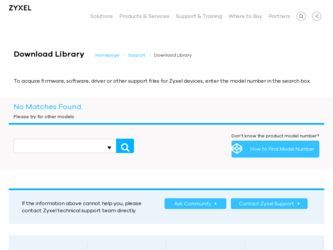
Related ZyXEL PL-100 Manual Pages
Download the free PDF manual for ZyXEL PL-100 and other ZyXEL manuals at ManualOwl.com
User Guide - Page 2
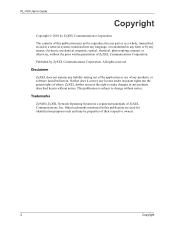
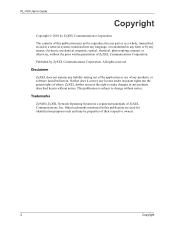
PL-100 User's Guide
Copyright
Copyright © 2010 by ZyXEL Communications Corporation.
The contents of this publication may not be reproduced in any part or as a whole, transcribed, stored in a retrieval system, translated into any language, or transmitted in any form or by any means, electronic, mechanical, magnetic, optical, chemical, photocopying, manual, or otherwise, without the prior...
User Guide - Page 3
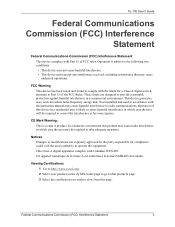
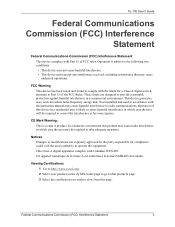
... the limits for a Class A digital switch, pursuant to Part 15 of the FCC Rules. These limits are designed to provide reasonable protection against harmful interference in a commercial environment. This device generates, uses, and can radiate radio frequency energy and, if not installed and used in accordance with the instruction manual, may cause harmful interference to...
User Guide - Page 7
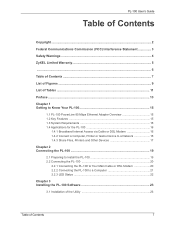
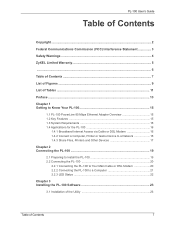
... PL-100 15
1.1 PL-100 PowerLine 85 Mbps Ethernet Adapter Overview 15 1.2 Key Features ...15 1.3 System Requirements 16 1.4 Applications for the PL-100 16
1.4.1 Broadband Internet Access via Cable or DSL Modem 16 1.4.2 Connect a Computer, Printer or Game Device to a Network 16 1.4.3 Share Files, Printers and Other Devices 17
Chapter 2 Connecting the PL-100 19
2.1 Preparing to Install the PL...
User Guide - Page 9
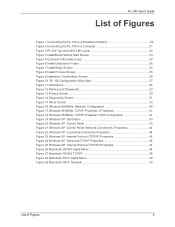
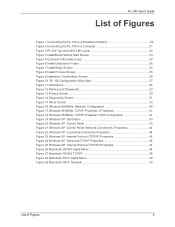
... 9 Installation Confirmation Screen 26 Figure 10 PL-100 Configuration Utility Main 27 Figure 11 Add Device ...29 Figure 12 Naming and Passwords 29 Figure 13 Privacy Screen ...30 Figure 14 Diagnostics Screen 31 Figure 15 About Screen ...33 Figure 16 WIndows 95/98/Me: Network: Configuration 40 Figure 17 Windows 95/98/Me: TCP/IP Properties: IP Address 41...
User Guide - Page 13
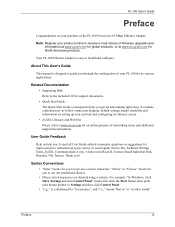
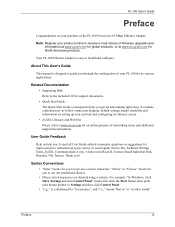
... e-mail notices of firmware upgrades and information at www.zyxel.com for global products, or at www.us.zyxel.com for North American products.
Your PL-100 Ethernet Adapter is easy to install and configure.
About This User's Guide
This manual is designed to guide you through the configuration of your PL-100 for its various applications.
Related Documentation
• Supporting Disk Refer to the...
User Guide - Page 19
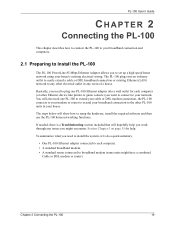
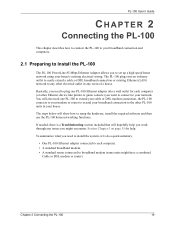
... other Ethernet device like printer or game console) you want to connect to your network. You will also need one PL-100 to extend your cable or DSL modem connection, the PL-100 connects to your modem or router to extend your broadband connection to the other PL-100 units in your house.
The steps below will show how to setup the hardware, install the required software...
User Guide - Page 23
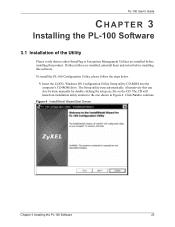
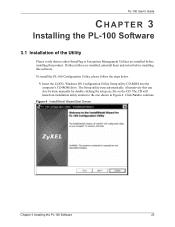
...If other utilities are installed, uninstall them and restart before installing this software.
To install the PL-100 Configuration Utility, please follow the steps below. 1 Insert the ZyXEL Windows OS Configuration Utility Setup utility CD-ROM into the computer's CD-ROM drive. The Setup utility runs automatically. Alternatively this can also be done manually by double clicking the setup.exe file on...
User Guide - Page 24
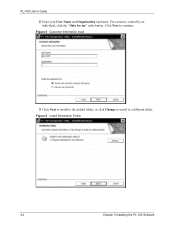
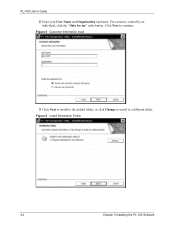
PL-100 User's Guide
2 Enter your User Name and Organization (optional). For exclusive control by an individual, click the "Only for me" radio button. Click Next to continue.
Figure 5 Customer Information Input
3 Click Next to install to the default folder, or click Change to install to a different folder.
Figure 6 Install Destination Folder
24
Chapter 3 Installing the PL-100 Software
User Guide - Page 25
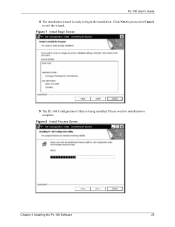
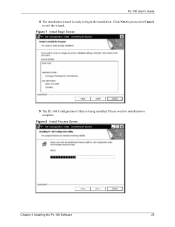
PL-100 User's Guide
4 The installation wizard is ready to begin the installation. Click Next to proceed or Cancel to exit the wizard.
Figure 7 Install Begin Screen
5 The PL-100 Configuration Utility is being installed. Please wait for installation to complete.
Figure 8 Install Process Screen
Chapter 3 Installing the PL-100 Software
25
User Guide - Page 26
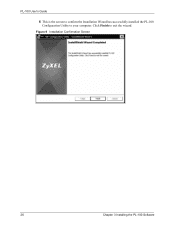
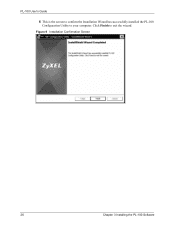
PL-100 User's Guide
6 This is the screen to confirm the Installation Wizard has successfully installed the PL-100 Configuration Utility to your computer. Click Finish to exit the wizard.
Figure 9 Installation Confirmation Screen
26
Chapter 3 Installing the PL-100 Software
User Guide - Page 27
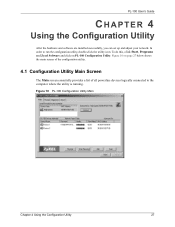
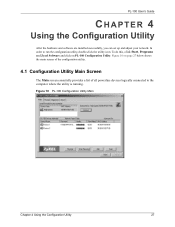
PL-100 User's Guide
CHAPTER 4
Using the Configuration Utility
After the hardware and software are installed successfully, you can set up and adjust your network. In
order to run the configuration utility, double-click the utility icon. To do this, click Start, Programs and Zyxel Software and click on PL-100 Configuration Utility. Figure 10 on page 27 below shows
the main...
User Guide - Page 28
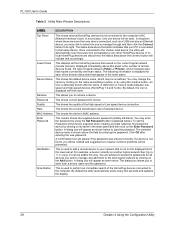
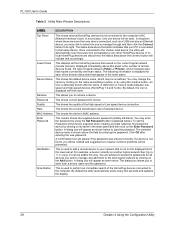
PL-100 User's Guide
Table 2 Utility Main Window Descriptions
LABEL
DESCRIPTION
Top Panel
This shows all local HomePlug devices found connected to the computer's NIC (Network Interface Card). In most cases, only one device will be seen. In situations where there are more than one device connected, such as a USB and also an Ethernet device, you may click to select the one to manage...
User Guide - Page 32
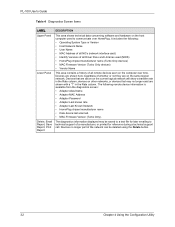
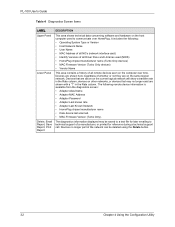
.... The following remote device information is available from the diagnostics screen: • Adapter Alias Name • Adapter MAC Address • Adapter Password • Adapter Last known rate • Adapter Last Known Network • HomePlug chipset manufacturer name • Date device last scanned. • MAC Firmware Version (Turbo Only).
The diagnostics information displayed may be...
User Guide - Page 33
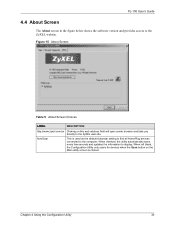
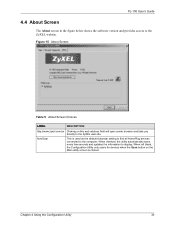
... address field will open a web browser and take you directly to the ZyXEL web site.
AutoScan
This is used as the default Autoscan setting to find all HomePlug devices connected to the computer. When checked, the utility automatically scans every few seconds and updates the information to display. When left blank, the Configuration Utility only scans for devices when the Scan...
User Guide - Page 39
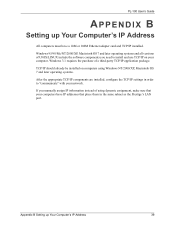
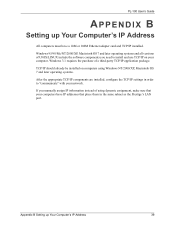
PL-100 User's Guide
APPENDIX B
Setting up Your Computer's IP Address
All computers must have a 10M or 100M Ethernet adapter card and TCP/IP installed.
Windows 95/98/Me/NT/2000/XP, Macintosh OS 7 and later operating systems and all versions of UNIX/LINUX include the software components you need to install and use TCP/IP on your computer. Windows 3.1 requires the purchase of a third-party TCP/IP...
User Guide - Page 40
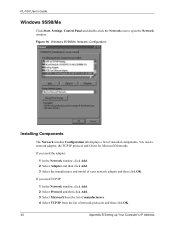
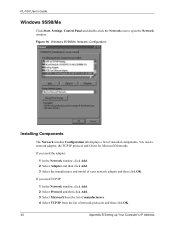
PL-100 User's Guide
Windows 95/98/Me
Click Start, Settings, Control Panel and double-click the Network icon to open the Network window.
Figure 16 WIndows 95/98/Me: Network: Configuration
Installing Components
The Network window Configuration tab displays a list of installed components. You need a network adapter, the TCP/IP protocol and Client for Microsoft Networks.
If you need the adapter:
1 In...
User Guide - Page 42
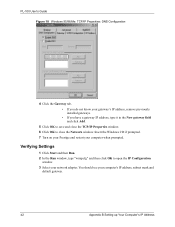
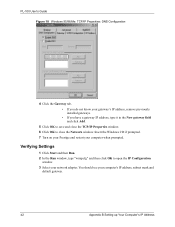
PL-100 User's Guide Figure 18 Windows 95/98/Me: TCP/IP Properties: DNS Configuration
4 Click the Gateway tab. • If you do not know your gateway's IP address, remove previously installed gateways. • If you have a gateway IP address, type it in the New gateway field and click Add.
5 Click OK to save and close the TCP...
User Guide - Page 45
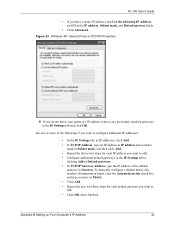
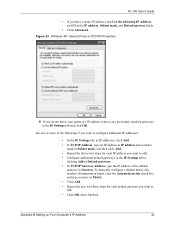
PL-100 User's Guide
• If you have a static IP address click Use the following IP Address and fill in the IP address, Subnet mask, and Default gateway fields.
• Click Advanced.
Figure 23 Windows XP: Internet Protocol (TCP/IP) Properties
6 If you do not know your gateway's IP address, remove any previously installed gateways in the IP Settings tab and click...
User Guide - Page 52
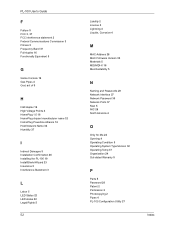
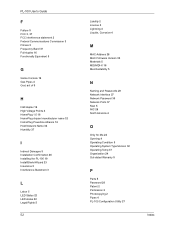
... 5 Installation Confirmation 26 Installing the PL-100 19 InstallShield Wizard 23 Insurance 5 Interference Statement 3
L
Labor 5 LED Status 22 LED status 22 Legal Rights 5
52
Liability 2 License 2 Lightning 4 Liquids, Corrosive 4
M
MAC Address 28 MAC Firmware Version 32 Materials 5 MDI/MDI-X 16 Merchantability 5
N
Naming and Passwords 29 Network Interface 37 Network Password 30 Network Ports 37...
Quick Start Guide - Page 3
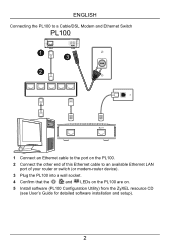
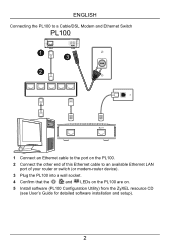
... Ethernet cable to the port on the PL100. 2 Connect the other end of this Ethernet cable to an available Ethernet LAN
port of your router or switch (or modem-router device). 3 Plug the PL100 into a wall socket. 4 Confirm that the , and LEDs on the PL100 are on. 5 Install software (PL100 Configuration Utility) from the ZyXEL resource CD
(see User's Guide for detailed software installation and setup...

