ZyXEL PLA401 v2 driver and firmware
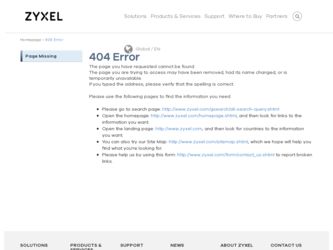
Related ZyXEL PLA401 v2 Manual Pages
Download the free PDF manual for ZyXEL PLA401 v2 and other ZyXEL manuals at ManualOwl.com
User Guide - Page 9
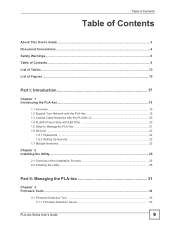
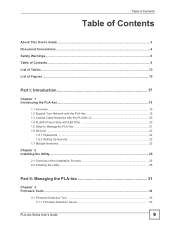
...Coaxial Cable Networks with the PLA402 v2 20 1.4 PLA491 Power Strip with EMI Filter 20 1.5 Ways to Manage the PLA-4xx 21 1.6 Security ...22
1.6.1 Passwords ...22 1.6.2 Setting Up Security ...22 1.7 Multiple Networks ...23
Chapter 2 Installing the Utility...25
2.1 Overview of the Installation Process 25 2.2 Installing the Utility ...25
Part II: Managing the PLA-4xx 31
Chapter 3 Firmware Tools...
User Guide - Page 10
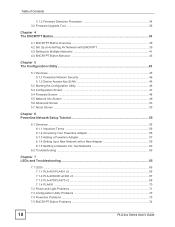
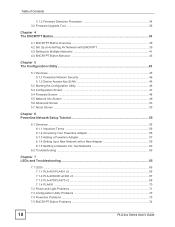
... 6.1.2 Accessing Your Powerline Adapter 56 6.1.3 Adding a Powerline Adapter 57 6.1.4 Setting Up a New Network with a New Adapter 59 6.1.5 Splitting a Network into Two Networks 60
6.2 Troubleshooting ...63
Chapter 7 LEDs and Troubleshooting ...65
7.1 LEDs ...65 7.1.1 PLA-401/PLA401 v2 65 7.1.2 PLA-400/400 v2/402 v2 67 7.1.3 PLA-470/PLA470 v2 68 7.1.4 PLA491 ...70
7.2 Power and Light Problems...
User Guide - Page 15
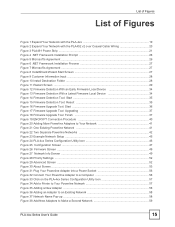
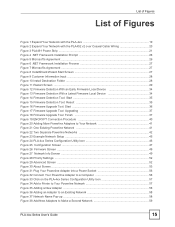
... Figure 25 Configuration Screen ...47 Figure 26 Firmware Screen ...49 Figure 27 Network Info Screen ...49 Figure 28 Priority Settings ...52 Figure 29 Advanced Screen ...52 Figure 30 About Screen ...53 Figure 31 Plug Your Powerline Adapter into a Power Socket 56 Figure 32 Connect Your Powerline Adapter to a Computer 56 Figure 33 Click on the PLA-4xx...
User Guide - Page 21
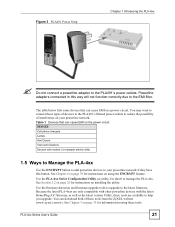
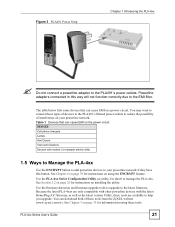
... for instructions on installing the utility.
Use the firmware detection and firmware upgrade tools to upgrade to the latest firmware. Because the latest PLA-4xxs are only compatible with other powerline devices with the latest HomePlug AV firmware, as well as the latest version Utility, these tools are available to help you upgrade. You can download both of these tools from the ZyXEL...
User Guide - Page 22
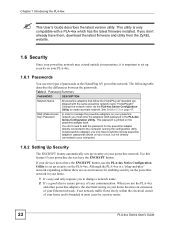
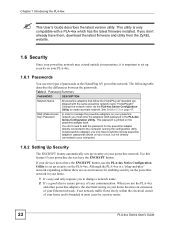
... PLA-4xx
"
This User's Guide describes the latest version utility. This utility is only compatible with a PLA-4xx which has the latest firmware installed. If you don't already have them, download the latest firmware and utility from the ZyXEL website.
1.6 Security
Since your powerline network may extend outside your premises, it is important to set up security on your...
User Guide - Page 25
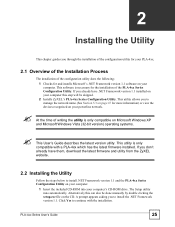
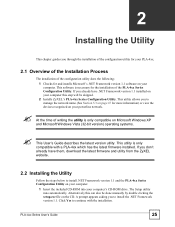
... have them, download the latest firmware and utility from the ZyXEL website.
2.2 Installing the Utility
Follow the steps below to install .NET Framework version 1.1 and the PLA-4xx Series Configuration Utility on your computer.
1 Insert the included CD-ROM into your computer's CD-ROM drive. The Setup utility runs automatically. Alternatively this can also be done manually by double clicking...
User Guide - Page 33
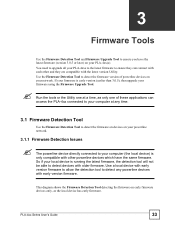
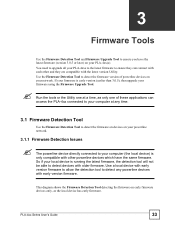
... Firmware Detection Tool to detect the firmware version of powerline devices on your network. If your firmware is early version (earlier than 3.0.5), then upgrade your firmware using the Firmware Upgrade Tool.
"
Run the tools or the Utility one at a time, as only one of these applications can access the PLA-4xx connected to your computer at any time.
3.1 Firmware Detection Tool
Use the Firmware...
User Guide - Page 34
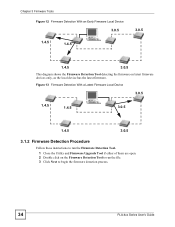
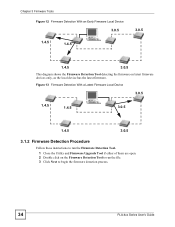
... With a Latest Firmware Local Device
3.0.5
1.4.5
1.4.5
3.0.5
1.4.5
3.0.5
3.1.2 Firmware Detection Procedure
Follow these instructions to run the Firmware Detection Tool. 1 Close the Utility and Firmware Upgrade Tool if either of them are open. 2 Double click on the Firmware Detection Tool to run the file. 3 Click Next to begin the firmware detection process.
34
PLA-4xx Series User's Guide
User Guide - Page 36
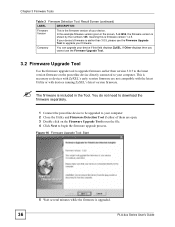
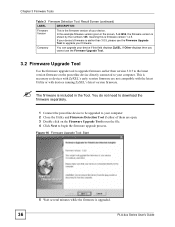
...please use the Firmware Upgrade Tool to upgrade your firmware.
Company
You can upgrade your device if this field displays ZyXEL. If Other displays then you cannot use the Firmware Upgrade Tool.
3.2 Firmware Upgrade Tool
Use the firmware upgrade tool to upgrade firmware earlier than version 3.0.5 to the latest version firmware on the powerline device directly connected to your computer. This is...
User Guide - Page 37
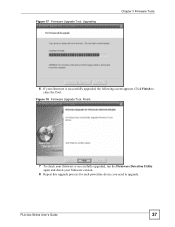
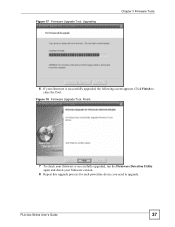
...3 Firmware Tools
6 If your firmware is successfully upgraded, the following screen appears. Click Finish to close the Tool.
Figure 18 Firmware Upgrade Tool: Finish
7 To check your firmware is successfully upgraded, run the Firmware Detection Utility again and check your firmware version.
8 Repeat this upgrade process for each powerline device you need to upgrade.
PLA-4xx Series User's Guide
37
User Guide - Page 46
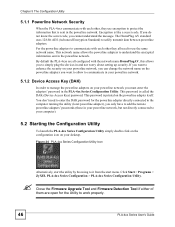
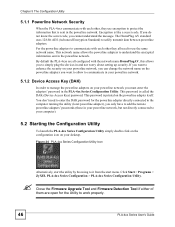
... Configuration Utility. This password is called the DAK (Device Access Key) password. This password is printed on the powerline adapter itself. You don't need to enter the DAK password for the powerline adapter directly connected to the computer running the utility (local powerline adapter), you only have to add the remote powerline adapters' passwords (those in your powerline network, but not...
User Guide - Page 48
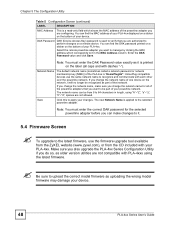
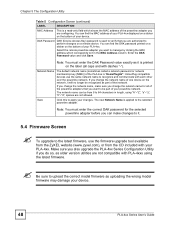
...
MAC Address This is a read-only field which shows the MAC address of the powerline adapter you are configuring. You can find the MAC address of your PLA-4xx displayed on a sticker on the bottom of your device.
DAK Password
DAK (Device Access Key) password is used to verify that you are authorized to perform changes on a remote device. You can find the DAK password...
User Guide - Page 50
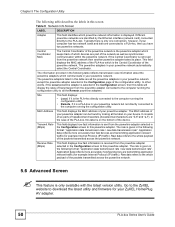
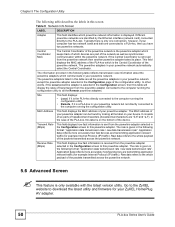
... directly connected to the computer running the configuration utility.
• Remote, if it is a PLA-4xx in your powerline network but not directly connected to the computer running the configuration utility.
MAC Address
This field displays the MAC address of your powerline adapter. The MAC address of your powerline adapter can be found by looking at the label on your device. It consists of...
User Guide - Page 53
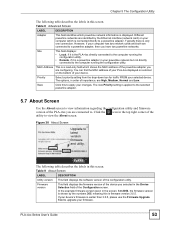
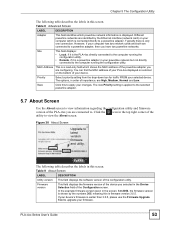
...; Remote, if it is a powerline adapter in your powerline network but not directly connected to the computer running the configuration utility.
MAC Address This is a read-only field which shows the MAC address of the powerline adapter you are configuring. You can find the MAC address of your PLA-4xx displayed on a sticker on the bottom of your device.
Priority
Select a priority setting from...
User Guide - Page 54
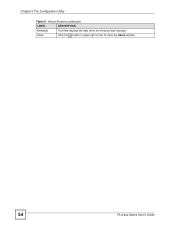
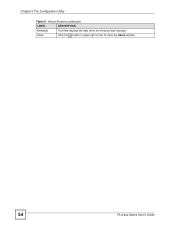
Chapter 5 The Configuration Utility
Table 9 About Screen (continued)
LABEL
DESCRIPTION
Released
This field displays the date when the firmware was released.
Close
Click the button in upper right corner to close the About window.
54
PLA-4xx Series User's Guide
User Guide - Page 55
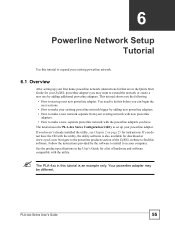
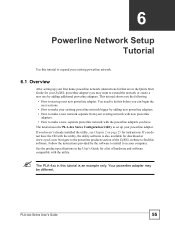
... powerline network with the powerline adapters you have.
The tutorial uses the PLA-4xx Series Configuration Utility to set up your powerline adapter.
If you haven't already installed the utility, see Chapter 2 on page 25 for instructions. If you do not have the CD with the utility, the utility software is also available for download at www.zyxel.com...
User Guide - Page 72
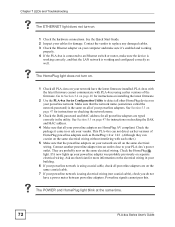
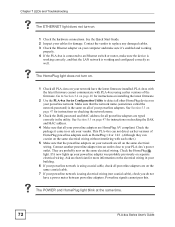
...for instructions on installing the latest firmware.
2 Use the PLA-4xx Series Configuration Utility to detect all other HomePlug devices on your powerline network. Make sure that the network name (sometimes called the network password) is the same on all of your powerline adapters. See Section 5.3 on page 47 for instructions on checking the network name.
3 Check the DAK password and MAC address for...
User Guide - Page 73
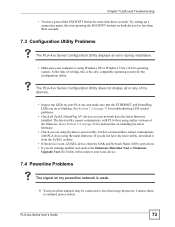
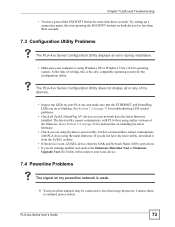
... the ETHERNET and HomePlug LEDs are on or blinking. See Section 7.2 on page 71 for troubleshooting LED related problems.
• Check all ZyxEL HomePlug AV devices on your network have the latest firmware installed. The latest utility cannot communicate with PLA-4xxs using earlier versions of the firmware. Go to Section 5.4 on page 48 for instructions on installing the latest firmware...
User Guide - Page 81
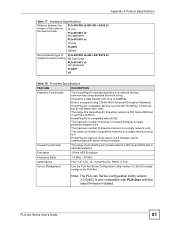
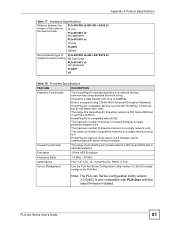
...
256mm
Recommended type of PLA-400/400 v2/402 v2/470/470 v2 screws for wall-mounting M3 Tap Screw
PLA-401/401 v2 Not applicable
PLA491
M4
Table 18 Firmware Specifications
FEATURE
DESCRIPTION
Powerline Functionality
The HomePlug AV standard specifies how network devices communicate using standard electrical wiring.
It supports a data transfer rate of up to 200Mbps...
User Guide - Page 82
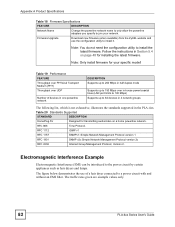
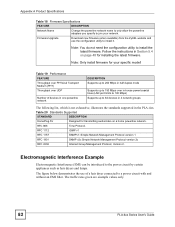
... instructions in Section 5.4 on page 48 for installing the latest firmware.
Note: Only install firmware for your specific model!
Table 19 Performance FEATURE Throughput over PHYsical Transport Medium (PHY) Throughput over UDP
Number of devices in one powerline network
DESCRIPTION Supports up to 200 Mbps in half duplex mode
Supports up to 150 Mbps over in-house power/coaxial lines (LAN port...

