ZyXEL WAP5605 driver and firmware
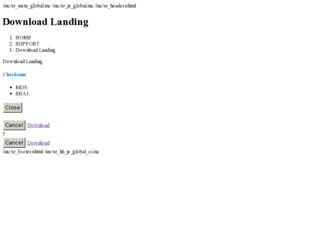
Related ZyXEL WAP5605 Manual Pages
Download the free PDF manual for ZyXEL WAP5605 and other ZyXEL manuals at ManualOwl.com
User Guide - Page 2
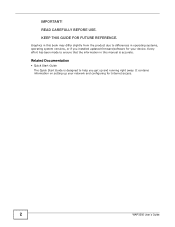
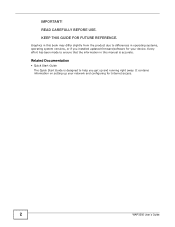
... versions, or if you installed updated firmware/software for your device. Every effort has been made to ensure that the information in this manual is accurate.
Related Documentation
• Quick Start Guide The Quick Start Guide is designed to help you get up and running right away. It contains information on setting up your network and configuring for Internet access.
2
WAP3205 User's Guide
User Guide - Page 5
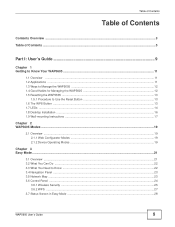
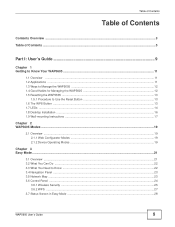
... ...14 1.8 Desktop Installation ...16 1.9 Wall-mounting Instructions ...17
Chapter 2 WAP5605 Modes ...19
2.1 Overview ...19 2.1.1 Web Configurator Modes ...19 2.1.2 Device Operating Modes ...19
Chapter 3 Easy Mode ...21
3.1 Overview ...21 3.2 What You Can Do ...22 3.3 What You Need to Know ...22 3.4 Navigation Panel ...23 3.5 Network Map ...23 3.6 Control Panel ...24
3.6.1 Wireless Security ...25...
User Guide - Page 8
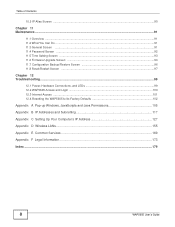
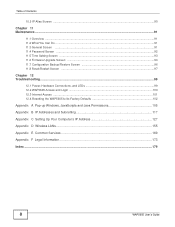
...99
12.1 Power, Hardware Connections, and LEDs 99 12.2 WAP5605 Access and Login ...100 12.3 Internet Access ...101 12.4 Resetting the WAP5605 to Its Factory Defaults 102
Appendix A Pop-up Windows, JavaScripts and Java Permissions 105
Appendix B IP Addresses and Subnetting 117
Appendix C Setting Up Your Computer's IP Address 127
Appendix D Wireless LANs...155
Appendix E Common Services ...169...
User Guide - Page 11
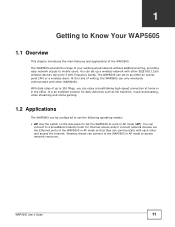
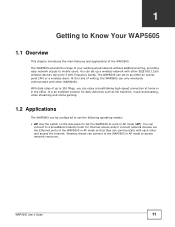
... panel to set the WAP5605 to work in AP mode (AP). You can
connect to a broadband modem/router for Internet access and/or connect network devices via the Ethernet ports of the WAP5605 in AP mode so that they can communicate with each other and access the Internet. Wireless clients can connect to the WAP5605 in AP mode to access network resources.
WAP5605 User's Guide
11
User Guide - Page 16
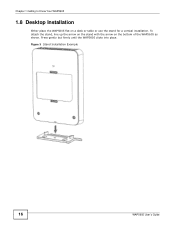
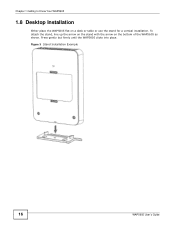
Chapter 1 Getting to Know Your WAP5605
1.8 Desktop Installation
Either place the WAP5605 flat on a desk or table or use the stand for a vertical installation. To attach the stand, line up the arrow on the stand with the arrow on the bottom of the WAP5605 as shown. Press gently but firmly until the WAP5605 clicks into place. Figure 3 Stand Installation Example
16
WAP5605 User's Guide
User Guide - Page 17
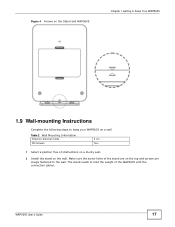
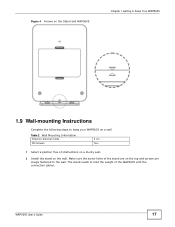
... Screws
5 cm Two
1 Select a position free of obstructions on a sturdy wall.
2 Install the stand on the wall. Make sure the screw holes of the stand are on the top and screws are snugly fastened to the wall. The stand needs to hold the weight of the WAP5605 with the connection cables.
WAP5605 User's Guide
17
User Guide - Page 18
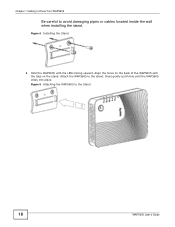
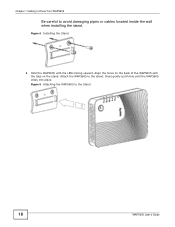
Chapter 1 Getting to Know Your WAP5605
Be careful to avoid damaging pipes or cables located inside the wall when installing the stand.
Figure 5 Installing the Stand
3 Hold the WAP5605 with the LEDs facing upward. Align the holes on the back of the WAP5605 with the tabs on the stand. Attach the WAP5605 to the stand. Press gently but...
User Guide - Page 22
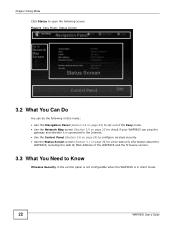
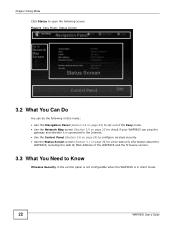
... is connected to the Internet. • Use the Control Panel (Section 3.6 on page 24) to configure wireless security. • Use the Status Screen screen (Section 3.7 on page 28) to view read-only information about the
WAP5605, including the LAN IP, MAC Address of the WAP5605 and the firmware version.
3.3 What You Need to Know
Wireless Security in the control panel is not...
User Guide - Page 23
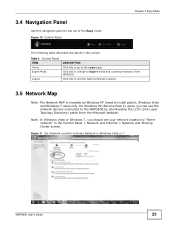
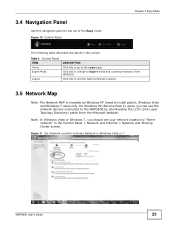
...(need to install patch), Windows Vista and Windows 7 users only. For Windows XP (Service Pack 2) users, you can see the network devices connected to the WAP5605 by downloading the LLTD (Link Layer Topology Discovery) patch from the Microsoft Website.
Note: In Windows Vista or Windows 7, you should set your network location to "Home network" in the Control Panel > Network and Internet > Network and...
User Guide - Page 28
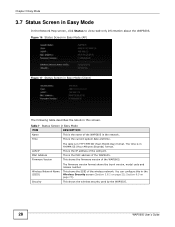
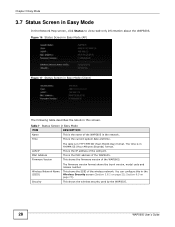
...:Seconds) format.
This is the IP address of the LAN port.
This is the MAC address of the WAP5605.
This shows the firmware version of the WAP5605.
Wireless Network Name (SSID)
Security
The firmware version format shows the trunk version, model code and release number.
This shows the SSID of the wireless network. You can configure this in the Wireless Security screen (Section 3.6.1 on page 25...
User Guide - Page 34
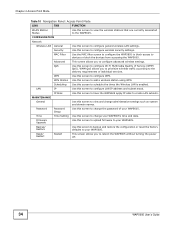
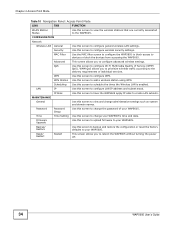
... that are currently associated to the WAP5605.
CONFIGURATION
Network
Wireless LAN General
Use this screen to configure general wireless LAN settings.
Security
Use this screen to configure wireless security settings.
MAC Filter
Use the MAC filter screen to configure the WAP5605 to block access to devices or block the devices from accessing the WAP5605.
Advanced
This screen allows you to...
User Guide - Page 45
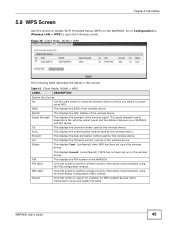
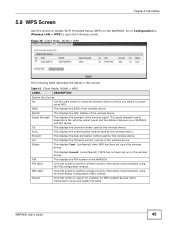
... encryption method used by this wireless device.
Ver.
This displays the firmware version running on the wireless device.
Status
This displays Conf. (configured) when WPS has been set up on the wireless device.
PIN PIN Start
PBC Start
Rescan
This displays Unconf. (unconfigured) if WPS has not been set up on the wireless device.
This displays the PIN number of the WAP5605.
Click this button to...
User Guide - Page 91
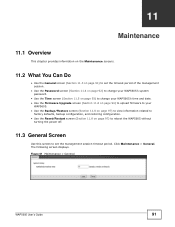
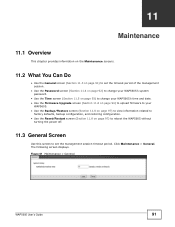
... 11.3 on page 91) to set the timeout period of the management session.
• Use the Password screen (Section 11.4 on page 92) to change your WAP5605's system password.
• Use the Time screen (Section 11.5 on page 93) to change your WAP5605's time and date. • Use the Firmware Upgrade screen (Section 11.6 on page 94...
User Guide - Page 94
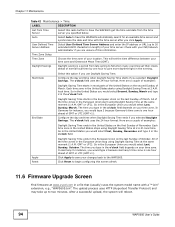
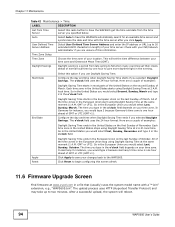
... Reset to begin configuring this screen afresh.
11.6 Firmware Upgrade Screen
Find firmware at www.zyxel.com in a file that (usually) uses the system model name with a "*.bin" extension, e.g., "WAP5605.bin". The upload process uses HTTP (Hypertext Transfer Protocol) and may take up to two minutes. After a successful upload, the system will reboot.
94
WAP5605 User's Guide
User Guide - Page 95
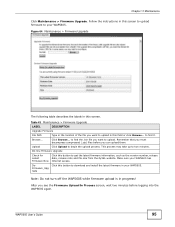
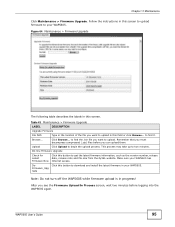
... two minutes.
On-line Firmware Upgrade
Check for Latest Firmware Now
Click this button to get the latest firmware information, such as the version number, release date, release note and file size from the ZyXEL website. Make sure your WAP5605 has Internet access.
DoFirmware_Upg rade
Click this button to download and install the latest firmware in your WAP5605.
Note: Do not turn...
User Guide - Page 96
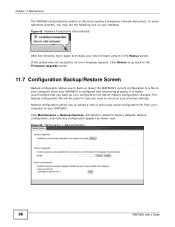
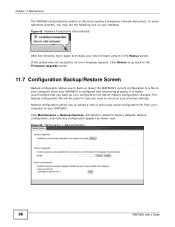
... your desktop. Figure 65 Network Temporarily Disconnected
After two minutes, log in again and check your new firmware version in the Status screen. If the upload was not successful, an error message appears. Click Return to go back to the Firmware Upgrade screen.
11.7 Configuration Backup/Restore Screen
Backup configuration allows you to back up (save) the WAP5605...
User Guide - Page 127
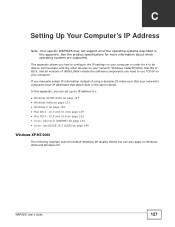
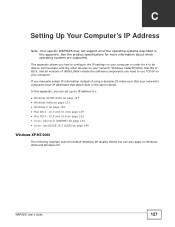
... are supported.
This appendix shows you how to configure the IP settings on your computer in order for it to be able to communicate with the other devices on your network. Windows Vista/XP/2000, Mac OS 9/ OS X, and all versions of UNIX/LINUX include the software components you need to use TCP/IP on your computer. If you manually assign...
User Guide - Page 164
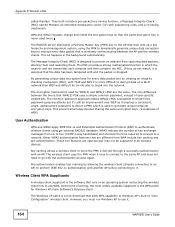
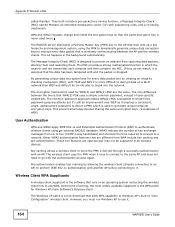
... wireless client how to use WPA. At the time of writing, the most widely available supplicant is the WPA patch for Windows XP, Funk Software's Odyssey client.
The Windows XP patch is a free download that adds WPA capability to Windows XP's built-in "Zero Configuration" wireless client. However, you must run Windows XP to use it.
164
WAP5605 User's Guide
User Guide - Page 173
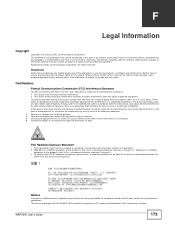
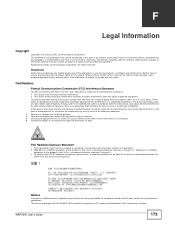
...by any means, electronic, mechanical, magnetic, optical, chemical, photocopying, manual, or otherwise, without the prior written permission of ZyXEL Communications Corporation. Published by ZyXEL Communications Corporation. All rights reserved.
Disclaimer
ZyXEL does not assume any liability arising out of the application or use of any products, or software described herein. Neither does it convey...
User Guide - Page 174
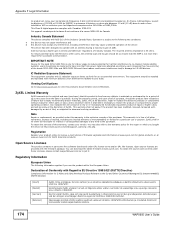
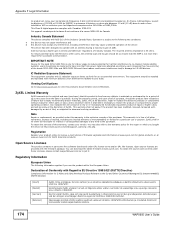
...
This product contains in part some free software distributed under GPL license terms and/or GPL like licenses. Open source licenses are provided with the firmware package. You can download the latest firmware at www.zyxel.com. To obtain the source code covered under those Licenses, please contact support@zyxel.com.tw to get it.
Regulatory Information...

