ZyXEL WRE2205 HW Ver. 2 driver and firmware
Drivers and firmware downloads for this ZyXEL item

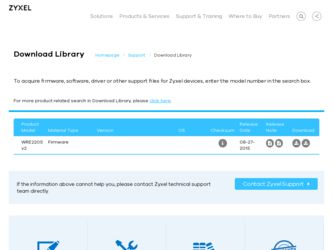
Related ZyXEL WRE2205 HW Ver. 2 Manual Pages
Download the free PDF manual for ZyXEL WRE2205 HW Ver. 2 and other ZyXEL manuals at ManualOwl.com
User Guide - Page 6
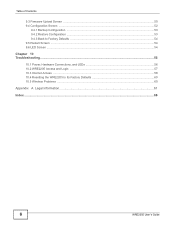
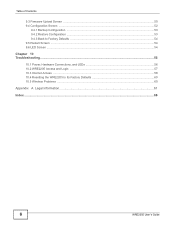
... ...53 9.4.2 Restore Configuration ...53 9.4.3 Back to Factory Defaults ...54 9.5 Restart Screen ...54 9.6 LED Screen ...54
Chapter 10 Troubleshooting...56
10.1 Power, Hardware Connections, and LEDs 56 10.2 WRE2205 Access and Login ...57 10.3 Internet Access ...58 10.4 Resetting the WRE2205 to Its Factory Defaults 60 10.5 Wireless Problems ...60
Appendix A Legal Information...61
Index ...66...
User Guide - Page 10
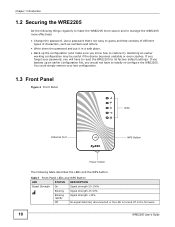
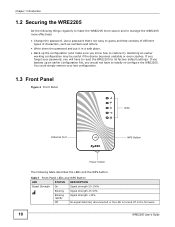
.... If you forget your password, you will have to reset the WRE2205 to its factory default settings. If you backed up an earlier configuration file, you would not have to totally re-configure the WRE2205. You could simply restore your last configuration.
1.3 Front Panel
Figure 2 Front Panel
LEDs
Ethernet Port
WPS Button
Power Switch
The following table...
User Guide - Page 11
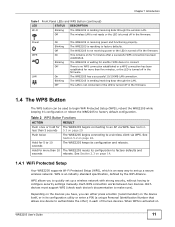
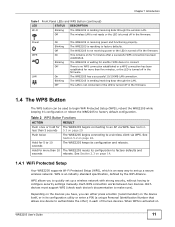
...Protected Setup
Your WRE2205 supports Wi-Fi Protected Setup (WPS), which is an easy way to set up a secure wireless network. WPS is an industry standard specification, defined by the WiFi Alliance.
WPS allows you to quickly set up a wireless network with strong security, without having to configure security settings manually. Each WPS connection works between two devices. Both devices must support...
User Guide - Page 13
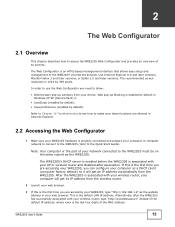
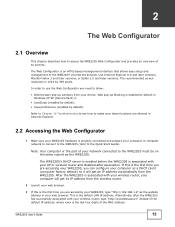
... is the first time you are accessing your WRE2205, type "http://192.168.1.2" as the website address in your web browser. This is the default LAN IP address. Alternatively, after the WRE2205 has successfully associated with your wireless router, type "http://zyxelsetupxxxx" instead of the default IP address, where xxxx is the last four digits of the MAC address.
WRE2205 User's Guide
13
User Guide - Page 16
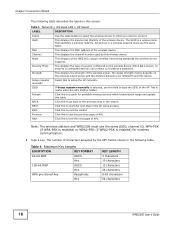
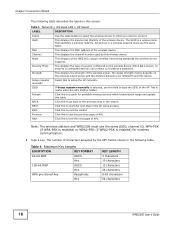
... 3 Network > Wireless LAN > AP Select
LABEL
DESCRIPTION
Select
Use the radio button to select the wireless device to which you want to connect.
SSID
This displays the Service Set IDentity of the wireless device. The SSID is a unique name that identifies a wireless network. All devices in a wireless network must use the same SSID.
MAC
This displays the MAC address of the wireless device...
User Guide - Page 22
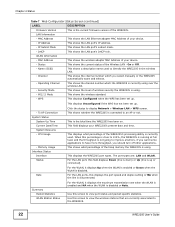
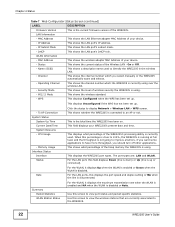
... current firmware version of the WRE2205.
LAN Information
- MAC Address
This shows the LAN Ethernet adapter MAC Address of your device.
- IP Address
This shows the LAN port's IP address.
- IP Subnet Mask
This shows the LAN port's subnet mask.
- DHCP
This shows the LAN port's DHCP role.
WLAN Information
- MAC Address
This shows the wireless adapter MAC Address of your device.
- Status...
User Guide - Page 25
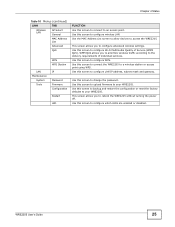
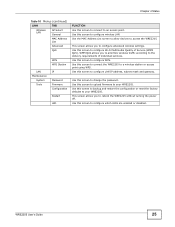
... Station
LAN Maintenance
System Tools
IP
Password Firmware Configuration
Restart
LED
FUNCTION
Use this screen to connect to an access point. Use this screen to configure wireless LAN. Use the MAC Address List screen to allow devices to access the WRE2205.
This screen allows you to configure advanced wireless settings. Use this screen to configure Wi-Fi Multimedia Quality of Service (WMM...
User Guide - Page 27
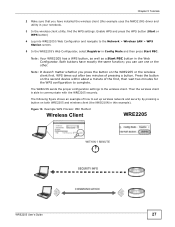
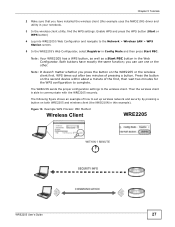
... sure that you have installed the wireless client (this example uses the NWD210N) driver and utility in your notebook.
3 In the wireless client utility, find the WPS settings. Enable WPS and press the WPS button (Start or WPS button)
4 Log into WRE2205's Web Configurator and navigate to the Network > Wireless LAN > WPS Station screen.
5 In the WRE2205's Web Configurator, select...
User Guide - Page 30
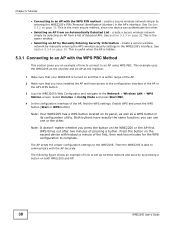
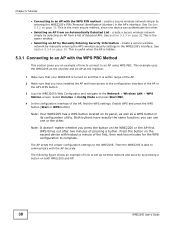
... you have installed the AP and have access to the configuration interface of the AP or the AP's WPS button.
3 Log into WRE2205's Web Configurator and navigate to the Network > Wireless LAN > WPS Station screen. Select Enrollee in Config Mode and press Start PBC.
4 In the configuration interface of the AP, find the WPS settings. Enable...
User Guide - Page 46
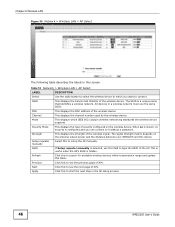
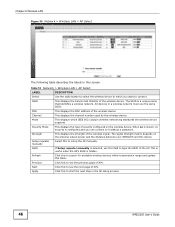
... 18 Network > Wireless LAN > AP Select
LABEL
DESCRIPTION
Select
Use the radio button to select the wireless device to which you want to connect.
SSID
This displays the Service Set IDentity of the wireless device. The SSID is a unique name that identifies a wireless network. All devices in a wireless network must use the same SSID.
MAC
This displays the MAC address of the wireless device...
User Guide - Page 50
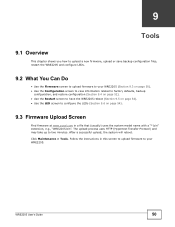
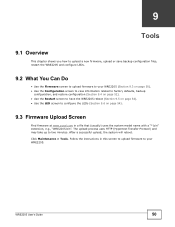
... www.zyxel.com in a file that (usually) uses the system model name with a "*.bin" extension, e.g., "WRE2205.bin". The upload process uses HTTP (Hypertext Transfer Protocol) and may take up to two minutes. After a successful upload, the system will reboot. Click Maintenance > Tools. Follow the instructions in this screen to upload firmware to your WRE2205.
WRE2205 User's Guide...
User Guide - Page 51
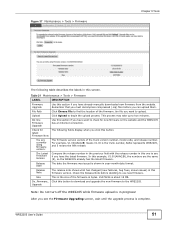
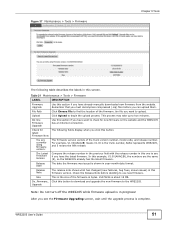
... to two minutes.
On-line Firmware Upgrade
Use this section if you have want to check for new firmware on the website and the WRE2205 has an Internet connection.
Check for latest Firmware Now
The following fields display when you click this button.
You are currently using firmware version:
The firmware version conists of the trunk version number, model code, and release...
User Guide - Page 52
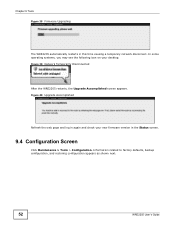
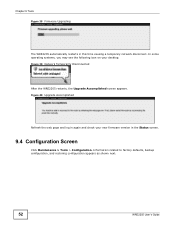
.... In some operating systems, you may see the following icon on your desktop. Figure 39 Network Temporarily Disconnected
After the WRE2205 restarts, the Upgrade Accomplished screen appears. Figure 40 Upgrade Accomplished
Refresh the web page and log in again and check your new firmware version in the Status screen.
9.4 Configuration Screen
Click Maintenance > Tools > Configuration. Information...
User Guide - Page 57
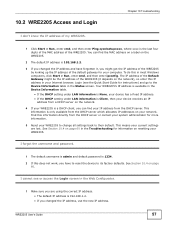
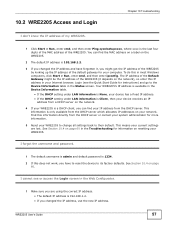
... the network), so enter this IP address in your Internet browser. Login (see the Quick Start Guide for instructions) and go to the Device Information table in the Status screen. Your WRE2205's IP address is available in the Device Information table. • If the DHCP setting under LAN information is None, your device has a fixed IP address. • If the DHCP setting under LAN information...
User Guide - Page 58
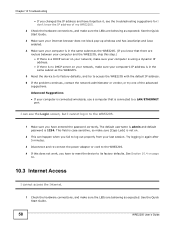
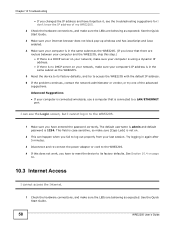
... same subnet as the WRE2205.
5 Reset the device to its factory defaults, and try to access the WRE2205 with the default IP address.
6 If the problem continues, contact the network administrator or vendor, or try one of the advanced suggestions.
Advanced Suggestions
• If your computer is connected wirelessly, use a computer that is connected to a LAN/ETHERNET port.
I can see the...
User Guide - Page 60
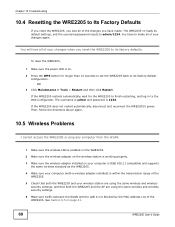
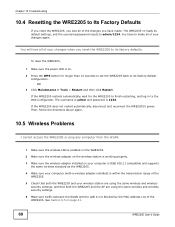
... your computer (with a wireless adapter installed) is within the transmission range of the WRE2205.
5 Check that both the WRE2205 and your wireless station are using the same wireless and wireless security settings, and that both the WRE2205 and the AP are using the same wireless and wireless security settings.
6 Make sure traffic between the WLAN and the LAN is not blocked by the MAC Address List...
User Guide - Page 61
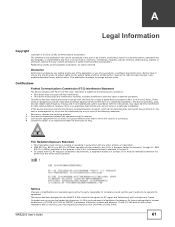
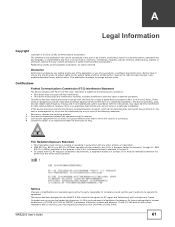
... by any means, electronic, mechanical, magnetic, optical, chemical, photocopying, manual, or otherwise, without the prior written permission of ZyXEL Communications Corporation. Published by ZyXEL Communications Corporation. All rights reserved.
Disclaimer
ZyXEL does not assume any liability arising out of the application or use of any products, or software described herein. Neither does it convey...
User Guide - Page 62
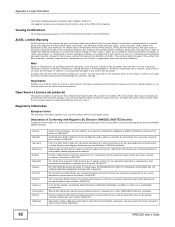
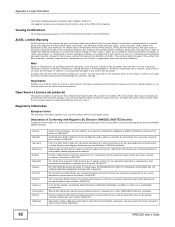
...)
This product contains in part some free software distributed under GPL license terms and/or GPL like licenses. Open source licenses are provided with the firmware package. You can download the latest firmware at www.zyxel.com. To obtain the source code covered under those Licenses, please contact support@zyxel.com.tw to get it.
Regulatory Information...
User Guide - Page 64
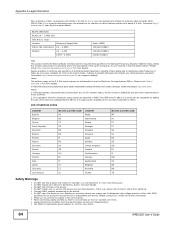
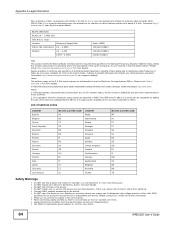
... fondo, l'utilizzo di prodotti Wireless LAN richiede una "Autorizzazione Generale". ...cables to the correct ports. • Place connecting cables carefully so that no one will step on them or stumble over them. • Always disconnect all cables from this device before servicing or disassembling. • Use ONLY an appropriate power adaptor or cord for your device.
64
WRE2205 User's Guide
User Guide - Page 66
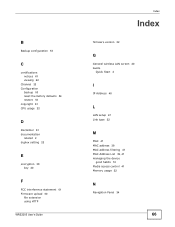
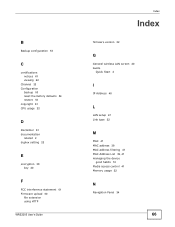
...setting 22
E
encryption 39 key 40
F
FCC interference statement 61 Firmware upload 50
file extension using HTTP
WRE2205 User's Guide
Index
Index
firmware version 22
G
General wireless LAN screen 40 Guide
Quick Start 2
I
IP Address 48
L
LAN setup 47 Link type 22
M
MAC 41 MAC address 39 MAC address filtering 41 MAC Address List 39, 41 managing the device
good habits 10 Media access control 41 Memory...
