ZyXEL WRE2205 driver and firmware
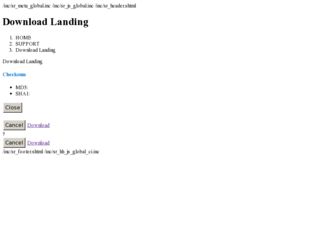
Related ZyXEL WRE2205 Manual Pages
Download the free PDF manual for ZyXEL WRE2205 and other ZyXEL manuals at ManualOwl.com
User Guide - Page 5
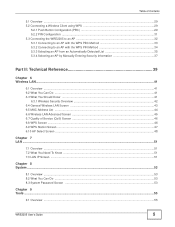
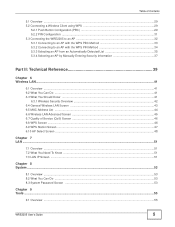
... Entering Security Information 37
Part II: Technical Reference 39
Chapter 6 Wireless LAN...41
6.1 Overview ...41 6.2 What You Can Do ...41 6.3 What You Should Know ...41
6.3.1 Wireless Security Overview ...42 6.4 General Wireless LAN Screen ...43 6.5 MAC Address List ...44 6.6 Wireless LAN Advanced Screen ...45 6.7 Quality of Service (QoS) Screen ...46 6.8 WPS Screen ...46 6.9 WPS Station Screen...
User Guide - Page 6
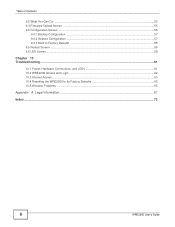
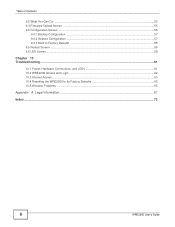
... ...57 9.4.2 Restore Configuration ...57 9.4.3 Back to Factory Defaults ...58 9.5 Restart Screen ...58 9.6 LED Screen ...58
Chapter 10 Troubleshooting...61
10.1 Power, Hardware Connections, and LEDs 61 10.2 WRE2205 Access and Login ...62 10.3 Internet Access ...63 10.4 Resetting the WRE2205 to Its Factory Defaults 65 10.5 Wireless Problems ...65
Appendix A Legal Information...67
Index ...73...
User Guide - Page 10
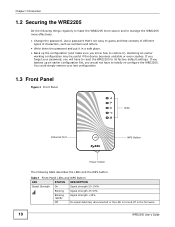
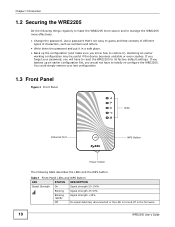
.... If you forget your password, you will have to reset the WRE2205 to its factory default settings. If you backed up an earlier configuration file, you would not have to totally re-configure the WRE2205. You could simply restore your last configuration.
1.3 Front Panel
Figure 2 Front Panel
LEDs
Ethernet Port
WPS Button
Power Switch
The following table...
User Guide - Page 11
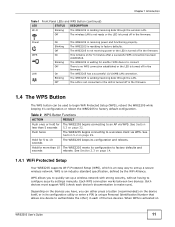
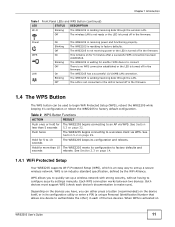
...Protected Setup
Your WRE2205 supports Wi-Fi Protected Setup (WPS), which is an easy way to set up a secure wireless network. WPS is an industry standard specification, defined by the WiFi Alliance.
WPS allows you to quickly set up a wireless network with strong security, without having to configure security settings manually. Each WPS connection works between two devices. Both devices must support...
User Guide - Page 13
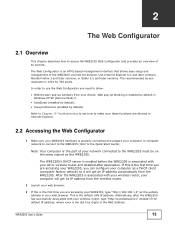
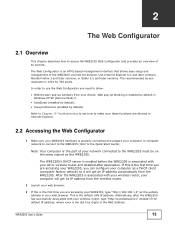
... is the first time you are accessing your WRE2205, type "http://192.168.1.2" as the website address in your web browser. This is the default LAN IP address. Alternatively, after the WRE2205 has successfully associated with your wireless router, type "http://zyxelsetupxxxx" instead of the default IP address, where xxxx is the last four digits of the MAC address.
WRE2205 User's Guide
13
User Guide - Page 17
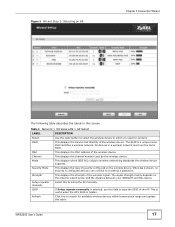
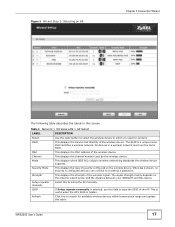
... 4 Network > Wireless LAN > AP Select
LABEL
DESCRIPTION
Select
Use the radio button to select the wireless device to which you want to connect.
SSID
This displays the Service Set IDentity of the wireless device. The SSID is a unique name that identifies a wireless network. All devices in a wireless network must use the same SSID.
MAC
This displays the MAC address of the wireless device...
User Guide - Page 24


... - WPS
DESCRIPTION
This is the current firmware version of the WRE2205.
This shows the LAN Ethernet adapter MAC Address of your device. This shows the LAN port's IP address. This shows the LAN port's subnet mask. This shows the LAN port's DHCP role.
This shows the wireless adapter MAC Address of your device. This shows the current status of the Wireless LAN - On or Off. This shows a descriptive...
User Guide - Page 27
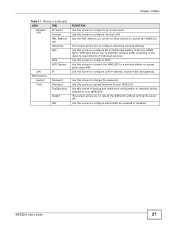
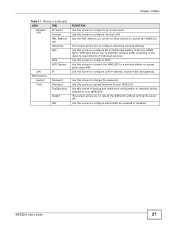
... Station
LAN Maintenance
System Tools
IP
Password Firmware Configuration
Restart
LED
FUNCTION
Use this screen to connect to an access point. Use this screen to configure wireless LAN. Use the MAC Address List screen to allow devices to access the WRE2205.
This screen allows you to configure advanced wireless settings. Use this screen to configure Wi-Fi Multimedia Quality of Service (WMM...
User Guide - Page 30
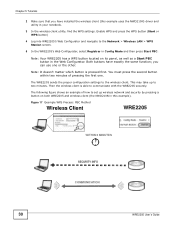
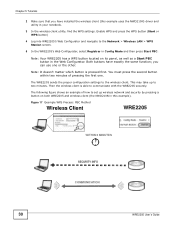
... sure that you have installed the wireless client (this example uses the NWD210N) driver and utility in your notebook.
3 In the wireless client utility, find the WPS settings. Enable WPS and press the WPS button (Start or WPS button)
4 Log into WRE2205's Web Configurator and navigate to the Network > Wireless LAN > WPS Station screen.
5 In the WRE2205's Web Configurator, select...
User Guide - Page 33


... you have installed the AP and have access to the configuration interface of the AP or the AP's WPS button.
3 Log into WRE2205's Web Configurator and navigate to the Network > Wireless LAN > WPS Station screen. Select Enrollee in Config Mode and press Start PBC.
4 In the configuration interface of the AP, find the WPS settings. Enable...
User Guide - Page 49
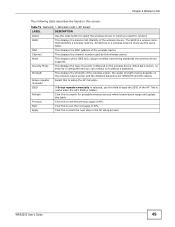
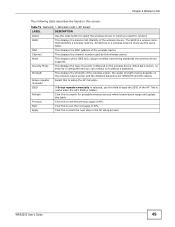
... 19 Network > Wireless LAN > AP Select
LABEL
DESCRIPTION
Select
Use the radio button to select the wireless device to which you want to connect.
SSID
This displays the Service Set IDentity of the wireless device. The SSID is a unique name that identifies a wireless network. All devices in a wireless network must use the same SSID.
MAC
This displays the MAC address of the wireless device...
User Guide - Page 55
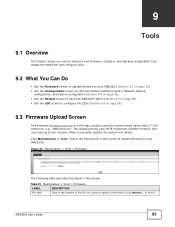
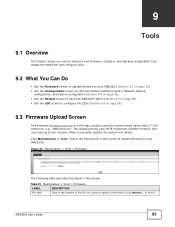
... firmware at www.zyxel.com in a file that (usually) uses the system model name with a "*.bin" extension, e.g., "WRE2205.bin". The upload process uses HTTP (Hypertext Transfer Protocol) and may take up to two minutes. After a successful upload, the system will reboot. Click Maintenance > Tools. Follow the instructions in this screen to upload firmware to your WRE2205...
User Guide - Page 56
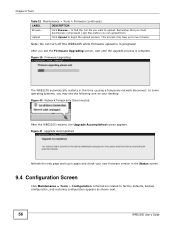
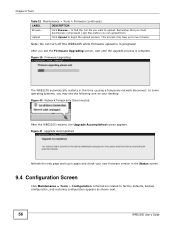
... not turn off the WRE2205 while firmware upload is in progress!
After you see the Firmware Upgrading screen, wait until the upgrade process is complete.
Figure 39 Firmware Upgrading
The WRE2205 automatically restarts in this time causing a temporary network disconnect. In some operating systems, you may see the following icon on your desktop. Figure 40 Network Temporarily Disconnected
After the...
User Guide - Page 62
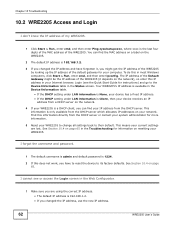
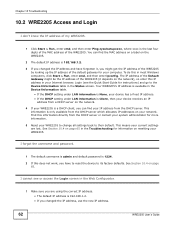
... the network), so enter this IP address in your Internet browser. Login (see the Quick Start Guide for instructions) and go to the Device Information table in the Status screen. Your WRE2205's IP address is available in the Device Information table.
• If the DHCP setting under LAN information is None, your device has a fixed IP address. • If the DHCP setting under LAN information...
User Guide - Page 63
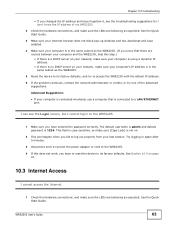
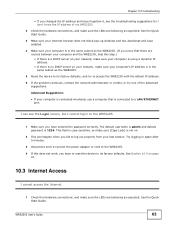
... same subnet as the WRE2205.
5 Reset the device to its factory defaults, and try to access the WRE2205 with the default IP address.
6 If the problem continues, contact the network administrator or vendor, or try one of the advanced suggestions.
Advanced Suggestions
• If your computer is connected wirelessly, use a computer that is connected to a LAN/ETHERNET port.
I can see the...
User Guide - Page 65


... your computer (with a wireless adapter installed) is within the transmission range of the
WRE2205. 5 Check that both the WRE2205 and your wireless station are using the same wireless and wireless
security settings, and that both the WRE2205 and the AP are using the same wireless and wireless security settings. 6 Make sure traffic between the WLAN and the LAN is not blocked by the MAC Address List...
User Guide - Page 67
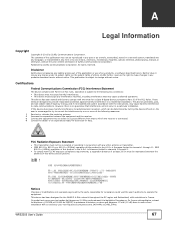
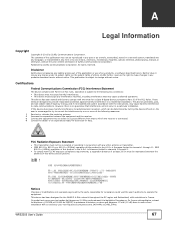
...by any means, electronic, mechanical, magnetic, optical, chemical, photocopying, manual, or otherwise, without the prior written permission of ZyXEL Communications Corporation. Published by ZyXEL Communications Corporation. All rights reserved.
Disclaimer
ZyXEL does not assume any liability arising out of the application or use of any products, or software described herein. Neither does it convey...
User Guide - Page 68
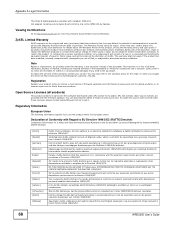
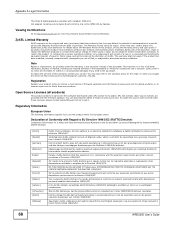
...)
This product contains in part some free software distributed under GPL license terms and/or GPL like licenses. Open source licenses are provided with the firmware package. You can download the latest firmware at www.zyxel.com. To obtain the source code covered under those Licenses, please contact support@zyxel.com.tw to get it.
Regulatory Information...
User Guide - Page 70
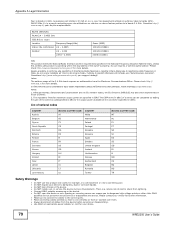
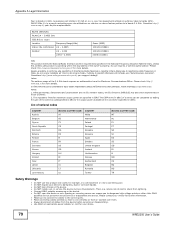
... fondo, l'utilizzo di prodotti Wireless LAN richiede una "Autorizzazione Generale". ...cables to the correct ports. • Place connecting cables carefully so that no one will step on them or stumble over them. • Always disconnect all cables from this device before servicing or disassembling. • Use ONLY an appropriate power adaptor or cord for your device.
70
WRE2205 User's Guide
User Guide - Page 73
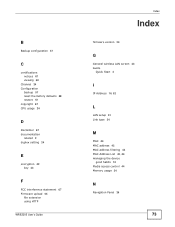
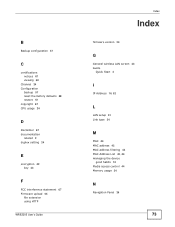
... setting 24
E
encryption 42 key 43
F
FCC interference statement 67 Firmware upload 55
file extension using HTTP
WRE2205 User's Guide
Index
Index
firmware version 24
G
General wireless LAN screen 43 Guide
Quick Start 2
I
IP Address 16, 52
L
LAN setup 51 Link type 24
M
MAC 44 MAC address 42 MAC address filtering 44 MAC Address List 42, 44 managing the device
good habits 10 Media access control...

