eMachines D5039 driver and firmware
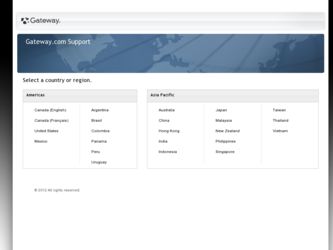
Related eMachines D5039 Manual Pages
Download the free PDF manual for eMachines D5039 and other eMachines manuals at ManualOwl.com
User Guide - Page 4
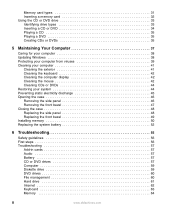
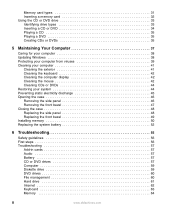
... panel 48 Replacing the front bezel 49 Installing memory 50 Replacing the system battery 52
6 Troubleshooting 55
Safety guidelines 56 First steps 56 Troubleshooting 57
Add-in cards 57 Audio 57 Battery 57 CD or DVD drives 57 Computer 59 Diskette drive 59 DVD drives 60 File management 60 Hard drive 61 Internet 62 Keyboard 63 Memory 64
ii
www.eMachines.com
User Guide - Page 22
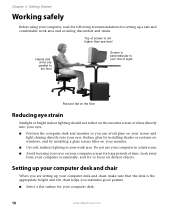
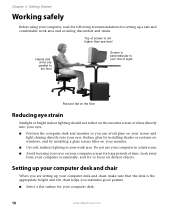
... on windows, and by installing a glare screen filter on your monitor. ■ Use soft, indirect lighting in your work area. Do not use your computer in a dark room. ■ Avoid focusing your eyes on your computer screen for long periods of time. Look away from your computer occasionally, and try to focus on distant objects.
Setting...
User Guide - Page 3
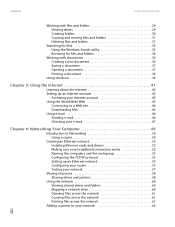
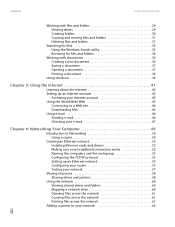
... about the Internet 42 Setting up an Internet account 43
Accessing your Internet account 43 Using the World Wide Web 43
Connecting to a Web site 44 Downloading files 45 Using e-mail 46 Sending e-mail 46 Checking your e-mail 47
Chapter 6: Networking Your Computer 49
Introduction to Networking 50 Using a router 50
Creating an Ethernet network 52 Installing Ethernet cards and drivers 52...
User Guide - Page 5
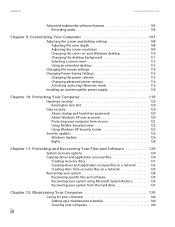
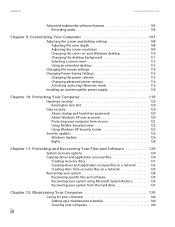
Contents
www.emachines.com
Advanced multimedia software features 105 Recording audio 105
Chapter 9: Customizing Your Computer 107
Adjusting the screen and desktop settings 108 Adjusting the color depth 108 Adjusting the screen resolution 109 Changing the colors on your Windows desktop 110 Changing the desktop background 111 Selecting a screen saver 112 Using an extended desktop 113
...
User Guide - Page 13
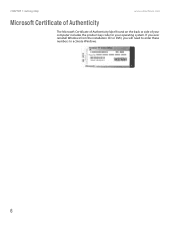
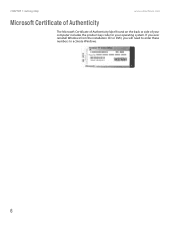
CHAPTER 1: Getting Help
www.emachines.com
Microsoft Certificate of Authenticity
The Microsoft Certificate of Authenticity label found on the back or side of your computer includes the product key code for your operating system. If you ever reinstall Windows from the installation CD or DVD, you will need to enter these numbers to activate Windows.
6
User Guide - Page 23
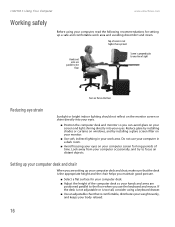
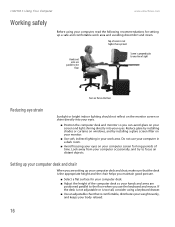
... on windows, and by installing a glare screen filter on your monitor.
■ Use soft, indirect lighting in your work area. Do not use your computer in a dark room.
■ Avoid focusing your eyes on your computer screen for long periods of time. Look away from your computer occasionally, and try to focus on distant objects.
Setting...
User Guide - Page 71
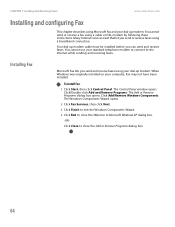
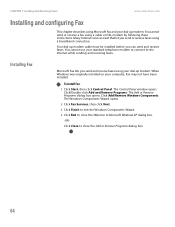
... cable must be installed before you can send and receive faxes. You cannot use your standard telephone modem to connect to the Internet while sending and receiving faxes.
Installing Fax
Microsoft Fax lets you send and receive faxes using your dial-up modem. When Windows was originally installed on your computer, Fax may not have been installed.
To install Fax:
1 Click Start, then click Control...
User Guide - Page 82
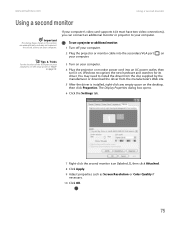
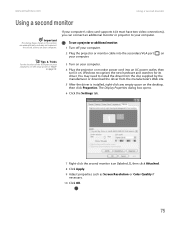
... or projector to your computer.
To use a projector or additional monitor:
1 Turn off your computer.
2 Plug the projector or monitor cable into the secondary VGA port on your computer.
3 Turn on your computer.
4 Plug the projector or monitor power cord into an AC power outlet, then turn it on. Windows recognizes the new hardware and searches for its driver. You may need to install the driver from...
User Guide - Page 86
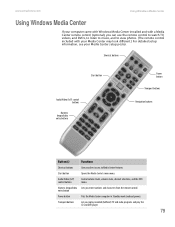
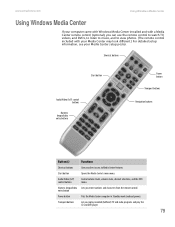
www.emachines.com
Using Windows Media Center
Using Windows Media Center
If your computer came with Windows Media Center installed and with a Media Center remote control (optional), you can use the remote control to watch TV, videos, and DVDs, to listen to music, and to view photos. (The remote control included with your Media Center may look different.) For detailed setup information, see your ...
User Guide - Page 104
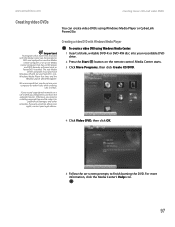
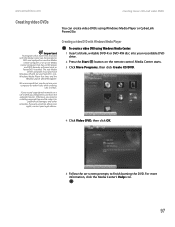
... the Media Center can be recorded to
DVD and replayed on another Media Center computer or on a non-Media Center computer that has a DVD player and DVD decoder software (such as PowerDVD) installed. The non-Media
Center computer must also have Windows XP with Service Pack (SP) 1 or 2, Windows Media Player 9 or later, and the
Windows patch Q810243 Update.
We recommend that you...
User Guide - Page 128
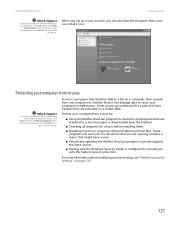
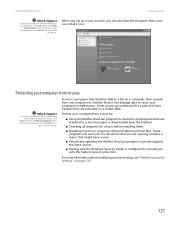
www.emachines.com
Data security
Help & Support
For more information about Windows XP
user accounts, click Start, then click Help and Support. Type the phrase user
accounts in the Search box, then click the arrow.
When you set up a user account, you can also limit the programs that a user can install or run.
Protecting your computer from viruses...
User Guide - Page 133
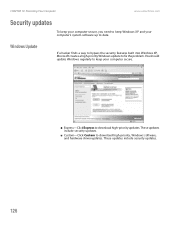
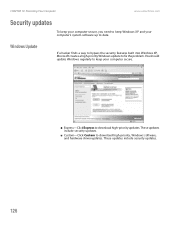
... built into Windows XP, Microsoft creates a high-priority Windows update to fix the problem. You should update Windows regularly to keep your computer secure.
■ Express-Click Express to download high-priority updates. These updates include security updates.
■ Custom-Click Custom to download high-priority, Windows software, and hardware driver updates. These updates include security...
User Guide - Page 137
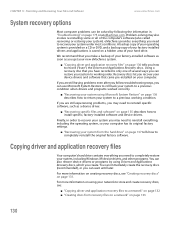
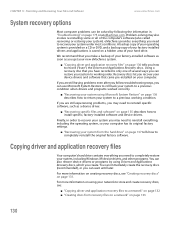
...your new eMachines system.
■ "Copying driver and application recovery files" on page 130 tells you how to record ("burn") the Drivers and Applications Recovery discs. Using a recovery disc that you have recorded is only one of several ways you can restore your system to working order. Recovery discs let you recover your device drivers and software that came pre-installed on your computer.
If...
User Guide - Page 142
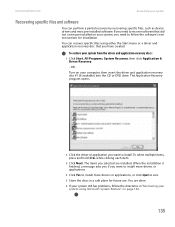
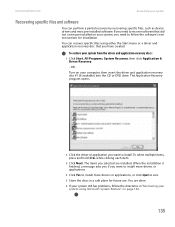
www.emachines.com
Recovering your system
Recovering specific files and software
You can perform a partial recovery by recovering specific files, such as device drivers and most pre-installed software. If you need to recover software that did not come pre-installed on your system, you need to follow the software's own instructions for installation.
You can recover specific files using either the ...
User Guide - Page 143
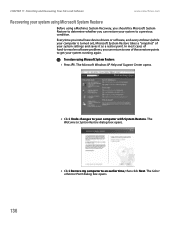
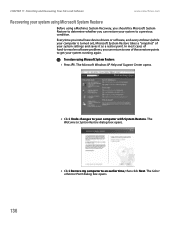
...emachines.com
Recovering your system using Microsoft System Restore
Before using eMachines System Recovery, you should try Microsoft System Restore to determine whether you can restore your system to a previous condition.
Every time you install new device drivers or software, and every 24 hours (while your computer is turned on), Microsoft System Restore takes a "snapshot" of your system settings...
User Guide - Page 144
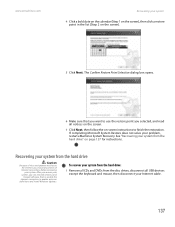
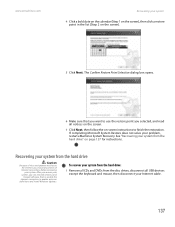
... before recovering your system. After you recover your system, you can reinstall antivirus and firewall software, then re-enable the Internet connection to update antivirus
definitions and install Windows Updates.
To recover your system from the hard drive:
1 Remove all CDs and DVDs from the disc drives, disconnect all USB devices except the keyboard and mouse, then disconnect your Internet cable...
User Guide - Page 145
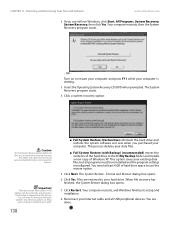
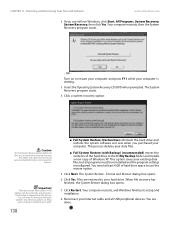
... of hard drive space to use this restore option.
5 Click Next. The System Restore - Format and Recover dialog box opens.
6 Click Yes. Files are restored to your hard drive. When file recovery has finished, the System Restore dialog box opens.
7 Click Restart. Your computer restarts, and Windows finishes its setup and installation.
8 Reconnect your Internet cable and all USB peripheral devices. You...
User Guide - Page 156
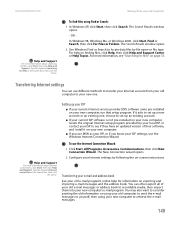
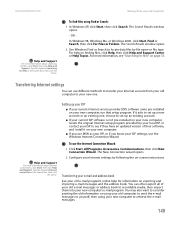
... ISP, or contact your ISP to see if they have an updated version of their software, and install it on your new computer.
■ If you use MSN as your ISP, or if you know your ISP settings, use the Windows Internet Connection Wizard.
To use the Internet Connection Wizard:
1 Click Start, All Programs, Accessories, Communications, then click New...
User Guide - Page 157
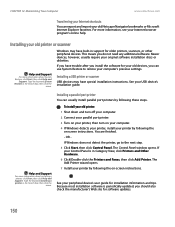
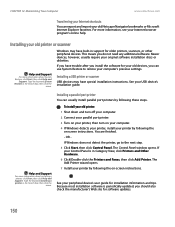
... discs or diskettes.
If you have trouble after you install the software for your old devices, you can use System Restore to restore your computer's previous settings.
Installing a USB printer or scanner
USB devices may have special installation instructions. See your USB device's installation guide.
Help and Support
For more information about installing a printer, click Start, then click Help and...
User Guide - Page 211
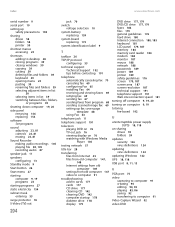
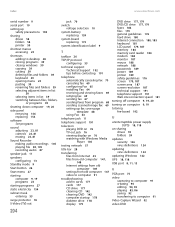
...-in cards 177 cards 177 CD drive 177 cleaning CD 142 cleaning DVD 142 computer startup 178 diskette drive 178 display 179
DVD drive 177, 179 DVD/CD drive 177, 179 faxes 186 files 179 general guidelines 176 hard drive 180 Internet connection 180, 185 keyboard 181 LCD panel 179, 187 memory 184 memory card reader 184 modem 184 monitor 187 mouse 188 network 188 passwords 189 power 189 printer...

