eMachines D528 driver and firmware
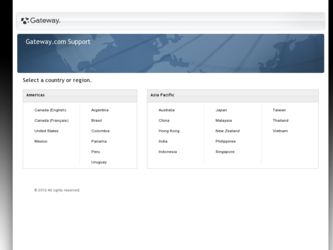
Related eMachines D528 Manual Pages
Download the free PDF manual for eMachines D528 and other eMachines manuals at ManualOwl.com
User Guide - Page 3
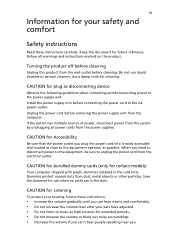
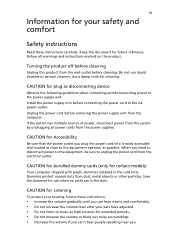
... device
Observe the following guidelines when connecting and disconnecting power to the power supply unit: Install the power supply unit before connecting the power cord to the AC power outlet. Unplug the power cord before removing the power supply unit from the computer. If the system has multiple sources of power, disconnect power from the system by unplugging all power cords from the power...
User Guide - Page 4
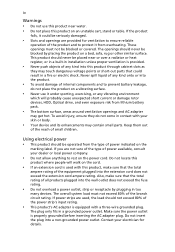
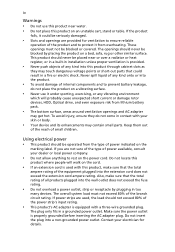
... rotor devices, HDD, Optical drive, and even exposure risk from lithium battery pack.
• The bottom surface, areas around ventilation openings and AC adapter
may...power strips are used, the load should not exceed 80% of the power strip's input rating.
• This product's AC adapter is equipped with a three-wire grounded plug.
The plug only fits in a grounded power outlet. Make sure the power...
User Guide - Page 8
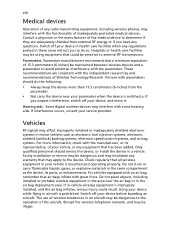
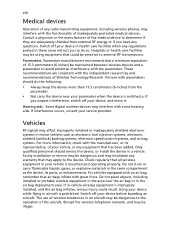
... it.
Hearing aids. Some digital wireless devices may interfere with some hearing aids. If interference occurs, consult your service provider.
Vehicles
RF signals may affect improperly installed or inadequately shielded electronic systems in motor vehicles such as electronic fuel injection systems, electronic antiskid (antilock) braking systems, electronic speed control systems, and air bag systems...
User Guide - Page 11
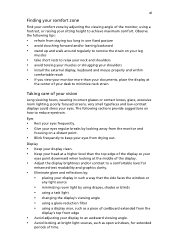
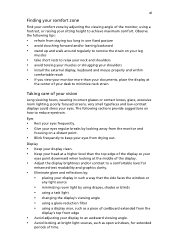
...• avoid tensing your muscles or shrugging your shoulders • install the external display, keyboard and mouse properly and within
comfortable reach
• if you view your ...graphics clarity.
• Eliminate glare and reflections by: • placing your display in such a way that the side faces the window or
any light source
• minimizing room light by using drapes, shades ...
User Guide - Page 13
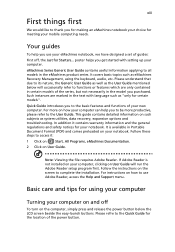
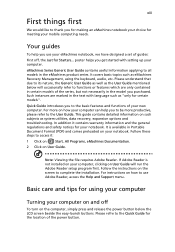
...Start, All Programs, eMachines Documentation.
2 Click on User Guide.
Note: Viewing the file requires Adobe Reader. If Adobe Reader is not installed on your computer, clicking on User Guide will run the Adobe Reader setup program first. Follow the instructions on the screen to complete the installation. For instructions on how to use Adobe Reader, access the Help and Support menu.
Basic care and...
User Guide - Page 14
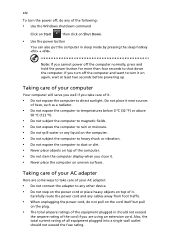
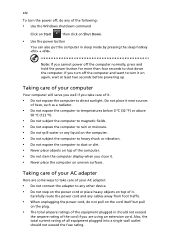
... place the computer on uneven surfaces.
Taking care of your AC adapter
Here are some ways to take care of your AC adapter:
• Do not connect the adapter to any other device. • Do not step on the power cord or place heavy objects on top of it.
Carefully route the power cord and any cables away...
User Guide - Page 17
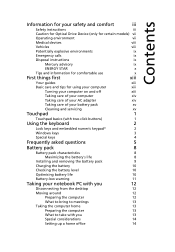
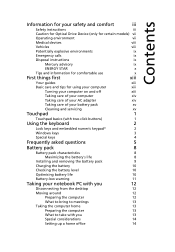
...
Caution for Optical Drive Device (only for certain models) vii
Operating environment
vii
Medical devices
viii
Vehicles
viii
Potentially explosive environments
ix
Emergency calls
ix
Disposal instructions
ix
Mercury advisory
ix
ENERGY STAR
x
Tips and information for comfortable use
x
First things first
xiii
Your guides
xiii
Basic care and tips for using your computer
xiii...
User Guide - Page 18
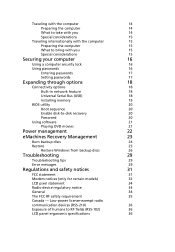
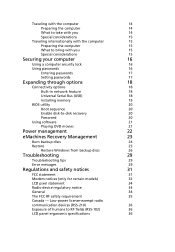
... network feature
18
Universal Serial Bus (USB)
18
Installing memory
19
BIOS utility
20
Boot sequence
20
Enable disk-to-disk recovery
20
Password
20
Using software
21
Playing DVD movies
21
Power management
22
eMachines Recovery Management
23
Burn backup discs
24
Restore
25
Restore Windows from backup discs
26
Troubleshooting
29
Troubleshooting tips
29
Error messages...
User Guide - Page 19
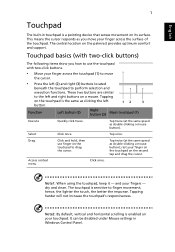
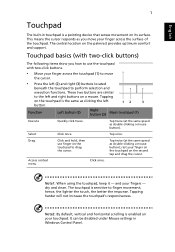
...-in touchpad is a pointing device that senses movement on its surface. This means the cursor responds as you move your finger across the surface of the touchpad. The central location on the palmrest provides optimum comfort and support.
Touchpad basics (with two-..., vertical and horizontal scrolling is enabled on your touchpad. It can be disabled under Mouse settings in Windows Control Panel.
User Guide - Page 20


...keyboard has full-sized keys and an embedded numeric keypad*, separate cursor, lock, Windows, function and special keys.
Lock keys and embedded numeric keypad*
The keyboard has ... numeric keypad functions like a desktop numeric keypad. It is indicated by small characters located on the upper right corner of the keycaps. To simplify the keyboard legend, cursor-control key symbols are not printed ...
User Guide - Page 21
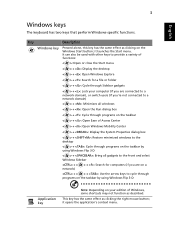
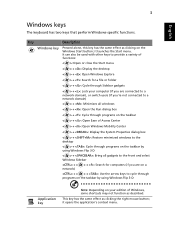
...
< > + : Open Ease of Access Center
< > + : Open Windows Mobility Center
< > + : Display the System Properties dialog box
< > + : Restore minimized windows to the desktop
< > + : Cycle through programs on the taskbar by using Windows Flip 3-D
< > + : Bring all gadgets to the front and select Windows Sidebar
+ < network)
> + : Search for computers (if you are on a
+ < > + : Use the arrow...
User Guide - Page 23
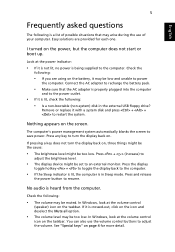
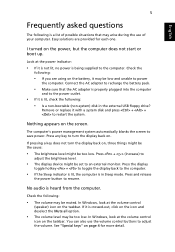
... display device might be set to an external monitor. Press the display
toggle hotkey + to toggle the display back to the computer.
• If the Sleep indicator is lit, the computer is in Sleep mode. Press and release
the power button to resume.
No audio is heard from the computer.
Check the following:
• The volume may be muted. In Windows...
User Guide - Page 24
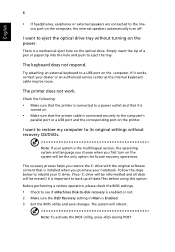
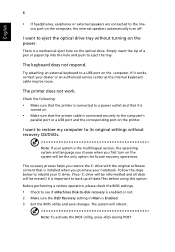
... sure that the printer is connected to a power outlet and that it is
turned on.
• Make sure that the printer cable is connected securely to the computer's
parallel port or a USB port and the corresponding port on the printer.
I want to restore my computer to its original settings without recovery CD/DVDs.
Note: If your system is the multilingual version, the operating system...
User Guide - Page 27
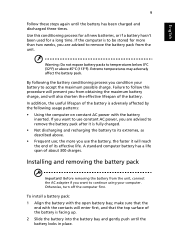
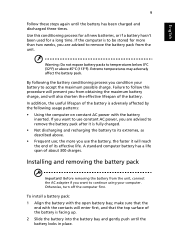
...by the following usage patterns: • Using the computer on constant AC power with the battery
inserted. If you want to use constant AC power, you are advised to remove the battery pack after... removing the battery from the unit, connect the AC adapter if you want to continue using your computer. Otherwise, turn off the computer first.
To install a battery pack: 1 Align the battery with the open...
User Guide - Page 28
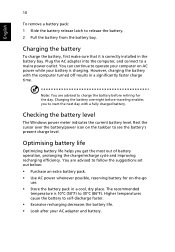
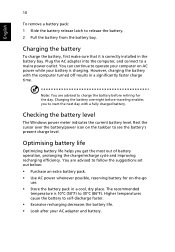
...installed in the battery bay. Plug the AC adapter into the computer, and connect to a mains power outlet. You can continue to operate your computer on AC power...
The Windows power meter indicates the current battery level. Rest the cursor over the battery/power icon on...to follow the suggestions set out below: • Purchase an extra battery pack. • Use AC power whenever possible, reserving...
User Guide - Page 29
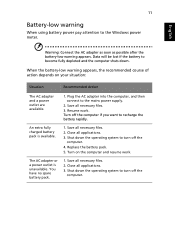
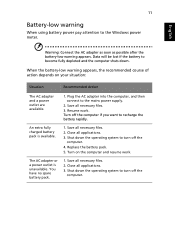
English
11
Battery-low warning
When using battery power pay attention to the Windows power meter.
Warning: Connect the AC adapter as soon as possible after the battery-low warning appears. Data will be lost if the battery to become fully depleted and the computer shuts down.
When the battery-low warning appears, the recommended course...
User Guide - Page 39
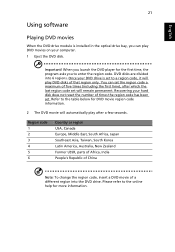
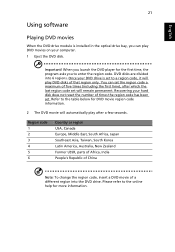
... movies
When the DVD drive module is installed in the optical drive bay, you can play DVD movies on your computer. 1 Eject the DVD disk.
Important! When you launch the DVD player for the first time, the program asks you to enter the region code. DVD disks are divided into 6 regions. Once your DVD drive is set to a region code...
User Guide - Page 42
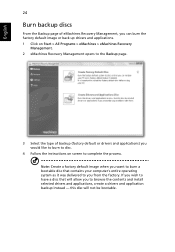
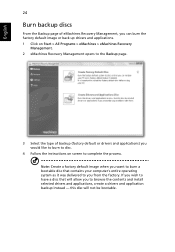
...Programs > eMachines > eMachines Recovery
Management. 2 eMachines Recovery Management opens to the Backup page.
3 Select the type of backup (factory default or drivers and applications) you would like to burn to disc.
4 Follow the instructions on screen to complete the process. Note: Create a factory default image when you want to burn a bootable disc that contains your computer's entire operating...
User Guide - Page 44
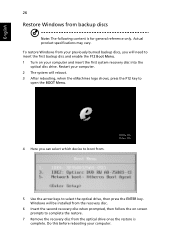
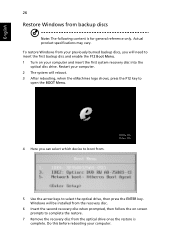
... optical disc drive. Restart your computer. 2 The system will reboot. 3 After rebooting, when the eMachines logo shows, press the F12 key to open the BOOT Menu.
4 Here you can select which device to boot from.
5 Use the arrow keys to select the optical drive, then press the ENTER key. Windows will be installed from the recovery disc.
6 Insert the second recovery...
User Guide - Page 46
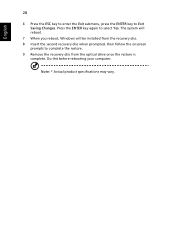
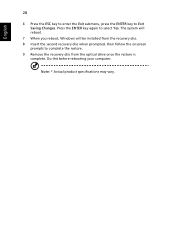
... select Yes. The system will reboot.
7 When you reboot, Windows will be installed from the recovery disc. 8 Insert the second recovery disc when prompted, then follow the onscreen
prompts to complete the restore. 9 Remove the recovery disc from the optical drive once the restore is
complete. Do this before rebooting your computer.
Note: * Actual product specifications may vary.

