eMachines E520 driver and firmware
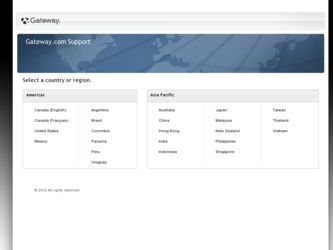
Related eMachines E520 Manual Pages
Download the free PDF manual for eMachines E520 and other eMachines manuals at ManualOwl.com
eMachines Notebook User Guide (All Series) - Page 3
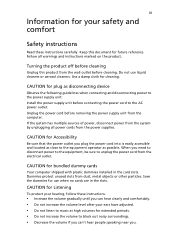
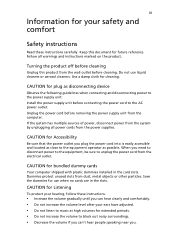
... device
Observe the following guidelines when connecting and disconnecting power to the power supply unit: Install the power supply unit before connecting the power cord to the AC power outlet. Unplug the power cord before removing the power supply unit from the computer. If the system has multiple sources of power, disconnect power from the system by unplugging all power cords from the power...
eMachines Notebook User Guide (All Series) - Page 4
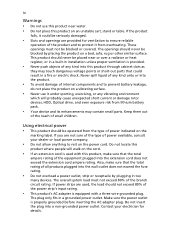
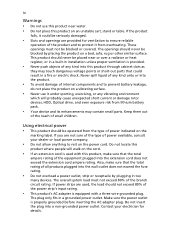
...heat register, or in a built-in installation unless proper ventilation is provided.
•... devices, HDD, Optical drive, and even exposure risk from lithium battery pack.
• Your device ...devices. The overall system load must not exceed 80% of the branch circuit rating. If power strips are used, the load should not exceed 80% of the power strip's input rating.
• This product's AC adapter...
eMachines Notebook User Guide (All Series) - Page 8
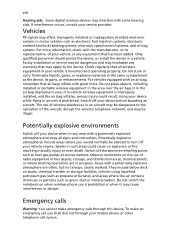
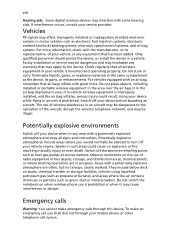
viii
Hearing aids. Some digital wireless devices may interfere with some hearing aids. If interference occurs, consult your service provider.
Vehicles
RF signals may affect improperly installed or inadequately shielded electronic systems in motor vehicles such as electronic fuel injection systems, electronic antiskid (antilock) braking systems, electronic speed control systems, and air bag systems...
eMachines Notebook User Guide (All Series) - Page 10
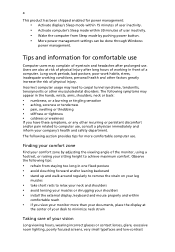
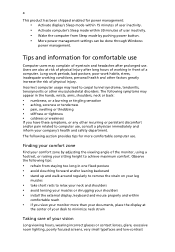
...power management:
• Activate display's Sleep mode within 15 minutes of user inactivity. • Activate computer's Sleep mode within 30 minutes of user inactivity. • Wake the computer from Sleep mode by pushing power button. • More power management settings can be done through Windows
power... shoulders • install the external display, keyboard and mouse properly and within...
eMachines Notebook User Guide (All Series) - Page 11
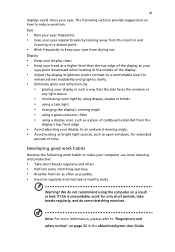
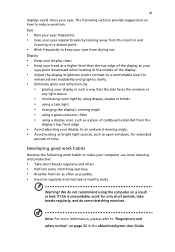
... your display in such a way that the side faces the window or
any...display's top front edge
• Avoid adjusting your display to an awkward viewing angle. • Avoid looking at bright light sources, such as open windows, for extended
periods of time.
Developing good work habits
Develop the following work habits to make your computer...We do not recommend using the computer on a couch or bed. If...
eMachines Notebook User Guide (All Series) - Page 12
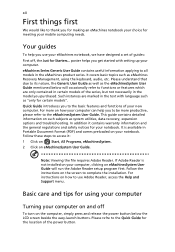
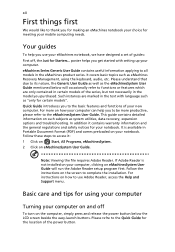
... computer, clicking on eMachinesSystem User Guide will run the Adobe Reader setup program first. Follow the instructions on the screen to complete the installation. For instructions on how to use Adobe Reader, access the Help and Support menu.
Basic care and tips for using your computer
Turning your computer on and off
To turn on the computer, simply press and release the power...
eMachines Notebook User Guide (All Series) - Page 13
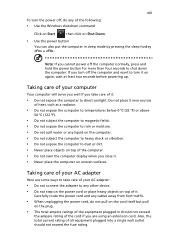
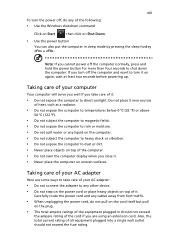
... place the computer on uneven surfaces.
Taking care of your AC adapter
Here are some ways to take care of your AC adapter:
• Do not connect the adapter to any other device. • Do not step on the power cord or place heavy objects on top of it.
Carefully route the power cord and any cables away...
eMachines Notebook User Guide (All Series) - Page 15
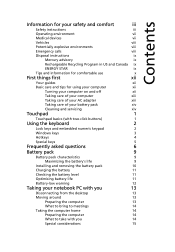
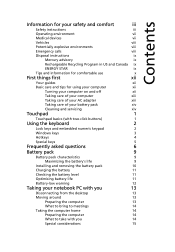
... your AC adapter
xiii
Taking care of your battery pack
xiv
Cleaning and servicing
xiv
Touchpad
1
Touchpad basics (with two-click buttons)
1
Using the keyboard
2
Lock keys and embedded numeric keypad
2
Windows keys
3
Hotkeys
4
Special keys
5
Frequently asked questions
6
Battery pack
9
Battery pack characteristics
9
Maximizing the battery's life
9
Installing and removing...
eMachines Notebook User Guide (All Series) - Page 16
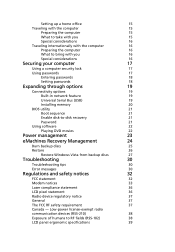
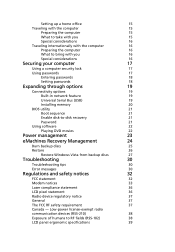
...-in network feature
19
Universal Serial Bus (USB)
19
Installing memory
20
BIOS utility
21
Boot sequence
21
Enable disk-to-disk recovery
21
Password
21
Using software
22
Playing DVD movies
22
Power management
23
eMachines Recovery Management
24
Burn backup discs
25
Restore
26
Restore Windows Vista from backup discs
27
Troubleshooting
30
Troubleshooting tips
30
Error...
eMachines Notebook User Guide (All Series) - Page 18
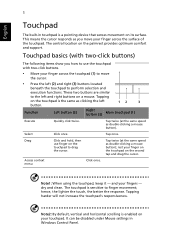
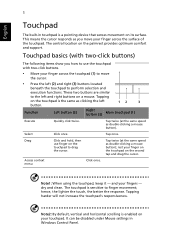
...-in touchpad is a pointing device that senses movement on its surface. This means the cursor responds as you move your finger across the surface of the touchpad. The central location on the palmrest provides optimum comfort and support.
Touchpad basics (with two-..., vertical and horizontal scrolling is enabled on your touchpad. It can be disabled under Mouse settings in Windows Control Panel.
eMachines Notebook User Guide (All Series) - Page 19
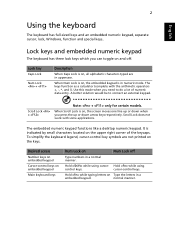
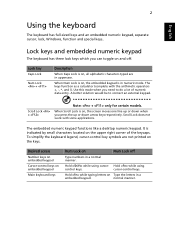
...keyboard has full-sized keys and an embedded numeric keypad, separate cursor, lock, Windows, function and special keys..
Lock keys and embedded numeric keypad
The keyboard has ... numeric keypad functions like a desktop numeric keypad. It is indicated by small characters located on the upper right corner of the keycaps. To simplify the keyboard legend, cursor-control key symbols are not printed ...
eMachines Notebook User Guide (All Series) - Page 20
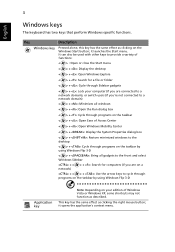
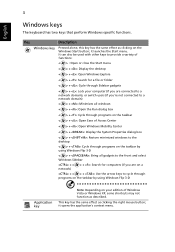
...
< > + : Open Ease of Access Center
< > + : Open Windows Mobility Center
< > + : Display the System Properties dialog box
< > + : Restore minimized windows to the desktop
< > + : Cycle through programs on the taskbar by using Windows Flip 3-D
< > + : Bring all gadgets to the front and select Windows Sidebar
+ < network)
> + : Search for computers (if you are on a
+ < > + : Use the arrow...
eMachines Notebook User Guide (All Series) - Page 24
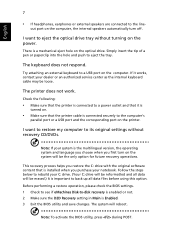
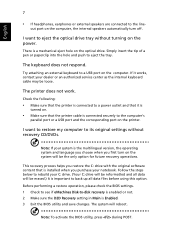
... sure that the printer is connected to a power outlet and that it is
turned on.
• Make sure that the printer cable is connected securely to the computer's
parallel port or a USB port and the corresponding port on the printer.
I want to restore my computer to its original settings without recovery CD/DVDs.
Note: If your system is the multilingual version, the operating system...
eMachines Notebook User Guide (All Series) - Page 28
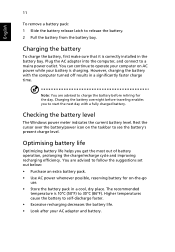
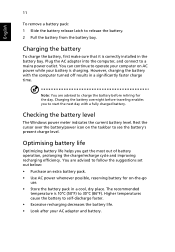
...installed in the battery bay. Plug the AC adapter into the computer, and connect to a mains power outlet. You can continue to operate your computer on AC power...
The Windows power meter indicates the current battery level. Rest the cursor over the battery/power icon on...to follow the suggestions set out below: • Purchase an extra battery pack. • Use AC power whenever possible, reserving...
eMachines Notebook User Guide (All Series) - Page 39
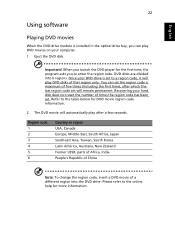
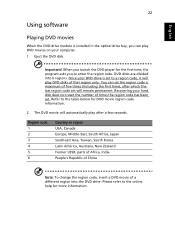
... movies
When the DVD drive module is installed in the optical drive bay, you can play DVD movies on your computer. 1 Eject the DVD disk.
Important! When you launch the DVD player for the first time, the program asks you to enter the region code. DVD disks are divided into 6 regions. Once your DVD drive is set to a region code...
eMachines Notebook User Guide (All Series) - Page 42
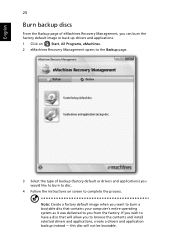
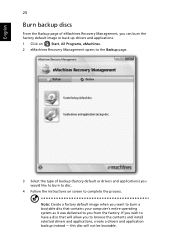
..., All Programs, eMachines.
2 eMachines Recovery Management opens to the Backup page.
3 Select the type of backup (factory default or drivers and applications) you would like to burn to disc.
4 Follow the instructions on screen to complete the process.
Note: Create a factory default image when you want to burn a bootable disc that contains your computer's entire operating...
eMachines Notebook User Guide (All Series) - Page 45
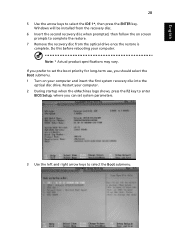
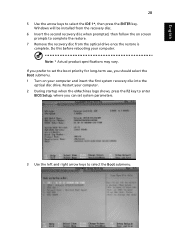
... long-term use, you should select the Boot submenu. 1 Turn on your computer and insert the first system recovery disc into the
optical disc drive. Restart your computer. 2 During startup when the eMachines logo shows, press the F2 key to enter
BIOS Setup, where you can set system parameters.
3 Use the left and right arrow keys to select the...
eMachines Notebook User Guide (All Series) - Page 46
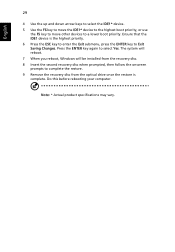
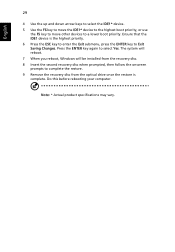
... select Yes. The system will reboot. 7 When you reboot, Windows will be installed from the recovery disc. 8 Insert the second recovery disc when prompted, then follow the onscreen prompts to complete the restore. 9 Remove the recovery disc from the optical drive once the restore is complete. Do this before rebooting your computer.
Note: * Actual product specifications may vary.
eMachines Notebook User Guide (All Series) - Page 58
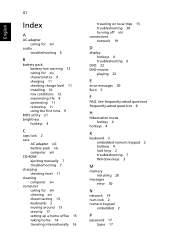
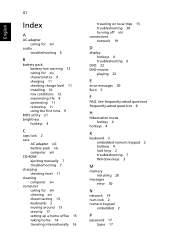
...19
D
display hotkeys 4 troubleshooting 6
DVD 22 DVD movies
playing 22
E
error messages 30 Euro 5
F
FAQ. See frequently-asked questions frequently-asked questions 6
H
Hibernation mode hotkey 4
hotkeys 4
K
keyboard 2 embedded numeric keypad 2 hotkeys 4 lock keys 2 troubleshooting 7 Windows keys 3
M
memory installing 20
messages error 30
N
network 19 num lock 2 numeric keypad
embedded 2
P
password 17...
eMachines E720/E520 Series Quick Guide - Page 10
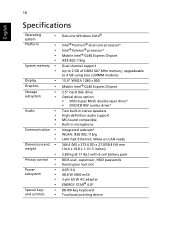
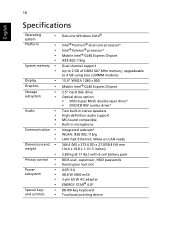
...;
and controls
•
Genuine Windows Vista®
Intel® Pentium® dual-core processor* Intel® Celeron® processor* Mobile Intel® GL40 Express Chipset IEEE 802.11b/g
Dual-channel support Up to 2 GB of DDR2 667 MHz memory, upgradeable to 4 GB using two soDIMM modules 15.4" WXGA 1280 x 800 Mobile Intel® GL40 Express Chipset
2.5" hard disk drive Optical drive option...

