eMachines EL1300G driver and firmware
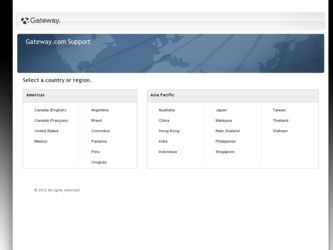
Related eMachines EL1300G Manual Pages
Download the free PDF manual for eMachines EL1300G and other eMachines manuals at ManualOwl.com
eMachines Setup Guide - Page 7
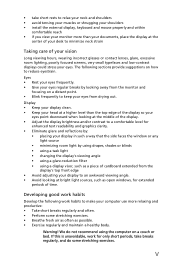
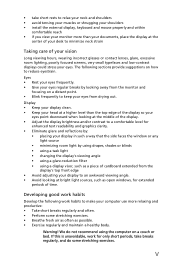
... a piece of cardboard extended from the
display's top front edge • Avoid adjusting your display to an awkward viewing angle. • Avoid looking at bright light sources, such as open windows, for extended
periods of time.
Developing good work habits
Develop the following work habits to make your computer use more relaxing and productive...
eMachines Setup Guide - Page 10
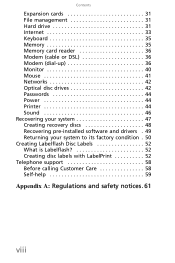
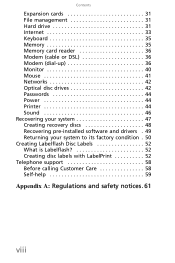
... 31 File management 31 Hard drive 31 Internet 33 Keyboard 35 Memory 35 Memory card reader 36 Modem (cable or DSL 36 Modem (dial-up 36 Monitor 40 Mouse 41 Networks 42 Optical disc drives 42 Passwords 44 Power 44 Printer 44 Sound 46 Recovering your system 47 Creating recovery discs 48 Recovering pre-installed software and drivers . 49 Returning your system to its factory condition...
eMachines Setup Guide - Page 20
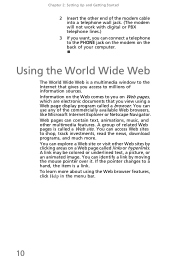
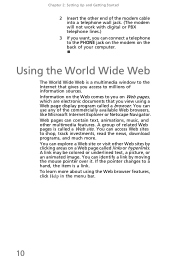
... other end of the modem cable into a telephone wall jack. (The modem will not work with digital or PBX telephone lines.)
3 If you want, you can connect a telephone to the PHONE jack on the modem on the back of your computer.
Using the World Wide Web
The World Wide Web is a multimedia window to the Internet that gives you...
eMachines Setup Guide - Page 22
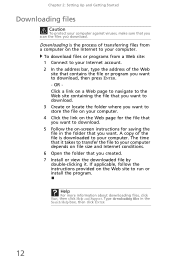
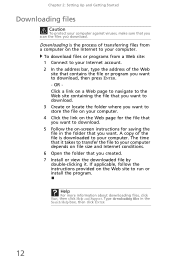
Chapter 2: Setting Up and Getting Started
Downloading files
Caution
To protect your computer against viruses, make sure that you scan the files you download.
Downloading is the process of transferring files from a computer on the Internet to your computer.
To download files or programs from a Web site: 1 Connect to your Internet account. 2 In the address bar, type the address of the Web
site that...
eMachines Setup Guide - Page 25
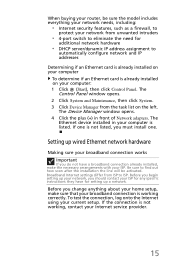
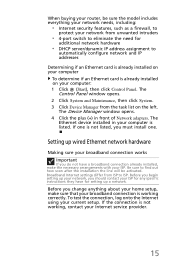
... then click Control Panel. The
Control Panel window opens. 2 Click System and Maintenance, then click System. 3 Click Device Manager from the task list on the left.
The Device Manager window opens. 4 Click the plus (+) in front of Network adapters. The
Ethernet device installed in your computer is listed. If one is not listed, you must install one.
Setting up wired Ethernet network hardware
Making...
eMachines Setup Guide - Page 26
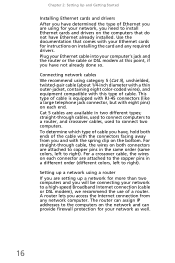
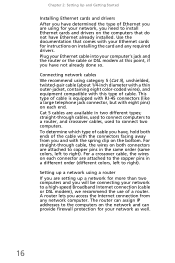
... the type of Ethernet you are using for your network, you need to install Ethernet cards and drivers on the computers that do not have Ethernet already installed. Use the documentation that comes with your Ethernet cards for instructions on installing the card and any required drivers. Plug your Ethernet cable into your computer's jack and the router or the cable or DSL modem at this point...
eMachines Setup Guide - Page 29


... Transmission Control Protocol/Internet Protocol (TCP/IP), which is widely accepted and compatible for local area networks (LANs), as well as for Internet communications. When networking is set up in Windows Vista™, TCP/IP is automatically installed as the default protocol. Using a DHCP server In order to use the TCP/IP protocol on a computer with a router or access point router, the...
eMachines Setup Guide - Page 30
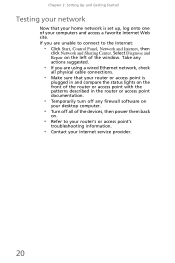
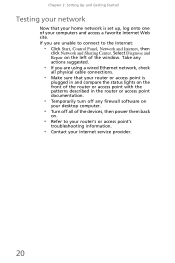
... are unable to connect to the Internet:
• Click Start, Control Panel, Network and Internet, then
click Network and Sharing Center. Select Diagnose and Repair on the left of the window. Take any actions suggested.
• If you are using a wired Ethernet network, check
all physical cable connections.
• Make sure that your router or access point is
plugged in...
eMachines Setup Guide - Page 31
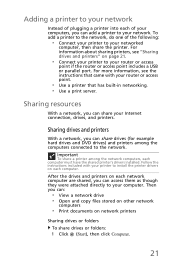
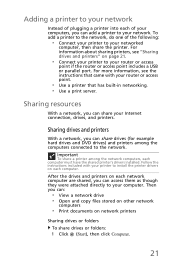
...your Internet connection, drives, and printers.
Sharing drives and printers
With a network, you can share drives (for example hard drives and DVD drives) and printers among the computers connected to the network.
Important
To share a printer among the network computers, each computer must have the shared printer's drivers installed. Follow the instructions included with your printer to install the...
eMachines Setup Guide - Page 35
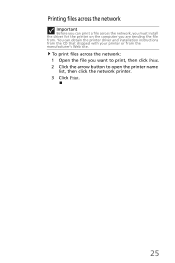
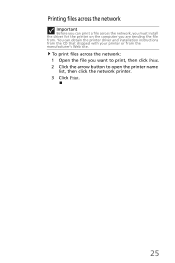
...
Before you can print a file across the network, you must install the driver for the printer on the computer you are sending the file from. You can obtain the printer driver and installation instructions from the CD that shipped with your printer or from the manufacturer's Web site.
To print files across the network: 1 Open the file you want to print...
eMachines Setup Guide - Page 39
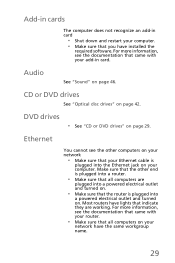
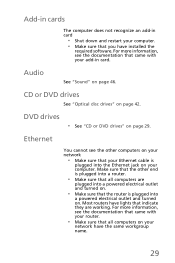
... have installed the
required software. For more information, see the documentation that came with your add-in card.
Audio
See "Sound" on page 46.
CD or DVD drives
See "Optical disc drives" on page 42.
DVD drives
• See "CD or DVD drives" on page 29.
Ethernet
You cannot see the other computers on your network
• Make sure that your Ethernet cable is...
eMachines Setup Guide - Page 40
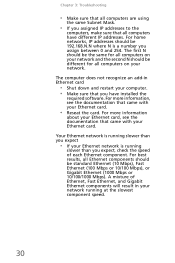
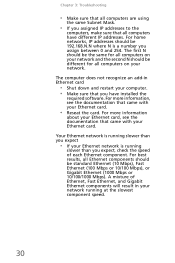
...not recognize an add-in Ethernet card
• Shut down and restart your computer. • Make sure that you have installed the
required software. For more information, see the documentation that came with your Ethernet card.
• Reseat the card. For more information
about your Ethernet card, see the documentation that came with your Ethernet card.
Your Ethernet network is running slower than...
eMachines Setup Guide - Page 53
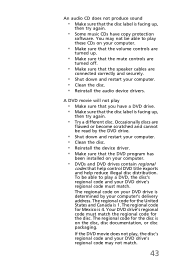
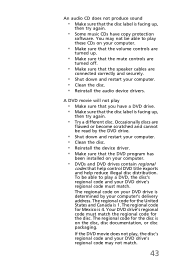
....
• Make sure that the mute controls are
turned off.
• Make sure that the speaker cables are
connected correctly and securely.
• Shut down and restart your computer. • Clean the disc. • Reinstall the audio device drivers.
A DVD movie will not play
• Make sure that you have a DVD drive. • Make sure that the...
eMachines Setup Guide - Page 55
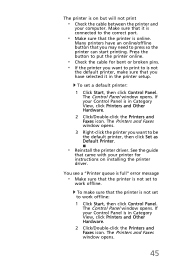
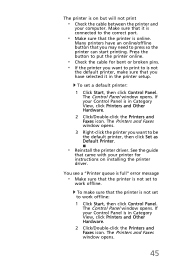
...If your Control Panel is in Category View, click Printers and Other Hardware.
2 Click/Double-click the Printers and Faxes icon. The Printers and Faxes window opens.
3 Right-click the printer you want to be the default printer, then click Set as Default Printer.
• Reinstall the printer driver. See the guide
that came with your printer for instructions on installing the printer driver.
You see...
eMachines Setup Guide - Page 57
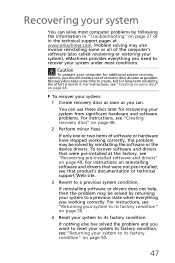
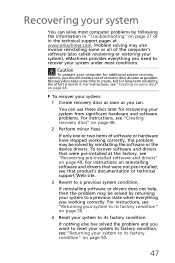
... or in the technical support pages at www.emachines.com. Problem solving may also involve reinstalling some or all of the computer's software (also called recovering or restoring your system). eMachines provides everything you need to recover your system under most conditions.
Caution
To prepare your computer for additional system recovery options, you should create a set of recovery discs as soon...
eMachines Setup Guide - Page 58


...recovery discs
If your computer experiences problems that are not recoverable by other methods, you may need to reinstall the Windows operating system and factory-loaded software and drivers. To reinstall using discs, you must create the set of recovery discs beforehand.
To create recovery discs: 1 Click (Start), All Programs, eMachines, then click
eMachines Recovery Management. eMachines Recovery...
eMachines Setup Guide - Page 59
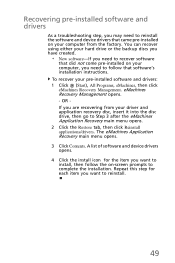
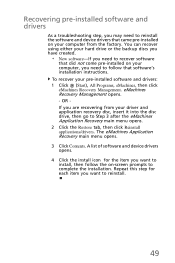
... you need to recover software
that did not come pre-installed on your computer, you need to follow that software's installation instructions. To recover your pre-installed software and drivers: 1 Click (Start), All Programs, eMachines, then click eMachines Recovery Management. eMachines Recovery Management opens. - OR If you are recovering from your driver and application recovery disc, insert it...
eMachines Setup Guide - Page 60
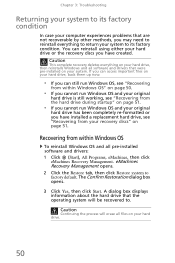
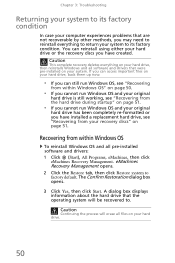
...on page 51.
Recovering from within Windows OS
To reinstall Windows OS and all pre-installed software and drivers: 1 Click (Start), All Programs, eMachines, then click
eMachines Recovery Management. eMachines Recovery Management opens. 2 Click the Restore tab, then click Restore system to factory default. The Confirm Restoration dialog box opens.
3 Click Yes, then click Start. A dialog box displays...
eMachines Setup Guide - Page 61
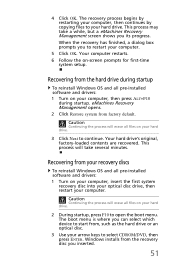
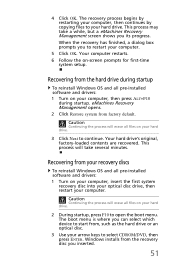
..., a dialog box prompts you to restart your computer.
5 Click OK. Your computer restarts. 6 Follow the on-screen prompts for first-time
system setup.
Recovering from the hard drive during startup
To reinstall Windows OS and all pre-installed software and drivers: 1 Turn on your computer, then press ALT+F10
during startup. eMachines Recovery Management opens. 2 Click Restore system from factory...
eMachines Setup Guide - Page 68
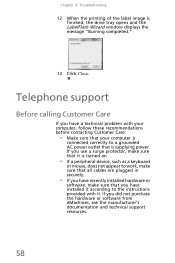
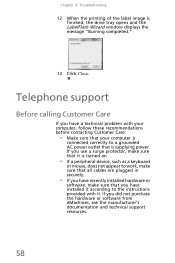
...; If a peripheral device, such as a keyboard
or mouse, does not appear to work, make sure that all cables are plugged in securely.
• If you have recently installed hardware or
software, make sure that you have installed it according to the instructions provided with it. If you did not purchase the hardware or software from eMachines, see the...

