eMachines EL1310 driver and firmware
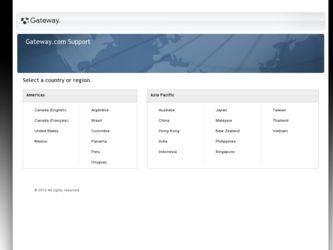
Related eMachines EL1310 Manual Pages
Download the free PDF manual for eMachines EL1310 and other eMachines manuals at ManualOwl.com
eMachines Desktop PC User Guide (Windows Vista) - Page 3
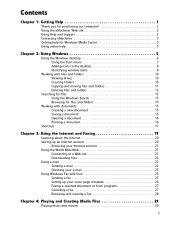
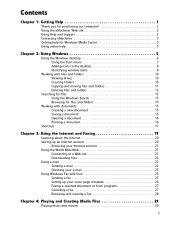
... the Internet and Faxing 19
Learning about the Internet 20 Setting up an Internet account 20
Accessing your Internet account 21 Using the World Wide Web 21
Connecting to a Web site 21 Downloading files 22 Using e-mail 22 Sending e-mail 22 Checking your e-mail 23 Using Windows Fax and Scan 23 Sending a fax 23 Setting up your cover page template 26 Faxing a scanned document...
eMachines Desktop PC User Guide (Windows Vista) - Page 4
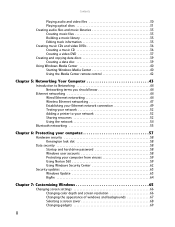
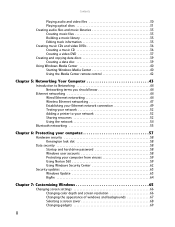
... 40 Starting Windows Media Center 40 Using the Media Center remote control 42
Chapter 5: Networking Your Computer 43
Introduction to Networking 44 Networking terms you should know 44
Ethernet networking 44 Wired Ethernet networking 44 Wireless Ethernet networking 47 Establishing your Ethernet network connection 49 Testing your network 52 Adding a printer to your network 52 Sharing...
eMachines Desktop PC User Guide (Windows Vista) - Page 8
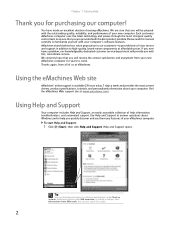
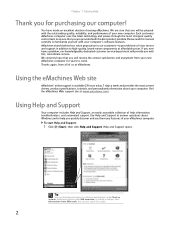
...computer. Each and every eMachines computer uses the latest technology and passes through the most stringent quality control tests to ensure that you are provided with the best product possible. Please read this manual carefully to familiarize yourself with your computer's software features. eMachines stands behind our value proposition to our customers-to provide best-of-class service and support...
eMachines Desktop PC User Guide (Windows Vista) - Page 9
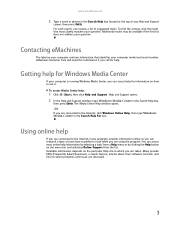
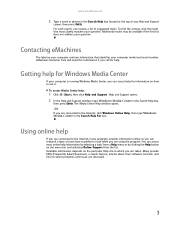
... be available if the first list does not address your question.
Contacting eMachines
The label on your computer contains information that identifies your computer model and serial number. eMachines Customer Care will need this information if you call for help.
Getting help for Windows Media Center
If your computer is running Windows Media Center, you can access help for information...
eMachines Desktop PC User Guide (Windows Vista) - Page 12
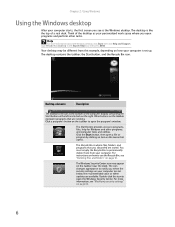
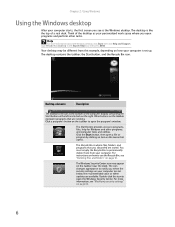
... Help and Support. Type Windows desktop in the Search Help box, then press ENTER.
Your desktop may be different from this example, depending on how your computer is set up. The desktop contains the taskbar, the Start button, and the Recycle Bin icon.
Desktop elements
Description
The taskbar is the bar at the bottom of the computer display containing the...
eMachines Desktop PC User Guide (Windows Vista) - Page 17
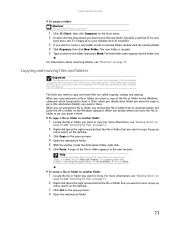
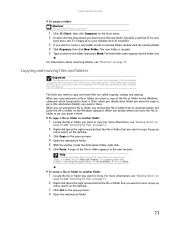
www.emachines.com
To create a folder: Shortcut
Click File Á New Á Folder Á type name
1 Click (Start), then click Computer on the Start menu. 2 Double-click the drive where you want to put the new folder. Typically, Local Disk (C:) is your
hard drive and 3½ Floppy (A:) is your diskette drive (if installed).
3 If you want to create...
eMachines Desktop PC User Guide (Windows Vista) - Page 22
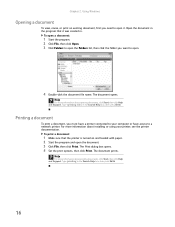
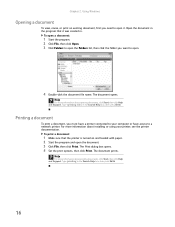
Chapter 2: Using Windows
Opening a ...printer connected to your computer or have access to a network printer. For more information about installing or using your printer, see the printer documentation.
To print a document:
1 Make sure that the printer is turned on and loaded with paper. 2 Start the program and open the document. 3 Click File, then click Print. The Print dialog box opens. 4 Set...
eMachines Desktop PC User Guide (Windows Vista) - Page 28
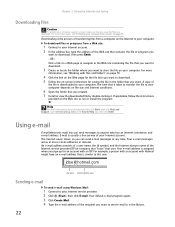
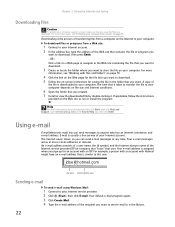
... Faxing
Downloading files
Caution
To protect your computer against viruses, make sure that you scan the files you download. For more information, see "Protecting your computer from viruses" on page 59.
Downloading is the process of transferring files from a computer on the Internet to your computer. To download files or programs from a Web site:
1 Connect to your Internet account. 2 In the address...
eMachines Desktop PC User Guide (Windows Vista) - Page 29
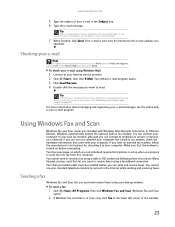
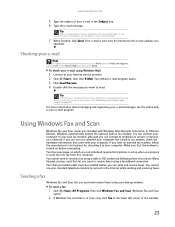
...receive a fax using a cable or DSL modem by following these instructions. Many Internet services exist that let you send or receive faxes using a broadband connection. Your dial-up modem cable must be installed before you can send and receive faxes. You cannot use your standard telephone modem to connect to the Internet while sending and receiving faxes.
Sending a fax
Windows Fax and Scan lets you...
eMachines Desktop PC User Guide (Windows Vista) - Page 55
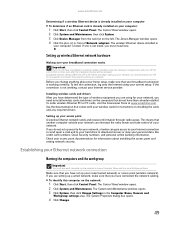
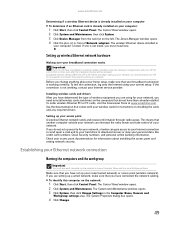
... you need to install wireless cards and drivers on the computers that do not have them already installed. To order wireless Ethernet PCI or PC cards, visit the Accessories Store at www.emachines.com. Use the documentation that comes with your wireless cards for instructions on installing the cards and any required drivers.
Setting up your access point A wireless Ethernet network sends and receives...
eMachines Desktop PC User Guide (Windows Vista) - Page 58
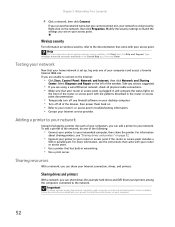
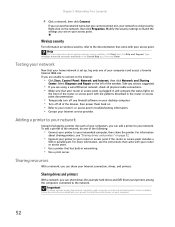
... firewall software on your desktop computer. • Turn off all of the devices, then power them back on. • Refer to your router's or access point's troubleshooting information. • Contact your Internet service provider.
Adding a printer to your network
Instead of plugging a printer into each of your computers, you can add a printer to your network. To add a printer to the network, do...
eMachines Desktop PC User Guide (Windows Vista) - Page 61
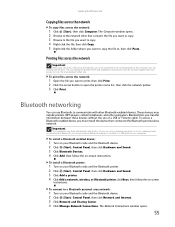
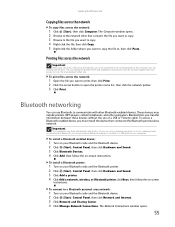
...-in Bluetooth, you can purchase a Bluetooth adapter to connect to a USB port on your computer.
To install a Bluetooth enabled device:
1 Turn on your Bluetooth radio and the Bluetooth device. 2 Click (Start), Control Panel, then click Hardware and Sound. 3 Click Bluetooth Devices. 4 Click Add, then follow the on-screen instructions.
To install a Bluetooth printer:
1 Turn on your Bluetooth radio and...
eMachines Desktop PC User Guide (Windows Vista) - Page 65


... activated on a certain date. Protect your computer from a virus by:
• Subscribing to Norton 360 for regular virus and spyware protection updates. • Using Norton 360 to check files and programs that are attached to e-mail messages or
downloaded from the Internet.
• Checking all programs for viruses before installing them. • Disabling macros on...
eMachines Desktop PC User Guide (Windows Vista) - Page 68
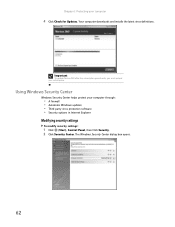
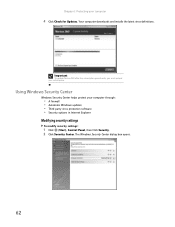
..., you must extend your subscription.
Using Windows Security Center
Windows Security Center helps protect your computer through:
• A firewall • Automatic Windows updates • Third party virus protection software • Security options in Internet Explorer
Modifying security settings
To modify security settings:
1 Click (Start), Control Panel, then Click Security. 2 Click Security...
eMachines Desktop PC User Guide (Windows Vista) - Page 69
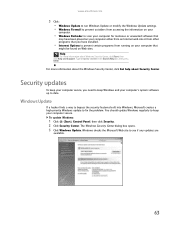
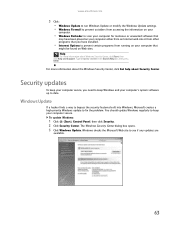
www.emachines.com
3 Click: • Windows Update to run Windows Update or modify the Windows Update settings. • Windows Firewall to prevent outsiders from accessing the information on your
computer.
• Windows Defender to scan your computer for malicious or unwanted software that
may have been placed on your computer either from an Internet web site or from other programs that you have...
eMachines Desktop PC User Guide (Windows Vista) - Page 70
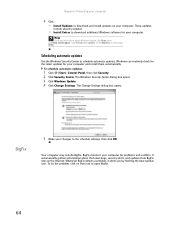
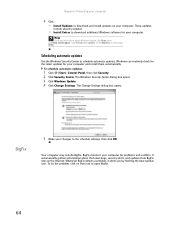
... your computer
4 Click: • Install Updates to download and install updates on your computer. These updates
include security updates.
• Install Extras to download additional Windows software for your computer.
Help
For more information about Windows Update, click Start, then click Help and Support. Type Windows update in the Search box, then press ENTER.
Scheduling automatic updates
Use...
eMachines Desktop PC User Guide (Windows Vista) - Page 77
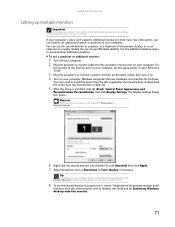
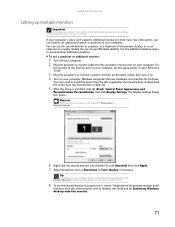
... projector or monitor cable into the secondary monitor port on your computer. For
the location of the monitor port on your computer, see the setup poster or your Reference Guide.
3 Plug the projector's or monitor's power cord into an AC power outlet, then turn it on. 4 Turn on your computer. Windows recognizes the new hardware and searches for its driver.
You may need to install...
eMachines Desktop PC User Guide (Windows Vista) - Page 91
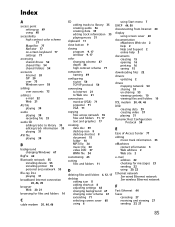
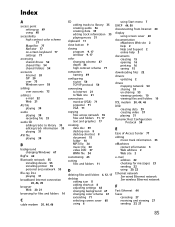
... settings 66 changing background 67 changing color scheme 67 extending 71 selecting screen saver 68 using 6
using Start menu 7
DHCP 44, 50
disconnecting from Internet 20
display using screen saver 68
documentation eMachines Web site 2 help 2 Help and Support 2 online help 3
documents creating 15 opening 16 printing 16 saving 15
downloading files 22
drivers updating 2
drives mapping network...
eMachines Desktop PC User Guide (Windows Vista) - Page 93
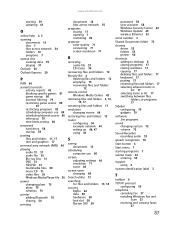
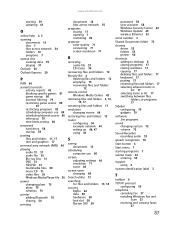
... adjusting settings 66 resolution 71 saver 68
screen saver changing 68
Search utility 13
searching for files and folders 13, 14
security BigFix 64 data 58 hardware 58 lock slot 58 Norton 360 59
password 58 user accounts 58 Windows Security Center 62 Windows Update 63 wireless Ethernet 52
serial number 3
Shared Documents folder 73
sharing drives 53 folders 53 printer...
eMachines Desktop PC User Guide (Windows Vista) - Page 94
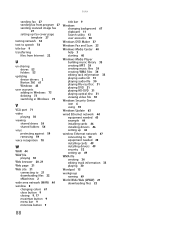
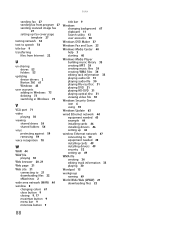
...playing audio file 30 playing Blu-ray Disc 31 playing DVD 31 playing HD-DVD 31 playing optical disc 31 viewing video file 30
Windows Security Center icon 6 using 59
Windows Update 63
wired Ethernet network 44 equipment needed 45 example 44 installing cards 46 installing drivers 46 setting up 46
wireless Ethernet network 47 connecting to 50 equipment needed 48 installing cards 49 installing drivers...

