eMachines EL1333G driver and firmware
Drivers and firmware downloads for this eMachines item

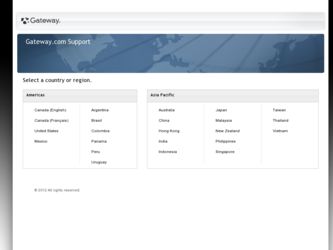
Related eMachines EL1333G Manual Pages
Download the free PDF manual for eMachines EL1333G and other eMachines manuals at ManualOwl.com
eMachines Desktop User's Guide - Page 3
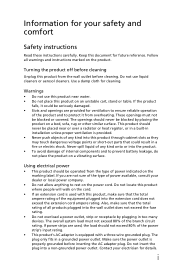
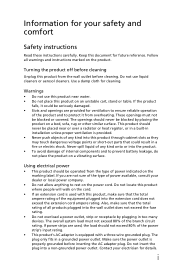
...instructions
Read these instructions carefully. Keep this document for future reference. Follow all warnings and instructions...or in a built-in installation unless proper ventilation is provided...devices. The overall system load must not exceed 80% of the branch circuit rating. If power strips are used, the load should not exceed 80% of the power strip's input rating.
• This product's AC adapter...
eMachines Desktop User's Guide - Page 10
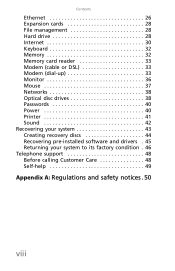
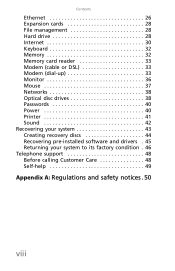
Contents
Ethernet 26 Expansion cards 28 File management 28 Hard drive 28 Internet 30 Keyboard 32 Memory 32 Memory card reader 33 Modem (cable or DSL 33 Modem (dial-up 33 Monitor 36 Mouse 37 Networks 38 Optical disc drives 38 Passwords 40 Power 40 Printer 41 Sound 42 Recovering your system 43 Creating recovery discs 44 Recovering pre-installed software and drivers . 45 Returning...
eMachines Desktop User's Guide - Page 21
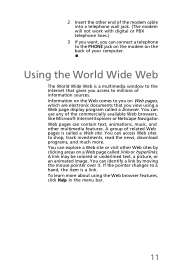
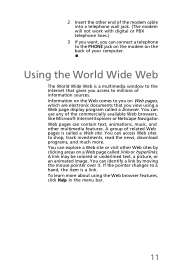
... other end of the modem cable into a telephone wall jack. (The modem will not work with digital or PBX telephone lines.)
3 If you want, you can connect a telephone to the PHONE jack on the modem on the back of your computer.
Using the World Wide Web
The World Wide Web is a multimedia window to the Internet that gives you...
eMachines Desktop User's Guide - Page 23
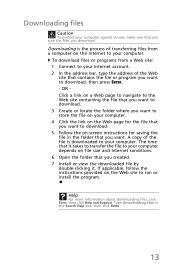
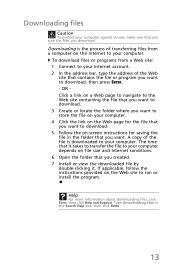
... folder that you want. A copy of the file is downloaded to your computer. The time that it takes to transfer the file to your computer depends on file size and Internet conditions. 6 Open the folder that you created. 7 Install or view the downloaded file by double-clicking it. If applicable, follow the instructions provided on the Web site...
eMachines Desktop User's Guide - Page 26
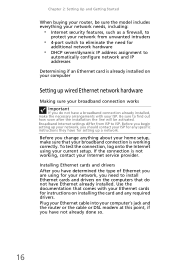
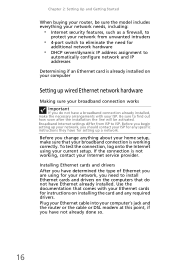
... the type of Ethernet you are using for your network, you need to install Ethernet cards and drivers on the computers that do not have Ethernet already installed. Use the documentation that comes with your Ethernet cards for instructions on installing the card and any required drivers. Plug your Ethernet cable into your computer's jack and the router or the cable or DSL modem at this point...
eMachines Desktop User's Guide - Page 29
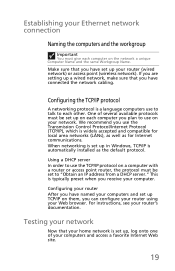
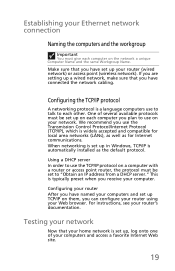
... Control Protocol/Internet Protocol (TCP/IP), which is widely accepted and compatible for local area networks (LANs), as well as for Internet communications. When networking is set up in Windows, TCP/IP is automatically installed as the default protocol.
Using a DHCP server In order to use the TCP/IP protocol on a computer with a router or access point router, the protocol must be set...
eMachines Desktop User's Guide - Page 30
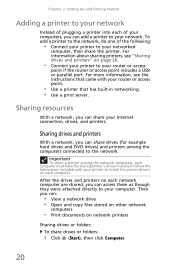
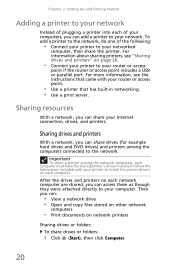
...your Internet connection, drives, and printers.
Sharing drives and printers
With a network, you can share drives (for example hard drives and DVD drives) and printers among the computers connected to the network.
Important
To share a printer among the network computers, each computer must have the shared printer's drivers installed. Follow the instructions included with your printer to install the...
eMachines Desktop User's Guide - Page 33
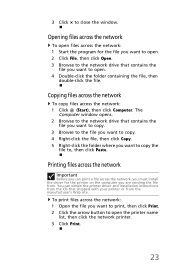
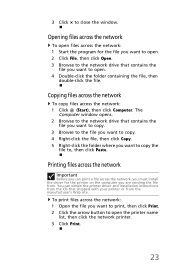
...-click the folder where you want to copy the
file to, then click Paste.
Printing files across the network
Important
Before you can print a file across the network, you must install the driver for the printer on the computer you are sending the file from. You can obtain the printer driver and installation instructions from the CD that shipped with your...
eMachines Desktop User's Guide - Page 36
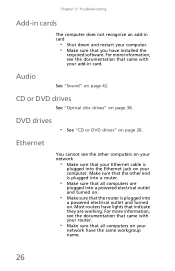
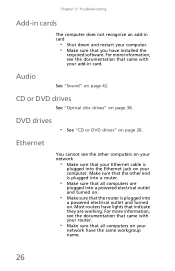
... have installed the
required software. For more information, see the documentation that came with your add-in card.
Audio
See "Sound" on page 42.
CD or DVD drives
See "Optical disc drives" on page 38.
DVD drives
• See "CD or DVD drives" on page 26.
Ethernet
You cannot see the other computers on your network
• Make sure that your Ethernet cable is...
eMachines Desktop User's Guide - Page 37
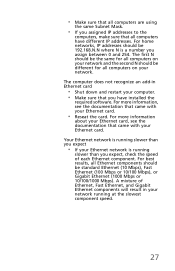
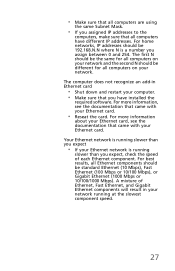
...not recognize an add-in Ethernet card
• Shut down and restart your computer. • Make sure that you have installed the
required software. For more information, see the documentation that came with your Ethernet card.
• Reseat the card. For more information
about your Ethernet card, see the documentation that came with your Ethernet card.
Your Ethernet network is running slower than...
eMachines Desktop User's Guide - Page 38
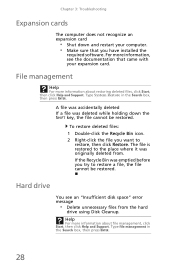
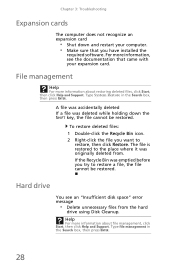
... 3: Troubleshooting
Expansion cards
The computer does not recognize an expansion card
• Shut down and restart your computer. • Make sure that you have installed the
required software. For more information, see the documentation that came with your expansion card.
File management
Help
For more information about restoring deleted files, click Start, then click Help and Support. Type...
eMachines Desktop User's Guide - Page 49
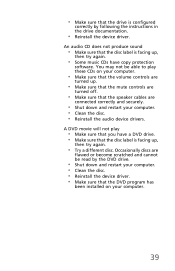
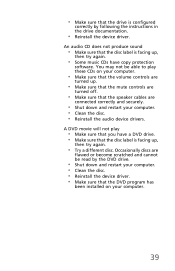
... the instructions in the drive documentation.
• Reinstall the device driver.
An audio CD does not produce sound
• Make sure that the disc label is facing up,
then try again.
• Some music CDs have copy protection
software. You may not be able to play these CDs on your computer.
• Make sure that the volume controls are...
eMachines Desktop User's Guide - Page 51
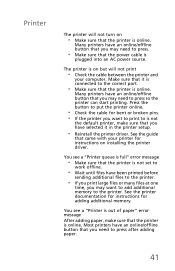
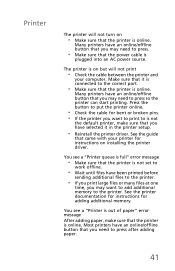
... want to print to is not
the default printer, make sure that you have selected it in the printer setup.
• Reinstall the printer driver. See the guide
that came with your printer for instructions on installing the printer driver.
You see a "Printer queue is full" error message
• Make sure that the printer is not set to
work offline.
• Wait until files have...
eMachines Desktop User's Guide - Page 53
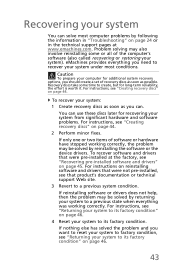
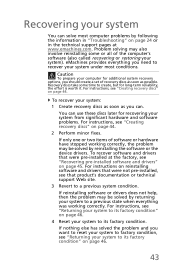
... or in the technical support pages at www.emachines.com. Problem solving may also involve reinstalling some or all of the computer's software (also called recovering or restoring your system). eMachines provides everything you need to recover your system under most conditions.
Caution
To prepare your computer for additional system recovery options, you should create a set of recovery discs as soon...
eMachines Desktop User's Guide - Page 54
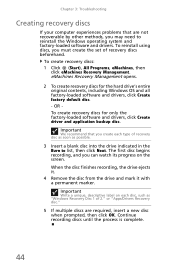
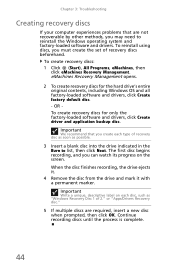
...recovery discs
If your computer experiences problems that are not recoverable by other methods, you may need to reinstall the Windows operating system and factory-loaded software and drivers. To reinstall using discs, you must create the set of recovery discs beforehand.
To create recovery discs: 1 Click (Start), All Programs, eMachines, then
click eMachines Recovery Management. eMachines Recovery...
eMachines Desktop User's Guide - Page 55
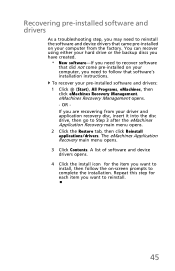
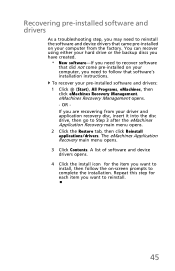
... you need to recover software
that did not come pre-installed on your computer, you need to follow that software's installation instructions. To recover your pre-installed software and drivers: 1 Click (Start), All Programs, eMachines, then click eMachines Recovery Management. eMachines Recovery Management opens. - OR If you are recovering from your driver and application recovery disc, insert it...
eMachines Desktop User's Guide - Page 56
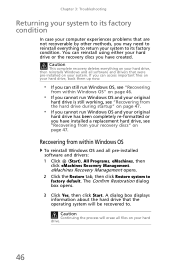
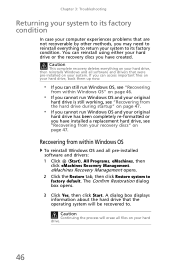
...on page 47.
Recovering from within Windows OS
To reinstall Windows OS and all pre-installed software and drivers: 1 Click (Start), All Programs, eMachines, then
click eMachines Recovery Management. eMachines Recovery Management opens. 2 Click the Restore tab, then click Restore system to factory default. The Confirm Restoration dialog box opens.
3 Click Yes, then click Start. A dialog box displays...
eMachines Desktop User's Guide - Page 57
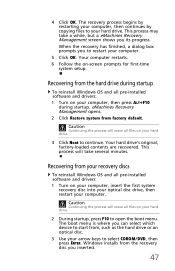
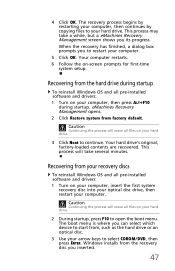
..., a dialog box prompts you to restart your computer.
5 Click OK. Your computer restarts. 6 Follow the on-screen prompts for first-time
system setup.
Recovering from the hard drive during startup
To reinstall Windows OS and all pre-installed software and drivers: 1 Turn on your computer, then press ALT+F10
during startup. eMachines Recovery Management opens. 2 Click Restore system from factory...
eMachines Desktop User's Guide - Page 58
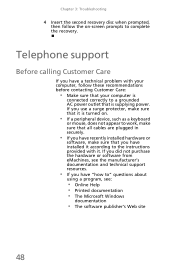
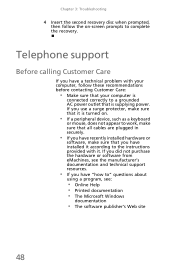
... sure that all cables are plugged in securely.
• If you have recently installed hardware or
software, make sure that you have installed it according to the instructions provided with it. If you did not purchase the hardware or software from eMachines, see the manufacturer's documentation and technical support resources.
• If you have "how to" questions about
using...
eMachines Desktop User's Guide - Page 59
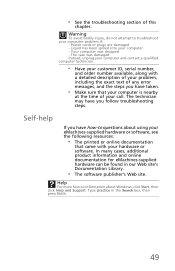
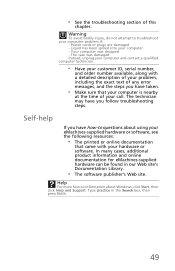
... the exact text of any error messages, and the steps you have taken.
• Make sure that your computer is nearby
at the time of your call. The technician may have you follow troubleshooting steps.
Self-help
If you have how-to questions about using your eMachines-supplied hardware or software, see the following resources...
