eMachines EL1360 driver and firmware
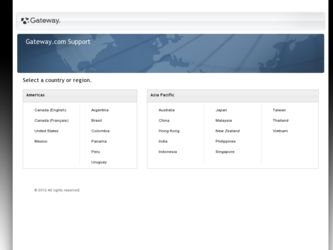
Related eMachines EL1360 Manual Pages
Download the free PDF manual for eMachines EL1360 and other eMachines manuals at ManualOwl.com
User Guide - Page 10
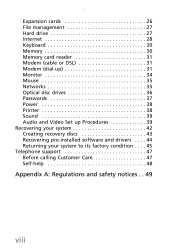
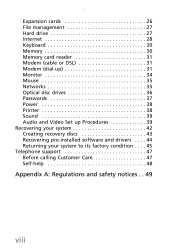
... cards 26 File management 27 Hard drive 27 Internet 28 Keyboard 30 Memory 30 Memory card reader 31 Modem (cable or DSL 31 Modem (dial-up 31 Monitor 34 Mouse 35 Networks 35 Optical disc drives 36 Passwords 37 Power 38 Printer 38 Sound 39 Audio and Video Set up Procedures 39 Recovering your system 42 Creating recovery discs 43 Recovering pre-installed software and drivers...
User Guide - Page 19
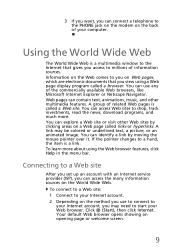
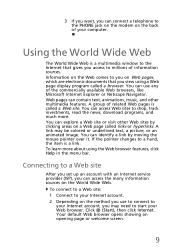
...can connect a telephone to the PHONE jack on the modem on the back of your computer.
Using the World Wide Web
The World Wide Web is a multimedia window to the Internet that gives you access to millions... features, click Help in the menu bar.
Connecting to a Web site
After you set up an account with an Internet service provider (ISP), you can access the many information sources on the World Wide Web....
User Guide - Page 21
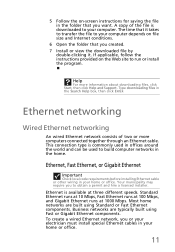
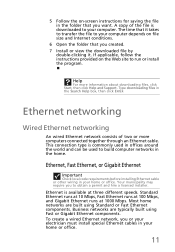
..., follow the instructions provided on the Web site to run or install the program.
Help
For more information about downloading files, click Start, then click Help and Support. Type downloading files in the Search Help box, then click ENTER
Ethernet networking
Wired Ethernet networking
An wired Ethernet network consists of two or more computers connected together through an Ethernet cable. This...
User Guide - Page 24
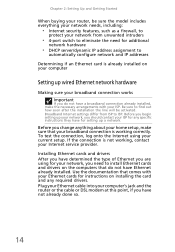
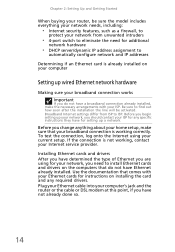
... the type of Ethernet you are using for your network, you need to install Ethernet cards and drivers on the computers that do not have Ethernet already installed. Use the documentation that comes with your Ethernet cards for instructions on installing the card and any required drivers. Plug your Ethernet cable into your computer's jack and the router or the cable or DSL modem at this point...
User Guide - Page 27
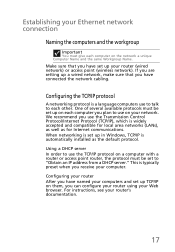
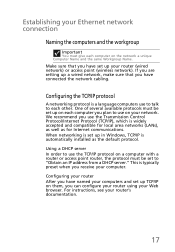
... Control Protocol/Internet Protocol (TCP/IP), which is widely accepted and compatible for local area networks (LANs), as well as for Internet communications. When networking is set up in Windows, TCP/IP is automatically installed as the default protocol.
Using a DHCP server In order to use the TCP/IP protocol on a computer with a router or access point router, the protocol must be set...
User Guide - Page 28
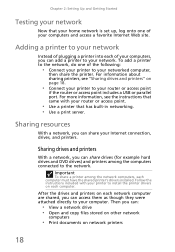
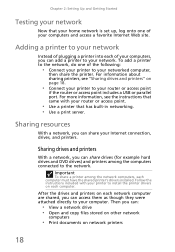
...your Internet connection, drives, and printers.
Sharing drives and printers
With a network, you can share drives (for example hard drives and DVD drives) and printers among the computers connected to the network.
Important
To share a printer among the network computers, each computer must have the shared printer's drivers installed. Follow the instructions included with your printer to install the...
User Guide - Page 31
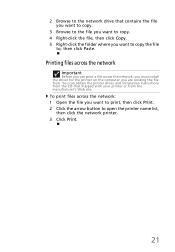
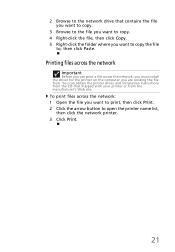
...-click the folder where you want to copy the file
to, then click Paste.
Printing files across the network
Important
Before you can print a file across the network, you must install the driver for the printer on the computer you are sending the file from. You can obtain the printer driver and installation instructions from the CD that shipped with your...
User Guide - Page 35
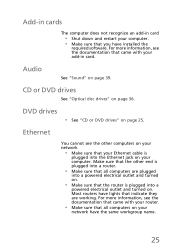
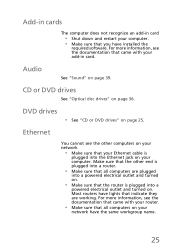
... have installed the
required software. For more information, see the documentation that came with your add-in card.
Audio
See "Sound" on page 39.
CD or DVD drives
See "Optical disc drives" on page 36.
DVD drives
• See "CD or DVD drives" on page 25.
Ethernet
You cannot see the other computers on your network
• Make sure that your Ethernet cable is...
User Guide - Page 36
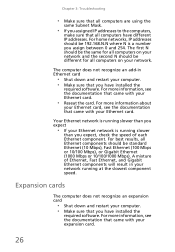
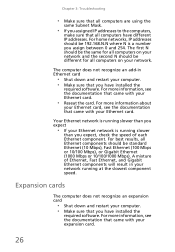
...not recognize an add-in Ethernet card
• Shut down and restart your computer. • Make sure that you have installed the
required software. For more information, see the documentation that came with your Ethernet card.
• Reseat the card. For more information about
your Ethernet card, see the documentation that came with your Ethernet card.
Your Ethernet network is running slower than...
User Guide - Page 46
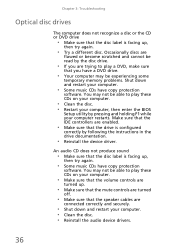
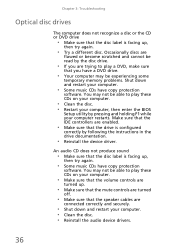
...; Clean the disc. • Restart your computer, then enter the BIOS
Setup utility by pressing and holding F1 while your computer restarts. Make sure that the IDE controllers are enabled.
• Make sure that the drive is configured
correctly by following the instructions in the drive documentation.
• Reinstall the device driver.
An audio CD does not produce sound
• Make...
User Guide - Page 47
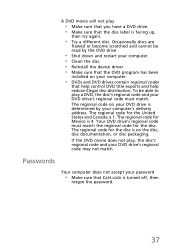
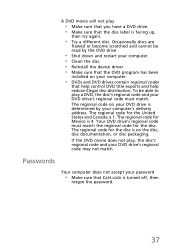
... become scratched and cannot be read by the DVD drive.
• Shut down and restart your computer. • Clean the disc. • Reinstall the device driver. • Make sure that the DVD program has been
installed on your computer.
• DVDs and DVD drives contain regional codes
that help control DVD title exports and help reduce illegal disc...
User Guide - Page 48
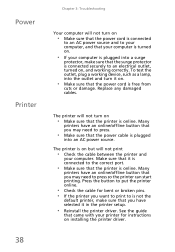
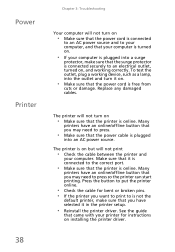
... printing. Press the button to put the printer online.
• Check the cable for bent or broken pins. • If the printer you want to print to is not the
default printer, make sure that you have selected it in the printer setup.
• Reinstall the printer driver. See the guide
that came with your printer for instructions on installing the printer driver.
38
User Guide - Page 52
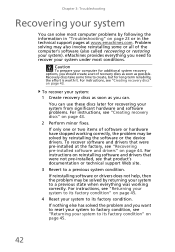
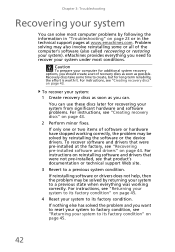
... or in the technical support pages at www.emachines.com. Problem solving may also involve reinstalling some or all of the computer's software (also called recovering or restoring your system). eMachines provides everything you need to recover your system under most conditions.
Caution
To prepare your computer for additional system recovery options, you should create a set of recovery discs as soon...
User Guide - Page 53
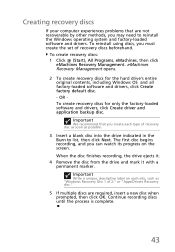
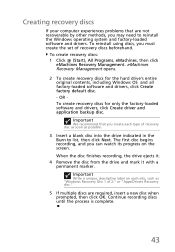
...recovery discs
If your computer experiences problems that are not recoverable by other methods, you may need to reinstall the Windows operating system and factory-loaded software and drivers. To reinstall using discs, you must create the set of recovery discs beforehand.
To create recovery discs: 1 Click (Start), All Programs, eMachines, then click
eMachines Recovery Management. eMachines Recovery...
User Guide - Page 54
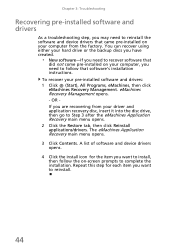
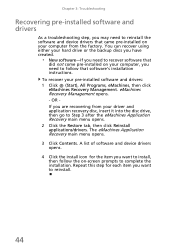
... you need to recover software that
did not come pre-installed on your computer, you need to follow that software's installation instructions. To recover your pre-installed software and drivers: 1 Click (Start), All Programs, eMachines, then click eMachines Recovery Management. eMachines Recovery Management opens. - OR If you are recovering from your driver and application recovery disc, insert it...
User Guide - Page 55
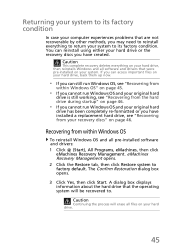
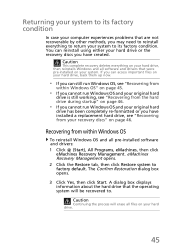
...on page 46.
Recovering from within Windows OS
To reinstall Windows OS and all pre-installed software and drivers: 1 Click (Start), All Programs, eMachines, then click
eMachines Recovery Management. eMachines Recovery Management opens. 2 Click the Restore tab, then click Restore system to factory default. The Confirm Restoration dialog box opens.
3 Click Yes, then click Start. A dialog box displays...
User Guide - Page 56
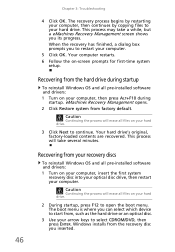
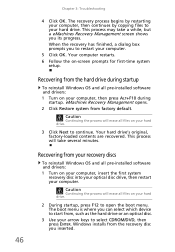
..., a dialog box prompts you to restart your computer.
5 Click OK. Your computer restarts. 6 Follow the on-screen prompts for first-time system
setup.
Recovering from the hard drive during startup
To reinstall Windows OS and all pre-installed software and drivers: 1 Turn on your computer, then press ALT+F10 during
startup. eMachines Recovery Management opens. 2 Click Restore system from factory...
User Guide - Page 57
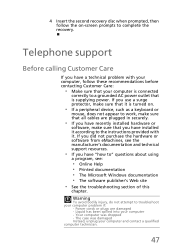
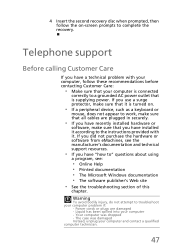
... sure that all cables are plugged in securely.
• If you have recently installed hardware or
software, make sure that you have installed it according to the instructions provided with it. If you did not purchase the hardware or software from eMachines, see the manufacturer's documentation and technical support resources.
• If you have "how to" questions about using...
User Guide - Page 58
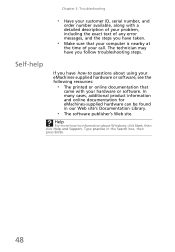
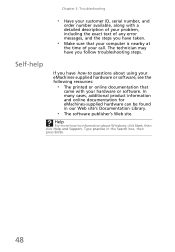
... the exact text of any error messages, and the steps you have taken.
• Make sure that your computer is nearby at
the time of your call. The technician may have you follow troubleshooting steps.
Self-help
If you have how-to questions about using your eMachines-supplied hardware or software, see the following resources...
User Guide - Page 61
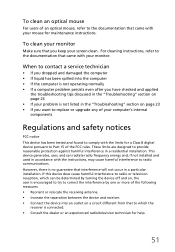
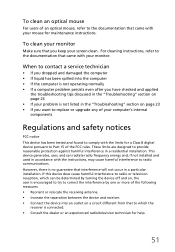
... the "Troubleshooting" section on page 23 • If you want to replace or upgrade any of your computer's internal components
Regulations and safety notices
FCC notice This device has been tested and found to comply with the limits for a Class B digital device pursuant to Part 15 of the FCC rules. These limits are designed to...

