eMachines EL1800 driver and firmware
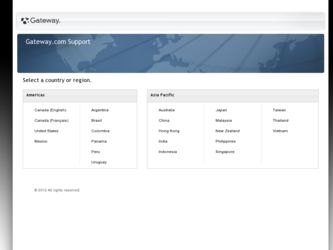
Related eMachines EL1800 Manual Pages
Download the free PDF manual for eMachines EL1800 and other eMachines manuals at ManualOwl.com
User Guide - Page 10
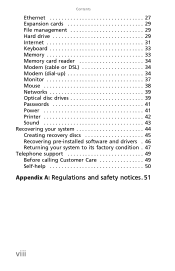
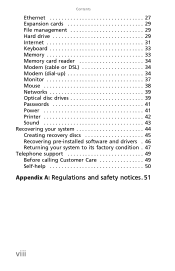
Contents
Ethernet 27 Expansion cards 29 File management 29 Hard drive 29 Internet 31 Keyboard 33 Memory 33 Memory card reader 34 Modem (cable or DSL 34 Modem (dial-up 34 Monitor 37 Mouse 38 Networks 39 Optical disc drives 39 Passwords 41 Power 41 Printer 42 Sound 43 Recovering your system 44 Creating recovery discs 45 Recovering pre-installed software and drivers . 46 Returning...
User Guide - Page 22
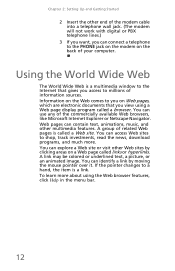
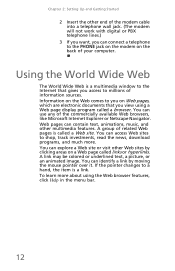
... other end of the modem cable into a telephone wall jack. (The modem will not work with digital or PBX telephone lines.)
3 If you want, you can connect a telephone to the PHONE jack on the modem on the back of your computer.
Using the World Wide Web
The World Wide Web is a multimedia window to the Internet that gives you...
User Guide - Page 24
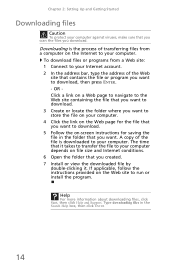
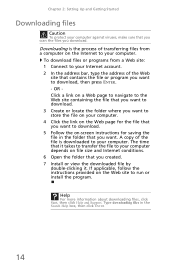
Chapter 2: Setting Up and Getting Started
Downloading files
Caution
To protect your computer against viruses, make sure that you scan the files you download.
Downloading is the process of transferring files from a computer on the Internet to your computer.
To download files or programs from a Web site: 1 Connect to your Internet account. 2 In the address bar, type the address of the Web
site that...
User Guide - Page 27
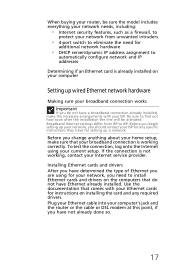
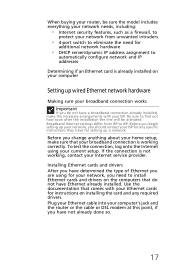
... the type of Ethernet you are using for your network, you need to install Ethernet cards and drivers on the computers that do not have Ethernet already installed. Use the documentation that comes with your Ethernet cards for instructions on installing the card and any required drivers. Plug your Ethernet cable into your computer's jack and the router or the cable or DSL modem at this point...
User Guide - Page 30
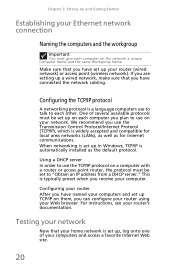
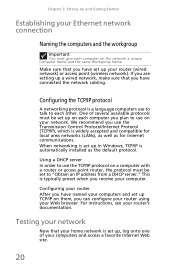
... Control Protocol/Internet Protocol (TCP/IP), which is widely accepted and compatible for local area networks (LANs), as well as for Internet communications. When networking is set up in Windows, TCP/IP is automatically installed as the default protocol.
Using a DHCP server In order to use the TCP/IP protocol on a computer with a router or access point router, the protocol must be set...
User Guide - Page 31
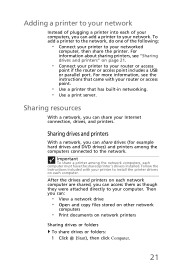
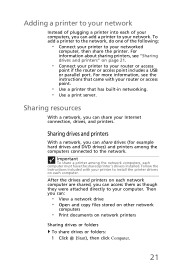
...your Internet connection, drives, and printers.
Sharing drives and printers
With a network, you can share drives (for example hard drives and DVD drives) and printers among the computers connected to the network.
Important
To share a printer among the network computers, each computer must have the shared printer's drivers installed. Follow the instructions included with your printer to install the...
User Guide - Page 34
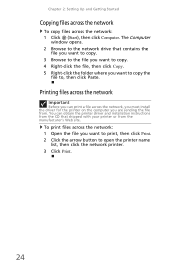
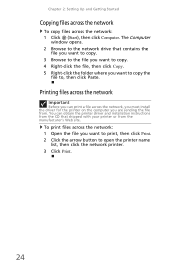
...-click the folder where you want to copy the
file to, then click Paste.
Printing files across the network
Important
Before you can print a file across the network, you must install the driver for the printer on the computer you are sending the file from. You can obtain the printer driver and installation instructions from the CD that shipped with your...
User Guide - Page 50
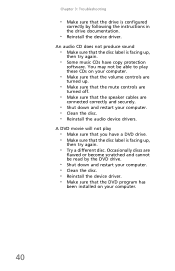
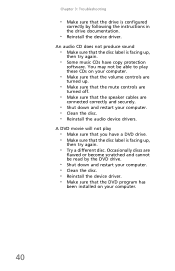
... the instructions in the drive documentation.
• Reinstall the device driver.
An audio CD does not produce sound
• Make sure that the disc label is facing up,
then try again.
• Some music CDs have copy protection
software. You may not be able to play these CDs on your computer.
• Make sure that the volume controls are...
User Guide - Page 54
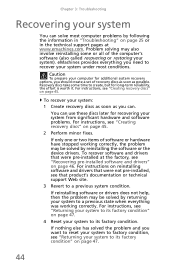
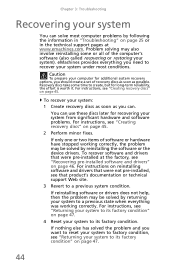
... or in the technical support pages at www.emachines.com. Problem solving may also involve reinstalling some or all of the computer's software (also called recovering or restoring your system). eMachines provides everything you need to recover your system under most conditions.
Caution
To prepare your computer for additional system recovery options, you should create a set of recovery discs as soon...
User Guide - Page 55
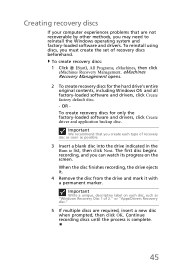
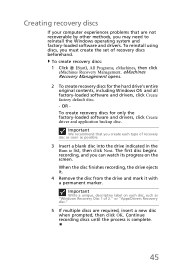
...recovery discs
If your computer experiences problems that are not recoverable by other methods, you may need to reinstall the Windows operating system and factory-loaded software and drivers. To reinstall using discs, you must create the set of recovery discs beforehand.
To create recovery discs: 1 Click (Start), All Programs, eMachines, then click
eMachines Recovery Management. eMachines Recovery...
User Guide - Page 56
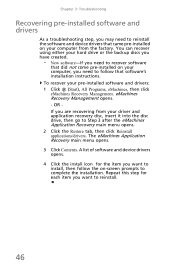
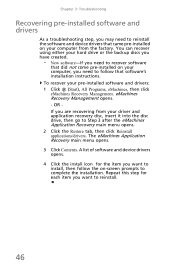
... you need to recover software
that did not come pre-installed on your computer, you need to follow that software's installation instructions. To recover your pre-installed software and drivers: 1 Click (Start), All Programs, eMachines, then click eMachines Recovery Management. eMachines Recovery Management opens. - OR If you are recovering from your driver and application recovery disc, insert it...
User Guide - Page 57
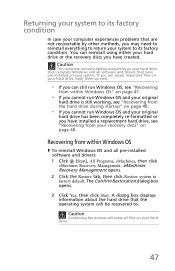
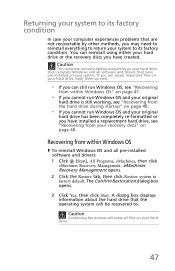
...on page 48.
Recovering from within Windows OS
To reinstall Windows OS and all pre-installed software and drivers: 1 Click (Start), All Programs, eMachines, then click
eMachines Recovery Management. eMachines Recovery Management opens. 2 Click the Restore tab, then click Restore system to factory default. The Confirm Restoration dialog box opens.
3 Click Yes, then click Start. A dialog box displays...
User Guide - Page 58
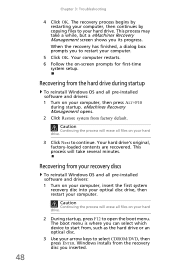
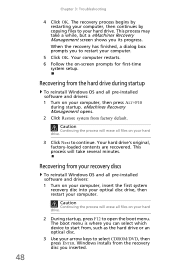
..., a dialog box prompts you to restart your computer.
5 Click OK. Your computer restarts. 6 Follow the on-screen prompts for first-time
system setup.
Recovering from the hard drive during startup
To reinstall Windows OS and all pre-installed software and drivers: 1 Turn on your computer, then press ALT+F10
during startup. eMachines Recovery Management opens. 2 Click Restore system from factory...
User Guide - Page 59
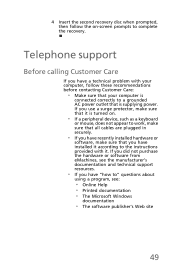
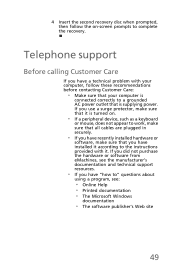
... sure that all cables are plugged in securely.
• If you have recently installed hardware or
software, make sure that you have installed it according to the instructions provided with it. If you did not purchase the hardware or software from eMachines, see the manufacturer's documentation and technical support resources.
• If you have "how to" questions about
using...
Service Guide - Page 24
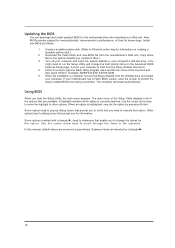
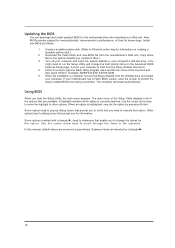
...040706.ROM
5 When the installation is complete, remove the floppy diskette from the diskette drive and restart your computer. If your motherboard has a Flash BIOS jumper, reset the jumper to protect the newly installed BIOS from being overwritten. The computer will restart automatically.
Using BIOS
When you start the Setup Utility, the main menu appears. The main menu of the Setup Utility displays...
Service Guide - Page 55
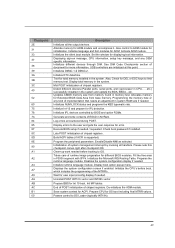
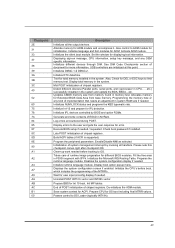
....
Initializes IPL devices controlled by BIOS and option ROMs.
Generate and write contents of ESCD in NVRam.
Log errors encountered during POST.
Display errors to the user and gets the user response for error.
Execute BIOS setup if needed / requested. Check boot password if installed.
Late POST initialization of chipset registers.
Build ACPI tables (if ACPI is supported)
Program the peripheral...
Service Guide - Page 59
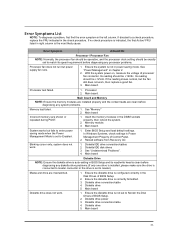
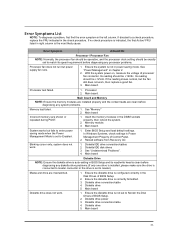
....
2. Memory module. 3. Main board.
System works but fails to enter power saving mode when the Power Management Mode is set to Enabled.
Blinking cursor only; system does not work.
1. Enter BIOS Setup and load default settings. In Windows Systems, check settings in Power Management Property of Control Panel.
2. Reload software from Recovery CD.
1. Diskette/IDE drive connection/cables 2. Diskette...
Service Guide - Page 61
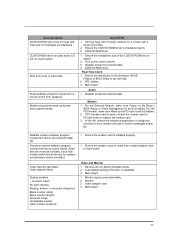
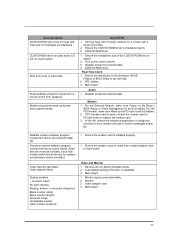
.../DVD-ROM drive.
Real-Time Clock 1. Ensure the information in the Standard CMOS
Feature of BIOS Setup is set correctly. 2. RTC battery. 3. Main board
Audio
1. Speaker power/connection/cable.
Modem
1. For the External Modem, make sure Power on By Ring in BIOS Setup or Power Management is set to Enabled. For the PCI modem, make sure Wake up by PCI card is set to Enabled.
2. If PCI modem card is used...
Service Guide - Page 62
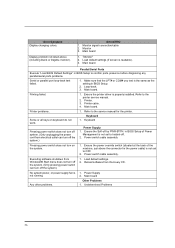
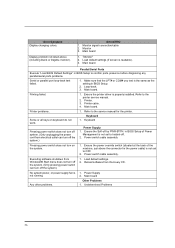
... "Load BIOS Default Settings" in BIOS Setup to confirm ports presence before diagnosing any parallel/serial ports problems.
Serial or parallel port loop-back test failed.
1. Make sure that the LPT# or COM# you test is the same as the setting in BIOS Setup.
2. Loop-back. 3. Main board.
Printing failed.
1. Ensure the printer driver is properly installed. Refer to the printer service manual...
Service Guide - Page 77
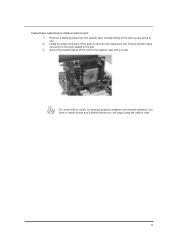
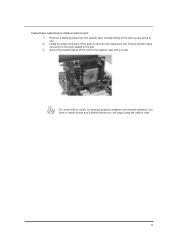
... edge connector of the add-on card into the expansion slot. Ensure that the edge connector is correctly seated in the slot. 3. Secure the metal bracket of the card to the system case with a screw.
For some add-on cards, for example graphics adapters and network adapters, you have to install drivers and software before you can begin using...

