eMachines G630 driver and firmware
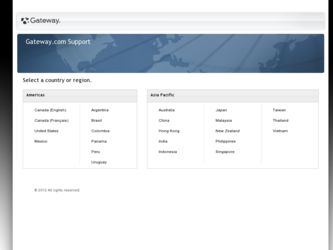
Related eMachines G630 Manual Pages
Download the free PDF manual for eMachines G630 and other eMachines manuals at ManualOwl.com
Service Guide - Page 1
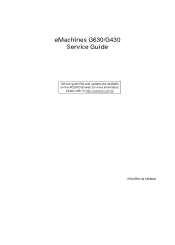
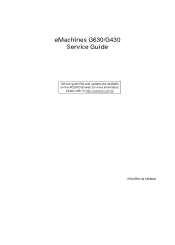
eMachines G630/G430 Service Guide
Service guide files and updates are available on the ACER/CSD web; for more information,
please refer to http://csd.acer.com.tw
PRINTED IN TAIWAN
Service Guide - Page 2
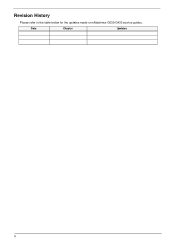
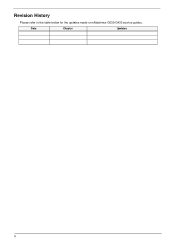
Revision History
Please refer to the table below for the updates made on eMachines G630/G430 service guides.
Date
Chapter
Updates
II
Service Guide - Page 3
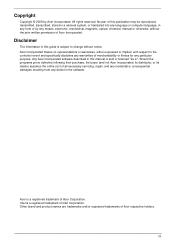
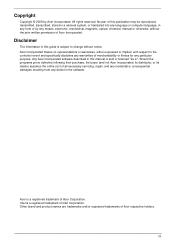
..., transcribed, stored in a retrieval system, or translated into any language or computer language, in any form or by any means, electronic, mechanical, magnetic, optical, chemical, manual or otherwise, without the prior written permission of Acer Incorporated.
Disclaimer
The information in this guide is subject to change without notice. Acer Incorporated makes no representations or...
Service Guide - Page 4
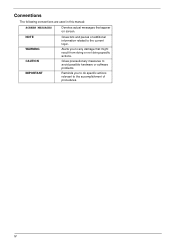
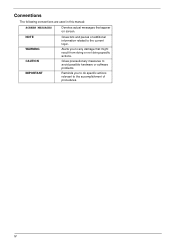
... this manual:
SCREEN MESSAGES
Denotes actual messages that appear on screen.
NOTE WARNING CAUTION IMPORTANT
Gives bits and pieces of additional information related to the current topic.
Alerts you to any damage that might result from doing or not doing specific actions.
Gives precautionary measures to avoid possible hardware or software problems...
Service Guide - Page 7
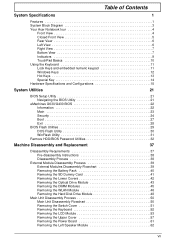
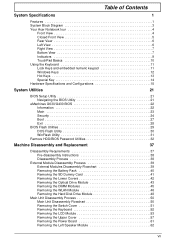
... numeric keypad 11 Windows Keys 12 Hot Keys 13 Special Key 14 Hardware Specifications and Configurations 15
System Utilities
21
BIOS Setup Utility 21 Navigating the BIOS Utility 21
eMachines G630/G430 BIOS 22 Information 22 Main 23 Security 24 Boot 27 Exit 28
BIOS Flash Utilities 29 DOS Flash Utility 30 WinFlash Utility 31
Remove HDD/BIOS Password Utilities 32
Machine...
Service Guide - Page 9
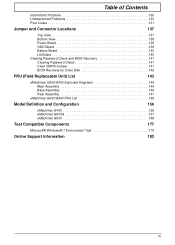
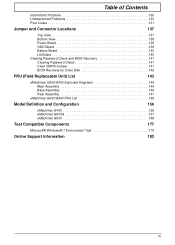
... 131
Jumper and Connector Locations
137
Top View 137 Bottom View 138 Power Board 139 ODD Board 139 Battery Board 140 Lid Board 140 Clearing Password Check and BIOS Recovery 141 Clearing Password Check 141 Clear CMOS Jumper 141 BIOS Recovery by Crisis Disk 142
FRU (Field Replaceable Unit) List
143
eMachines G630/G430 Exploded Diagrams 144 Main Assembly 144 Base Assembly 146 Rear...
Service Guide - Page 11
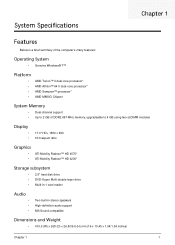
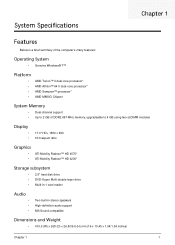
...Dual-channel support • Up to 2 GB of DDR2 667 MHz memory, upgradeable to 4 GB using two soDIMM modules
Display
• •
17.3" HD+ 1600 x 900 16:9 aspect ratio
Graphics
• ATI Mobility Radeon™ HD 4570* • ATI Mobility Radeon™ HD 4200*
Storage subsystem
• 2.5" hard disk drive • DVD-Super Multi double-layer drive • Multi-in-1 card reader
Audio...
Service Guide - Page 32
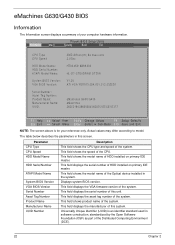
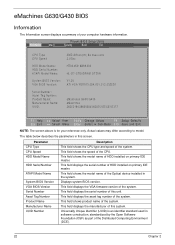
... the speed of the CPU. This field shows the model name of HDD installed on primary IDE master. This field displays the serial number of HDD installed on primary IDE master. This field shows the model name of the Optical device installed in the system. Displays system BIOS version. This field displays the VGA firmware version of the system. This field displays the serial number of this...
Service Guide - Page 39
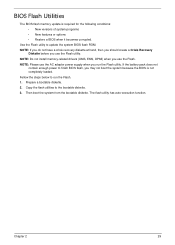
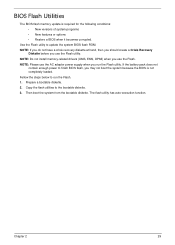
...: • New versions of system programs • New features or options • Restore a BIOS when it becomes corrupted.
Use the Flash utility to update the system BIOS flash ROM. NOTE: If you do not have a crisis recovery diskette at hand, then you should create a Crisis Recovery
Diskette before you use the Flash utility. NOTE: Do not install memory-related drivers (XMS, EMS, DPMI...
Service Guide - Page 45
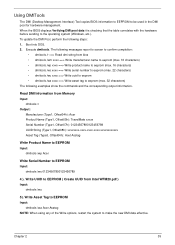
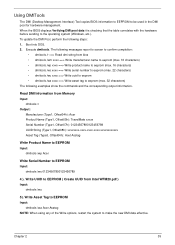
Using DMITools
The DMI (Desktop Management Interface) Tool copies BIOS information to EEPROM to be used in the DMI pool for hardware management. When the BIOS displays Verifying DMI pool data it is checking that the table correlates with the hardware before sending to the operating system (Windows, etc.). To update the DMI Pool, perform the following steps...
Service Guide - Page 84
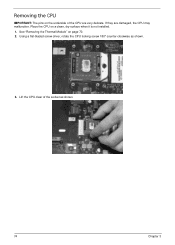
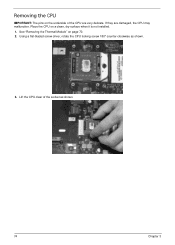
...: The pins on the underside of the CPU are very delicate. If they are damaged, the CPU may malfunction. Place the CPU on a clean, dry surface when it is not installed. 1. See "Removing the Thermal Module" on page 70. 2. Using a flat-bladed screw driver, rotate the CPU locking screw 180° counter-clockwise as shown.
3. Lift...
Service Guide - Page 128


... Failure" on page
128) and fan airways are free of obstructions. 5. Remove all external and non-essential hardware connected to the computer that are not necessary to
boot the computer to the failure point. 6. Remove any recently installed software. 7. If the Issue is still not resolved, see "Online Support Information" on page 183.
118
Chapter 4
Service Guide - Page 130
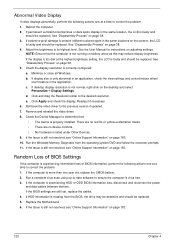
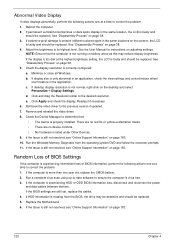
...the view settings and control/mouse wheel
zoom feature in the application. c. If desktop display resolution is not normal, right-click on the desktop and select
Personalize´ Display Settings. d. Click and drag the Resolution slider to the desired resolution. e. Click Apply and check the display. Readjust if necessary. 6. Roll back the video driver to the previous version if updated. 7. Remove...
Service Guide - Page 133
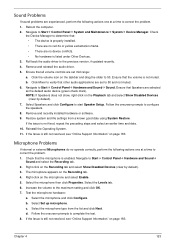
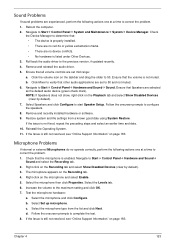
... to determine that: • The device is properly installed. • There are no red Xs or yellow exclamation marks. • There are no device conflicts. • No hardware is listed under Other Devices.
3. Roll back the audio driver to the previous version, if updated recently. 4. Remove and reinstall the audio driver. 5. Ensure that all volume controls are set mid range:
a. Click the...
Service Guide - Page 134
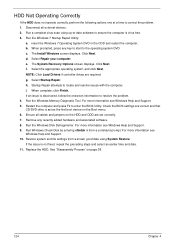
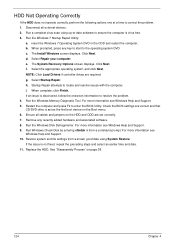
... information to resolve the problem. 4. Run the Windows Memory Diagnostic Tool. For more information see Windows Help and Support. 5. Restart the computer and press F2 to enter the BIOS Utility. Check the BIOS settings are correct and that CD/DVD drive is set as the first boot device on the Boot menu. 6. Ensure all cables and jumpers on the HDD and ODD...
Service Guide - Page 136
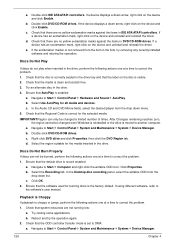
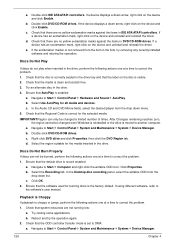
a. Double-click lDE ATA/ATAPI controllers. If a device displays a down arrow, right-click on the device and click Enable.
b. Double-click DVD/CD-ROM drives. If the device displays a down arrow, right-click on the device and click Enable.
c. Check that there are no yellow exclamation marks against the items in lDE ATA/ATAPI controllers. If a device has an exclamation mark, right-click on...
Service Guide - Page 139
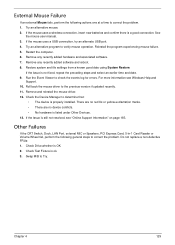
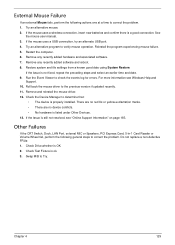
... device is properly installed. There are no red Xs or yellow exclamation marks. • There are no device conflicts. • No hardware is listed under Other Devices. 13. If the Issue is still not resolved, see "Online Support Information" on page 183.
Other Failures
If the CRT Switch, Dock, LAN Port, external MIC or Speakers, PCI Express Card, 5-in-1 Card Reader...
Service Guide - Page 140
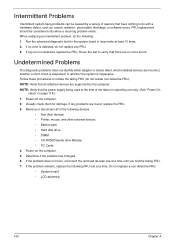
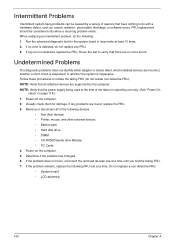
... any problems are found, replace the FRU. 3. Remove or disconnect all of the following devices:
• Non-Acer devices • Printer, mouse, and other external devices • Battery pack • Hard disk drive • DIMM • CD-ROM/Diskette drive Module • PC Cards 4. Power-on the computer. 5. Determine if the problem has changed. 6. If the problem does not recur, reconnect...
Service Guide - Page 152
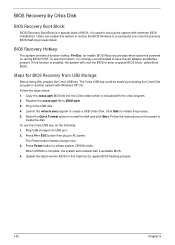
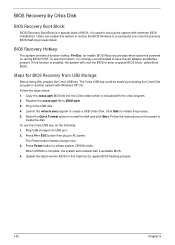
... the instructions on the screen to
create the disk. To use the Crisis USB key, do the following: 1. Plug USB storage into USB port. 2. Press Fn + ESC button then plug in AC power.
The Power button flashes orange once. 3. Press Power button to initiate system CRISIS mode.
When CRISIS is complete, the system auto restarts with a workable BIOS. 4. Update the latest version BIOS for this...
Service Guide - Page 193


.... Acer's Website offers you convenient and valuable support resources whenever you need them. In the Technical Information section you can download information on all of Acer's Notebook, Desktop and Server models including:
• Service guides for all models • User's manuals • Training materials • Bios updates • Software utilities • Spare parts lists • TABs...

