eMachines H3070 driver and firmware
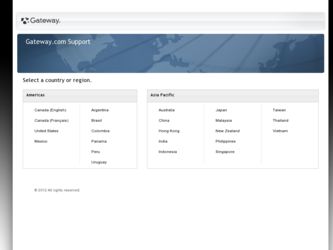
Related eMachines H3070 Manual Pages
Download the free PDF manual for eMachines H3070 and other eMachines manuals at ManualOwl.com
User Guide - Page 4
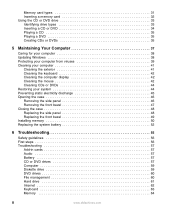
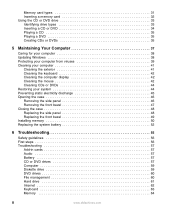
... panel 48 Replacing the front bezel 49 Installing memory 50 Replacing the system battery 52
6 Troubleshooting 55
Safety guidelines 56 First steps 56 Troubleshooting 57
Add-in cards 57 Audio 57 Battery 57 CD or DVD drives 57 Computer 59 Diskette drive 59 DVD drives 60 File management 60 Hard drive 61 Internet 62 Keyboard 63 Memory 64
ii
www.eMachines.com
User Guide - Page 9
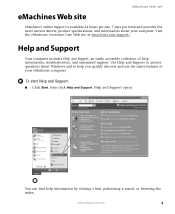
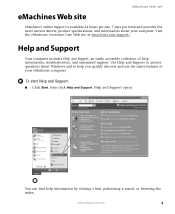
...and provides the most current drivers, product specifications, and information about your computer. Visit the eMachines Customer Care Web site at emachines.com/support/.
Help and Support
Your computer includes Help and Support, an easily accessible collection of help information, troubleshooters, and automated support. Use Help and Support to answer questions about Windows and to help you quickly...
User Guide - Page 22
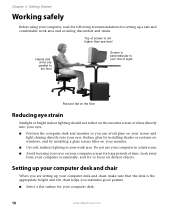
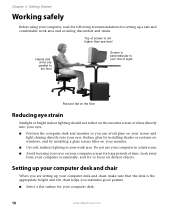
... on windows, and by installing a glare screen filter on your monitor. ■ Use soft, indirect lighting in your work area. Do not use your computer in a dark room. ■ Avoid focusing your eyes on your computer screen for long periods of time. Look away from your computer occasionally, and try to focus on distant objects.
Setting...
User Guide - Page 27
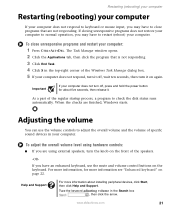
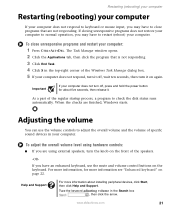
... the power button for about five seconds, then release it.
As a part of the regular startup process, a program to check the disk status runs automatically. When the checks are finished, Windows starts.
Adjusting the volume
You can use the volume controls to adjust the overall volume and the volume of specific sound devices in your computer...
User Guide - Page 34
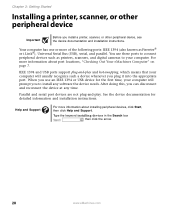
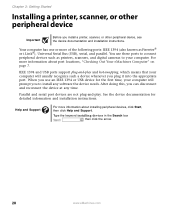
... and installation instructions.
Your computer has one or more of the following ports: IEEE 1394 (also known as Firewire® or i.Link®), Universal Serial Bus (USB), serial, and parallel. You use these ports to connect peripheral devices such as printers, scanners, and digital cameras to your computer. For more information about port locations, "Checking Out Your eMachines Computer" on...
User Guide - Page 43
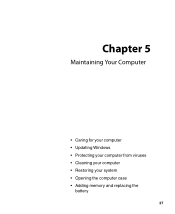
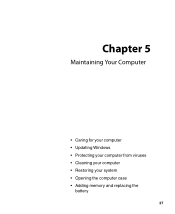
Chapter 5
Maintaining Your Computer
• Caring for your computer • Updating Windows • Protecting your computer from viruses • Cleaning your computer • Restoring your system • Opening the computer case • Adding memory and replacing the
battery
37
User Guide - Page 44
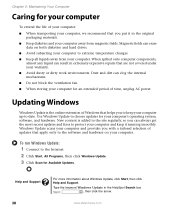
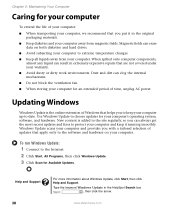
... to the software and hardware on your computer.
To run Windows Update:
1 Connect to the Internet. 2 Click Start, All Programs, then click Windows Update. 3 Click Scan for Available Updates.
Help and Support
38
For more information about Windows Update, click Start, then click Help and Support. Type the keyword Windows Update in the HelpSpot Search box
, then click the arrow.
www.eMachines.com
User Guide - Page 45
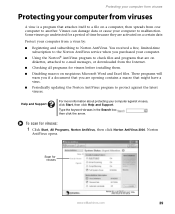
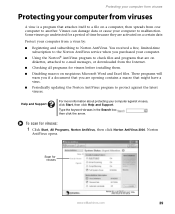
... a free, limited-time subscription to the Norton AntiVirus service when you purchased your computer.
■ Using the Norton® AntiVirus program to check files and programs that are on diskettes, attached to e-mail messages, or downloaded from the Internet.
■ Checking all programs for viruses before installing them.
■ Disabling macros on suspicious Microsoft Word...
User Guide - Page 56
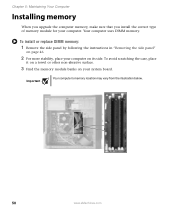
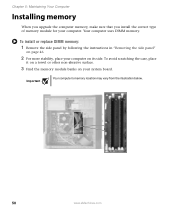
Chapter 5: Maintaining Your Computer
Installing memory
When you upgrade the computer memory, make sure that you install the correct type of memory module for your computer. Your computer uses DIMM memory.
To install or replace DIMM memory:
1 Remove the side panel by following the instructions in "Removing the side panel"
on page 46.
2 For more stability, place your computer on its side. To avoid ...
User Guide - Page 57
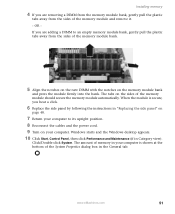
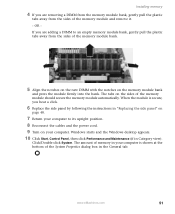
... the cables and the power cord. 9 Turn on your computer. Windows starts and the Windows desktop appears. 10 Click Start, Control Panel, then click Performance and Maintenance (if in Category view).
Click/Double-click System. The amount of memory in your computer is shown at the bottom of the System Properties dialog box in the General tab.
www.eMachines.com...
User Guide - Page 63
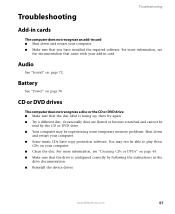
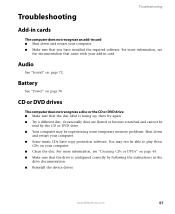
... computer. ■ Some music CDs have copy protection software. You may not be able to play these
CDs on your computer. ■ Clean the disc. For more information, see "Cleaning CDs or DVDs" on page 44. ■ Make sure that the drive is configured correctly by following the instructions in the
drive documentation. ■ Reinstall the device driver.
www.eMachines...
User Guide - Page 64
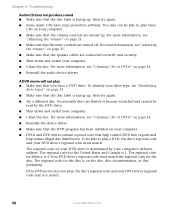
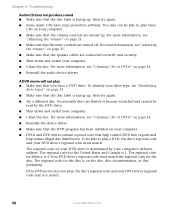
... disc. For more information, see "Cleaning CDs or DVDs" on page 44.
■ Reinstall the device driver.
■ Make sure that the DVD program has been installed on your computer.
■ DVDs and DVD drives contain regional codes that help control DVD title exports and help reduce illegal disc distribution. To be able to play a DVD...
User Guide - Page 71
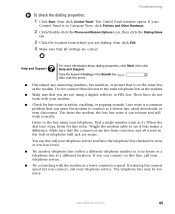
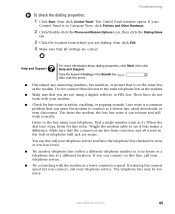
... click Control Panel. The Control Panel window opens. If your
Control Panel is in Category View, click Printers and Other Hardware.
2 Click/Double-click the Phone and Modem Options icon, then click the Dialing Rules
tab.
3 Click the location from which you are dialing, then click Edit. 4 Make sure that all settings are correct.
Help and Support
For more...
User Guide - Page 77
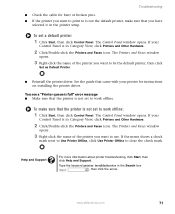
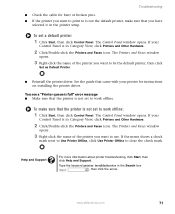
....
2 Click/Double-click the Printers and Faxes icon. The Printers and Faxes window
opens.
3 Right-click the name of the printer you want to be the default printer, then click
Set as Default Printer.
■ Reinstall the printer driver. See the guide that came with your printer for instructions on installing the printer driver.
You see a "Printer queue is full" error message ■ Make sure that...
User Guide - Page 79
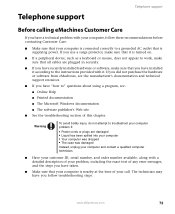
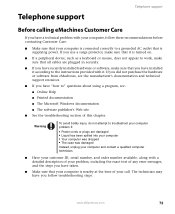
... sure that all cables are plugged in securely.
■ If you have recently installed hardware or software, make sure that you have installed it according to the instructions provided with it. If you did not purchase the hardware or software from eMachines, see the manufacturer's documentation and technical support resources.
■ If you have "how to" questions about using...
User Guide - Page 80
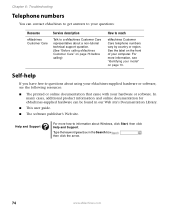
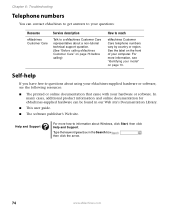
... many cases, additional product information and online documentation for eMachines-supplied hardware can be found in our Web site's Documentation Library.
■ This user guide.
■ The software publisher's Web site.
Help and Support
For more how-to information about Windows, click Start, then click Help and Support.
Type the keyword practice in the Search box...
User Guide - Page 84
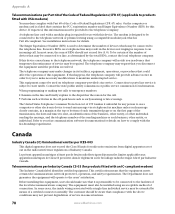
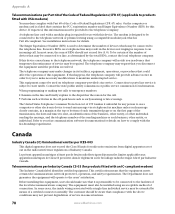
... telephone company.
A telephone line cord with a modular plug is required for use with this device. The modem is designed to be connected to the telephone network or premises wiring using a compatible modular jack which is Part 68-compliant. See installation instructions for details.
The Ringer Equivalence Number (REN) is used to determine the number of...
User Guide - Page 87


...may appear in this manual. For the latest product updates, consult the Gateway ...Windows are trademarks or registered trademarks of Microsoft Corporation. All other product names mentioned herein are used for identification purposes only, and may be the trademarks or registered trademarks of their respective companies.
Macrovision statement
If your computer has a DVD drive and an analog TV Out port...
User Guide - Page 91
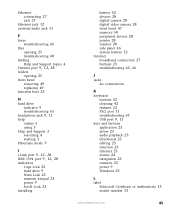
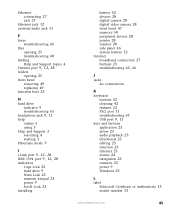
... and Support 3 searching 4 starting 3
Hibernate mode 9
I i.Link port 9, 12, 28 IEEE 1394 port 9, 12, 28
indicators Caps Lock 23 hard drive 9 Num Lock 23 numeric keypad 23 power 9 Scroll Lock 23
installing
battery 52 devices 28 digital camera 28 digital video camera 28 front bezel 47 memory 50 peripheral devices 28 printer 28 scanner 28 side panel 46 system battery 52 Internet broadband connection...
User Guide - Page 92
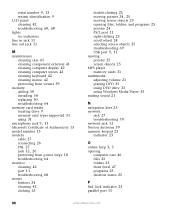
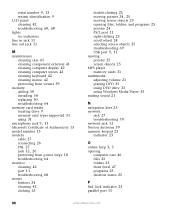
... display 42 cleaning computer screen 42 cleaning keyboard 42 cleaning mouse 42 protecting from viruses 39
memory adding 50 installing 50 replacing 50 troubleshooting 64
memory card reader locating drive 9 memory card types supported 31 using 31
microphone jack 9, 11
Microsoft Certificate of Authenticity 13 model number 13 modem
cable 27 connecting 26 DSL 27
jack 12, 26
protecting from power...

