eMachines H6528 driver and firmware
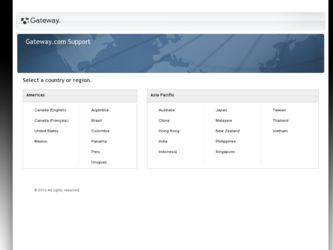
Related eMachines H6528 Manual Pages
Download the free PDF manual for eMachines H6528 and other eMachines manuals at ManualOwl.com
User Guide - Page 22
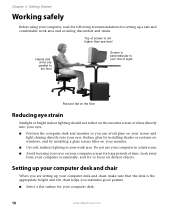
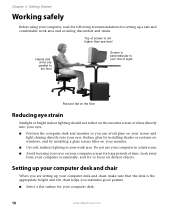
... on windows, and by installing a glare screen filter on your monitor. ■ Use soft, indirect lighting in your work area. Do not use your computer in a dark room. ■ Avoid focusing your eyes on your computer screen for long periods of time. Look away from your computer occasionally, and try to focus on distant objects.
Setting...
User Manual - Page 3
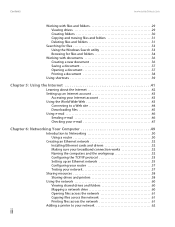
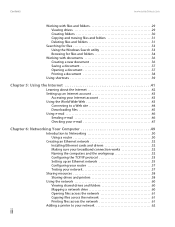
... about the Internet 42 Setting up an Internet account 43
Accessing your Internet account 43 Using the World Wide Web 43
Connecting to a Web site 44 Downloading files 45 Using e-mail 46 Sending e-mail 46 Checking your e-mail 47
Chapter 6: Networking Your Computer 49
Introduction to Networking 50 Using a router 50
Creating an Ethernet network 52 Installing Ethernet cards and drivers 52...
User Manual - Page 4
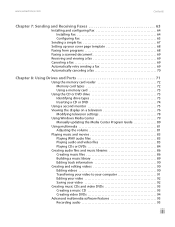
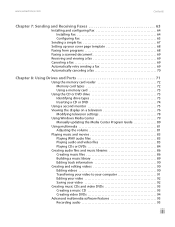
... a fax 69 Automatically canceling a fax 70
Chapter 8: Using Drives and Ports 71
Using the memory card reader 72 Memory card types 72 Using a memory card 73
Using the CD or DVD drive 73 Identifying drive types 73 Inserting a CD or DVD 74
Using a second monitor 75 Viewing the display on a television 76
Modifying television settings 78 Using Windows Media Center 79
Manually updating the...
User Manual - Page 5
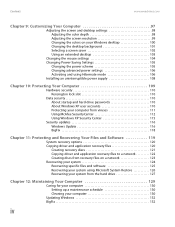
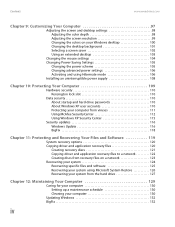
... recovery discs 121 Copying driver and application recovery files to a network 122 Creating discs from recovery files on a network 123 Recovering your system 124 Recovering specific files and software 125 Recovering your system using Microsoft System Restore 126 Recovering your system from the hard drive 127
Chapter 12: Maintaining Your Computer 129
Caring for your computer 130 Setting...
User Manual - Page 13
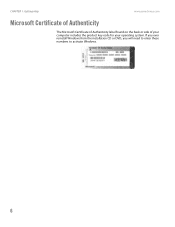
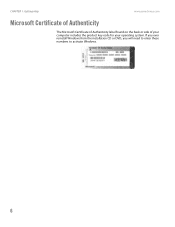
CHAPTER 1: Getting Help
www.emachines.com
Microsoft Certificate of Authenticity
The Microsoft Certificate of Authenticity label found on the back or side of your computer includes the product key code for your operating system. If you ever reinstall Windows from the installation CD or DVD, you will need to enter these numbers to activate Windows.
6
User Manual - Page 23
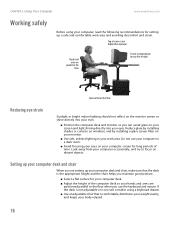
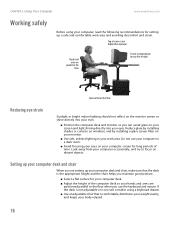
... on windows, and by installing a glare screen filter on your monitor.
■ Use soft, indirect lighting in your work area. Do not use your computer in a dark room.
■ Avoid focusing your eyes on your computer screen for long periods of time. Look away from your computer occasionally, and try to focus on distant objects.
Setting...
User Manual - Page 71
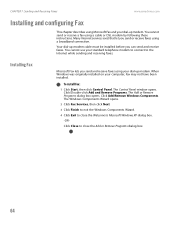
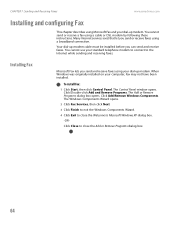
... cable must be installed before you can send and receive faxes. You cannot use your standard telephone modem to connect to the Internet while sending and receiving faxes.
Installing Fax
Microsoft Fax lets you send and receive faxes using your dial-up modem. When Windows was originally installed on your computer, Fax may not have been installed.
To install Fax:
1 Click Start, then click Control...
User Manual - Page 82


... or projector to your computer.
To use a projector or additional monitor:
1 Turn off your computer.
2 Plug the projector or monitor cable into the secondary VGA port on your computer.
3 Turn on your computer.
4 Plug the projector or monitor power cord into an AC power outlet, then turn it on. Windows recognizes the new hardware and searches for its driver. You may need to install the driver from...
User Manual - Page 86
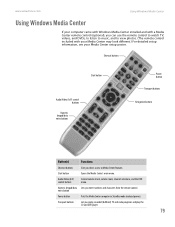
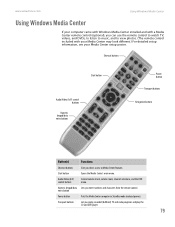
www.emachines.com
Using Windows Media Center
Using Windows Media Center
If your computer came with Windows Media Center installed and with a Media Center remote control (optional), you can use the remote control to watch TV, videos, and DVDs, to listen to music, and to view photos. (The remote control included with your Media Center may look different.) For detailed setup information, see your ...
User Manual - Page 101
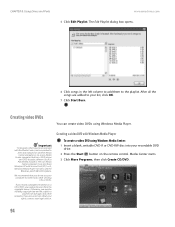
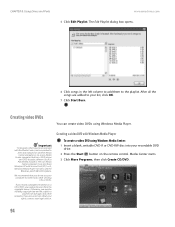
... the Media Center can be recorded to
DVD and replayed on another Media Center computer or on a non-Media Center computer that has a DVD player and DVD decoder software (such as PowerDVD) installed. The non-Media
Center computer must also have Windows XP with Service Pack (SP) 1 or 2, Windows Media Player 9 or later, and the
Windows patch Q810243 Update.
We recommend that you...
User Manual - Page 118
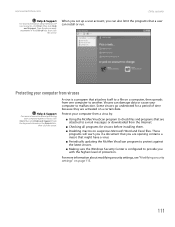
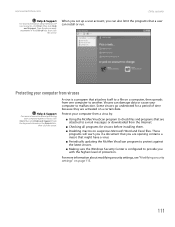
www.emachines.com
Data security
Help & Support
For more information about Windows XP
user accounts, click Start, then click Help and Support. Type the phrase user
accounts in the Search box, then click the arrow.
When you set up a user account, you can also limit the programs that a user can install or run.
Protecting your computer from viruses...
User Manual - Page 123
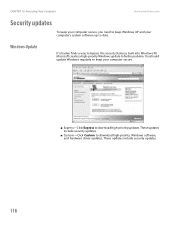
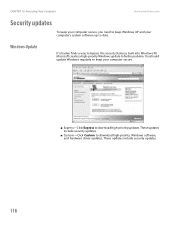
... built into Windows XP, Microsoft creates a high-priority Windows update to fix the problem. You should update Windows regularly to keep your computer secure.
■ Express-Click Express to download high-priority updates. These updates include security updates.
■ Custom-Click Custom to download high-priority, Windows software, and hardware driver updates. These updates include security...
User Manual - Page 127
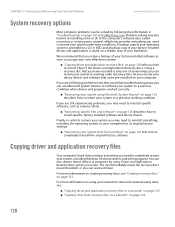
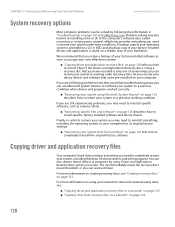
...your new eMachines system.
■ "Copying driver and application recovery files" on page 120 tells you how to record ("burn") the Drivers and Applications Recovery discs. Using a recovery disc that you have recorded is only one of several ways you can restore your system to working order. Recovery discs let you recover your device drivers and software that came pre-installed on your computer.
If...
User Manual - Page 132
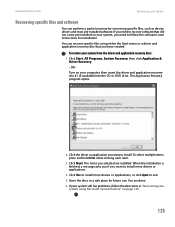
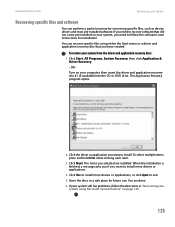
www.emachines.com
Recovering your system
Recovering specific files and software
You can perform a partial recovery by recovering specific files, such as device drivers and most pre-installed software. If you need to recover software that did not come pre-installed on your system, you need to follow the software's own instructions for installation.
You can recover specific files using either the ...
User Manual - Page 133
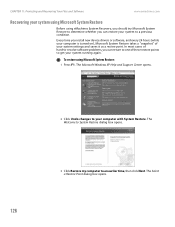
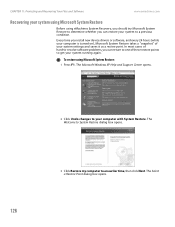
...emachines.com
Recovering your system using Microsoft System Restore
Before using eMachines System Recovery, you should try Microsoft System Restore to determine whether you can restore your system to a previous condition.
Every time you install new device drivers or software, and every 24 hours (while your computer is turned on), Microsoft System Restore takes a "snapshot" of your system settings...
User Manual - Page 134
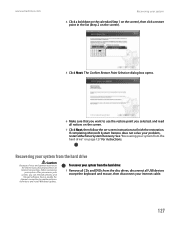
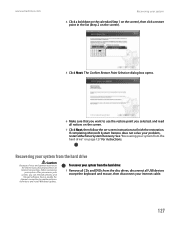
... before recovering your system. After you recover your system, you can reinstall antivirus and firewall software, then re-enable the Internet connection to update antivirus
definitions and install Windows Updates.
To recover your system from the hard drive:
1 Remove all CDs and DVDs from the disc drives, disconnect all USB devices except the keyboard and mouse, then disconnect your Internet cable...
User Manual - Page 135
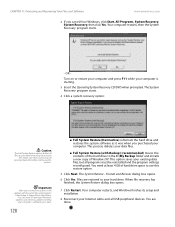
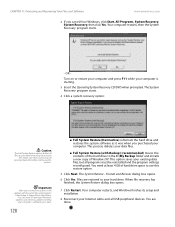
... of hard drive space to use this restore option.
5 Click Next. The System Restore - Format and Recover dialog box opens.
6 Click Yes. Files are restored to your hard drive. When file recovery has finished, the System Restore dialog box opens.
7 Click Restart. Your computer restarts, and Windows finishes its setup and installation.
8 Reconnect your Internet cable and all USB peripheral devices. You...
User Manual - Page 146


... your Internet account from your old computer to your new one.
Help and Support
For more information about Windows Update, click Start, then click Help and
Support. Type the keyword Internet connection in the Search box, then click
the arrow.
Setting up your ISP
■ If your current Internet service provider (ISP) software came pre-installed on your new computer, run that setup program...
User Manual - Page 147
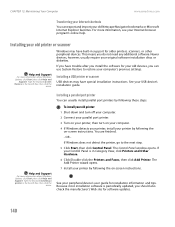
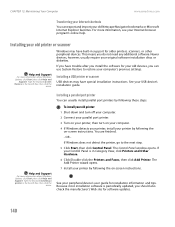
... discs or diskettes.
If you have trouble after you install the software for your old devices, you can use System Restore to restore your computer's previous settings.
Installing a USB printer or scanner
USB devices may have special installation instructions. See your USB device's installation guide.
Help and Support
For more information about Windows Update, click Start, then click Help and...
User Manual - Page 148
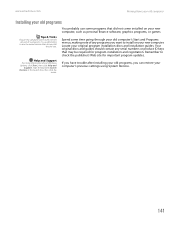
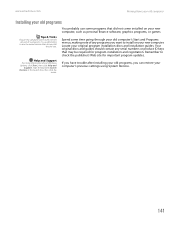
... program installation discs and installation guides. Your original discs and guides should contain any serial numbers or product ID keys that may be required for program installation and registration. Remember to check the publisher's Web site for important program updates.
If you have trouble after installing your old programs, you can restore your computer's previous settings using System...

