eMachines M2105 - Celeron 2.8 GHz driver and firmware
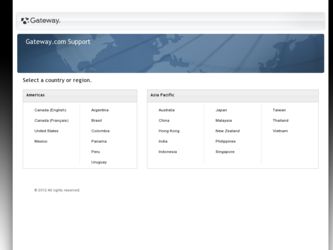
Related eMachines M2105 Manual Pages
Download the free PDF manual for eMachines M2105 and other eMachines manuals at ManualOwl.com
eMachines M-Series Notebook User's Guide - Page 2
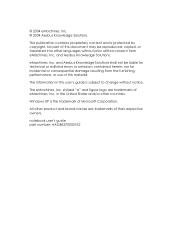
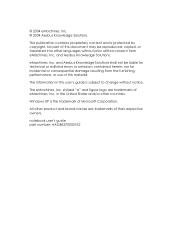
... editorial errors or omissions contained herein; nor for incidental or consequential damage resulting from the furnishing, performance, or use of this material.
The information in this user's guide is subject to change without notice.
The eMachines, Inc. stylized "e" and figure logo are trademarks of eMachines, Inc. in the United States and/or other countries.
Windows...
eMachines M-Series Notebook User's Guide - Page 7
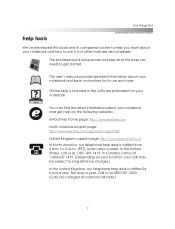
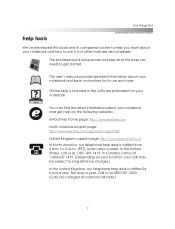
...'s manual provides detailed information about your notebook and basic instructions for its use and care.
Online help is included in the software preloaded on your notebook.
You can find the latest information about your notebook and get help on the following websites: eMachines home page: http://www.emachines.com North America support page: http://www.emachines.com/support...
eMachines M-Series Notebook User's Guide - Page 9
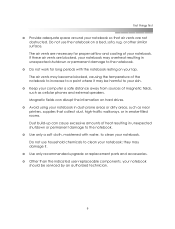
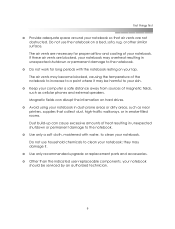
...computer a safe distance away from sources of magnetic fields, such as cellular phones and external speakers. Magnetic fields can disrupt the information on hard drives.
❂ Avoid using your notebook in dust-prone areas or dirty areas, such as near printers...10050; Use only recommended upgrade or replacement parts and accessories. ❂ Other than the indicated user-replaceable components,...
eMachines M-Series Notebook User's Guide - Page 10
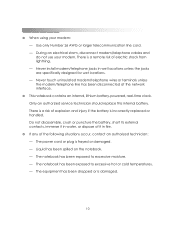
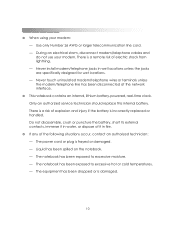
... storm, disconnect modem/telephone cables and do not use your modem. There is a remote risk of electric shock from lightning. - Never install modem/telephone jacks in wet locations unless the jacks are specifically designed for wet locations. - Never touch uninsulated modem/telephone wires or terminals unless the modem/telephone line has been disconnected at the network interface.
❂...
eMachines M-Series Notebook User's Guide - Page 14
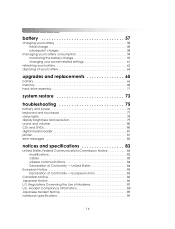
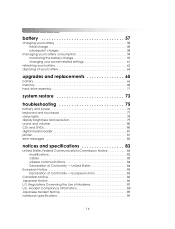
... your power-related settings 61
refreshing your battery 63 disposing of your battery 64
upgrades and replacements 65
battery 66 memory 68 hard drive assembly 71
system restore 73
troubleshooting 75
battery and power 76 keyboard and touchpad 77 status lights 78 display brightness and resolution 79 sound and volume 80 CDs and DVDs 80 digital media reader 81 printer 81 error...
eMachines M-Series Notebook User's Guide - Page 15
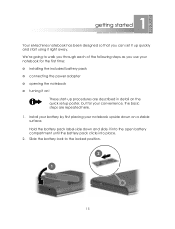
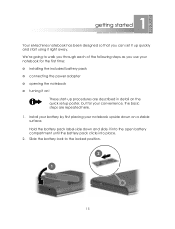
1 getting started
Your eMachines notebook has been designed so that you can set it up quickly and start using it right away. We're going to walk you through each of the following steps as you use your notebook for the first time: ❂ installing the included battery pack ❂ connecting the power adapter ❂ opening...
eMachines M-Series Notebook User's Guide - Page 18
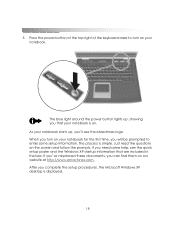
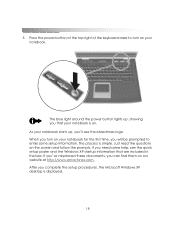
... follow the prompts. If you need some help, see the quick setup poster and the Windows XP startup information that are included in the box. If you've misplaced these documents, you can find them on our website at http://www.emachines.com. After you complete the setup procedures, the Microsoft Windows XP desktop is displayed.
18
eMachines M-Series Notebook User's Guide - Page 19
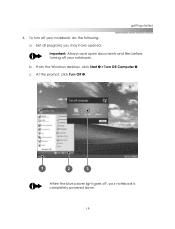
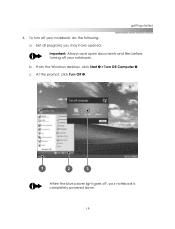
getting started
6. To turn off your notebook, do the following: a. Exit all programs you may have opened. Important: Always save open documents and files before turning off your notebook. b. From the Windows desktop, click Start 1 > Turn Off Computer 2. c. At the prompt, click Turn Off 3.
When the blue power light goes off, your notebook is completely powered down.
19
eMachines M-Series Notebook User's Guide - Page 28
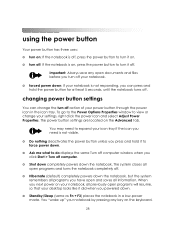
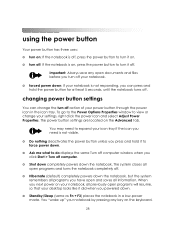
... Power Properties. The power button settings are located on the Advanced tab.
You may need to expand your icon tray if the icon you need is not visible.
❂ Do nothing deactivates the power button unless you press and hold it to force power down.
❂ Ask me what to do displays the same Turn off computer window...
eMachines M-Series Notebook User's Guide - Page 29
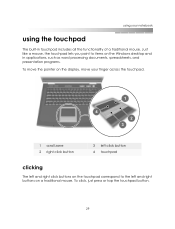
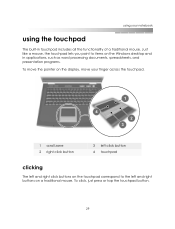
... functionality of a traditional mouse. Just like a mouse, the touchpad lets you point to items on the Windows desktop and in applications, such as word processing documents, spreadsheets, and presentation programs. To move the pointer on the display, move your finger across the touchpad.
1 scroll zone 2 right click button
3 left click button 4 touchpad
clicking...
eMachines M-Series Notebook User's Guide - Page 30


... scroll zone to roll the display up or down.
tapping
A...settings
If you want to enable tapping or make any other touchpad-related changes (such as changing the settings for a left-handed user), click the Synaptics Touchpad icon and select Pointing Device Properties. Then click Device Settings and the Settings button. Next, highlight Tapping and check the Enable Tapping box in the properties window...
eMachines M-Series Notebook User's Guide - Page 31
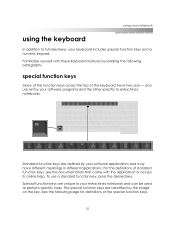
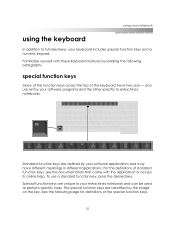
... keys
Many of the function keys across the top of the keyboard have two uses - one use set by your software programs and the other specific to eMachines notebooks.
Standard function keys are defined by your software applications and may have different meanings in different applications. For the definitions of standard function keys, see...
eMachines M-Series Notebook User's Guide - Page 37
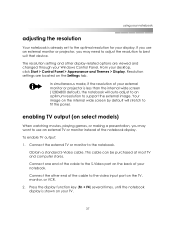
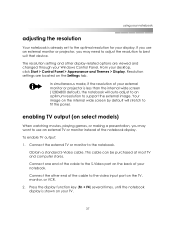
... is already set to the optimal resolution for your display. If you use an external monitor or projector, you may need to adjust the resolution to best suit that device.
The resolution setting and other display-related options are viewed and changed through your Windows Control Panel. From your desktop, click Start > Control Panel > Appearance and Themes > Display. Resolution settings are located...
eMachines M-Series Notebook User's Guide - Page 41
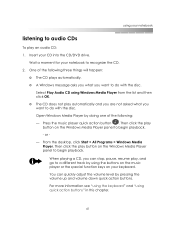
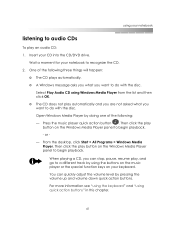
... with the disc. Open Windows Media Player by doing one of the following: - Press the music player quick action button . Then click the play
button on the Windows Media Player panel to begin playback. - or - From the desktop, click Start > All Programs > Windows Media Player. Then click the play button on the Windows Media Player panel to begin playback.
When...
eMachines M-Series Notebook User's Guide - Page 42
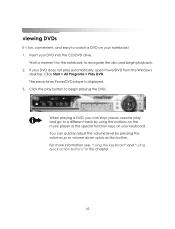
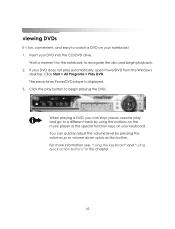
... for the notebook to recognize the disc and begin playback. 2. If your DVD does not play automatically, open PowerDVD from the Windows
desktop. Click Start > All Programs > Play DVD. The emachines PowerDVD player is displayed. 3. Click the play button to begin playing the DVD.
When playing a DVD, you can stop, pause, resume play, and go...
eMachines M-Series Notebook User's Guide - Page 59
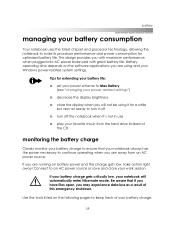
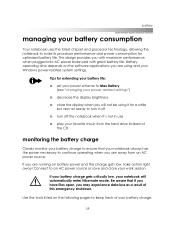
... uses the latest chipset and processor technology, allowing the notebook to scale its processor performance and power consumption for optimized battery life. This design provides you with maximum performance when plugged into AC power balanced with great battery life. Battery operating time depends on the software applications you are using and your Windows power-related system settings.
Tips for...
eMachines M-Series Notebook User's Guide - Page 71
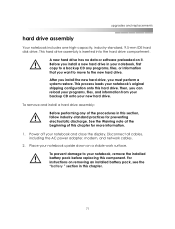
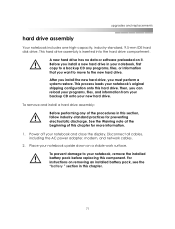
....
To remove and install a hard drive assembly: Before performing any of the procedures in this section, follow industry-standard practices for preventing electrostatic discharge. See the Warning note at the beginning of this chapter for more information.
1. Power off your notebook and close the display. Disconnect all cables, including the AC power adapter, modem, and network cables.
2. Place your...
eMachines M-Series Notebook User's Guide - Page 73
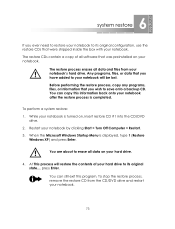
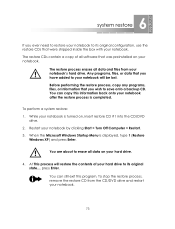
.... You can copy this information back onto your notebook after the restore process is completed.
To perform a system restore: 1. While your notebook is turned on, insert restore CD #1 into the CD/DVD
drive. 2. Restart your notebook by clicking Start > Turn Off Computer > Restart. 3. When the Microsoft Windows Startup Menu is displayed, type 1 (Restore
Windows XP) and...
eMachines M-Series Notebook User's Guide - Page 76
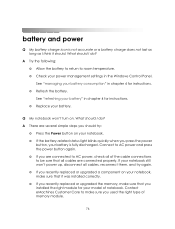
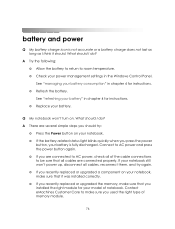
... the following: ❂ Allow the battery to return to room temperature. ❂ Check your power management settings in the Windows Control Panel. See "managing your battery consumption" in chapter 4 for instructions. ❂ Refresh the battery. See "refreshing your battery" in chapter 4 for instructions. ❂ Replace your battery.
Q My notebook won't turn on. What should I do? A There...
eMachines M-Series Notebook User's Guide - Page 81
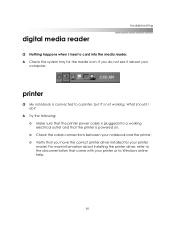
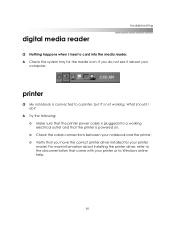
digital media reader
troubleshooting
Q Nothing happens when I insert a card into the media reader.
A Check the system tray for the media icon. If you do not see it reboot your computer.
printer
Q My notebook is connected to a printer, but it's not working. What should I do?
A Try the following:
❂ Make sure that the printer power cable is plugged into a working electrical outlet...

