eMachines M5305 - Athlon XP-M 1.67 GHz driver and firmware
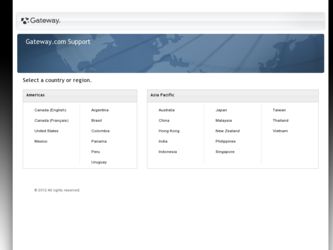
Related eMachines M5305 Manual Pages
Download the free PDF manual for eMachines M5305 and other eMachines manuals at ManualOwl.com
eMachines 5000 Series Notebook User's Guide - Page 2
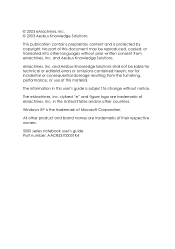
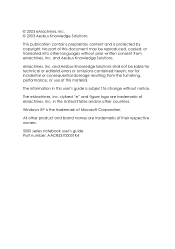
... editorial errors or omissions contained herein; nor for incidental or consequential damage resulting from the furnishing, performance, or use of this material.
The information in this user's guide is subject to change without notice.
The eMachines, Inc. stylized "e" and figure logo are trademarks of eMachines, Inc. in the United States and/or other countries.
Windows XP...
eMachines 5000 Series Notebook User's Guide - Page 7
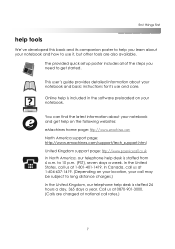
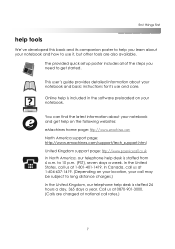
...'s guide provides detailed information about your notebook and basic instructions for its use and care.
Online help is included in the software preloaded on your notebook.
You can find the latest information about your notebook and get help on the following websites: eMachines home page: http://www.emachines.com North America support page: http://www.emachines.com/support...
eMachines 5000 Series Notebook User's Guide - Page 9
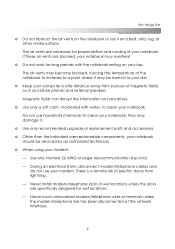
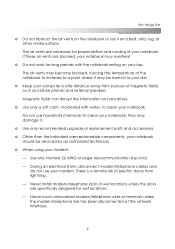
... recommended upgrade or replacement parts and accessories. ❂ Other than the indicated user-replaceable components, your notebook
should be serviced by an authorized technician. ❂ When using your modem:
- Use only Number 26 AWG or larger telecommunication line cord. - During an electrical storm, disconnect modem/telephone cables and
do not use your modem. There is a remote risk...
eMachines 5000 Series Notebook User's Guide - Page 12
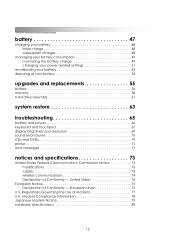
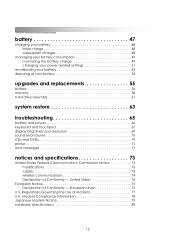
... charge 49 changing your power-related settings 51
recalibrating your battery 53 disposing of your battery 54
upgrades and replacements 55
battery 56 memory 58 hard drive assembly 61
system restore 63
troubleshooting 65
battery and power 66 keyboard and touchpad 67 display brightness and resolution 69 sound and volume 70 CDs and DVDs 70 printer 71 error messages 71
notices...
eMachines 5000 Series Notebook User's Guide - Page 13
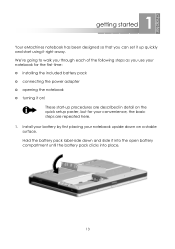
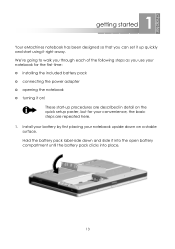
1 getting started
Your eMachines notebook has been designed so that you can set it up quickly and start using it right away. We're going to walk you through each of the following steps as you use your notebook for the first time: ❂ installing the included battery pack ❂ connecting the power adapter ❂ opening...
eMachines 5000 Series Notebook User's Guide - Page 16
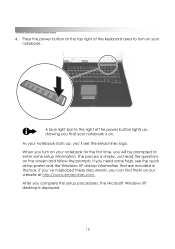
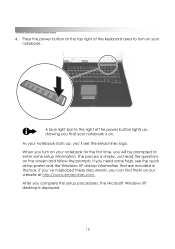
... screen and follow the prompts. If you need some help, see the quick setup poster and the Windows XP startup information that are included in the box. If you've misplaced these documents, you can find them on our website at http://www.emachines.com. After you complete the setup procedures, the Microsoft Windows XP desktop is displayed.
16
eMachines 5000 Series Notebook User's Guide - Page 17
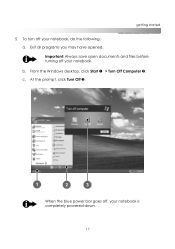
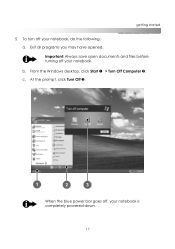
getting started
5. To turn off your notebook, do the following: a. Exit all programs you may have opened. Important: Always save open documents and files before turning off your notebook. b. From the Windows desktop, click Start 1 > Turn Off Computer 2. c. At the prompt, click Turn Off 3.
When the blue power bar goes off, your notebook is completely powered down.
17
eMachines 5000 Series Notebook User's Guide - Page 25
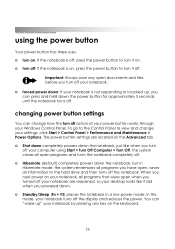
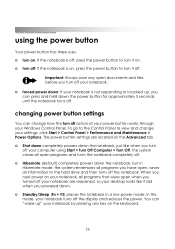
... works through your Windows Control Panel. To go to the Control Panel to view and change your settings, click Start > Control Panel > Performance and Maintenance > Power Options. The power button settings are located on the Advanced tab. ❂ Shut down completely powers down the notebook, just like when you turn
off your computer using Start > Turn Off Computer > Turn Off. The...
eMachines 5000 Series Notebook User's Guide - Page 26
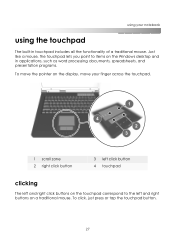
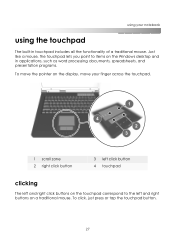
... functionality of a traditional mouse. Just like a mouse, the touchpad lets you point to items on the Windows desktop and in applications, such as word processing documents, spreadsheets, and presentation programs. To move the pointer on the display, move your finger across the touchpad.
1 scroll zone 2 right click button
3 left click button 4 touchpad
clicking...
eMachines 5000 Series Notebook User's Guide - Page 27
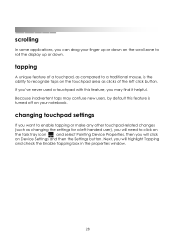
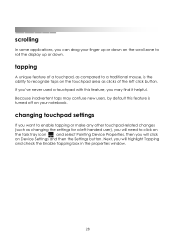
... applications, you can drag your finger up or down on the scroll zone to roll the display up or down.
tapping
A unique feature of a touchpad, as compared to a traditional mouse...(such as changing the settings for a left-handed user), you will need to click on
the task tray icon
and select Pointing Device Properties. Then you will click
on Device Settings and then the Settings button. Next, you ...
eMachines 5000 Series Notebook User's Guide - Page 28
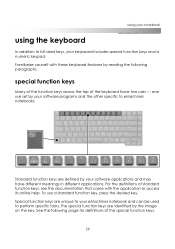
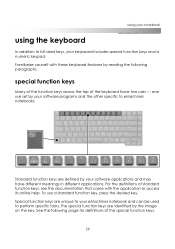
...
Many of the function keys across the top of the keyboard have two uses - one use set by your software programs and the other specific to eMachines notebooks.
fi
Standard function keys are defined by your software applications and may have different meanings in different applications. For the definitions of standard function keys, see...
eMachines 5000 Series Notebook User's Guide - Page 34
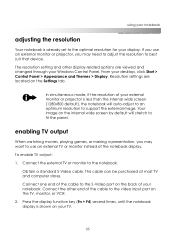
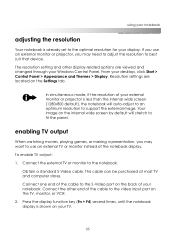
... changed through your Windows Control Panel. From your desktop, click Start > Control Panel > Appearance and Themes > Display. Resolution settings are located on the Settings tab.
In simultaneous mode, if the resolution of your external monitor or projector is less than the internal wide screen (1280x800 default), the notebook will auto-adjust to an optimum resolution to support the external image...
eMachines 5000 Series Notebook User's Guide - Page 35
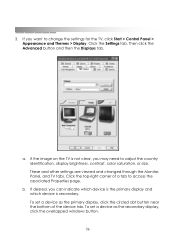
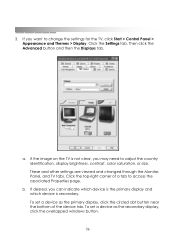
getting started
3. If you want to change the settings for the TV, click Start > Control Panel > Appearance and Themes > Display. Click the Settings tab. Then click the Advanced button and then the Displays tab.
a. If the image on the TV is not clear, you may need to adjust the country identification, display brightness, contrast, color saturation, or size. These...
eMachines 5000 Series Notebook User's Guide - Page 38
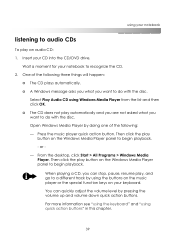
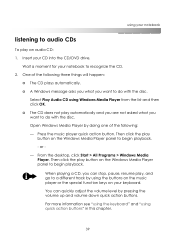
... your CD into the CD/DVD drive.
Wait a moment for your notebook to recognize the CD. 2. One of the following three things will happen:
❂ The CD plays automatically. ❂ A Windows message asks you what you want to do with the disc.
Select Play Audio CD using Windows Media Player from the list and then...
eMachines 5000 Series Notebook User's Guide - Page 39
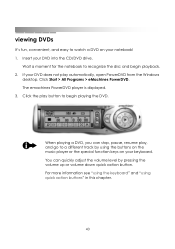
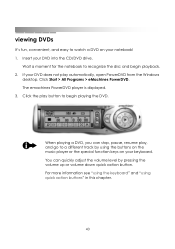
... on your notebook! 1. Insert your DVD into the CD/DVD drive.
Wait a moment for the notebook to recognize the disc and begin playback. 2. If your DVD does not play automatically, open PowerDVD from the Windows
desktop. Click Start > All Programs > eMachines PowerDVD. The emachines PowerDVD player is displayed. 3. Click the play button to begin playing the DVD...
eMachines 5000 Series Notebook User's Guide - Page 47
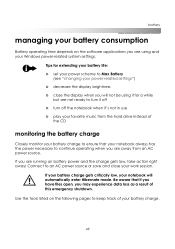
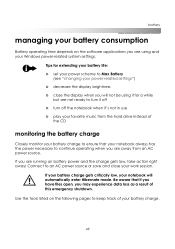
...
managing your battery consumption
Battery operating time depends on the software applications you are using and your Windows power-related system settings.
Tips for extending your battery life: ❂ set your power scheme to Max Battery
(see "changing your power-related settings") ❂ decrease the display brightness ❂ close the display when you will not be using it for a while...
eMachines 5000 Series Notebook User's Guide - Page 59
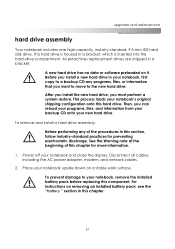
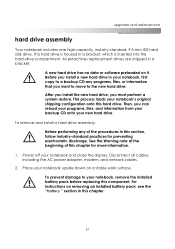
....
To remove and install a hard drive assembly:
Before performing any of the procedures in this section, follow industry-standard practices for preventing electrostatic discharge. See the Warning note at the beginning of this chapter for more information.
1. Power off your notebook and close the display. Disconnect all cables, including the AC power adapter, modem, and network cables.
2. Place your...
eMachines 5000 Series Notebook User's Guide - Page 61
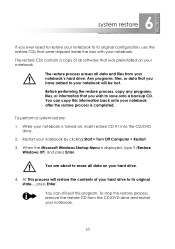
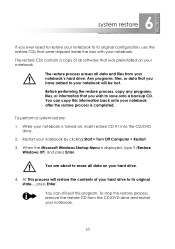
.... You can copy this information back onto your notebook after the restore process is completed.
To perform a system restore: 1. While your notebook is turned on, insert restore CD #1 into the CD/DVD
drive. 2. Restart your notebook by clicking Start > Turn Off Computer > Restart. 3. When the Microsoft Windows Startup Menu is displayed, type 1 (Restore
Windows XP) and press...
eMachines 5000 Series Notebook User's Guide - Page 64
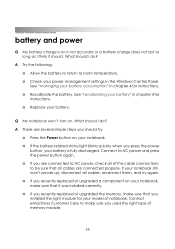
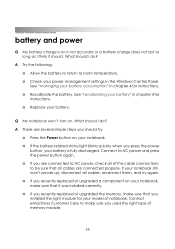
... following: ❂ Allow the battery to return to room temperature. ❂ Check your power management settings in the Windows Control Panel. See "managing your battery consumption" in chapter 4 for instructions. ❂ Recalibrate the battery. See "recalibrating your battery" in chapter 4 for instructions. ❂ Replace your battery.
Q My notebook won't turn on. What should I do? A There...
eMachines 5000 Series Notebook User's Guide - Page 69


... printer is powered on. ❂ Check the cable connections between your notebook and the printer. ❂ Verify that you have the correct printer driver installed for your printer model. For more information about installing the printer driver, refer to the documentation that came with your printer or to Windows online help.
error messages
Q I receive an "Out of Memory" or "Insufficient Memory...

