eMachines M6810 - Mobile Athlon 64 2 GHz driver and firmware
Drivers and firmware downloads for this eMachines item

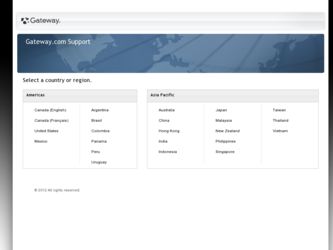
Related eMachines M6810 Manual Pages
Download the free PDF manual for eMachines M6810 and other eMachines manuals at ManualOwl.com
eMachines M-Series Notebook User's Guide - Page 2
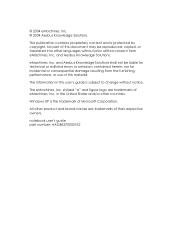
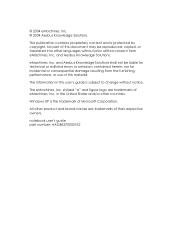
... editorial errors or omissions contained herein; nor for incidental or consequential damage resulting from the furnishing, performance, or use of this material.
The information in this user's guide is subject to change without notice.
The eMachines, Inc. stylized "e" and figure logo are trademarks of eMachines, Inc. in the United States and/or other countries.
Windows...
eMachines M-Series Notebook User's Guide - Page 7
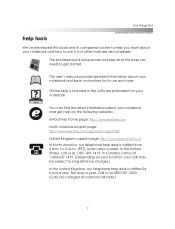
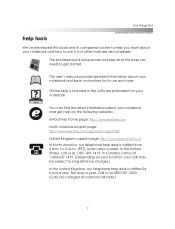
...'s manual provides detailed information about your notebook and basic instructions for its use and care.
Online help is included in the software preloaded on your notebook.
You can find the latest information about your notebook and get help on the following websites: eMachines home page: http://www.emachines.com North America support page: http://www.emachines.com/support...
eMachines M-Series Notebook User's Guide - Page 9
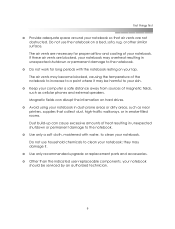
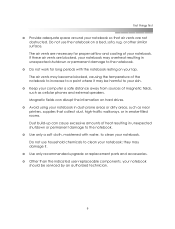
... skin.
❂ Keep your computer a safe distance away from sources of magnetic fields, such as cellular phones and external speakers. Magnetic fields can disrupt the information on hard drives.
❂ Avoid using your ...may damage it.
❂ Use only recommended upgrade or replacement parts and accessories. ❂ Other than the indicated user-replaceable components, your notebook
should ...
eMachines M-Series Notebook User's Guide - Page 10
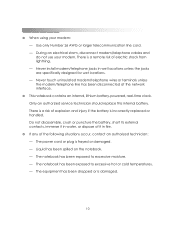
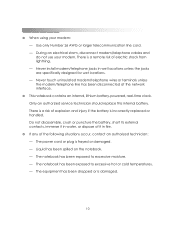
... storm, disconnect modem/telephone cables and do not use your modem. There is a remote risk of electric shock from lightning. - Never install modem/telephone jacks in wet locations unless the jacks are specifically designed for wet locations. - Never touch uninsulated modem/telephone wires or terminals unless the modem/telephone line has been disconnected at the network interface.
❂...
eMachines M-Series Notebook User's Guide - Page 14
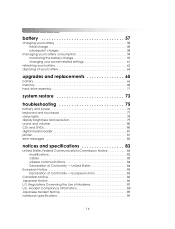
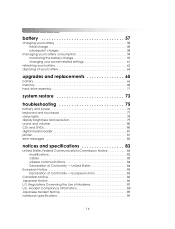
... your power-related settings 61
refreshing your battery 63 disposing of your battery 64
upgrades and replacements 65
battery 66 memory 68 hard drive assembly 71
system restore 73
troubleshooting 75
battery and power 76 keyboard and touchpad 77 status lights 78 display brightness and resolution 79 sound and volume 80 CDs and DVDs 80 digital media reader 81 printer 81 error messages...
eMachines M-Series Notebook User's Guide - Page 15
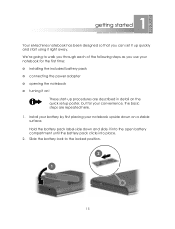
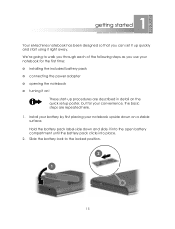
1 getting started
Your eMachines notebook has been designed so that you can set it up quickly and start using it right away. We're going to walk you through each of the following steps as you use your notebook for the first time: ❂ installing the included battery pack ❂ connecting the power adapter ❂ opening...
eMachines M-Series Notebook User's Guide - Page 18
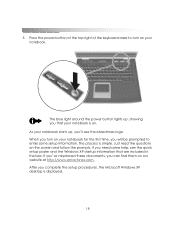
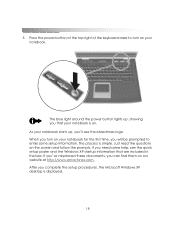
... follow the prompts. If you need some help, see the quick setup poster and the Windows XP startup information that are included in the box. If you've misplaced these documents, you can find them on our website at http://www.emachines.com. After you complete the setup procedures, the Microsoft Windows XP desktop is displayed.
18
eMachines M-Series Notebook User's Guide - Page 19
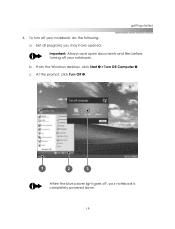
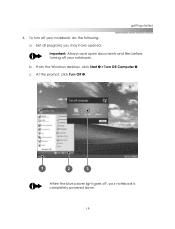
getting started
6. To turn off your notebook, do the following: a. Exit all programs you may have opened. Important: Always save open documents and files before turning off your notebook. b. From the Windows desktop, click Start 1 > Turn Off Computer 2. c. At the prompt, click Turn Off 3.
When the blue power light goes off, your notebook is completely powered down.
19
eMachines M-Series Notebook User's Guide - Page 28
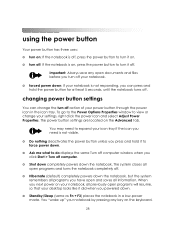
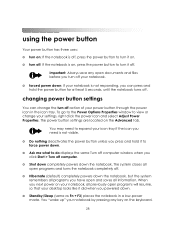
... Power Properties. The power button settings are located on the Advanced tab.
You may need to expand your icon tray if the icon you need is not visible.
❂ Do nothing deactivates the power button unless you press and hold it to force power down.
❂ Ask me what to do displays the same Turn off computer window...
eMachines M-Series Notebook User's Guide - Page 29
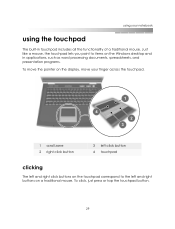
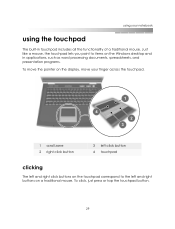
... functionality of a traditional mouse. Just like a mouse, the touchpad lets you point to items on the Windows desktop and in applications, such as word processing documents, spreadsheets, and presentation programs. To move the pointer on the display, move your finger across the touchpad.
1 scroll zone 2 right click button
3 left click button 4 touchpad
clicking...
eMachines M-Series Notebook User's Guide - Page 59
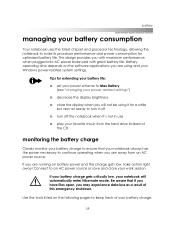
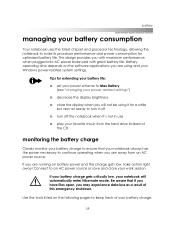
... uses the latest chipset and processor technology, allowing the notebook to scale its processor performance and power consumption for optimized battery life. This design provides you with maximum performance when plugged into AC power balanced with great battery life. Battery operating time depends on the software applications you are using and your Windows power-related system settings.
Tips for...
eMachines M-Series Notebook User's Guide - Page 71
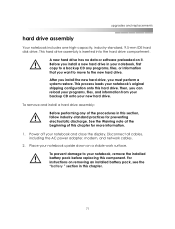
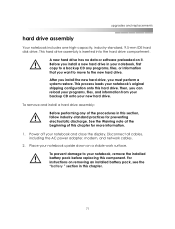
... chapter for more information.
1. Power off your notebook and close the display. Disconnect all cables, including the AC power adapter, modem, and network cables.
2. Place your notebook upside down on a stable work surface. To prevent damage to your notebook, remove the installed battery pack before replacing this component. For instructions on removing an installed battery pack, see the "battery...
eMachines M-Series Notebook User's Guide - Page 73
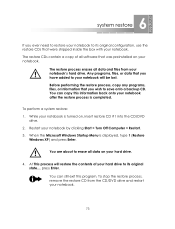
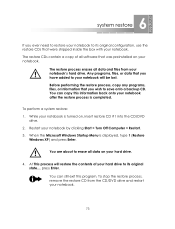
.... You can copy this information back onto your notebook after the restore process is completed.
To perform a system restore: 1. While your notebook is turned on, insert restore CD #1 into the CD/DVD
drive. 2. Restart your notebook by clicking Start > Turn Off Computer > Restart. 3. When the Microsoft Windows Startup Menu is displayed, type 1 (Restore
Windows XP) and...
eMachines M-Series Notebook User's Guide - Page 76
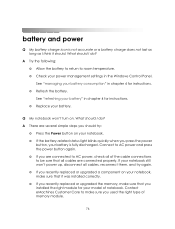
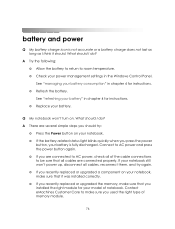
... notebook still won't power up, disconnect all cables, reconnect them, and try again. ❂ If you recently replaced or upgraded a component on your notebook, make sure that it was installed correctly. ❂ If you recently replaced or upgraded the memory, make sure that you installed the right module for your model of notebook. Contact eMachines Customer Care to...
eMachines M-Series Notebook User's Guide - Page 81
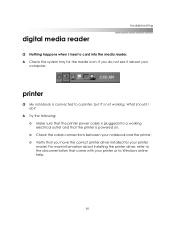
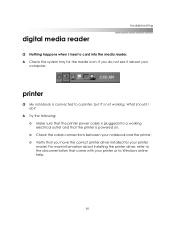
digital media reader
troubleshooting
Q Nothing happens when I insert a card into the media reader.
A Check the system tray for the media icon. If you do not see it reboot your computer.
printer
Q My notebook is connected to a printer, but it's not working. What should I do?
A Try the following:
❂ Make sure that the printer power cable is plugged into a working electrical outlet...
eMachines Wireless Supplement - Page 6
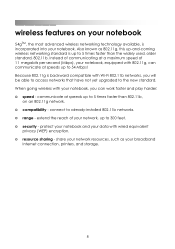
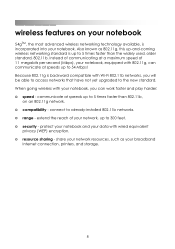
....11b,
on an 802.11g network. ❂ compatibility - connect to already-installed 802.11b networks. ❂ range - extend the reach of your network, up to 300 feet. ❂ security - protect your notebook and your data with wired equivalent
privacy (WEP) encryption. ❂ resource sharing - share your network resources, such as your broadband
Internet connection, printers, and storage.
8
eMachines Wireless Supplement - Page 14
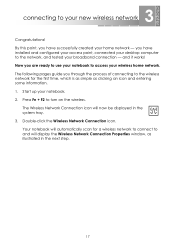
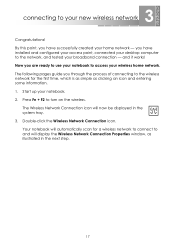
... successfully created your home network - you have installed and configured your access point, connected your desktop computer to the network, and tested your broadband connection - and it works! Now you are ready to use your notebook to access your wireless home network. The following pages guide you through the process of connecting to the wireless network for the first time...
eMachines Wireless Supplement - Page 24
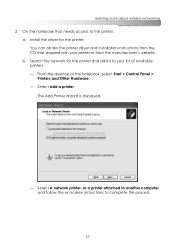
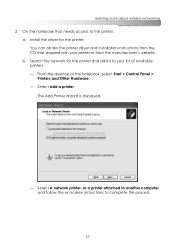
... wireless networking
2. On the notebook that needs access to the printer, a. Install the driver for the printer. You can obtain the printer driver and installation instructions from the CD that shipped with your printer or from the manufacturer's website. b. Search the network for the printer and add it to your list of available printers. - From the desktop of the notebook, select Start > Control...
eMachines Wireless Supplement - Page 29
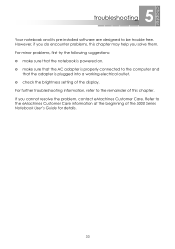
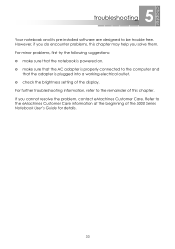
... powered on. ❂ make sure that the AC adapter is properly connected to the computer and
that the adapter is plugged into a working electrical outlet. ❂ check the brightness setting of the display. For further troubleshooting information, refer to the remainder of this chapter. If you cannot resolve the problem, contact eMachines Customer Care. Refer to the eMachines...
eMachines Wireless Supplement - Page 31
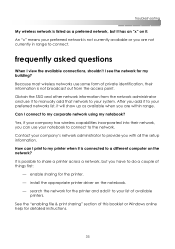
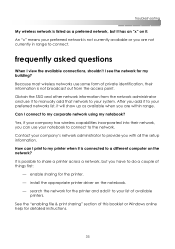
... you with all the setup information. How can I print to my printer when it is connected to a different computer on the network? It is possible to share a printer across a network, but you have to do a couple of things first:
- enable sharing for the printer. - install the appropriate printer driver on the notebook. - search the network for the printer and add it to...
