eMachines T1090 driver and firmware
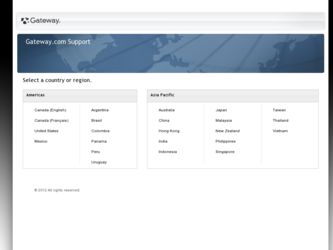
Related eMachines T1090 Manual Pages
Download the free PDF manual for eMachines T1090 and other eMachines manuals at ManualOwl.com
User Guide - Page 3
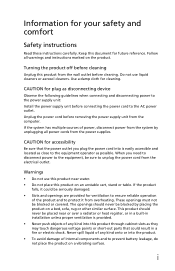
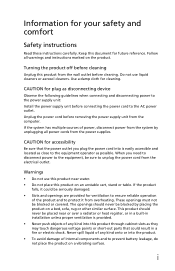
... device
Observe the following guidelines when connecting and disconnecting power to the power supply unit: Install the power supply unit before connecting the power cord to the AC power outlet. Unplug the power cord before removing the power supply unit from the computer. If the system has multiple sources of power, disconnect power from the system by unplugging all power cords from the power...
User Guide - Page 10
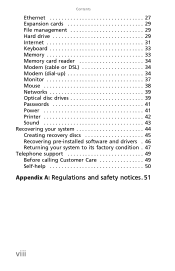
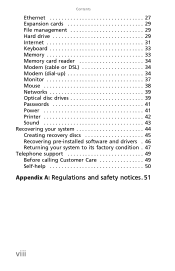
Contents
Ethernet 27 Expansion cards 29 File management 29 Hard drive 29 Internet 31 Keyboard 33 Memory 33 Memory card reader 34 Modem (cable or DSL 34 Modem (dial-up 34 Monitor 37 Mouse 38 Networks 39 Optical disc drives 39 Passwords 41 Power 41 Printer 42 Sound 43 Recovering your system 44 Creating recovery discs 45 Recovering pre-installed software and drivers . 46 Returning...
User Guide - Page 22
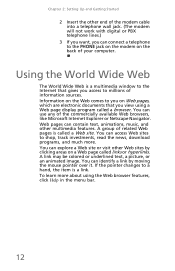
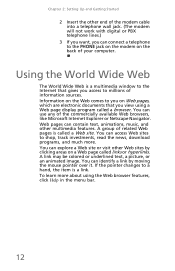
... other end of the modem cable into a telephone wall jack. (The modem will not work with digital or PBX telephone lines.)
3 If you want, you can connect a telephone to the PHONE jack on the modem on the back of your computer.
Using the World Wide Web
The World Wide Web is a multimedia window to the Internet that gives you...
User Guide - Page 24
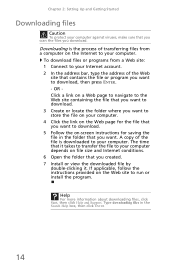
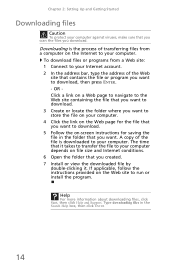
Chapter 2: Setting Up and Getting Started
Downloading files
Caution
To protect your computer against viruses, make sure that you scan the files you download.
Downloading is the process of transferring files from a computer on the Internet to your computer.
To download files or programs from a Web site: 1 Connect to your Internet account. 2 In the address bar, type the address of the Web
site that...
User Guide - Page 27
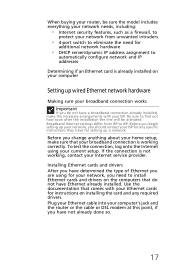
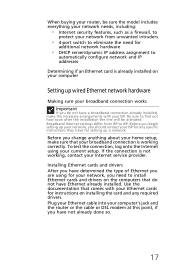
... the type of Ethernet you are using for your network, you need to install Ethernet cards and drivers on the computers that do not have Ethernet already installed. Use the documentation that comes with your Ethernet cards for instructions on installing the card and any required drivers. Plug your Ethernet cable into your computer's jack and the router or the cable or DSL modem at this point...
User Guide - Page 30
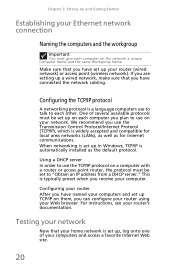
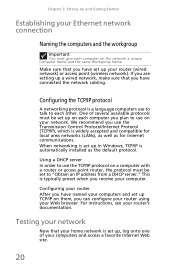
... Control Protocol/Internet Protocol (TCP/IP), which is widely accepted and compatible for local area networks (LANs), as well as for Internet communications. When networking is set up in Windows, TCP/IP is automatically installed as the default protocol.
Using a DHCP server In order to use the TCP/IP protocol on a computer with a router or access point router, the protocol must be set...
User Guide - Page 31
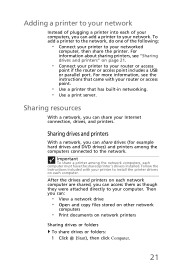
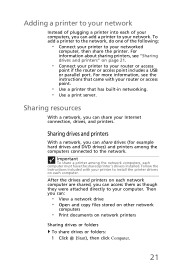
...your Internet connection, drives, and printers.
Sharing drives and printers
With a network, you can share drives (for example hard drives and DVD drives) and printers among the computers connected to the network.
Important
To share a printer among the network computers, each computer must have the shared printer's drivers installed. Follow the instructions included with your printer to install the...
User Guide - Page 34
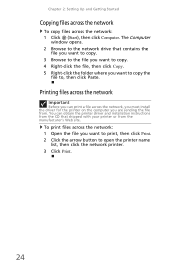
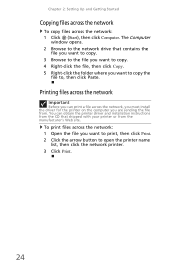
...-click the folder where you want to copy the
file to, then click Paste.
Printing files across the network
Important
Before you can print a file across the network, you must install the driver for the printer on the computer you are sending the file from. You can obtain the printer driver and installation instructions from the CD that shipped with your...
User Guide - Page 37
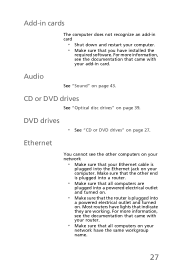
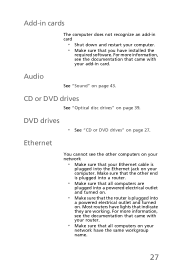
... have installed the
required software. For more information, see the documentation that came with your add-in card.
Audio
See "Sound" on page 43.
CD or DVD drives
See "Optical disc drives" on page 39.
DVD drives
• See "CD or DVD drives" on page 27.
Ethernet
You cannot see the other computers on your network
• Make sure that your Ethernet cable is...
User Guide - Page 38
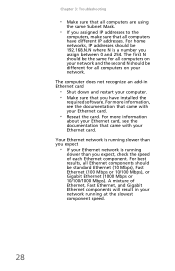
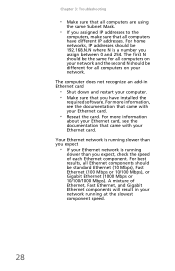
...not recognize an add-in Ethernet card
• Shut down and restart your computer. • Make sure that you have installed the
required software. For more information, see the documentation that came with your Ethernet card.
• Reseat the card. For more information
about your Ethernet card, see the documentation that came with your Ethernet card.
Your Ethernet network is running slower than...
User Guide - Page 39
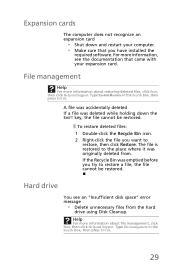
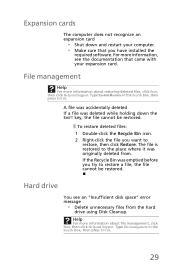
Expansion cards
The computer does not recognize an expansion card
• Shut down and restart your computer. • Make sure that you have installed the
required software. For more information, see the documentation that came with your expansion card.
File management
Help
For more information about restoring deleted files, click Start, then click Help and Support. Type System Restore...
User Guide - Page 50
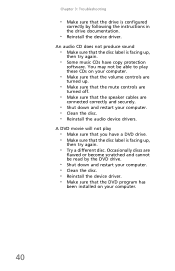
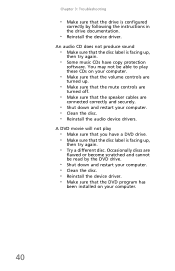
... the instructions in the drive documentation.
• Reinstall the device driver.
An audio CD does not produce sound
• Make sure that the disc label is facing up,
then try again.
• Some music CDs have copy protection
software. You may not be able to play these CDs on your computer.
• Make sure that the volume controls are...
User Guide - Page 52


... want to print to is not
the default printer, make sure that you have selected it in the printer setup.
• Reinstall the printer driver. See the guide
that came with your printer for instructions on installing the printer driver.
You see a "Printer queue is full" error message
• Make sure that the printer is not set to
work offline.
• Wait until files have...
User Guide - Page 54
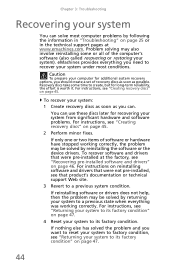
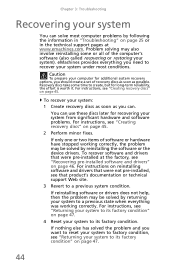
... or in the technical support pages at www.emachines.com. Problem solving may also involve reinstalling some or all of the computer's software (also called recovering or restoring your system). eMachines provides everything you need to recover your system under most conditions.
Caution
To prepare your computer for additional system recovery options, you should create a set of recovery discs as soon...
User Guide - Page 55
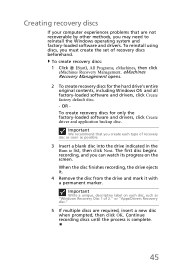
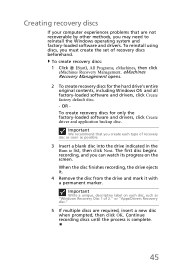
...recovery discs
If your computer experiences problems that are not recoverable by other methods, you may need to reinstall the Windows operating system and factory-loaded software and drivers. To reinstall using discs, you must create the set of recovery discs beforehand.
To create recovery discs: 1 Click (Start), All Programs, eMachines, then click
eMachines Recovery Management. eMachines Recovery...
User Guide - Page 56
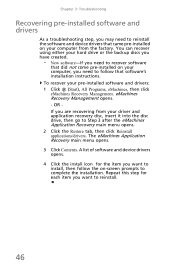
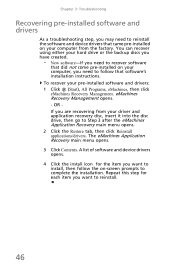
... you need to recover software
that did not come pre-installed on your computer, you need to follow that software's installation instructions. To recover your pre-installed software and drivers: 1 Click (Start), All Programs, eMachines, then click eMachines Recovery Management. eMachines Recovery Management opens. - OR If you are recovering from your driver and application recovery disc, insert it...
User Guide - Page 57
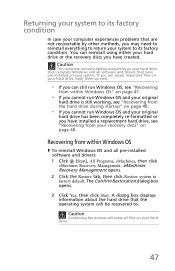
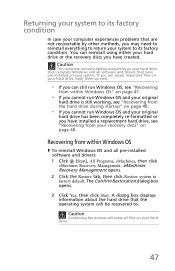
...on page 48.
Recovering from within Windows OS
To reinstall Windows OS and all pre-installed software and drivers: 1 Click (Start), All Programs, eMachines, then click
eMachines Recovery Management. eMachines Recovery Management opens. 2 Click the Restore tab, then click Restore system to factory default. The Confirm Restoration dialog box opens.
3 Click Yes, then click Start. A dialog box displays...
User Guide - Page 58
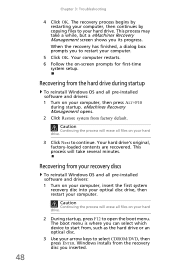
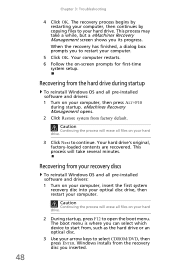
..., a dialog box prompts you to restart your computer.
5 Click OK. Your computer restarts. 6 Follow the on-screen prompts for first-time
system setup.
Recovering from the hard drive during startup
To reinstall Windows OS and all pre-installed software and drivers: 1 Turn on your computer, then press ALT+F10
during startup. eMachines Recovery Management opens. 2 Click Restore system from factory...
User Guide - Page 59
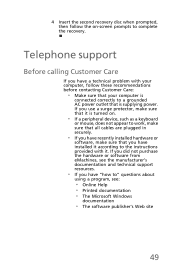
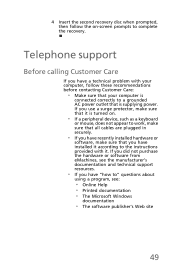
... sure that all cables are plugged in securely.
• If you have recently installed hardware or
software, make sure that you have installed it according to the instructions provided with it. If you did not purchase the hardware or software from eMachines, see the manufacturer's documentation and technical support resources.
• If you have "how to" questions about
using...
User Guide - Page 60
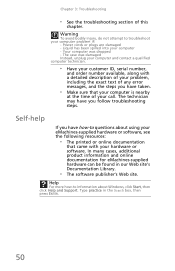
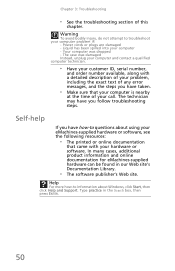
... the exact text of any error messages, and the steps you have taken.
• Make sure that your computer is nearby
at the time of your call. The technician may have you follow troubleshooting steps.
Self-help
If you have how-to questions about using your eMachines-supplied hardware or software, see the following resources...

