eMachines T1742 - 128 MB RAM driver and firmware
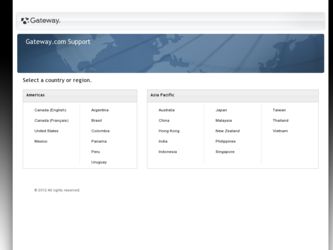
Related eMachines T1742 Manual Pages
Download the free PDF manual for eMachines T1742 and other eMachines manuals at ManualOwl.com
8512780 - eMachines Desktop PC User Guide - Page 3
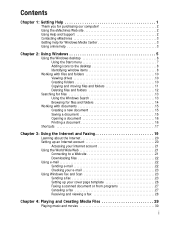
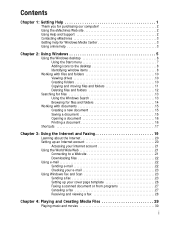
... the Internet and Faxing 19
Learning about the Internet 20 Setting up an Internet account 20
Accessing your Internet account 21 Using the World Wide Web 21
Connecting to a Web site 21 Downloading files 22 Using e-mail 22 Sending e-mail 22 Checking your e-mail 23 Using Windows Fax and Scan 23 Sending a fax 23 Setting up your cover page template 26 Faxing a scanned document...
8512780 - eMachines Desktop PC User Guide - Page 4
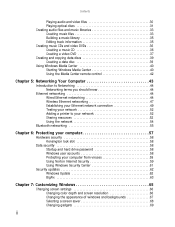
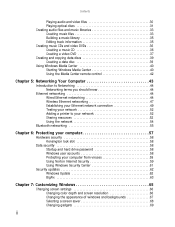
... 40 Starting Windows Media Center 40 Using the Media Center remote control 42
Chapter 5: Networking Your Computer 43
Introduction to Networking 44 Networking terms you should know 44
Ethernet networking 44 Wired Ethernet networking 44 Wireless Ethernet networking 47 Establishing your Ethernet network connection 49 Testing your network 52 Adding a printer to your network 52 Sharing...
8512780 - eMachines Desktop PC User Guide - Page 8
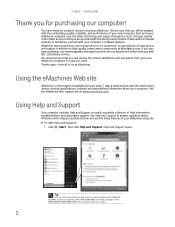
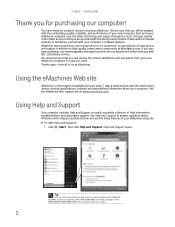
... and passes through the most stringent quality control tests to ensure that you are provided with the best product possible. Please read this manual carefully to familiarize yourself with your computer's software features. eMachines stands behind our value proposition to our customers-to provide best-of-class service and support in addition to high-quality, brand-name...
8512780 - eMachines Desktop PC User Guide - Page 9
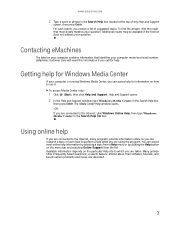
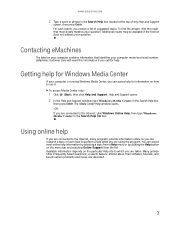
... be available if the first list does not address your question.
Contacting eMachines
The label on your computer contains information that identifies your computer model and serial number. eMachines Customer Care will need this information if you call for help.
Getting help for Windows Media Center
If your computer is running Windows Media Center, you can access help for information...
8512780 - eMachines Desktop PC User Guide - Page 12
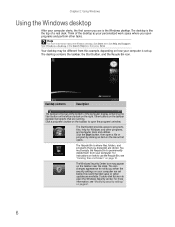
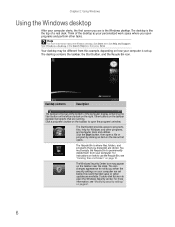
... Help and Support. Type Windows desktop in the Search Help box, then press ENTER.
Your desktop may be different from this example, depending on how your computer is set up. The desktop contains the taskbar, the Start button, and the Recycle Bin icon.
Desktop elements
Description
The taskbar is the bar at the bottom of the computer display containing the...
8512780 - eMachines Desktop PC User Guide - Page 17
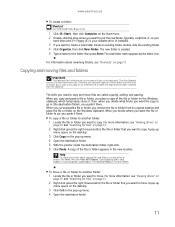
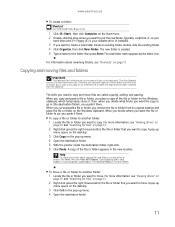
www.emachines.com
To create a folder: Shortcut
Click File ➧ New ➧ Folder ➧ type name
1 Click (Start), then click Computer on the Start menu. 2 Double-click the drive where you want to put the new folder. Typically, Local Disk (C:) is your
hard drive and 3½ Floppy (A:) is your diskette drive (if installed).
3 If you want to create...
8512780 - eMachines Desktop PC User Guide - Page 22
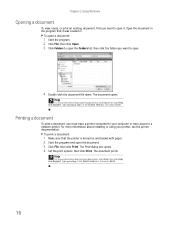
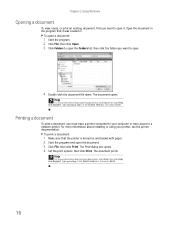
Chapter 2: Using Windows
Opening a ...printer connected to your computer or have access to a network printer. For more information about installing or using your printer, see the printer documentation.
To print a document:
1 Make sure that the printer is turned on and loaded with paper. 2 Start the program and open the document. 3 Click File, then click Print. The Print dialog box opens. 4 Set...
8512780 - eMachines Desktop PC User Guide - Page 28
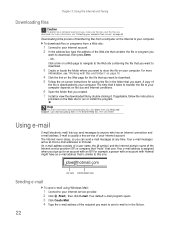
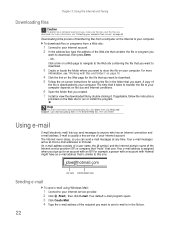
... Faxing
Downloading files
Caution
To protect your computer against viruses, make sure that you scan the files you download. For more information, see "Protecting your computer from viruses" on page 59.
Downloading is the process of transferring files from a computer on the Internet to your computer. To download files or programs from a Web site:
1 Connect to your Internet account. 2 In the address...
8512780 - eMachines Desktop PC User Guide - Page 29
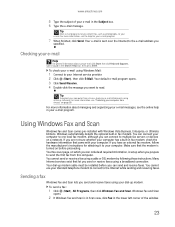
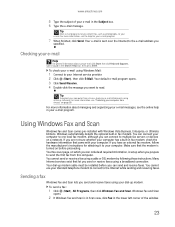
...receive a fax using a cable or DSL modem by following these instructions. Many Internet services exist that let you send or receive faxes using a broadband connection. Your dial-up modem cable must be installed before you can send and receive faxes. You cannot use your standard telephone modem to connect to the Internet while sending and receiving faxes.
Sending a fax
Windows Fax and Scan lets you...
8512780 - eMachines Desktop PC User Guide - Page 55
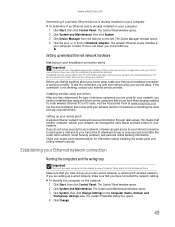
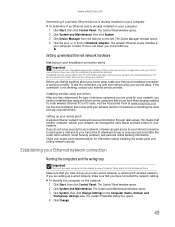
... using your current setup. If the connection is not working, contact your Internet service provider.
Installing wireless cards and drivers After you have determined the type of wireless equipment you are using for your network, you need to install wireless cards and drivers on the computers that do not have them already installed. To order wireless Ethernet PCI or PC cards, visit the Accessories...
8512780 - eMachines Desktop PC User Guide - Page 58
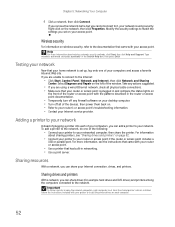
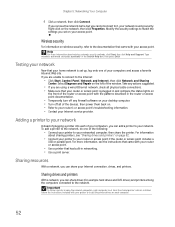
... firewall software on your desktop computer. • Turn off all of the devices, then power them back on. • Refer to your router's or access point's troubleshooting information. • Contact your Internet service provider.
Adding a printer to your network
Instead of plugging a printer into each of your computers, you can add a printer to your network. To add a printer to the network, do...
8512780 - eMachines Desktop PC User Guide - Page 61
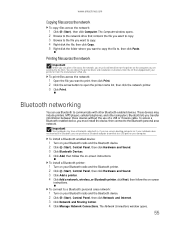
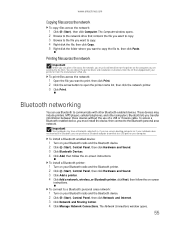
...-in Bluetooth, you can purchase a Bluetooth adapter to connect to a USB port on your computer.
To install a Bluetooth enabled device:
1 Turn on your Bluetooth radio and the Bluetooth device. 2 Click (Start), Control Panel, then click Hardware and Sound. 3 Click Bluetooth Devices. 4 Click Add, then follow the on-screen instructions.
To install a Bluetooth printer:
1 Turn on your Bluetooth radio and...
8512780 - eMachines Desktop PC User Guide - Page 65
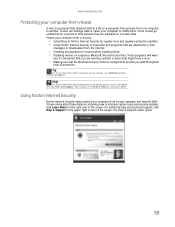
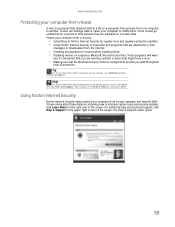
... press ENTER.
Using Norton Internet Security
Norton Internet Security helps protect your computer from viruses, spyware, and identity theft. To learn more about these features, including how to schedule system scans and security updates, click Learn More on the right side of the screen. For additional help and technical support, click Help & Support in the upper right...
8512780 - eMachines Desktop PC User Guide - Page 67
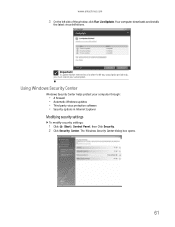
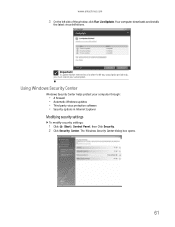
..., you must extend your subscription.
Using Windows Security Center
Windows Security Center helps protect your computer through:
• A firewall • Automatic Windows updates • Third party virus protection software • Security options in Internet Explorer
Modifying security settings
To modify security settings:
1 Click (Start), Control Panel, then Click Security. 2 Click Security...
8512780 - eMachines Desktop PC User Guide - Page 68
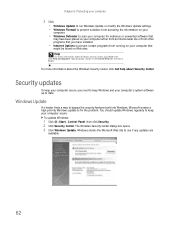
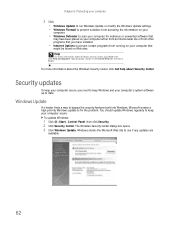
...8226; Windows Update to run Windows Update or modify the Windows Update settings. • Windows Firewall to prevent outsiders from accessing the information on your
computer.
• Windows Defender to scan your computer for malicious or unwanted software that
may have been placed on your computer either from an Internet web site or from other programs that you have installed.
• Internet...
8512780 - eMachines Desktop PC User Guide - Page 69
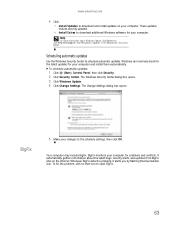
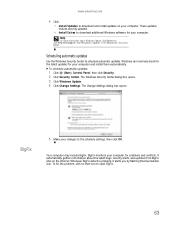
www.emachines.com
4 Click: • Install Updates to download and install updates on your computer. These updates
include security updates.
• Install Extras to download additional Windows software for your computer.
Help
For more information about Windows Update, click Start, then click Help and Support. Type Windows update in the Search box, then press ENTER.
Scheduling automatic updates
...
8512780 - eMachines Desktop PC User Guide - Page 77
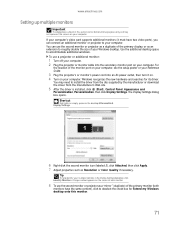
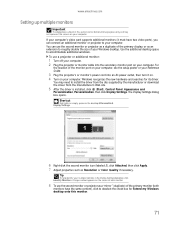
... the monitor port on your computer, see the setup poster or your Reference Guide.
3 Plug the projector's or monitor's power cord into an AC power outlet, then turn it on. 4 Turn on your computer. Windows recognizes the new hardware and searches for its driver.
You may need to install the driver from the disc supplied by the manufacturer or download the driver from the...
8512780 - eMachines Desktop PC User Guide - Page 91
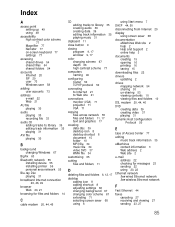
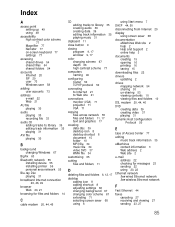
... accounts 73
address e-mail 22 Web 21
AU file playing 30
audio playing 30 recording file 33
audio CD adding tracks to library 35 editing track information 35 playing 31
AVI file playing 30
B
background changing Windows 67
BigFix 63
Bluetooth network 55 installing device 55 installing printer 55 personal area network 55
Blu-ray Disc playing 31
broadband Internet connection 20...
8512780 - eMachines Desktop PC User Guide - Page 93
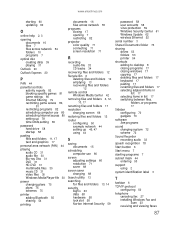
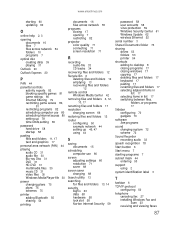
... 63 data 58 hardware 58 lock slot 58 Norton Internet Security 59
password 58 user accounts 58 virus protection 59 Windows Security Center 61 Windows Update 62 wireless Ethernet 52
serial number 3
Shared Documents folder 73
sharing drives 53 folders 53 printer 54
shortcuts adding to desktop 8 closing programs 17 closing windows 17 copying 17 deleting files and folders 17 keyboard 17 pasting...
8512780 - eMachines Desktop PC User Guide - Page 94
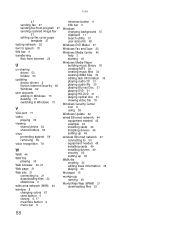
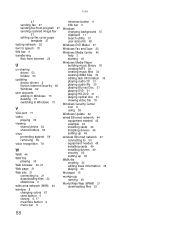
Index
27 sending fax 27 sending fax from program 27 sending scanned image fax
27 setting up fax cover page
template 27 testing network 52 text to speech 78
title bar 9 transferring
files from Internet 22
U
un-sharing drives 53 folders 53
updating device drivers 2 Norton Internet Security 60 Windows 62
user accounts adding in Windows 73 deleting 73 switching in Windows 73
V
VGA port 71 video
...

