eMachines T3092 - 512 MB RAM driver and firmware
Drivers and firmware downloads for this eMachines item

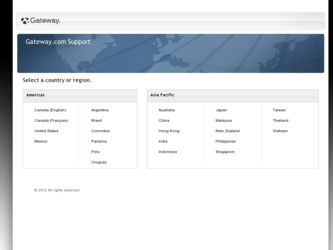
Related eMachines T3092 Manual Pages
Download the free PDF manual for eMachines T3092 and other eMachines manuals at ManualOwl.com
User Guide - Page 37
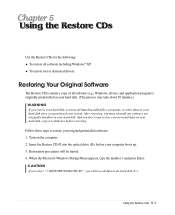
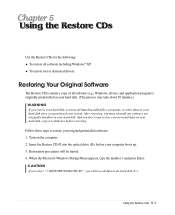
... restoring, you must reinstall any software not originally installed on your hard disk. And you don't want to lose your personal data on your hard disk, copy it to diskettes before restoring. Follow these steps to restore your original preinstalled software: 1. Turn on the computer. 2. Insert the Restore CD #1 into the optical drive (D:) before your computer boots up. 3. Restoration procedures...
User Guide - Page 39
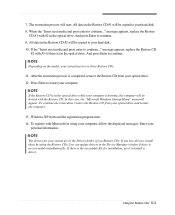
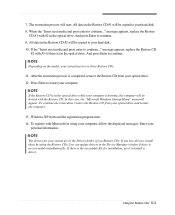
... computer, follow the displayed messages. Enter your
personal information. NOTE The drivers for your system are in the Drivers folder of you Restore CDs. If you lose drivers, install these by using the Restore CDs. You can update drivers in the Device Manager window if there is no executable installation file. If there is the executable file for installation, use it to install a driver...
NG3 Hardware Reference - Page 3
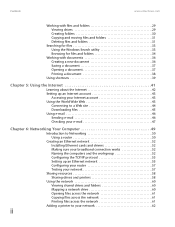
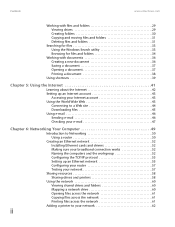
...
Introduction to Networking 50 Using a router 50
Creating an Ethernet network 52 Installing Ethernet cards and drivers 52 Making sure your broadband connection works 52 Naming the computers and the workgroup 52 Configuring the TCP/IP protocol 53 Setting up an Ethernet network 55 Configuring your router 57 Testing your network 57
Sharing resources 58 Sharing drives and printers 58
Using...
NG3 Hardware Reference - Page 5
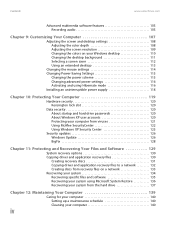
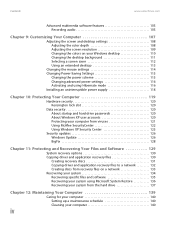
... recovery discs 131 Copying driver and application recovery files to a network 132 Creating discs from recovery files on a network 133 Recovering your system 134 Recovering specific files and software 135 Recovering your system using Microsoft System Restore 136 Recovering your system from the hard drive 137
Chapter 12: Maintaining Your Computer 139
Caring for your computer 140 Setting...
NG3 Hardware Reference - Page 13
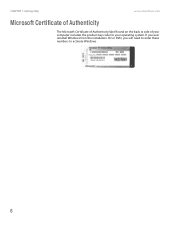
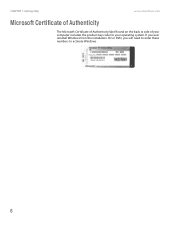
CHAPTER 1: Getting Help
www.emachines.com
Microsoft Certificate of Authenticity
The Microsoft Certificate of Authenticity label found on the back or side of your computer includes the product key code for your operating system. If you ever reinstall Windows from the installation CD or DVD, you will need to enter these numbers to activate Windows.
6
NG3 Hardware Reference - Page 23
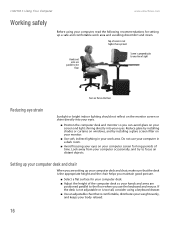
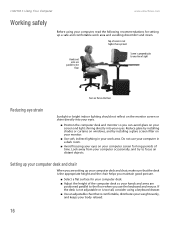
... on windows, and by installing a glare screen filter on your monitor.
■ Use soft, indirect lighting in your work area. Do not use your computer in a dark room.
■ Avoid focusing your eyes on your computer screen for long periods of time. Look away from your computer occasionally, and try to focus on distant objects.
Setting...
NG3 Hardware Reference - Page 71
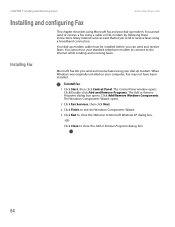
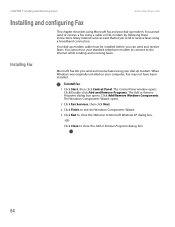
... cable must be installed before you can send and receive faxes. You cannot use your standard telephone modem to connect to the Internet while sending and receiving faxes.
Installing Fax
Microsoft Fax lets you send and receive faxes using your dial-up modem. When Windows was originally installed on your computer, Fax may not have been installed.
To install Fax:
1 Click Start, then click Control...
NG3 Hardware Reference - Page 82
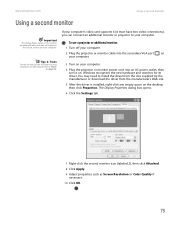
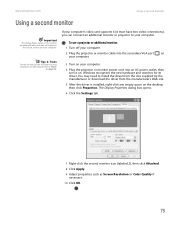
... off your computer.
2 Plug the projector or monitor cable into the secondary VGA port on your computer.
3 Turn on your computer.
4 Plug the projector or monitor power cord into an AC power outlet, then turn it on. Windows recognizes the new hardware and searches for its driver. You may need to install the driver from the disc supplied by the manufacturer or download the driver from...
NG3 Hardware Reference - Page 86
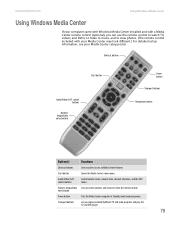
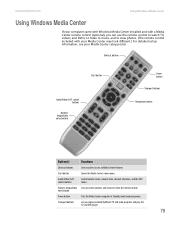
www.emachines.com
Using Windows Media Center
Using Windows Media Center
If your computer came with Windows Media Center installed and with a Media Center remote control (optional), you can use the remote control to watch TV, videos, and DVDs, to listen to music, and to view photos. (The remote control included with your Media Center may look different.) For detailed setup information, see your ...
NG3 Hardware Reference - Page 104
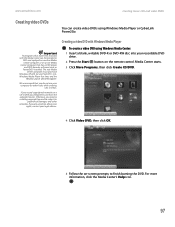
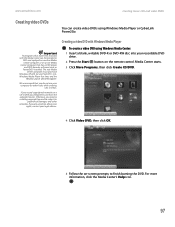
... the Media Center can be recorded to
DVD and replayed on another Media Center computer or on a non-Media Center computer that has a DVD player and DVD decoder software (such as PowerDVD) installed. The non-Media
Center computer must also have Windows XP with Service Pack (SP) 1 or 2, Windows Media Player 9 or later, and the
Windows patch Q810243 Update.
We recommend that you...
NG3 Hardware Reference - Page 128
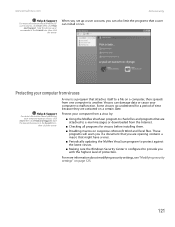
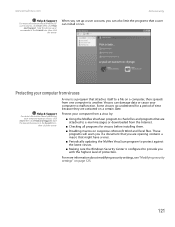
www.emachines.com
Data security
Help & Support
For more information about Windows XP
user accounts, click Start, then click Help and Support. Type the phrase user
accounts in the Search box, then click the arrow.
When you set up a user account, you can also limit the programs that a user can install or run.
Protecting your computer from viruses...
NG3 Hardware Reference - Page 133
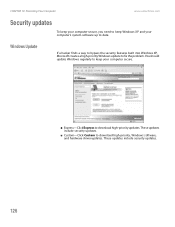
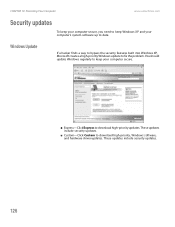
... built into Windows XP, Microsoft creates a high-priority Windows update to fix the problem. You should update Windows regularly to keep your computer secure.
■ Express-Click Express to download high-priority updates. These updates include security updates.
■ Custom-Click Custom to download high-priority, Windows software, and hardware driver updates. These updates include security...
NG3 Hardware Reference - Page 137
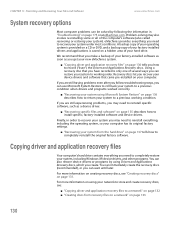
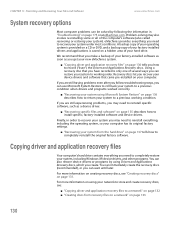
...your new eMachines system.
■ "Copying driver and application recovery files" on page 130 tells you how to record ("burn") the Drivers and Applications Recovery discs. Using a recovery disc that you have recorded is only one of several ways you can restore your system to working order. Recovery discs let you recover your device drivers and software that came pre-installed on your computer.
If...
NG3 Hardware Reference - Page 142
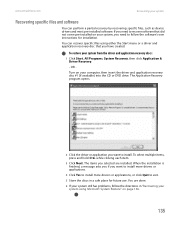
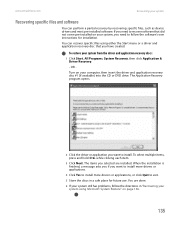
www.emachines.com
Recovering your system
Recovering specific files and software
You can perform a partial recovery by recovering specific files, such as device drivers and most pre-installed software. If you need to recover software that did not come pre-installed on your system, you need to follow the software's own instructions for installation.
You can recover specific files using either the ...
NG3 Hardware Reference - Page 143
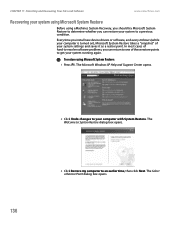
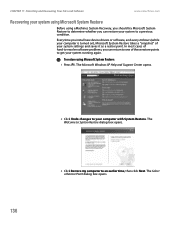
...emachines.com
Recovering your system using Microsoft System Restore
Before using eMachines System Recovery, you should try Microsoft System Restore to determine whether you can restore your system to a previous condition.
Every time you install new device drivers or software, and every 24 hours (while your computer is turned on), Microsoft System Restore takes a "snapshot" of your system settings...
NG3 Hardware Reference - Page 144
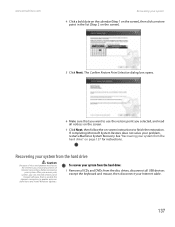
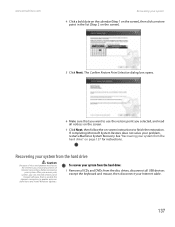
... before recovering your system. After you recover your system, you can reinstall antivirus and firewall software, then re-enable the Internet connection to update antivirus
definitions and install Windows Updates.
To recover your system from the hard drive:
1 Remove all CDs and DVDs from the disc drives, disconnect all USB devices except the keyboard and mouse, then disconnect your Internet cable...
NG3 Hardware Reference - Page 145
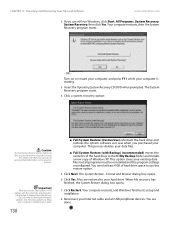
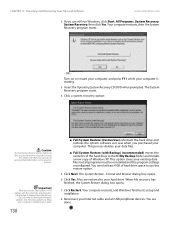
... of hard drive space to use this restore option.
5 Click Next. The System Restore - Format and Recover dialog box opens.
6 Click Yes. Files are restored to your hard drive. When file recovery has finished, the System Restore dialog box opens.
7 Click Restart. Your computer restarts, and Windows finishes its setup and installation.
8 Reconnect your Internet cable and all USB peripheral devices. You...
NG3 Hardware Reference - Page 156
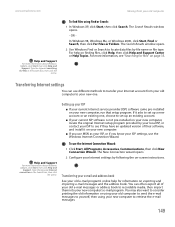
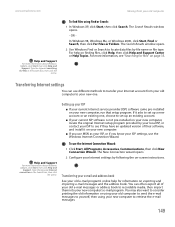
... your Internet account from your old computer to your new one.
Help and Support
For more information about Windows Update, click Start, then click Help and
Support. Type the keyword Internet connection in the Search box, then click
the arrow.
Setting up your ISP
■ If your current Internet service provider (ISP) software came pre-installed on your new computer, run that setup program...
NG3 Hardware Reference - Page 157
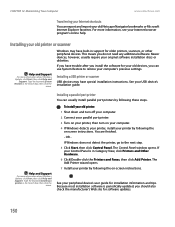
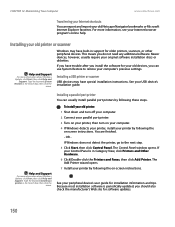
... restore your computer's previous settings.
Installing a USB printer or scanner
USB devices may have special installation instructions. See your USB device's installation guide.
Help and Support
For more information about Windows Update, click Start, then click Help and Support. Type the keyword installing a printer in the Search box, then click the
arrow.
Installing a parallel port printer
You...
NG3 Hardware Reference - Page 158
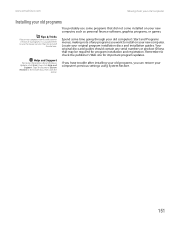
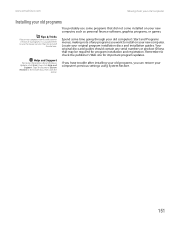
www.emachines.com
Moving from your old computer
Installing your old programs
Tips & Tricks
If your new computer comes with a newer version of a program, it is usually better to use the newer version than to reinstall
the old one.
Help and Support
For more information about Windows Update, click Start, then click Help and
Support. Type the keyword System Restore in...
