eMachines T3616 driver and firmware

Related eMachines T3616 Manual Pages
Download the free PDF manual for eMachines T3616 and other eMachines manuals at ManualOwl.com
eMachines Desktop PC User Guide (Windows XP) - Page 3
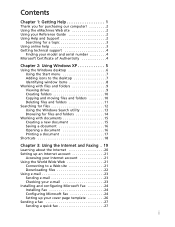
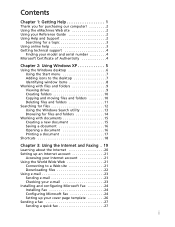
...Getting Help 1
Thank you for purchasing our computer 2 Using the eMachines Web site 2 Using your Reference Guide 2 Using Help and Support 2
Searching for a topic 3 Using online help 3 Getting technical support 4
Finding your model and serial number 4 Microsoft Certificate of Authenticity 4
Chapter 2: Using Windows XP 5
Using the Windows desktop 6 Using the Start menu 7 Adding icons to...
eMachines Desktop PC User Guide (Windows XP) - Page 4
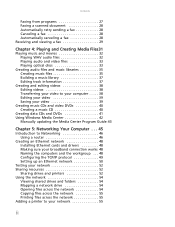
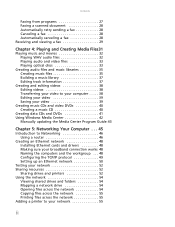
...41 Using Windows Media Center 42
Manually updating the Media Center Program Guide 43
Chapter 5: Networking Your Computer . . . 45
Introduction to Networking 46 Using a router 46
Creating an Ethernet network 48 Installing Ethernet cards and drivers 48 Making sure your broadband connection works 48 Naming the computers and the workgroup . . . 48 Configuring the TCP/IP protocol 49 Setting up an...
eMachines Desktop PC User Guide (Windows XP) - Page 5
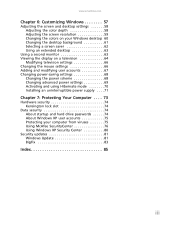
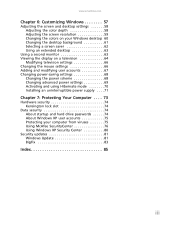
....emachines.com
Chapter 6: Customizing Windows 57
Adjusting the screen and desktop settings 58 Adjusting the color depth 58 Adjusting the screen resolution 59 Changing the colors on your Windows desktop 60 Changing the desktop background 61 Selecting a screen saver 62 Using an extended desktop 63
Using a second monitor 63 Viewing the display on a television 64
Modifying television settings...
eMachines Desktop PC User Guide (Windows XP) - Page 10


... more information on contacting Customer Care (technical support), see the "Troubleshooting" chapter in your Reference Guide or see the Customer Care label on your computer.
Finding your model and serial number
The label on the top, side, or bottom of your computer case includes your computer serial number. eMachines Customer Care will need this information if you call...
eMachines Desktop PC User Guide (Windows XP) - Page 30
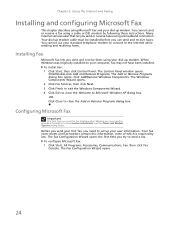
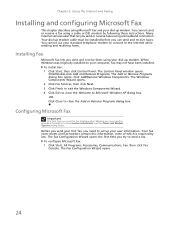
... cable must be installed before you can send and receive faxes. You cannot use your standard telephone modem to connect to the Internet while sending and receiving faxes.
Installing Fax
Microsoft Fax lets you send and receive faxes using your dial-up modem. When Windows was originally installed on your computer, Fax may not have been installed.
To install Fax: 1 Click Start, then click Control...
eMachines Desktop PC User Guide (Windows XP) - Page 44
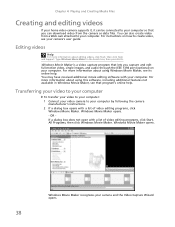
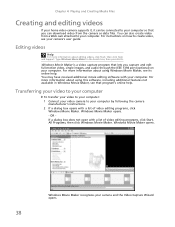
... to your computer so that you can download video from the camera as data files. You can also create video from a Web cam attached to your computer. For instructions on how to create video, see your camera's user guide.
Editing videos
Help
For more information about editing videos, click Start, then click Help and Support. Type Windows Movie Maker...
eMachines Desktop PC User Guide (Windows XP) - Page 48
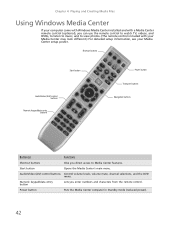
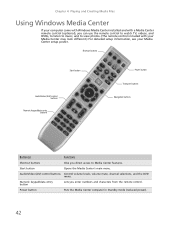
...computer came with Windows Media Center installed and with a Media Center remote control (optional), you can use the remote control to watch TV, videos, and DVDs, to listen to music, and to view photos. (The remote control included with your Media Center may look different.) For detailed setup information, see your Media Center setup poster.
Shortcut buttons
Start button
Audio/Video (A/V) control...
eMachines Desktop PC User Guide (Windows XP) - Page 49
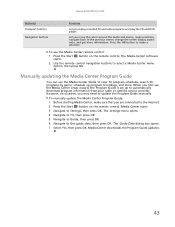
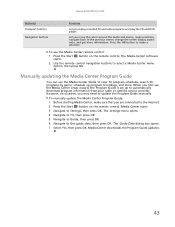
...Media Center setup wizard, the Program Guide is set up to automatically download program information from your cable or satellite service provider. However, on occasion, you may need to update the Program Guide manually.
To manually update the Media Center Program Guide: 1 Before starting Media Center, make sure that you are connected to the Internet.
2 Press the Start button on the remote control...
eMachines Desktop PC User Guide (Windows XP) - Page 54
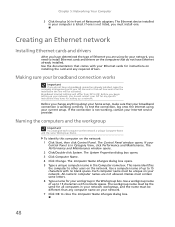
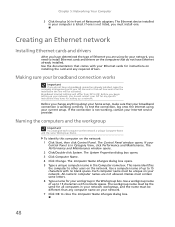
...(+) in front of Netwcmork adapters. The Ethernet device installed in your computer is listed. If one is not listed, you must install one.
Creating an Ethernet network
Installing Ethernet cards and drivers
After you have determined the type of Ethernet you are using for your network, you need to install Ethernet cards and drivers on the computers that do not have Ethernet already installed. Use the...
eMachines Desktop PC User Guide (Windows XP) - Page 58
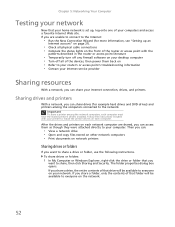
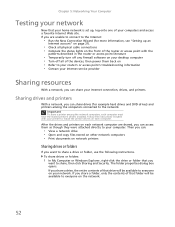
... on your desktop computer • Turn off all of the devices, then power them back on • Refer to your router's or access point's troubleshooting information • Contact your Internet service provider
Sharing resources
With a network, you can share your Internet connection, drives, and printers.
Sharing drives and printers
With a network, you can share drives (for example hard drives and...
eMachines Desktop PC User Guide (Windows XP) - Page 61
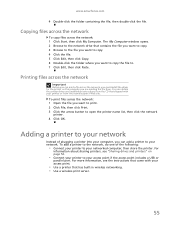
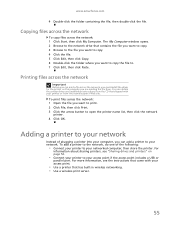
... your printer to your networked computer, then share the printer. For
information about sharing printers, see "Sharing drives and printers" on page 52.
• Connect your printer to your access point if the access point includes a USB or
parallel port. For more information, see the instructions that came with your access point.
• Use a printer that has built-in wireless networking. •...
eMachines Desktop PC User Guide (Windows XP) - Page 70
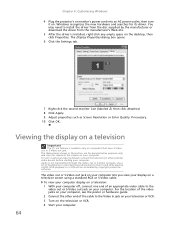
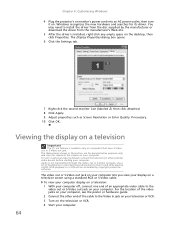
... device) before starting your computer. Audio is not transmitted through the Video out or S-Video out jacks. Use a set of headphones or external powered speakers to hear sound while playing a DVD. DVD playback to a VCR will be scrambled by copyright protection software.
The video out or S-Video out jack on your computer lets you view your display on a television...
eMachines Desktop PC User Guide (Windows XP) - Page 81
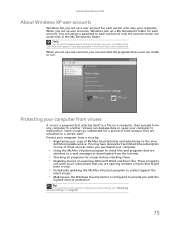
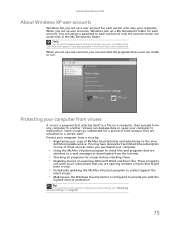
... to the virus
definition update service. You may have received a free limited time subscription to one of these services when you purchased your computer.
• Using the McAfee VirusScan program to check files and programs that are
attached to e-mail messages or downloaded from the Internet.
• Checking all programs for viruses before installing them. • Disabling...
eMachines Desktop PC User Guide (Windows XP) - Page 86
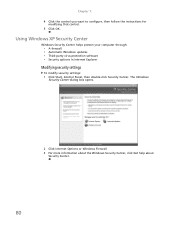
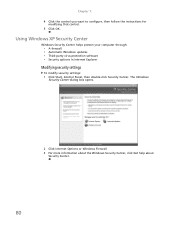
... then follow the instructions for
modifying that control. 5 Click OK.
Using Windows XP Security Center
Windows Security Center helps protect your computer through:
• A firewall • Automatic Windows updates • Third-party virus protection software • Security options in Internet Explorer
Modifying security settings
To modify security settings: 1 Click Start, Control Panel, then...
eMachines Desktop PC User Guide (Windows XP) - Page 87
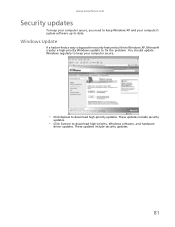
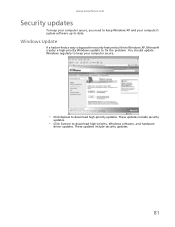
... built into Windows XP, Microsoft creates a high-priority Windows update to fix the problem. You should update Windows regularly to keep your computer secure.
• Click Express to download high-priority updates. These updates include security
updates.
• Click Custom to download high-priority, Windows software, and hardware
driver updates. These updates include security updates.
81
eMachines Desktop PC User Guide (Windows XP) - Page 88
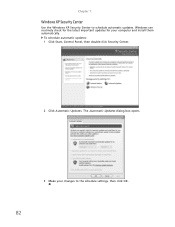
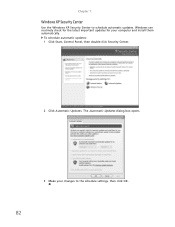
...
Use the Windows XP Security Center to schedule automatic updates. Windows can routinely check for the latest important updates for your computer and install them automatically.
To schedule automatic updates: 1 Click Start, Control Panel, then double-click Security Center.
2 Click Automatic Updates. The Automatic Updates dialog box opens.
3 Make your changes to the schedule settings, then click...
eMachines Desktop PC User Guide (Windows XP) - Page 91
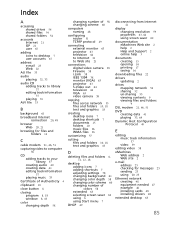
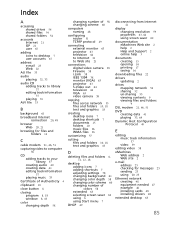
...
DHCP 49
disconnecting from Internet
21
display changing resolution 59 properties 63, 64 using screen saver 62
documentation eMachines Web site 2 help 2 Help and Support 2 online help 3
documents creating 15 opening 16 printing 17 saving 16
downloading files 22
drivers updating 2
drives mapping network 54 sharing 52 un-sharing 53 viewing contents 9 viewing files and folders
9
DSL modem 21, 46, 51...
eMachines Desktop PC User Guide (Windows XP) - Page 92
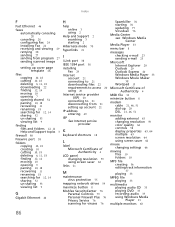
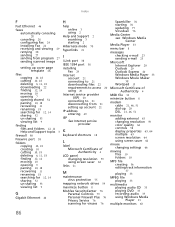
...Ethernet 46
H
help online 3 using 2
Help and Support 2 searching 3 starting 2
Hibernate mode 70 hyperlinks 21
I
i.Link port 38 IEEE 1394 port 38 installing
Fax 24 Internet
account 21 connecting to 21 downloading files 22 requirements to access 20 using 20 Internet service provider
(ISP) 20 connecting to 21 disconnecting from 21 setting up account 21 IP address entering 49 ISP See Internet service...
eMachines Desktop PC User Guide (Windows XP) - Page 93
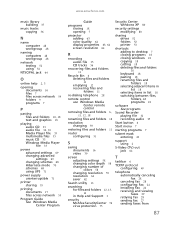
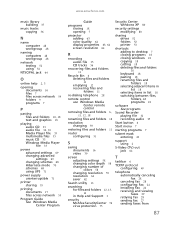
... advanced settings 69 changing schemes 68 Hibernate mode 70 schemes 68 using UPS 71
power supply uninterruptible 71
printer sharing 53
printing documents 17 files across network 55
Program Guide See Windows Media Center Program
Guide
programs closing 18 opening 7
projector adding 63 color quality 64 display properties 63, 64 screen resolution 64
R
recording audio file 35 CD tracks 36
recovering...
eMachines Desktop PC User Guide (Windows XP) - Page 94
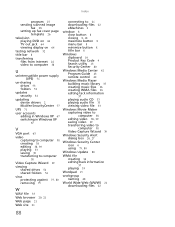
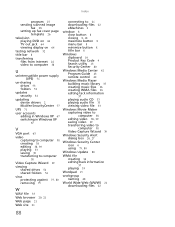
... scanned image
fax 28 setting up fax cover page
template 26
television playing DVD on 64 TV out jack 64 viewing display on 64
testing network 52
title bar 8
transferring files from Internet 22 video to computer 38
U
uninterruptible power supply (UPS) 71
un-sharing drives 53 folders 53
updates security 81
updating device drivers 2 McAfee SecurityCenter 77
UPS 71
user accounts adding in Windows...

