eMachines T6536 driver and firmware
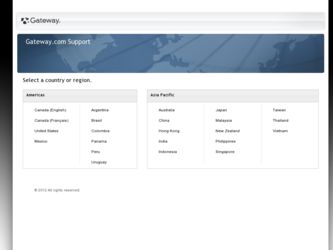
Related eMachines T6536 Manual Pages
Download the free PDF manual for eMachines T6536 and other eMachines manuals at ManualOwl.com
8512780 - eMachines Desktop PC User Guide - Page 8
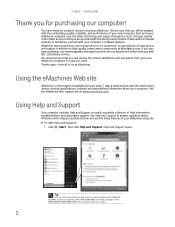
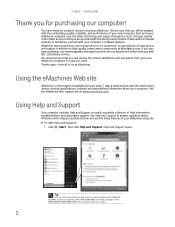
...computer. Each and every eMachines computer uses the latest technology and passes through the most stringent quality control tests to ensure that you are provided with the best product possible. Please read this manual carefully to familiarize yourself with your computer's software features. eMachines stands behind our value proposition to our customers-to provide best-of-class service and support...
8512780 - eMachines Desktop PC User Guide - Page 28
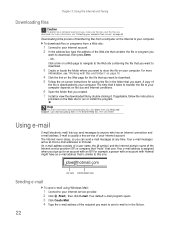
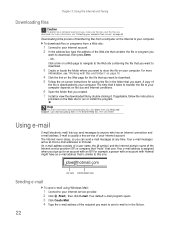
... Faxing
Downloading files
Caution
To protect your computer against viruses, make sure that you scan the files you download. For more information, see "Protecting your computer from viruses" on page 59.
Downloading is the process of transferring files from a computer on the Internet to your computer. To download files or programs from a Web site:
1 Connect to your Internet account. 2 In the address...
8512780 - eMachines Desktop PC User Guide - Page 29
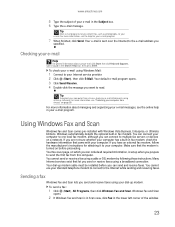
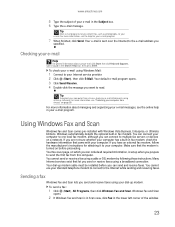
...receive a fax using a cable or DSL modem by following these instructions. Many Internet services exist that let you send or receive faxes using a broadband connection. Your dial-up modem cable must be installed before you can send and receive faxes. You cannot use your standard telephone modem to connect to the Internet while sending and receiving faxes.
Sending a fax
Windows Fax and Scan lets you...
8512780 - eMachines Desktop PC User Guide - Page 55
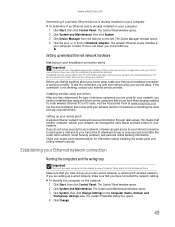
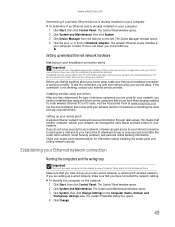
... you need to install wireless cards and drivers on the computers that do not have them already installed. To order wireless Ethernet PCI or PC cards, visit the Accessories Store at www.emachines.com. Use the documentation that comes with your wireless cards for instructions on installing the cards and any required drivers.
Setting up your access point A wireless Ethernet network sends and receives...
8512780 - eMachines Desktop PC User Guide - Page 58
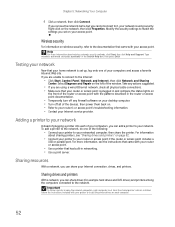
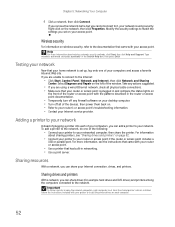
... firewall software on your desktop computer. • Turn off all of the devices, then power them back on. • Refer to your router's or access point's troubleshooting information. • Contact your Internet service provider.
Adding a printer to your network
Instead of plugging a printer into each of your computers, you can add a printer to your network. To add a printer to the network, do...
8512780 - eMachines Desktop PC User Guide - Page 61
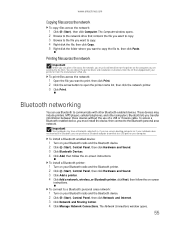
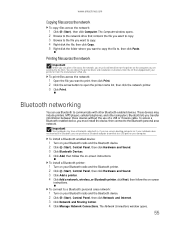
...-in Bluetooth, you can purchase a Bluetooth adapter to connect to a USB port on your computer.
To install a Bluetooth enabled device:
1 Turn on your Bluetooth radio and the Bluetooth device. 2 Click (Start), Control Panel, then click Hardware and Sound. 3 Click Bluetooth Devices. 4 Click Add, then follow the on-screen instructions.
To install a Bluetooth printer:
1 Turn on your Bluetooth radio and...
8512780 - eMachines Desktop PC User Guide - Page 65
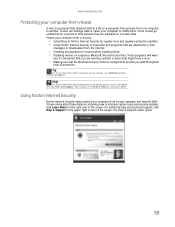
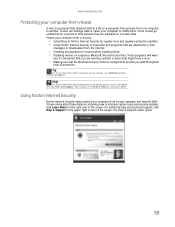
... activated on a certain date. Protect your computer from a virus by:
• Subscribing to Norton Internet Security for regular virus and spyware protection updates. • Using Norton Internet Security to check files and programs that are attached to e-mail
messages or downloaded from the Internet.
• Checking all programs for viruses before installing them. • Disabling macros on...
8512780 - eMachines Desktop PC User Guide - Page 67
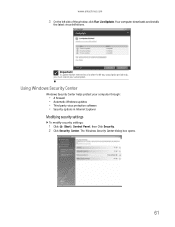
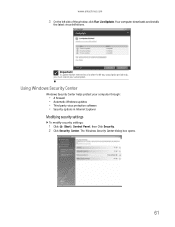
..., you must extend your subscription.
Using Windows Security Center
Windows Security Center helps protect your computer through:
• A firewall • Automatic Windows updates • Third party virus protection software • Security options in Internet Explorer
Modifying security settings
To modify security settings:
1 Click (Start), Control Panel, then Click Security. 2 Click Security...
8512780 - eMachines Desktop PC User Guide - Page 68
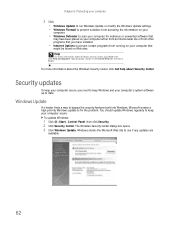
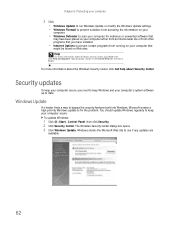
...8226; Windows Update to run Windows Update or modify the Windows Update settings. • Windows Firewall to prevent outsiders from accessing the information on your
computer.
• Windows Defender to scan your computer for malicious or unwanted software that
may have been placed on your computer either from an Internet web site or from other programs that you have installed.
• Internet...
8512780 - eMachines Desktop PC User Guide - Page 69
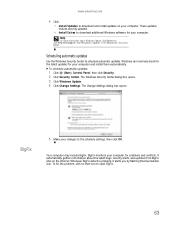
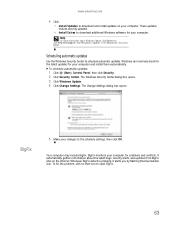
www.emachines.com
4 Click: • Install Updates to download and install updates on your computer. These updates
include security updates.
• Install Extras to download additional Windows software for your computer.
Help
For more information about Windows Update, click Start, then click Help and Support. Type Windows update in the Search box, then press ENTER.
Scheduling automatic updates
...
8512780 - eMachines Desktop PC User Guide - Page 77
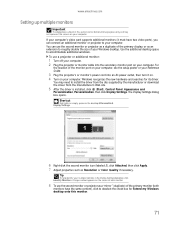
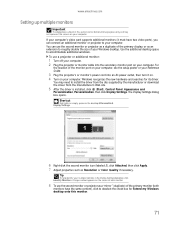
... projector or monitor cable into the secondary monitor port on your computer. For
the location of the monitor port on your computer, see the setup poster or your Reference Guide.
3 Plug the projector's or monitor's power cord into an AC power outlet, then turn it on. 4 Turn on your computer. Windows recognizes the new hardware and searches for its driver.
You may need to install...
8512780 - eMachines Desktop PC User Guide - Page 91
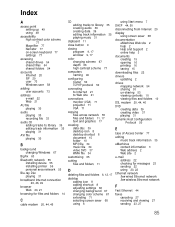
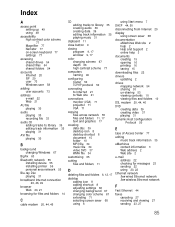
... settings 66 changing background 67 changing color scheme 67 extending 71 selecting screen saver 68 using 6
using Start menu 7
DHCP 44, 50
disconnecting from Internet 20
display using screen saver 68
documentation eMachines Web site 2 help 2 Help and Support 2 online help 3
documents creating 15 opening 16 printing 16 saving 15
downloading files 22
drivers updating 2
drives mapping network...
8512780 - eMachines Desktop PC User Guide - Page 93
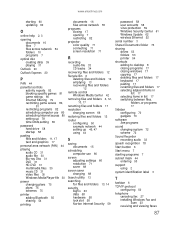
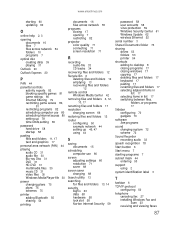
... 63 data 58 hardware 58 lock slot 58 Norton Internet Security 59
password 58 user accounts 58 virus protection 59 Windows Security Center 61 Windows Update 62 wireless Ethernet 52
serial number 3
Shared Documents folder 73
sharing drives 53 folders 53 printer 54
shortcuts adding to desktop 8 closing programs 17 closing windows 17 copying 17 deleting files and folders 17 keyboard 17 pasting...
8512780 - eMachines Desktop PC User Guide - Page 94
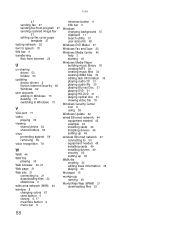
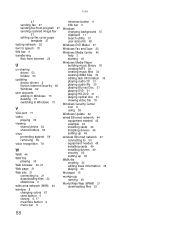
...playing audio file 30 playing Blu-ray Disc 31 playing DVD 31 playing HD-DVD 31 playing optical disc 31 viewing video file 30
Windows Security Center icon 6 using 59
Windows Update 62
wired Ethernet network 44 equipment needed 45 example 44 installing cards 46 installing drivers 46 setting up 46
wireless Ethernet network 47 connecting to 50 equipment needed 48 installing cards 49 installing drivers...
eMachines Setup Guide - Page 10
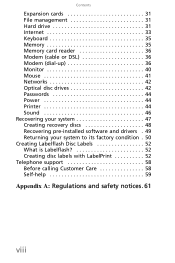
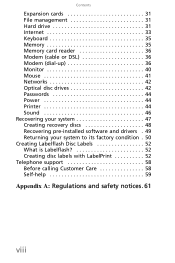
... 31 File management 31 Hard drive 31 Internet 33 Keyboard 35 Memory 35 Memory card reader 36 Modem (cable or DSL 36 Modem (dial-up 36 Monitor 40 Mouse 41 Networks 42 Optical disc drives 42 Passwords 44 Power 44 Printer 44 Sound 46 Recovering your system 47 Creating recovery discs 48 Recovering pre-installed software and drivers . 49 Returning your system to its factory condition...
eMachines Setup Guide - Page 53
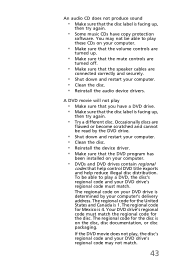
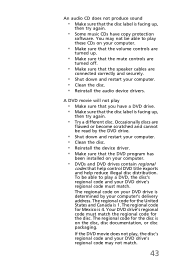
....
• Make sure that the mute controls are
turned off.
• Make sure that the speaker cables are
connected correctly and securely.
• Shut down and restart your computer. • Clean the disc. • Reinstall the audio device drivers.
A DVD movie will not play
• Make sure that you have a DVD drive. • Make sure that the...
eMachines Setup Guide - Page 55
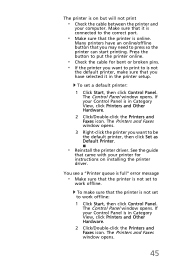
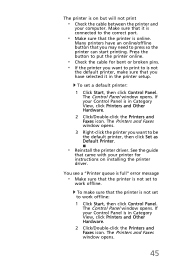
...If your Control Panel is in Category View, click Printers and Other Hardware.
2 Click/Double-click the Printers and Faxes icon. The Printers and Faxes window opens.
3 Right-click the printer you want to be the default printer, then click Set as Default Printer.
• Reinstall the printer driver. See the guide
that came with your printer for instructions on installing the printer driver.
You see...
eMachines Setup Guide - Page 57
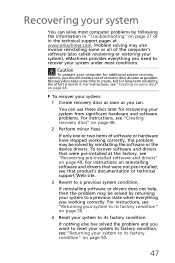
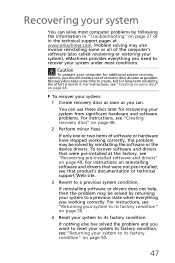
... or in the technical support pages at www.emachines.com. Problem solving may also involve reinstalling some or all of the computer's software (also called recovering or restoring your system). eMachines provides everything you need to recover your system under most conditions.
Caution
To prepare your computer for additional system recovery options, you should create a set of recovery discs as soon...
eMachines Setup Guide - Page 60
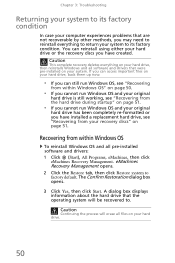
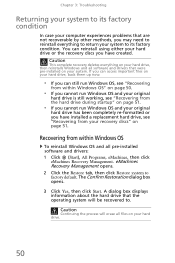
...on page 51.
Recovering from within Windows OS
To reinstall Windows OS and all pre-installed software and drivers: 1 Click (Start), All Programs, eMachines, then click
eMachines Recovery Management. eMachines Recovery Management opens. 2 Click the Restore tab, then click Restore system to factory default. The Confirm Restoration dialog box opens.
3 Click Yes, then click Start. A dialog box displays...
eMachines Setup Guide - Page 61
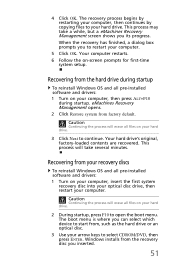
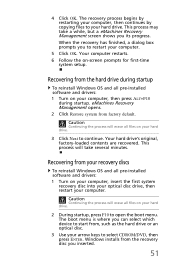
..., a dialog box prompts you to restart your computer.
5 Click OK. Your computer restarts. 6 Follow the on-screen prompts for first-time
system setup.
Recovering from the hard drive during startup
To reinstall Windows OS and all pre-installed software and drivers: 1 Turn on your computer, then press ALT+F10
during startup. eMachines Recovery Management opens. 2 Click Restore system from factory...

