eMachines W3615 driver and firmware
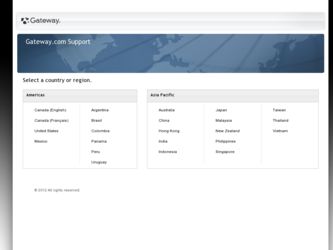
Related eMachines W3615 Manual Pages
Download the free PDF manual for eMachines W3615 and other eMachines manuals at ManualOwl.com
eMachines Desktop PC User Guide - Page 3
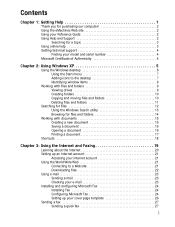
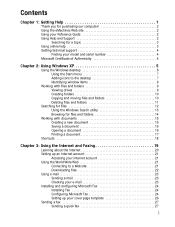
...Getting Help 1
Thank you for purchasing our computer 2 Using the eMachines Web site 2 Using your Reference Guide 2 Using Help and Support 2
Searching for a topic 3 Using online help 3 Getting technical support 4
Finding your model and serial number 4 Microsoft Certificate of Authenticity 4
Chapter 2: Using Windows XP 5
Using the Windows desktop 6 Using the Start menu 7 Adding icons to...
eMachines Desktop PC User Guide - Page 4
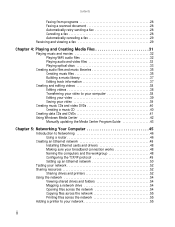
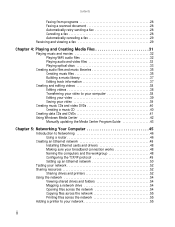
...Windows Media Center 42
Manually updating the Media Center Program Guide 43
Chapter 5: Networking Your Computer 45
Introduction to Networking 46 Using a router 46
Creating an Ethernet network 48 Installing Ethernet cards and drivers 48 Making sure your broadband connection works 48 Naming the computers and the workgroup 48 Configuring the TCP/IP protocol 49 Setting up an Ethernet network...
eMachines Desktop PC User Guide - Page 5
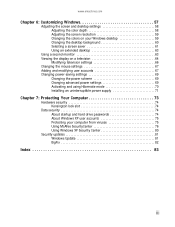
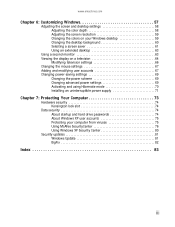
... modifying user accounts 67 Changing power-saving settings 69
Changing the power scheme 69 Changing advanced power settings 69 Activating and using Hibernate mode 70 Installing an uninterruptible power supply 71
Chapter 7: Protecting Your Computer 73
Hardware security 74 Kensington lock slot 74
Data security 74 About startup and hard drive passwords 74 About Windows XP user accounts 75...
eMachines Desktop PC User Guide - Page 10
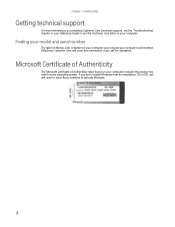
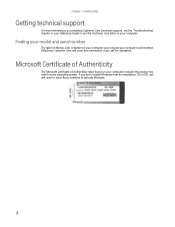
... more information on contacting Customer Care (technical support), see the "Troubleshooting" chapter in your Reference Guide or see the Customer Care label on your computer.
Finding your model and serial number
The label on the top, side, or bottom of your computer case includes your computer serial number. eMachines Customer Care will need this information if you call...
eMachines Desktop PC User Guide - Page 30
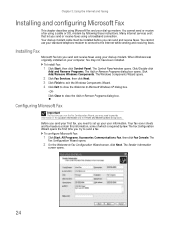
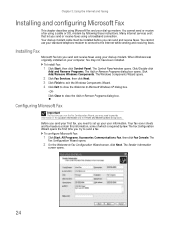
... cable must be installed before you can send and receive faxes. You cannot use your standard telephone modem to connect to the Internet while sending and receiving faxes.
Installing Fax
Microsoft Fax lets you send and receive faxes using your dial-up modem. When Windows was originally installed on your computer, Fax may not have been installed.
To install Fax:
1 Click Start, then click Control...
eMachines Desktop PC User Guide - Page 44
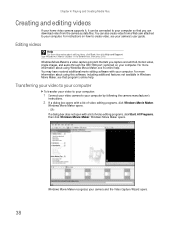
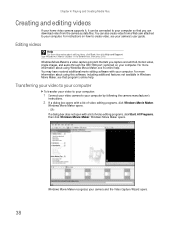
... to your computer so that you can download video from the camera as data files. You can also create video from a Web cam attached to your computer. For instructions on how to create video, see your camera's user guide.
Editing videos
Help
For more information about editing videos, click Start, then click Help and Support. Type Windows Movie Maker...
eMachines Desktop PC User Guide - Page 48
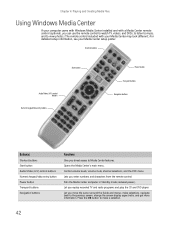
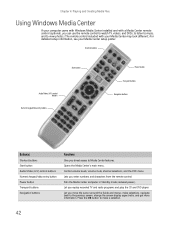
...computer came with Windows Media Center installed and with a Media Center remote control (optional), you can use the remote control to watch TV, videos, and DVDs, to listen to music, and to view photos. (The remote control included with your Media Center may look different.) For detailed setup information, see your Media Center setup poster.
Shortcut buttons
Start button
Audio/Video (A/V) control...
eMachines Desktop PC User Guide - Page 49
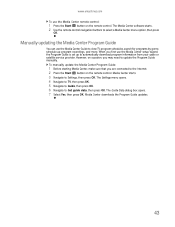
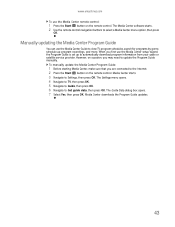
...Media Center setup wizard, the Program Guide is set up to automatically download program information from your cable or satellite service provider. However, on occasion, you may need to update the Program Guide manually.
To manually update the Media Center Program Guide:
1 Before starting Media Center, make sure that you are connected to the Internet. 2 Press the Start button on the remote control...
eMachines Desktop PC User Guide - Page 54
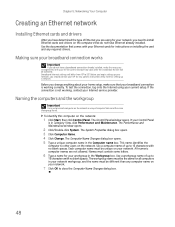
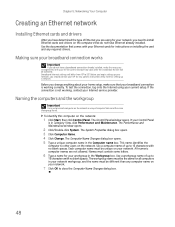
... Your Computer
Creating an Ethernet network
Installing Ethernet cards and drivers
After you have determined the type of Ethernet you are using for your network, you need to install Ethernet cards and drivers on the computers that do not have Ethernet already installed. Use the documentation that comes with your Ethernet cards for instructions on installing the card and any required drivers.
Making...
eMachines Desktop PC User Guide - Page 58
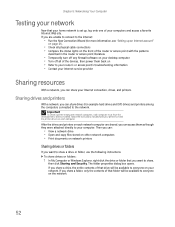
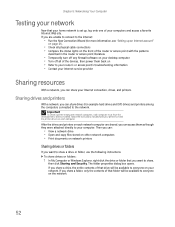
... on your desktop computer • Turn off all of the devices, then power them back on • Refer to your router's or access point's troubleshooting information • Contact your Internet service provider
Sharing resources
With a network, you can share your Internet connection, drives, and printers.
Sharing drives and printers
With a network, you can share drives (for example hard drives and...
eMachines Desktop PC User Guide - Page 61


... your printer to your networked computer, then share the printer. For information
about sharing printers, see "Sharing drives and printers" on page 52.
• Connect your printer to your access point if the access point includes a USB or parallel port.
For more information, see the instructions that came with your access point.
• Use a printer that has built-in wireless networking. •...
eMachines Desktop PC User Guide - Page 70
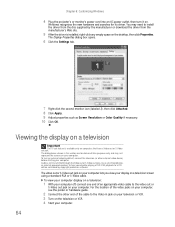
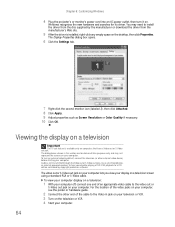
... device) before starting your computer. Audio is not transmitted through the Video out or S-Video out jacks. Use a set of headphones or external powered speakers to hear sound while playing a DVD. DVD playback to a VCR will be scrambled by copyright protection software.
The video out or S-Video out jack on your computer lets you view your display on a television...
eMachines Desktop PC User Guide - Page 81
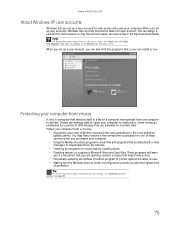
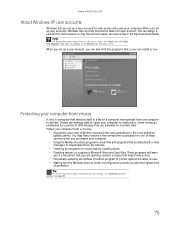
... to the virus definition
update service. You may have received a free limited time subscription to one of these services when you purchased your computer.
• Using the McAfee VirusScan program to check files and programs that are attached to e-mail
messages or downloaded from the Internet.
• Checking all programs for viruses before installing them. • Disabling...
eMachines Desktop PC User Guide - Page 86
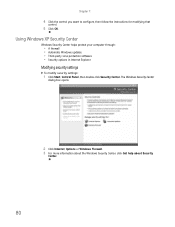
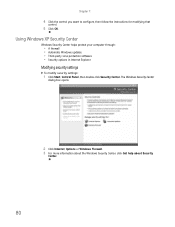
... then follow the instructions for modifying that
control.
5 Click OK.
Using Windows XP Security Center
Windows Security Center helps protect your computer through:
• A firewall • Automatic Windows updates • Third-party virus protection software • Security options in Internet Explorer
Modifying security settings
To modify security settings:
1 Click Start, Control Panel, then...
eMachines Desktop PC User Guide - Page 87
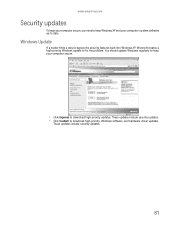
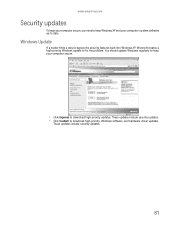
... built into Windows XP, Microsoft creates a high-priority Windows update to fix the problem. You should update Windows regularly to keep your computer secure.
• Click Express to download high-priority updates. These updates include security updates. • Click Custom to download high-priority, Windows software, and hardware driver updates.
These updates include security updates.
81
eMachines Desktop PC User Guide - Page 88
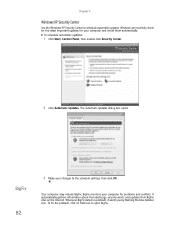
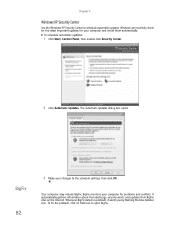
... Security Center to schedule automatic updates. Windows can routinely check for the latest important updates for your computer and install them automatically.
To schedule automatic updates:
1 Click Start, Control Panel, then double-click Security Center.
2 Click Automatic Updates. The Automatic Updates dialog box opens.
BigFix
82
3 Make your changes to the schedule settings, then click OK.
Your...
eMachines Desktop PC User Guide - Page 89
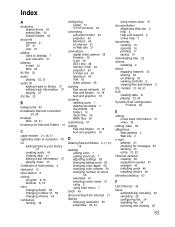
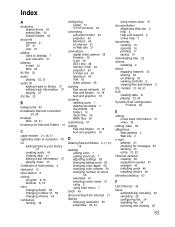
...
DHCP 49
disconnecting from Internet 21
display changing resolution 59 properties 63, 64
using screen saver 61
documentation eMachines Web site 2 help 2 Help and Support 2 online help 3
documents creating 15 opening 16 printing 17 saving 16
downloading files 22
drivers updating 2
drives mapping network 54 sharing 52 un-sharing 53 viewing contents 9 viewing files and folders 9
DSL modem 21, 46, 51...
eMachines Desktop PC User Guide - Page 90
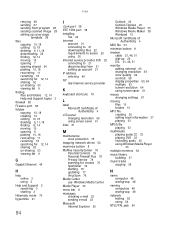
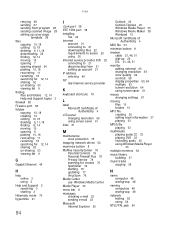
... Ethernet 46
H
help online 3 using 2
Help and Support 2 searching 3 starting 2
Hibernate mode 70 hyperlinks 21
84
I
i.Link port 38 IEEE 1394 port 38 installing
Fax 24 Internet
account 21 connecting to 21 downloading files 22 requirements to access 20 using 20 Internet service provider (ISP) 20 connecting to 21 disconnecting from 21 setting up account 21 IP address entering 49 ISP See Internet...
eMachines Desktop PC User Guide - Page 91
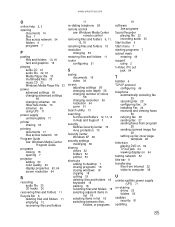
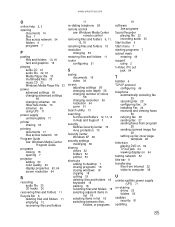
... Fax 24 installing Fax 24 receiving and viewing faxes 29 retrying fax 28 sending fax 27 sending faxes from program 28 sending scanned image fax 28 setting up fax cover page template 26
television playing DVD on 64 TV out jack 64 viewing display on 64
testing network 52
title bar 8
transferring files from Internet 22 video to computer 38
U
uninterruptible power supply (UPS) 71
un-sharing drives...
eMachines Desktop PC User Guide - Page 92
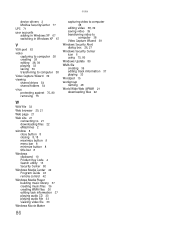
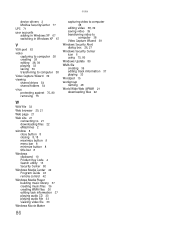
...
Web page 21
Web site 21 connecting to 21 downloading files 22 eMachines 2
window 8 close button 8 closing 8, 18 maximize button 8 menu bar 8 minimize button 8 title bar 8
Windows clipboard 10 Product Key Code 4 Search utility 13 Security Center 80
Windows Media Center 42 Program Guide 43 remote control 42
Windows Media Player building music library 37 creating music files 36 creating...

