eMachines W3650 driver and firmware
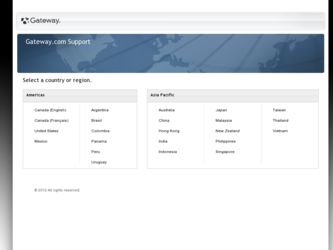
Related eMachines W3650 Manual Pages
Download the free PDF manual for eMachines W3650 and other eMachines manuals at ManualOwl.com
eMachines Desktop PC User Guide - Page 4
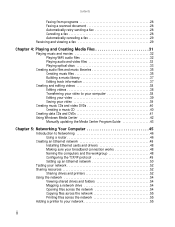
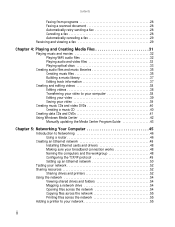
...Windows Media Center 42
Manually updating the Media Center Program Guide 43
Chapter 5: Networking Your Computer 45
Introduction to Networking 46 Using a router 46
Creating an Ethernet network 48 Installing Ethernet cards and drivers 48 Making sure your broadband connection works 48 Naming the computers and the workgroup 48 Configuring the TCP/IP protocol 49 Setting up an Ethernet network...
eMachines Desktop PC User Guide - Page 10
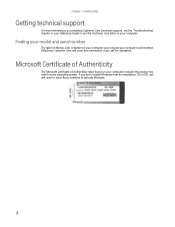
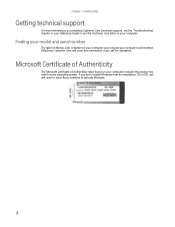
... more information on contacting Customer Care (technical support), see the "Troubleshooting" chapter in your Reference Guide or see the Customer Care label on your computer.
Finding your model and serial number
The label on the top, side, or bottom of your computer case includes your computer serial number. eMachines Customer Care will need this information if you call...
eMachines Desktop PC User Guide - Page 30
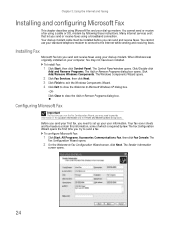
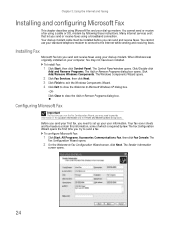
... cable must be installed before you can send and receive faxes. You cannot use your standard telephone modem to connect to the Internet while sending and receiving faxes.
Installing Fax
Microsoft Fax lets you send and receive faxes using your dial-up modem. When Windows was originally installed on your computer, Fax may not have been installed.
To install Fax:
1 Click Start, then click Control...
eMachines Desktop PC User Guide - Page 48
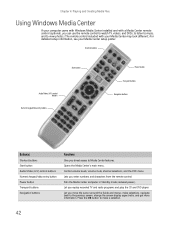
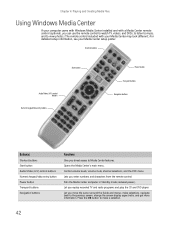
...computer came with Windows Media Center installed and with a Media Center remote control (optional), you can use the remote control to watch TV, videos, and DVDs, to listen to music, and to view photos. (The remote control included with your Media Center may look different.) For detailed setup information, see your Media Center setup poster.
Shortcut buttons
Start button
Audio/Video (A/V) control...
eMachines Desktop PC User Guide - Page 58
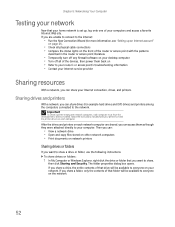
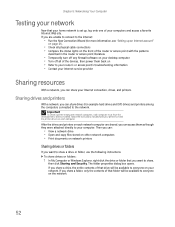
... on your desktop computer • Turn off all of the devices, then power them back on • Refer to your router's or access point's troubleshooting information • Contact your Internet service provider
Sharing resources
With a network, you can share your Internet connection, drives, and printers.
Sharing drives and printers
With a network, you can share drives (for example hard drives and...
eMachines Desktop PC User Guide - Page 70
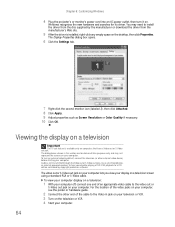
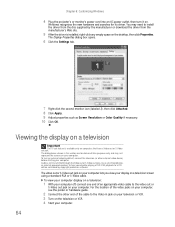
... device) before starting your computer. Audio is not transmitted through the Video out or S-Video out jacks. Use a set of headphones or external powered speakers to hear sound while playing a DVD. DVD playback to a VCR will be scrambled by copyright protection software.
The video out or S-Video out jack on your computer lets you view your display on a television...
eMachines Desktop PC User Guide - Page 81
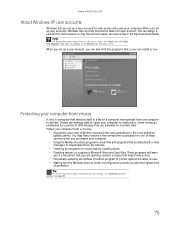
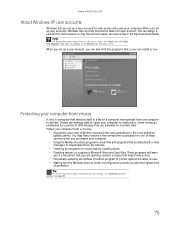
... to the virus definition
update service. You may have received a free limited time subscription to one of these services when you purchased your computer.
• Using the McAfee VirusScan program to check files and programs that are attached to e-mail
messages or downloaded from the Internet.
• Checking all programs for viruses before installing them. • Disabling...
eMachines Desktop PC User Guide - Page 87
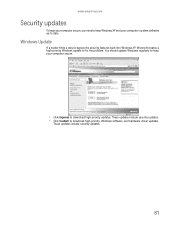
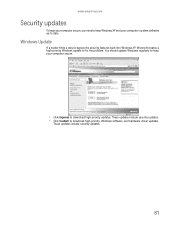
... built into Windows XP, Microsoft creates a high-priority Windows update to fix the problem. You should update Windows regularly to keep your computer secure.
• Click Express to download high-priority updates. These updates include security updates. • Click Custom to download high-priority, Windows software, and hardware driver updates.
These updates include security updates.
81
eMachines Desktop PC User Guide - Page 89
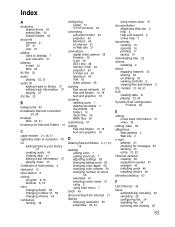
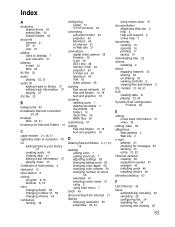
...
DHCP 49
disconnecting from Internet 21
display changing resolution 59 properties 63, 64
using screen saver 61
documentation eMachines Web site 2 help 2 Help and Support 2 online help 3
documents creating 15 opening 16 printing 17 saving 16
downloading files 22
drivers updating 2
drives mapping network 54 sharing 52 un-sharing 53 viewing contents 9 viewing files and folders 9
DSL modem 21, 46, 51...
eMachines Desktop PC User Guide - Page 90
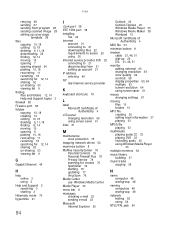
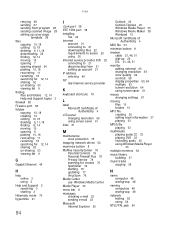
... Ethernet 46
H
help online 3 using 2
Help and Support 2 searching 3 starting 2
Hibernate mode 70 hyperlinks 21
84
I
i.Link port 38 IEEE 1394 port 38 installing
Fax 24 Internet
account 21 connecting to 21 downloading files 22 requirements to access 20 using 20 Internet service provider (ISP) 20 connecting to 21 disconnecting from 21 setting up account 21 IP address entering 49 ISP See Internet...
eMachines Desktop PC User Guide - Page 91
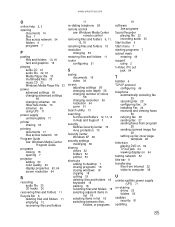
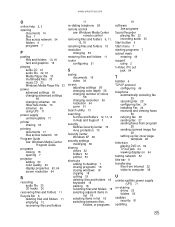
... Fax 24 installing Fax 24 receiving and viewing faxes 29 retrying fax 28 sending fax 27 sending faxes from program 28 sending scanned image fax 28 setting up fax cover page template 26
television playing DVD on 64 TV out jack 64 viewing display on 64
testing network 52
title bar 8
transferring files from Internet 22 video to computer 38
U
uninterruptible power supply (UPS) 71
un-sharing drives...
eMachines Desktop PC User Guide - Page 92
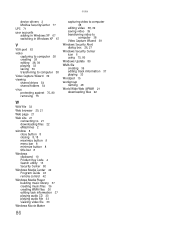
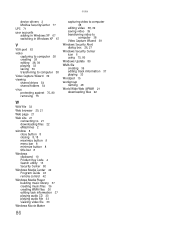
...
Web page 21
Web site 21 connecting to 21 downloading files 22 eMachines 2
window 8 close button 8 closing 8, 18 maximize button 8 menu bar 8 minimize button 8 title bar 8
Windows clipboard 10 Product Key Code 4 Search utility 13 Security Center 80
Windows Media Center 42 Program Guide 43 remote control 42
Windows Media Player building music library 37 creating music files 36 creating...
8512635 - eMachines Desktop Hardware Reference Guide - Page 4
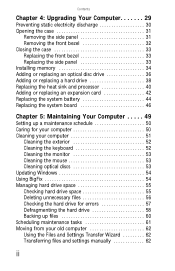
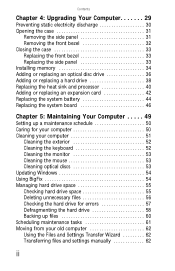
... bezel 33 Replacing the side panel 33 Installing memory 34 Adding or replacing an optical disc drive 36 Adding or replacing a hard drive 38 Replacing the heat sink and processor 40 Adding or replacing an expansion card 42 Replacing the system battery 44 Replacing the system board 46
Chapter 5: Maintaining Your Computer . . . . . 49
Setting up a maintenance schedule 50 Caring for...
8512635 - eMachines Desktop Hardware Reference Guide - Page 9
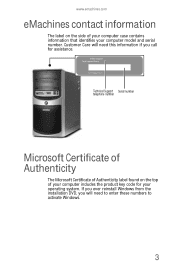
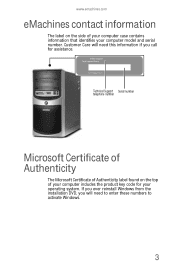
... this information if you call for assistance.
Technical Support Serial number telephone number
Microsoft Certificate of Authenticity
The Microsoft Certificate of Authenticity label found on the top of your computer includes the product key code for your operating system. If you ever reinstall Windows from the installation DVD, you will need to enter these numbers...
8512635 - eMachines Desktop Hardware Reference Guide - Page 19
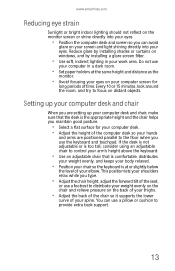
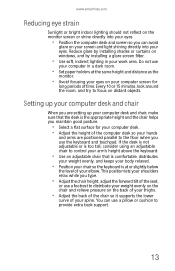
... your eyes. Reduce glare by installing shades or curtains on windows, and by installing a glare screen filter.
• Use soft, indirect lighting in your work area. Do not use
your computer in a dark room.
• Set paper holders at the same height...your thighs.
• Adjust the back of the chair so it supports the lower
curve of your spine. You can use a pillow or cushion to provide extra back...
8512635 - eMachines Desktop Hardware Reference Guide - Page 60
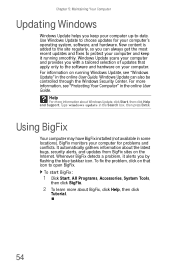
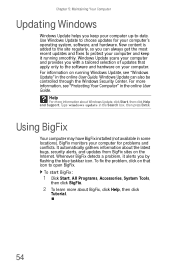
...the software and hardware on your computer. For information on running Windows Update, see "Windows Update" in the online User Guide. Windows Update can also be controlled through the Windows Security Center. For more information, see "Protecting Your Computer" in the online User Guide.
Help
For more information about Windows Update, click Start, then click Help and Support. Type windows update in...
8512635 - eMachines Desktop Hardware Reference Guide - Page 70
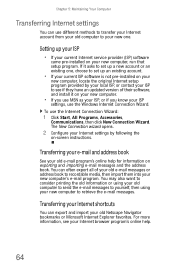
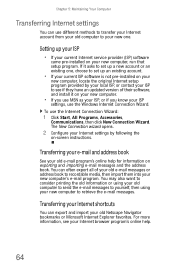
... ISP, or contact your ISP to see if they have an updated version of their software, and install it on your new computer.
• If you use MSN as your ISP, or if you know your ISP
settings, use the Windows Internet Connection Wizard. To use the Internet Connection Wizard:
1 Click Start, All Programs, Accessories,
Communications, then click New...
8512635 - eMachines Desktop Hardware Reference Guide - Page 95
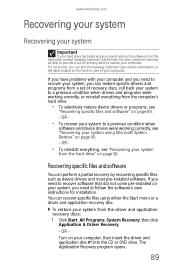
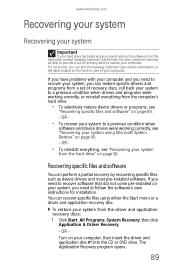
... need to follow the software's own instructions for installation. You can recover specific files using either the Start menu or a driver and application recovery disc.
To restore your system from the driver and application recovery discs:
1 Click Start, All Programs, System Recovery, then click
Application & Driver Recovery.
- OR -
Turn on your computer, then insert the driver and application disc...
8512635 - eMachines Desktop Hardware Reference Guide - Page 96
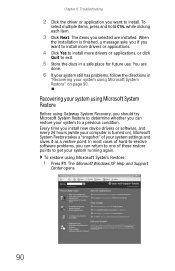
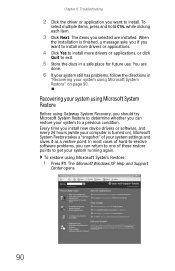
....
Recovering your system using Microsoft System Restore
Before using Gateway System Recovery, you should try Microsoft System Restore to determine whether you can restore your system to a previous condition. Every time you install new device drivers or software, and every 24 hours (while your computer is turned on), Microsoft System Restore takes a "snapshot" of your system settings and...
8512635 - eMachines Desktop Hardware Reference Guide - Page 99
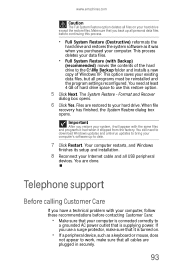
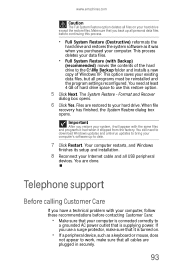
...had when it shipped from the factory. You still need to download Windows updates and antivirus updates to bring your computer's software up to date.
7 Click Restart. Your computer restarts, and Windows
finishes its setup and installation.
8 Reconnect your Internet cable and all USB peripheral
devices. You are done.
Telephone support
Before calling Customer Care
If you have a technical problem with...

