D-Link DNS-320L driver and firmware
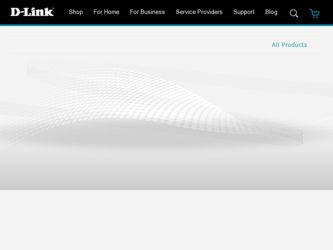
Related D-Link DNS-320L Manual Pages
Download the free PDF manual for D-Link DNS-320L and other D-Link manuals at ManualOwl.com
DNS-320L Datasheet - Page 1
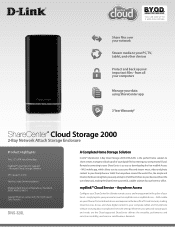
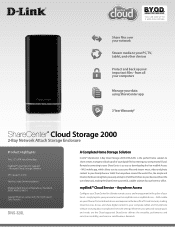
...Storage 2000
2-Bay Network Attach Storage Enclosure
Product Highlights
Two 3.5" SATA Hard Drive Bays mydlink™ Cloud Service Support - Personal Cloud Storage Solution CPU Speed 1.0 GHz Tool-less Hard Drive Installation Multiple Hard Drive Configurations: Standard, JBOD, RAID 0, RAID 1 Gigabit Ethernet connectivity for High Speed Data Transfer
DNS-320L
A Complete Home Storage Solution
D-Link...
DNS-320L Datasheet - Page 2
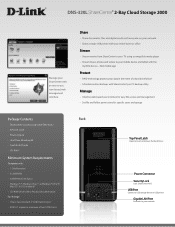
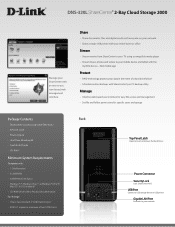
...; Cloud Storage 2000 (DNS-320L) • Ethernet Cable • Power Adapter • Hard Drive Mounting Kit • Quick Install Guide • CD-ROM10
Minimum System Requirements
Computer with: • 1 GHz Processor • 512MB RAM • 200MB Hard Disk Space • Windows® 76, Windows Vista® 6, or Windows® XP SP26;
Mac OS® X (10.5 or above)7 • CD-ROM Drive to...
DNS-320L Datasheet - Page 3
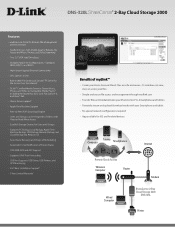
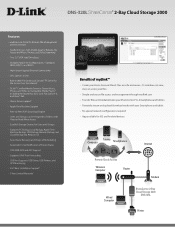
... your ShareCenter, PCs, Smartphones and tablets • Remotely stream and upload/download media with your Smartphone and tablet • No special network configurations required • App available for iOS and Android devices
Computer
Tablets Smartphones
Internet
Remote Cloud Access
Wireless Computer
Router
Modem
Wired Computer
ShareCenter 2-Bay Cloud Storage 2000
DNS-320L
Printer
DNS-320L Datasheet - Page 4
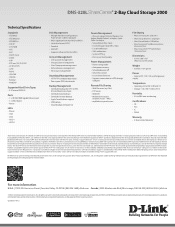
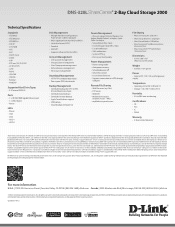
...; WebDAV
Supported Hard Drive Types
• 3.5" Internal SATA I/II
Ports
• 1 x 10/100/1000 Gigabit Ethernet port • 1 x USB 2.0 port • Power
LEDs
• Power • USB • LAN • HDD 1 • HDD 2
Disk Management
• Multiple hard drive configurations: RAID 0, RAID 1, JBOD, Standard
• RAID migration from Non-RAID to RAID 1 • Hard drive format: EXT4...
DNS-320L Manual - Page 3
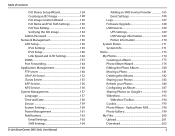
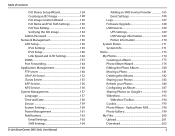
... 157 Language 157 Time and Date 158 Device 159 System Settings 160 Power Management 161 Notifications 163 Email Settings 163 SMS Settings 164
D-Link ShareCenter DNS-320L User Manual
Adding an SMS Service Provider 165 Event Settings 166 Logs 167 Firmware Upgrade 168 USB Devices 169 UPS Settings 169 USB Storage Information 169 Printer Information 170 System Status 171 System Info...
DNS-320L Manual - Page 5
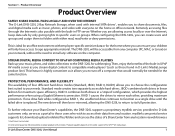
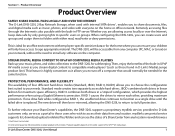
... 1 - Product Overview
Product Overview
SAFELY SHARE DIGITAL FILES LOCALLY AND OVER THE INTERNET The D-Link DNS-320L 2-Bay Network Storage, when used with internal SATA drives1, enables you to share documents, files, and digital media such as music, photos, and video with everyone on the home or office network. Remotely accessing files through the Internet is also possible with the built-in...
DNS-320L Manual - Page 6
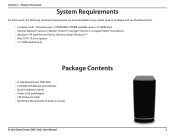
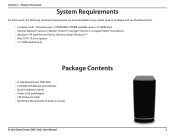
...2), Windows Vista®, Windows® 7 • Mac OS® X 10.5.6 or greater • 3.5" SATA Hard Drive(s)
Package Contents
• D-Link ShareCenter™ DNS-320L • CD-ROM with Manual and Software • Quick Installation Guide • Power Cord and Adapter • CAT5 Ethernet Cable • Hard Drive Mounting Kit (2 straps, 4 screws)
D-Link ShareCenter DNS-320L User Manual...
DNS-320L Manual - Page 7
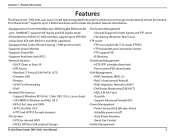
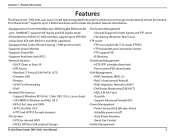
... remote access through a local network or from the Internet. This ShareCenter™ supports up to 2 SATA hard drives and includes the product features listed below:
• Equipped one 10/100/1000 Mbps auto-MDIX Gigabit Ethernet LAN port, 1000BASE-T support Half duplex and Full duplex mode • Embedded two SATA II 3.5"HDD interface, support up to 3TB HDD • 2-bay Serial ATA with RAID...
DNS-320L Manual - Page 8
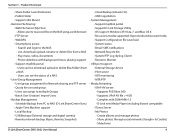
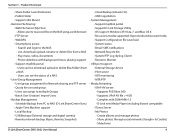
...• Local Backup • USB Backups (External storage and digital camera) • Remote network backup (Rsync, Remote Snapshot)
• Cloud Backup (Amazon S3) • USB Copy Button • System Management • Support mydlink portal • Support D-Link Storage Utility • OS support: Windows XP, Vista, 7, and Mac OS X • Two access modes supported: Open mode and Account...
DNS-320L Manual - Page 20
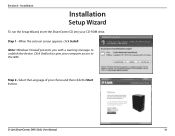
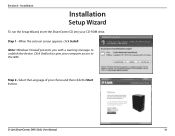
... the Setup Wizard, insert the ShareCenter CD into your CD-ROM drive.
Step 1 - When the autorun screen appears, click Install
Note: Windows Firewall presents you with a warning message to unblock the device. Click Unblock to give your computer access to the NAS.
Step 2 - Select the Language of your choice and then click the Start button.
D-Link ShareCenter DNS-320L User Manual...
DNS-320L Manual - Page 27
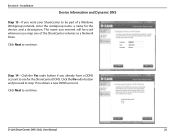
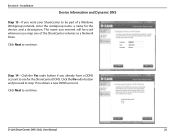
... of the ShareCenter volumes as a Network Drive.
Click Next to continue.
Step 14 - Click the Yes radio button if you already have a DDNS account to use for the ShareCenter DDNS. Click the No radio button and proceed to step 15 to obtain a new DDNS account.
Click Next to continue.
D-Link ShareCenter DNS-320L User Manual
23
DNS-320L Manual - Page 28
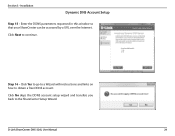
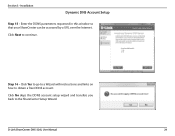
... this window so that your ShareCenter can be accessed by a URL over the Internet.
Click Next to continue.
Step 16 - Click Yes to go to a Wizard with instructions and links on how to obtain a free DDNS account.
Click No skips the DDNS account setup wizard and transfers you back to the ShareCenter Setup Wizard.
D-Link ShareCenter DNS-320L User Manual...
DNS-320L Manual - Page 40
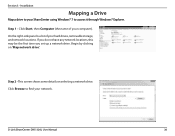
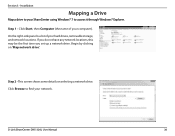
... computer). On the right-side panel is a list of your hard drives, removable storage, and network locations. If you do not have any network locations, this may be the first time you set up a network drive. Begin by clicking on 'Map network drive'.
Step 2 - This screen shows some details on selecting a network drive. Click Browse to find your network.
D-Link ShareCenter DNS-320L User Manual
36
DNS-320L Manual - Page 41
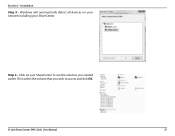
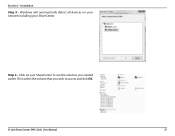
Section 3 - Installation
Step 3 - Windows will automatically detect all devices on your network including your ShareCenter.
Step 4 - Click on your ShareCenter to see the volumes you created earlier. Then select the volume that you wish to access and click OK.
D-Link ShareCenter DNS-320L User Manual
37
DNS-320L Manual - Page 42
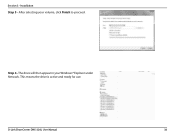
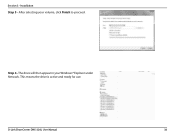
Section 3 - Installation
Step 5 - After selecting your volume, click Finish to proceed.
Step 6 - The drive will then appear in your Windows® Explorer under Network. This means the drive is active and ready for use.
D-Link ShareCenter DNS-320L User Manual
38
DNS-320L Manual - Page 43
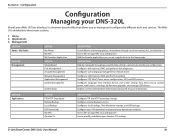
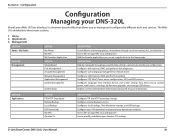
... user and group management, network shares
Configures LAN, Dynamic DNS, and Port Forwarding Configures FTP, UPnP, iTunes server configurations, AFP, and NFS services Configures language, time and date, device, and system settings. Also allows you to control power, notifications, view logs, do firmware upgrades, and manage USB devices. Displays system and hard drive information along with resource...
DNS-320L Manual - Page 172
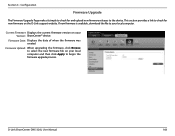
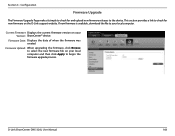
... local computer.
Current Firmware Displays the current firmware version on your Version: ShareCenter™ device.
Firmware Date: Displays the date of when the firmware was created.
Firmware Upload: When upgrading the firmware, click Browse to select the new firmware file on your local computer and then click Apply to begin the firmware upgrade process.
D-Link ShareCenter DNS-320L User Manual...
DNS-320L Manual - Page 226
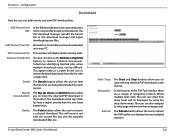
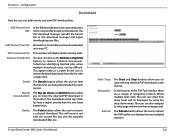
..., the user can select how many tasks will be displayed by using the drop-down menu. The user can also navigate to other pages when more than one page exist.
Refresh: The Refresh button allows the user to refresh the P2P task list so it displays the most updated statistics.
D-Link ShareCenter DNS-320L User Manual
222
DNS-320L Manual - Page 227
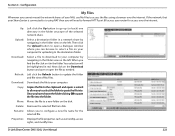
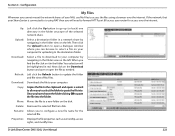
... OK to paste the file into the folder.
Move: Moves the file to a new folder on the disk.
Delete: Removes the selected file from disk.
Rename: Allows you to configure a new file name for the selected file.
Properties: Displays the file properties such as ownership, access rights, and modify time.
D-Link ShareCenter DNS-320L User Manual
223
DNS-320L Manual - Page 257
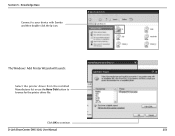
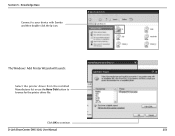
Section 5 - Knowledge Base
Connect to your device with Samba and then double-click the lp icon.
The Windows® Add Printer Wizard will launch:
Select the printer driver from the installed Manufacturer list or use the Have Disk button to browse for the printer driver file.
Click OK to continue.
D-Link ShareCenter DNS-320L User Manual
253

