ASRock B450M Pro4 R2.0 driver and firmware
Drivers and firmware downloads for this ASRock item

Related ASRock B450M Pro4 R2.0 Manual Pages
Download the free PDF manual for ASRock B450M Pro4 R2.0 and other ASRock manuals at ManualOwl.com
User Manual - Page 4
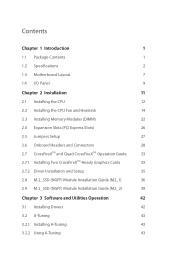
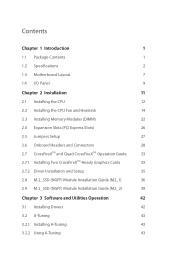
...1.2 Specifications
2
1.3 Motherboard Layout
7
1.4 I/O Panel
9
Chapter 2 Installation
11
2.1 Installing the CPU
12
2.2 Installing the CPU Fan and Heatsink
14
2.3 Installing Memory Modules (DIMM)
22
2.4 Expansion Slots (PCI Express Slots)
26
2.5 Jumpers Setup
27
2.6 Onboard Headers and Connectors
28
2.7 CrossFireXTM and Quad CrossFireXTM Operation Guide
33
2.7.1 Installing Two...
User Manual - Page 5
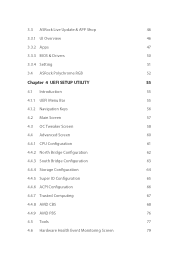
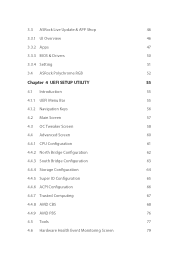
3.3 ASRock Live Update & APP Shop
46
3.3.1 UI Overview
46
3.3.2 Apps
47
3.3.3 BIOS & Drivers
50
3.3.4 Setting
51
3.4 ASRock Polychrome RGB
52
Chapter 4 UEFI SETUP UTILITY
55
4.1 Introduction
55
4.1.1 UEFI Menu Bar
55
4.1.2 Navigation Keys
56
4.2 Main Screen
57
4.3 OC Tweaker Screen
58
4.4 Advanced Screen
60
4.4.1 CPU Configuration
61
4.4.2 North Bridge Configuration
62...
User Manual - Page 7
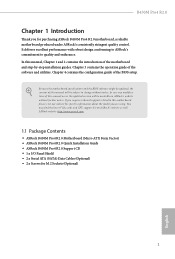
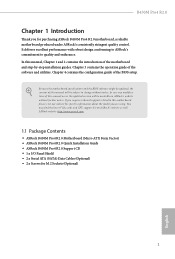
...find the latest VGA cards and CPU support list on ASRock's website as well. ASRock website http://www.asrock.com.
1.1 Package Contents
• ASRock B450M Pro4 R2.0 Motherboard (Micro ATX Form Factor) • ASRock B450M Pro4 R2.0 Quick Installation Guide • ASRock B450M Pro4 R2.0 Support CD • 1 x I/O Panel Shield • 2 x Serial ATA (SATA) Data Cables (Optional) • 2 x Screws...
User Manual - Page 9
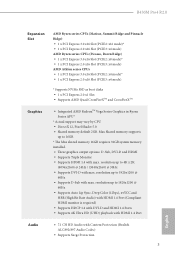
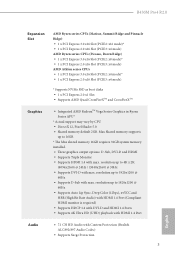
...; Supports DVI-D with max. resolution up to 1920x1200 @
60Hz • Supports D-Sub with max. resolution up to 1920x1200 @
60Hz • Supports Auto Lip Sync, Deep Color (12bpc), xvYCC and
HBR (High Bit Rate Audio) with HDMI 1.4 Port (Compliant HDMI monitor is required) • Supports HDCP 1.4 with DVI-D and HDMI 1.4 Ports • Supports 4K Ultra HD (UHD) playback with HDMI 1.4 Port
Audio...
User Manual - Page 39
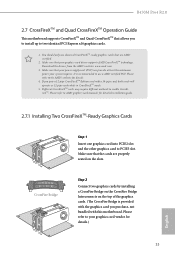
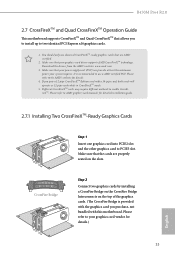
B450M Pro4 R2.0
2.7 CrossFireXTM and Quad CrossFireXTM Operation Guide
This motherboard supports CrossFireXTM and Quad CrossFireXTM that allows you to install up to two identical PCI Express x16 graphics cards.
1. You should only use identical CrossFireXTM-ready graphics cards that are AMD certified.
2. Make sure that your graphics card driver supports AMD CrossFireXTM technology. Download the ...
User Manual - Page 41
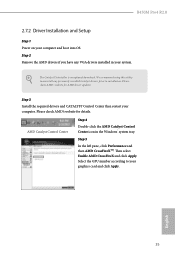
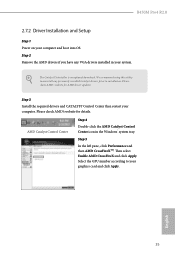
B450M Pro4 R2.0
2.7.2 Driver Installation and Setup
Step 1 Power on your computer and boot into OS. Step 2 Remove the AMD drivers if you have any VGA drivers installed in your system.
The Catalyst Uninstaller is an optional download. We recommend using this utility to uninstall any previously installed Catalyst drivers prior to installation. Please check AMD's website for AMD driver updates.
...
User Manual - Page 48
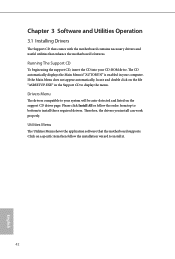
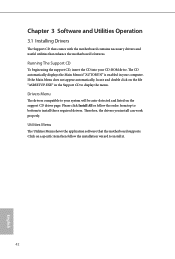
Chapter 3 Software and Utilities Operation
3.1 Installing Drivers
The Support CD that comes with the motherboard contains necessary drivers and useful utilities that enhance the motherboard's features.
Running The Support CD
To begin using the support CD, insert the CD into your CD-ROM drive. The CD automatically displays the Main Menu if "AUTORUN" is enabled in your computer. If the Main Menu ...
User Manual - Page 49
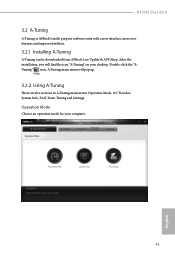
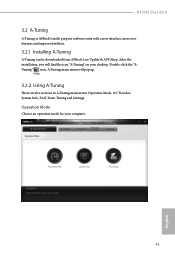
B450M Pro4 R2.0
3.2 A-Tuning
A-Tuning is ASRock's multi purpose software suite with a new interface, more new features and improved utilities.
3.2.1 Installing A-Tuning
A-Tuning can be downloaded from ASRock Live Update & APP Shop. After the installation, you will find the icon "A-Tuning" on your desktop. Double-click the "ATuning" icon, A-Tuning main menu will pop up.
3.2.2 Using A-Tuning
There ...
User Manual - Page 52
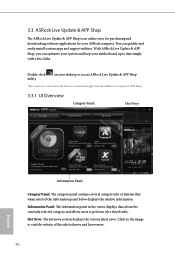
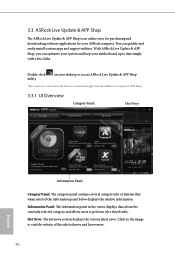
... an online store for purchasing and downloading software applications for your ASRock computer. You can quickly and easily install various apps and support utilities. With ASRock Live Update & APP Shop, you can optimize your system and keep your motherboard up to date simply with a few clicks.
Double-click utility.
on your desktop to access ASRock Live Update & APP Shop
*You need to...
User Manual - Page 53
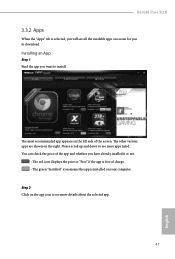
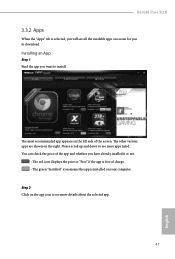
B450M Pro4 R2.0
3.3.2 Apps
When the "Apps" tab is selected, you will see all the available apps on screen for you to download.
Installing an App
Step 1 Find the app you want to install.
The most recommended app ... or not.
- The red icon displays the price or "Free" if the app is free of charge. - The green "Installed" icon means the app is installed on your computer. Step 2 Click on the app icon...
User Manual - Page 54
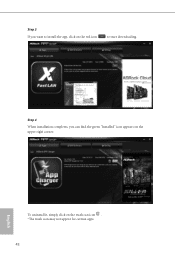
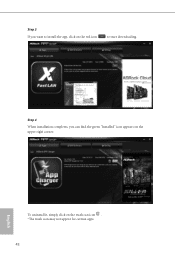
Step 3 If you want to install the app, click on the red icon
to start downloading.
Step 4
When installation completes, you can find the green "Installed" icon appears on the upper right corner.
English
To uninstall it, simply click on the trash can icon . *The trash icon may not appear for certain apps.
48
User Manual - Page 55
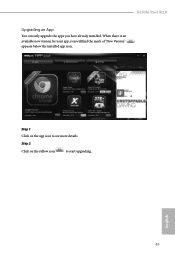
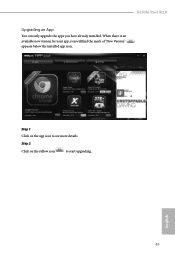
B450M Pro4 R2.0
Upgrading an App
You can only upgrade the apps you have already installed. When there is an available new version for your app, you will find the mark of "New Version" appears below the installed app icon.
Step 1 Click on the app icon to see more details.
Step 2
Click on the yellow icon
to start upgrading.
English
49
User Manual - Page 56
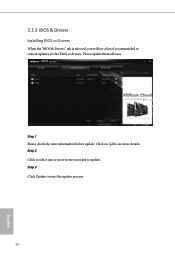
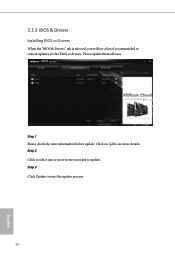
3.3.3 BIOS & Drivers
Installing BIOS or Drivers
When the "BIOS & Drivers" tab is selected, you will see a list of recommended or critical updates for the BIOS or drivers. Please update them all soon.
Step 1 Please check the item information before update. Click on Step 2
to see more details.
Click to select one or more items you want to update. Step 3
Click Update to start the update process...
User Manual - Page 57
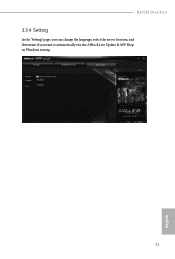
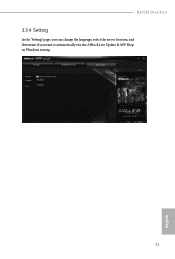
B450M Pro4 R2.0
3.3.4 Setting
In the "Setting" page, you can change the language, select the server location, and determine if you want to automatically run the ASRock Live Update & APP Shop on Windows startup.
51
English
User Manual - Page 60
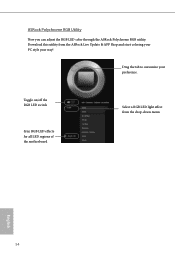
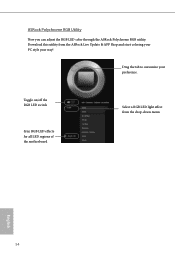
... LED color through the ASRock Polychrome RGB utility. Download this utility from the ASRock Live Update & APP Shop and start coloring your PC style your way!
Drag the tab to customize your preference.
Toggle on/off the RGB LED switch
Sync RGB LED effects for all LED regions of the motherboard
Select a RGB LED light...
User Manual - Page 61
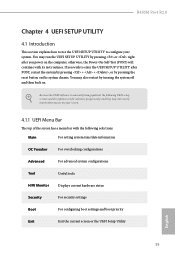
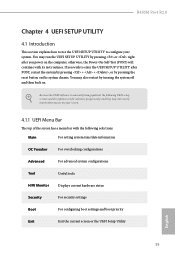
B450M Pro4 R2.0
Chapter 4 UEFI SETUP UTILITY
4.1 Introduction
This section explains how to use the UEFI SETUP UTILITY to configure your system. You may run the UEFI SETUP UTILITY by pressing or right after you power on the computer, otherwise, the Power-On-Self-Test (POST) will continue with its test routines. If you wish to enter the UEFI SETUP UTILITY...
User Manual - Page 64
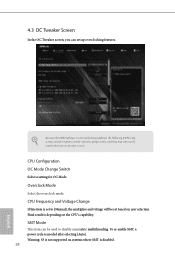
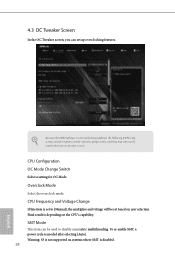
... software is constantly being updated, the following UEFI setup screens and descriptions are for reference purpose only, and they may not exactly match what you see on your screen.
CPU Configuration OC Mode Change Switch
Select a setting for OC Mode.
Overclock Mode
Select the overclock mode.
CPU Frequency and Voltage Change
If this item is set to [Manual...
User Manual - Page 67
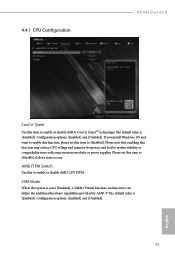
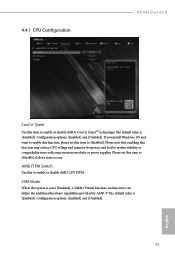
4.4.1 CPU Configuration
B450M Pro4 R2.0
Cool 'n' Quiet
Use this item to enable or disable AMD's Cool 'n' QuietTM technology. The default value is [Enabled]. Configuration options: [Enabled] and [Disabled]. If you install Windows® OS and want to enable this function, please set this item to [Enabled]. Please note that enabling this function may reduce CPU voltage and memory frequency, and...
User Manual - Page 83
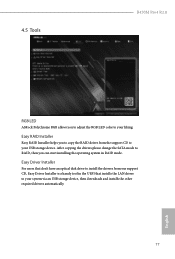
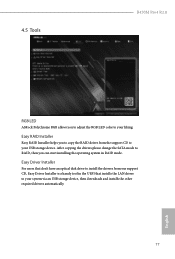
4.5 Tools
B450M Pro4 R2.0
RGB LED
ASRock Polychrome RGB allows you to adjust the RGB LED color to your liking.
Easy RAID Installer
Easy RAID Installer helps you to copy the RAID driver from the support CD to your USB storage device. After copying the drivers please change the SATA mode to RAID, then you can start installing the operating system in RAID mode.
Easy Driver Installer
For users that ...
User Manual - Page 84
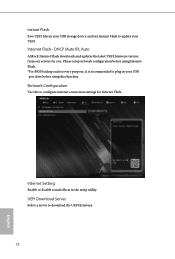
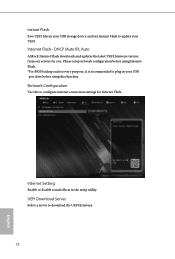
... UEFI files in your USB storage device and run Instant Flash to update your UEFI.
Internet Flash - DHCP (Auto IP), Auto
ASRock Internet Flash downloads and updates the latest UEFI firmware version from our servers for you. Please setup network configuration before using Internet Flash. *For BIOS backup and recovery purpose, it is recommended to plug in your USB pen drive before using this function...
