ASRock B760M-ITX/D4 WiFi driver and firmware
Drivers and firmware downloads for this ASRock item

Related ASRock B760M-ITX/D4 WiFi Manual Pages
Download the free PDF manual for ASRock B760M-ITX/D4 WiFi and other ASRock manuals at ManualOwl.com
Software/BIOS Setup Guide - Page 3
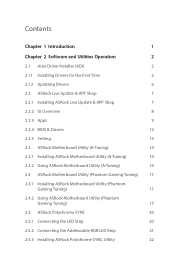
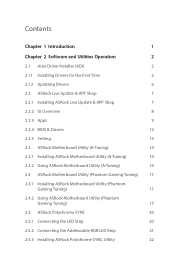
... Driver Installer (ADI)
2
2.1.1 Installing Drivers for the First Time
2
2.1.2 Updating Drivers
6
2.2 ASRock Live Update & APP Shop
7
2.2.1 Installing ASRock Live Update & APP Shop
7
2.2.2 UI Overview
8
2.2.3 Apps
9
2.2.4 BIOS & Drivers
12
2.2.5 Setting
13
2.3 ASRock Motherboard Utility (A-Tuning)
14
2.3.1 Installing ASRock Motherboard Utility (A-Tuning)
14
2.3.2 Using ASRock...
Software/BIOS Setup Guide - Page 5
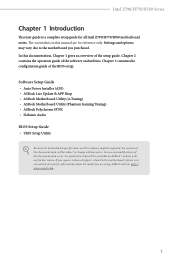
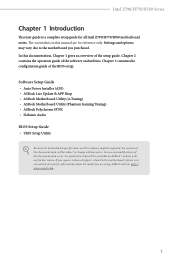
... guide of the BIOS setup.
Software Setup Guide • Auto Driver Installer (ADI) • ASRock Live Update & APP Shop • ASRock Motherboard Utility (A-Tuning) • ASRock Motherboard Utility (Phantom Gaming Tuning) • ASRock Polychrome SYNC • Nahimic Audio BIOS Setup Guide • UEFI Setup Utility
Because the motherboard specifications and the software might be updated...
Software/BIOS Setup Guide - Page 6
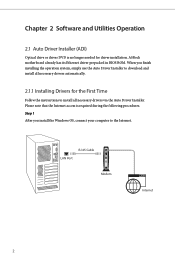
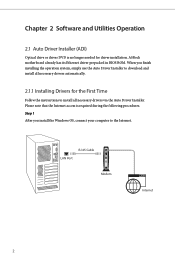
...Auto Driver Installer (ADI)
Optical drive or driver DVD is no longer needed for driver installation. ASRock motherboard already has its Ethernet driver prepacked in BIOS ROM. When you finish installing the operation system, simply use the Auto Driver Installer to download and install all necessary drivers automatically.
2.1.1 Installing Drivers for the First Time
Follow the instructions to install...
Software/BIOS Setup Guide - Page 8
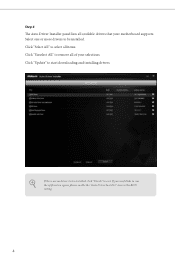
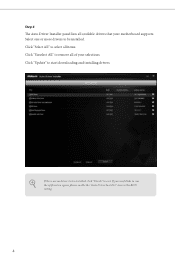
Step 4 The Auto Driver Installer panel lists all available drivers that your motherboard supports. Select one or more drivers to be installed. Click "Select All" to select all items. Click "Unselect All" to remove all of your selections. Click "Update" to start downloading and installing drivers.
If there are no drivers to be installed, click "Finish" to exit. If you would like to run...
Software/BIOS Setup Guide - Page 11
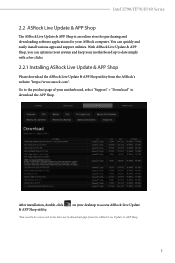
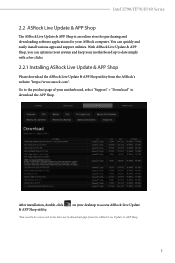
...online store for purchasing and downloading software applications for your ASRock computer. You can quickly and easily install various apps and support utilities. With ASRock Live Update & APP Shop, you can optimize your system and keep your motherboard up to date simply with a few clicks.
2.2.1 Installing ASRock Live Update & APP Shop
Please download the ASRock Live Update & APP Shop utility from...
Software/BIOS Setup Guide - Page 16
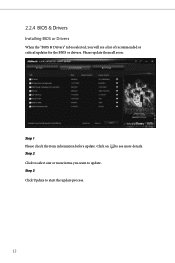
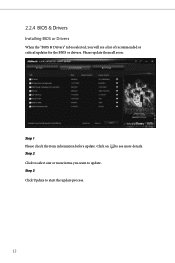
2.2.4 BIOS & Drivers
Installing BIOS or Drivers
When the "BIOS & Drivers" tab is selected, you will see a list of recommended or critical updates for the BIOS or drivers. Please update them all soon.
Step 1 Please check the item information before update. Click on Step 2
to see more details.
Click to select one or more items you want to update. Step 3
Click Update to start the update process...
Software/BIOS Setup Guide - Page 18
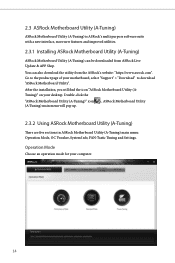
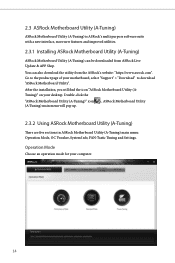
...purpose software suite with a new interface, more new features and improved utilities.
2.3.1 Installing ASRock Motherboard Utility (A-Tuning)
ASRock Motherboard Utility (A-Tuning) can be downloaded from ASRock Live Update & APP Shop.
You can also download the utility from the ASRock's website: "https://www.asrock.com". Go to the product page of your motherboard, select "Support" > "Download" to...
Software/BIOS Setup Guide - Page 21
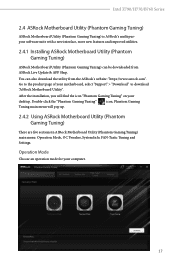
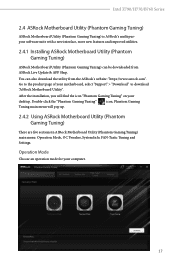
... Installing ASRock Motherboard Utility (Phantom Gaming Tuning)
ASRock Motherboard Utility (Phantom Gaming Tuning) can be downloaded from ASRock Live Update & APP Shop.
You can also download the utility from the ASRock's website: "https://www.asrock.com". Go to the product page of your motherboard, select "Support" > "Download" to download "ASRock Motherboard Utility".
After the installation...
Software/BIOS Setup Guide - Page 26
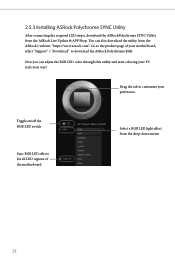
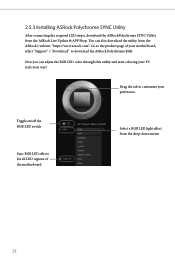
2.5.3 Installing ASRock Polychrome SYNC Utility
After connecting the required LED strips, download the ASRockPolychrome SYNC Utility from the ASRock Live Update & APP Shop. You can also download the utility from the ASRock's website: "https://www.asrock.com". Go to the product page of your motherboard, select "Support" > "Download" to download the ASRock Polychrome RGB.
Now you can adjust the RGB ...
Software/BIOS Setup Guide - Page 27
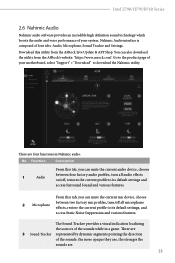
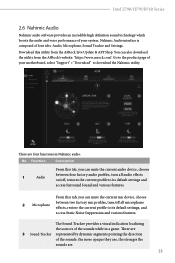
... utility from the ASRock Live Update & APP Shop. You can also download the utility from the ASRock's website: "https://www.asrock.com". Go to the product page of your motherboard, select "Support" > "Download" to download the Nahimic utility.
There are four functions in Nahimic audio:
No. Function
Description
From this tab, you can mute the current audio device, choose
1
Audio
between four...
Software/BIOS Setup Guide - Page 31
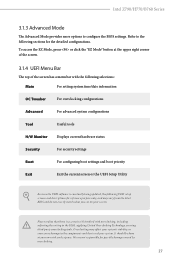
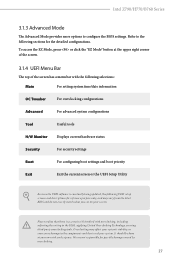
...
Advanced
For advanced system configurations
Tool
Useful tools
H/W Monitor
Displays current hardware status
Security
For security settings
Boot
For configuring boot settings and boot priority
Exit
Exit the current screen or the UEFI Setup Utility
Because the UEFI software is constantly being updated, the following UEFI setup screens and descriptions for reference purpose only, and may...
Software/BIOS Setup Guide - Page 33


... Screen (Advanced Mode)
When you enter the UEFI SETUP UTILITY, the Main screen will appear and display the system overview.
My Favorite
Display your collection of BIOS items. Press F5 to add/remove your favorite items.
Because the UEFI software is constantly being updated, the following UEFI setup screens and descriptions are for reference purpose only, and...
Software/BIOS Setup Guide - Page 80
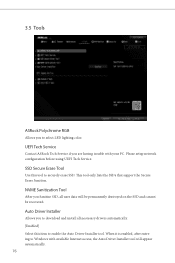
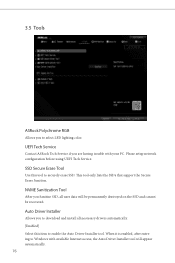
... support the Secure Erase function.
NVME Sanitization Tool
After you Sanitize SSD, all user data will be permanently destroyed on the SSD and cannot be recovered.
Auto Driver Installer
Allows you to download and install all necessary drivers automatically. [Enabled] Select this item to enable the Auto Driver Installer tool. When it is enabled, after entering to Windows with available Internet...
Software/BIOS Setup Guide - Page 81
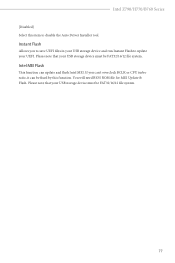
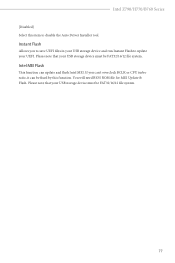
... USB storage device and run Instant Flash to update your UEFI. Pleaes note that your USB storage device must be FAT32/16/12 file system.
Intel MEI Flash
This function can update and flash Intel MEI. If you can't overclock BCLK or CPU turbo ratio, it can be fixed by this function. You will need BIOS ROM file for MEI Update & Flash. Please note that your USB storage device...
User Manual - Page 6
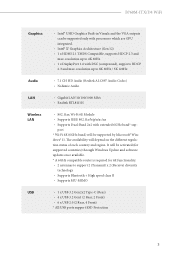
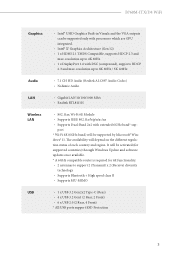
B760M-ITX/D4 WiFi
Graphics
Audio LAN Wireless LAN
USB
• Intel® UHD Graphics Built-in Visuals and the VGA outputs can be supported only with processors which are GPU integrated.
• Intel® Xe Graphics Architecture (Gen 12) • 1 x HDMI 2.1 TMDS Compatible, supports HDCP 2.3 and
max. resolution up to 4K 60Hz • 1 x DisplayPort 1.4 with DSC (compressed), supports HDCP
...
User Manual - Page 13
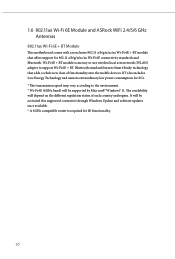
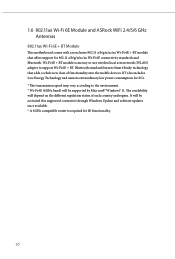
... ASRock WiFi 2.4/5/6 GHz Antennas
802.11ax Wi-Fi 6E + BT Module
This motherboard comes with an exclusive 802.11 a/b/g/n/ac/ax Wi-Fi 6E + BT module that offers support for 802.11 a/b/g/n/ac/ax Wi-Fi 6E connectivity standards and Bluetooth. Wi-Fi 6E + BT module is an easy-to-use wireless local area network (WLAN) adapter...
User Manual - Page 42
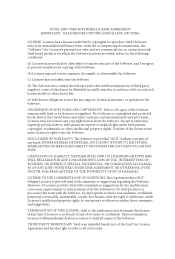
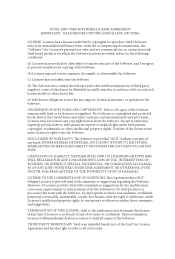
... AGREEMENT IMPORTANT - READ BEFORE COPYING, INSTALLING OR USING.
LICENSE. Licensee has a license under Intel's copyrights to reproduce Intel's Software only in its unmodified and binary form, (with the accompanying documentation, the "Software") for Licensee's personal use only, and not commercial use, in connection with Intel-based products for which the Software has been provided, subject...
RAID Installation Guide - Page 7
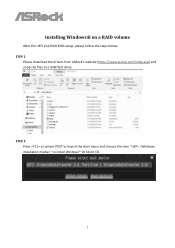
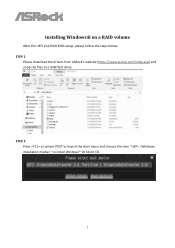
Installing Windows® on a RAID volume
After the UEFI and RAID BIOS setup, please follow the steps below. STEP 1
Please download the drivers from ASRock's website (https://www.asrock.com/index.asp) and unzip the files to a USB flash drive.
STEP 2 Press at system POST to launch the boot menu and choose the item "UEFI: " to install Windows® 10 64-bit OS.
7
RAID Installation Guide - Page 8
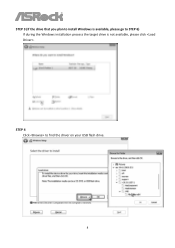
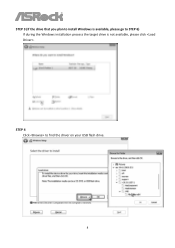
STEP 3 (If the drive that you plan to install Windows is available, please go to STEP 6) If during the Windows installation process the target drive is not available, please click .
STEP 4 Click to find the driver on your USB flash drive.
8
Intel Rapid Storage Guide - Page 12
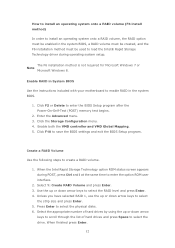
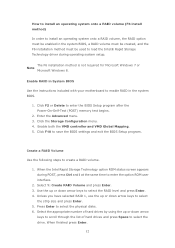
...Windows 8.
Enable RAID in System BIOS
Use the instructions included with your motherboard to enable RAID in the system BIOS.
1. Click F2 or Delete to enter the BIOS Setup program after the Power-On-Self-Test (POST) memory test begins.
2. Enter the Advanced menu. 3. Click the Storage Configuration menu. 4. Enable both the VMD controller and VMD Global Mapping. 5. Click F10 to save the BIOS settings...
