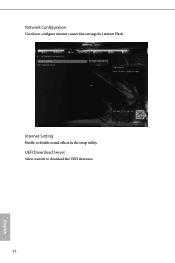ASRock J3160-ITX driver and firmware
Related ASRock J3160-ITX Manual Pages
Download the free PDF manual for ASRock J3160-ITX and other ASRock manuals at ManualOwl.com
User Manual - Page 4
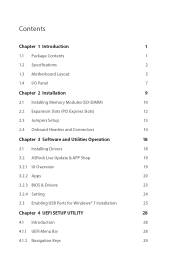
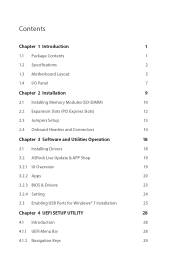
...
9
2.1 Installing Memory Modules (SO-DIMM)
10
2.2 Expansion Slots (PCI Express Slots)
12
2.3 Jumpers Setup
13
2.4 Onboard Headers and Connectors
14
Chapter 3 Software and Utilities Operation
18
3.1 Installing Drivers
18
3.2 ASRock Live Update & APP Shop
19
3.2.1 UI Overview
19
3.2.2 Apps
20
3.2.3 BIOS & Drivers
23
3.2.4 Setting
24
3.3 Enabling USB Ports for Windows®...
User Manual - Page 6
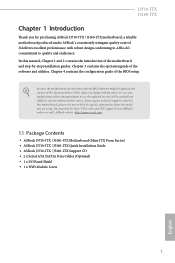
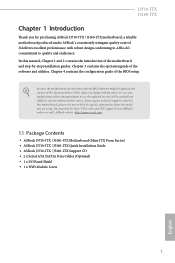
... VGA cards and CPU support list on ASRock's website as well. ASRock website http://www.asrock.com.
1.1 Package Contents
• ASRock J3710-ITX / J3160-ITX Motherboard (Mini-ITX Form Factor) • ASRock J3710-ITX / J3160-ITX Quick Installation Guide • ASRock J3710-ITX / J3160-ITX Support CD • 2 x Serial ATA (SATA) Data Cables (Optional) • 1 x I/O Panel Shield • 1 x WiFi...
User Manual - Page 7
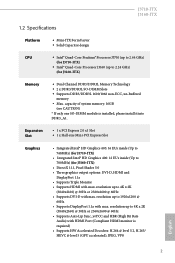
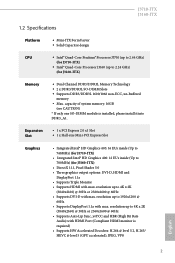
...-Core Processor J3160 (up to 2.24 GHz) (for J3160-ITX)
Memory
• Dual Channel DDR3/DDR3L Memory Technology • 2 x DDR3/DDR3L SO-DIMM Slots • Supports DDR3/DDR3L 1600/1066 non-ECC, un-buffered
memory • Max. capacity of system memory: 16GB
(see CAUTION) * If only one SO-DIMM module is installed, please install it into DDR3_A1.
Expansion Slot
• 1 x PCI Express...
User Manual - Page 9
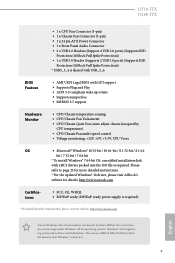
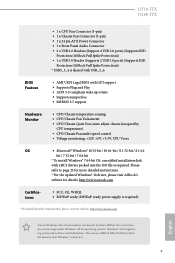
J3710-ITX J3160-ITX
• 1 x CPU Fan Connector (3-pin) • 1 x Chassis Fan Connector (3-pin) • 1 x 24 pin ATX Power Connector • 1 x Front Panel Audio Connector • 2 x USB 2.0 Headers (Support 4 USB 2.0 ports) (Supports ESD
Protection (ASRock Full Spike Protection)) • 1 x USB 3.0 Header (Supports 2 USB 3.0 ports) (Supports ESD
Protection (ASRock Full Spike Protection...
User Manual - Page 14
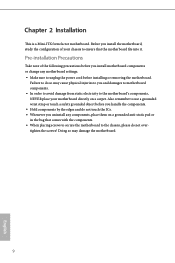
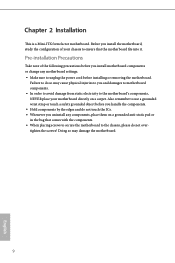
...a Mini-ITX form factor motherboard. Before you install the motherboard, study the configuration of your chassis to ensure that the motherboard fits into it.
Pre-installation Precautions
Take note of the following precautions before you install motherboard components or change any motherboard settings. • Make sure to unplug the power cord before installing or removing the motherboard.
Failure...
User Manual - Page 15
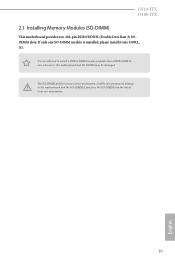
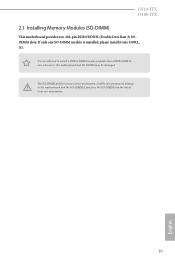
J3710-ITX J3160-ITX
2.1 Installing Memory Modules (SO-DIMM)
This motherboard provides two 204-pin DDR3/DDR3L (Double Data Rate 3) SODIMM slots. If only one SO-DIMM module is installed, please install it into DDR3_ A1.
It is not allowed to install a DDR or DDR2 memory module into a DDR3/DDR3L slot; otherwise, this motherboard and SO-DIMM may be damaged. The SO...
User Manual - Page 17
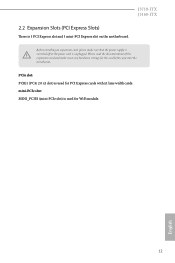
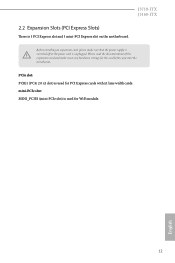
...-ITX J3160-ITX
2.2 Expansion Slots (PCI Express Slots)
There is 1 PCI Express slot and 1 mini-PCI Express slot on the motherboard.
Before installing an expansion card, please make sure that the power supply is switched off or the power cord is unplugged. Please read the documentation of the expansion card and make necessary hardware settings for the card before you start the installation.
PCIe...
User Manual - Page 23
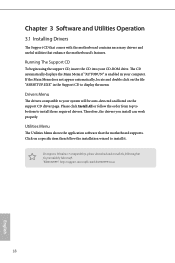
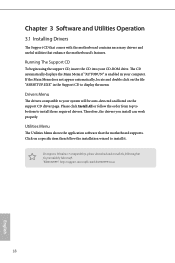
Chapter 3 Software and Utilities Operation
3.1 Installing Drivers
The Support CD that comes with the motherboard contains necessary drivers and useful utilities that enhance the motherboard's features.
Running The Support CD
To begin using the support CD, insert the CD into your CD-ROM drive. The CD automatically displays the Main Menu if "AUTORUN" is enabled in your computer. If the Main Menu ...
User Manual - Page 24
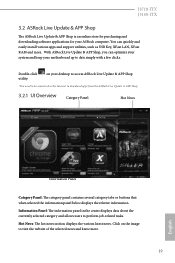
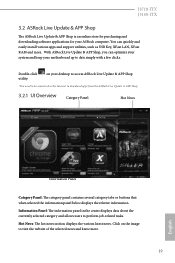
J3710-ITX J3160-ITX
3.2 ASRock Live Update & APP Shop
The ASRock Live Update & APP Shop is an online store for purchasing and downloading software applications for your ASRock computer. You can quickly and easily install various apps and support utilities, such as USB Key, XFast LAN, XFast RAM and more. With ASRock Live Update & APP Shop, you can optimize your system and keep your motherboard up ...
User Manual - Page 25
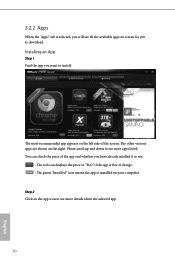
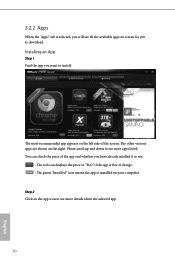
...is selected, you will see all the available apps on screen for you to download.
Installing an App
Step 1 Find the app you want to install.
The most recommended app appears on the left side of the screen. The... it or not.
- The red icon displays the price or "Free" if the app is free of charge. - The green "Installed" icon means the app is installed on your computer. Step 2 Click on the app icon to...
User Manual - Page 26
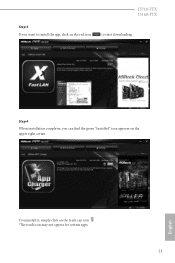
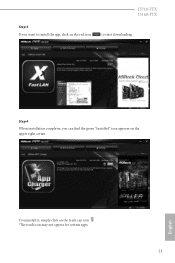
Step 3 If you want to install the app, click on the red icon
J3710-ITX J3160-ITX
to start downloading.
Step 4
When installation completes, you can find the green "Installed" icon appears on the upper right corner.
English
To uninstall it, simply click on the trash can icon . *The trash icon may not appear for certain apps.
21
User Manual - Page 27
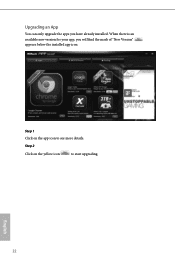
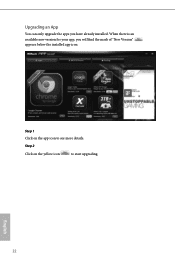
Upgrading an App
You can only upgrade the apps you have already installed. When there is an available new version for your app, you will find the mark of "New Version" appears below the installed app icon.
Step 1 Click on the app icon to see more details.
Step 2
Click on the yellow icon
to start upgrading.
English
22
User Manual - Page 28
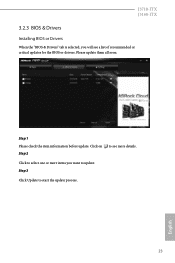
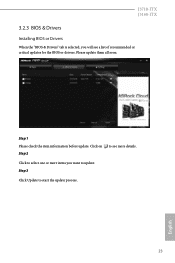
J3710-ITX J3160-ITX
3.2.3 BIOS & Drivers
Installing BIOS or Drivers
When the "BIOS & Drivers" tab is selected, you will see a list of recommended or critical updates for the BIOS or drivers. Please update them all soon.
Step 1 Please check the item information before update. Click on Step 2
to see more details.
Click to select one or more items you want to update. Step 3
Click Update to start ...
User Manual - Page 29


3.2.4 Setting
In the "Setting" page, you can change the language, select the server location, and determine if you want to automatically run the ASRock Live Update & APP Shop on Windows startup.
24
English
User Manual - Page 30
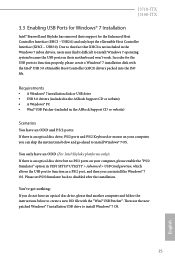
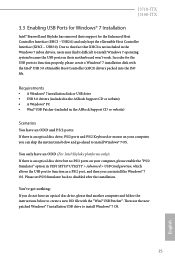
...
• A Windows® 7 installation disk or USB drive • USB 3.0 drivers (included in the ASRock Support CD or website) • A Windows® PC • Win7 USB Patcher (included in the ASRock Support CD or website)
Scenarios You have an ODD and PS/2 ports:
If there is an optical disc drive, PS/2 ports and PS/2 Keyboard or mouse on your computer, you can skip the instructions below and...
User Manual - Page 31
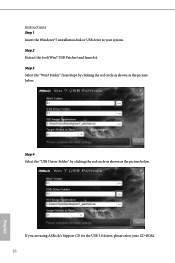
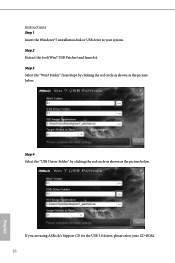
... the Windows® 7 installation disk or USB drive to your system. Step 2 Extract the tool (Win7 USB Patcher) and launch it. Step 3 Select the "Win7 Folder" from Step1 by clicking the red circle as shown as the picture below.
Step 4 Select the "USB Driver Folder" by clicking the red circle as shown as the picture below.
If you are using ASRock's Support...
User Manual - Page 32


... Device to Burn". If not, the patched ISO image will be exported to the destination selected in Step5. Then Press "Start" to proceed. Step 7 Now you are able to install Windows® 7 on Braswell or Skylake with the new burned CD. Or please use the patched ISO image to make an OS USB drive to install...
User Manual - Page 33
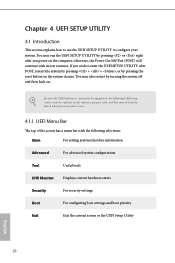
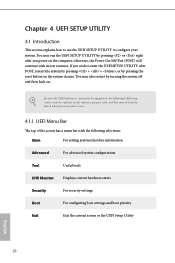
...on.
Because the UEFI software is constantly being updated, the following UEFI setup screens and descriptions are ...setting system time/date information
Advanced
For advanced system configurations
Tool
Useful tools
H/W Monitor
Displays current hardware status
Security
For security settings
Boot
For configuring boot settings and boot priority
Exit
Exit the current screen or the UEFI Setup...
User Manual - Page 48


...
J3710-ITX J3160-ITX
Instant Flash
Save UEFI files in your USB storage device and run Instant Flash to update your UEFI.
Internet Flash
ASRock Internet Flash downloads and updates the latest UEFI firmware version from our servers for you. Please setup network configuration before using Internet Flash. *For BIOS backup and recovery purpose, it is recommended to plug in your USB pen drive before...