ASRock K10N78D driver and firmware
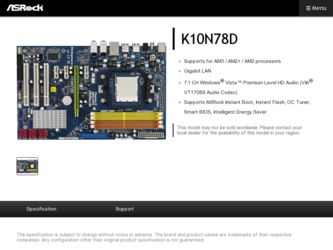
Related ASRock K10N78D Manual Pages
Download the free PDF manual for ASRock K10N78D and other ASRock manuals at ManualOwl.com
User Manual - Page 3
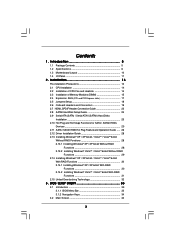
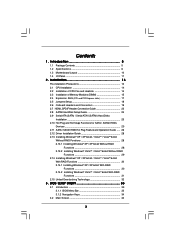
...Heatsink 14 2.3 Installation of Memory Modules (DIMM 15 2.4 Expansion Slots (PCI and PCI Express slots 17 2.5 Jumpers Setup 18 2.6 Onboard Headers and Connectors 19 2.7 HDMI_SPDIF Header Connection Guide 23 2.8 SATAII Hard Disk Setup Guide 24 2.9 Serial ATA (SATA) / Serial ATAII (SATAII) Hard Disks
Installation 25 2.10 Hot Plug and Hot Swap Functions for SATA / SATAII HDDs
Devices 25 2.11...
User Manual - Page 4
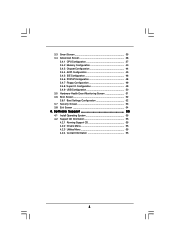
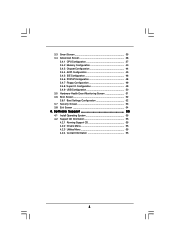
... Floppy Configuration 49 3.4.8 Super IO Configuration 49 3.4.9 USB Configuration 50 3.5 Hardware Health Event Monitoring Screen 51 3.6 Boot Screen 52 3.6.1 Boot Settings Configuration 52 3.7 Security Screen 53 3.8 Exit Screen 54
4 . Software Support 55
4.1 Install Operating System 55 4.2 Support CD Information 55
4.2.1 Running Support CD 55 4.2.2 Drivers Menu 55 4.2.3 Utilities Menu...
User Manual - Page 5
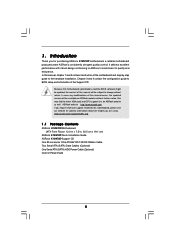
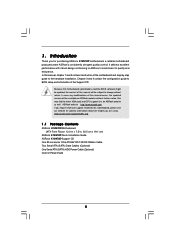
... guide to BIOS setup and information of the Support CD.
Because the motherboard specifications and the BIOS software might be updated, the content of this manual will be subject to change without notice. In case any modifications of this manual occur, the updated version will be available on ASRock website without further notice. You may find the latest VGA cards and CPU support lists on ASRock...
User Manual - Page 7
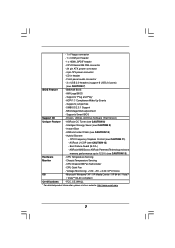
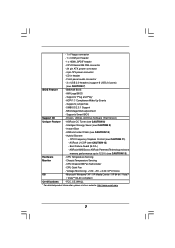
...panel audio connector
- 3 x USB 2.0 headers (support 6 USB 2.0 ports)
(see CAUTION 7)
BIOS Feature
- 8Mb AMI BIOS
- AMI Legal BIOS
- Supports "Plug and Play"
- ACPI 1.1 Compliance Wake Up Events
- Supports jumperfree
- SMBIOS 2.3.1 Support
- NB Voltage Multi-adjustment
- Supports Smart BIOS
Support CD
- Drivers, Utilities, AntiVirus Software (Trial Version)
Unique Feature - ASRock OC...
User Manual - Page 9
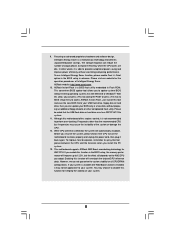
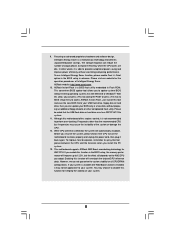
... a BIOS flash utility embedded in Flash ROM. This convenient BIOS update tool allows you to update system BIOS without entering operating systems first like MS-DOS or Windows®. With this utility, you can press key during the POST or press key to BIOS setup menu to access ASRock Instant Flash. Just launch this tool and save the new BIOS file to your USB flash drive, floppy disk...
User Manual - Page 24
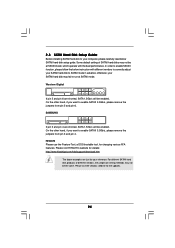
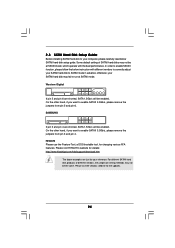
2.8 SATAII Hard Disk Setup Guide
Before installing SATAII hard disk to your computer, please carefully read below SATAII hard disk setup guide. Some default setting of SATAII hard disks may not be at SATAII mode, which operate with the best performance. In order to enable SATAII function, please follow the below instruction with different vendors to correctly adjust your SATAII hard disk to SATAII...
User Manual - Page 28
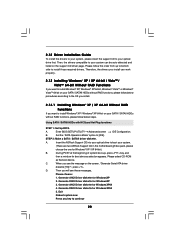
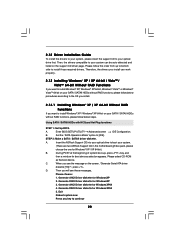
... Plug functions
STEP 1: Set Up BIOS.
A.
Enter BIOS SETUP UTILITY Advanced screen
IDE Configuration.
B.
Set the "SATA Operation Mode" option to [IDE].
STEP 2: Make a SATA / SATAII driver diskette.
A.
Insert the ASRock Support CD into your optical drive to boot your system.
(There are two ASRock Support CD in the motherboard gift box pack, please
choose the one for Windows® XP / XP...
User Manual - Page 29
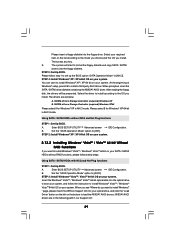
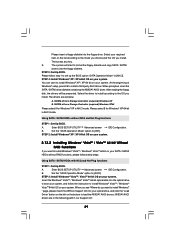
....
Insert the Windows® VistaTM / Windows® VistaTM 64-bit optical disk into the optical drive
to boot your system, and follow the instruction to install Windows® VistaTM / Windows®
VistaTM 64-bit OS on your system. When you see "Where do you want to install Windows?
" page, please insert the ASRock Support CD into your optical drive, and click the "Load
Driver" button on...
User Manual - Page 30
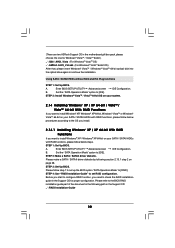
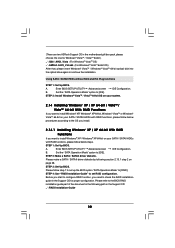
...BIOS SETUP UTILITY Advanced screen
IDE Configuration.
B.
Set the "SATA Operation Mode" option to [IDE].
STEP 2: Make a SATA / SATAII driver diskette.
Please make a SATA / SATAII driver diskette by following section 2.13.1 step 2 on
page 28.
STEP 3: Set Up BIOS.
Please follow step 1 to set up the BIOS option "SATA Operation Mode" to [RAID].
STEP 4: Use "RAID Installation Guide" to set RAID...
User Manual - Page 31
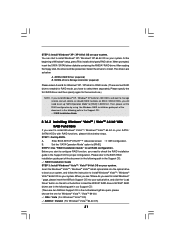
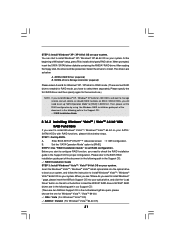
....
Insert the Windows® VistaTM / Windows® VistaTM 64-bit optical disk into the optical drive
to boot your system, and follow the instruction to install Windows® VistaTM / Windows®
VistaTM 64-bit OS on your system. When you see "Where do you want to install Windows?
" page, please insert the ASRock Support CD into your optical drive, and click the "Load
Driver" button on...
User Manual - Page 33
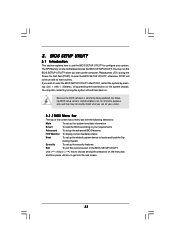
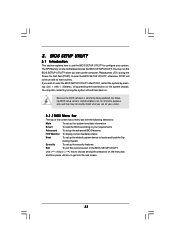
...
This section explains how to use the BIOS SETUP UTILITY to configure your system. The SPI Memory on the motherboard stores the BIOS SETUP UTILITY. You may run the BIOS SETUP UTILITY when you start up the computer. Please press during the Power-On-Self-Test (POST) to enter the BIOS SETUP UTILITY, otherwise, POST will continue with its test routines. If...
Quick Installation Guide - Page 5
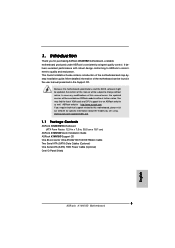
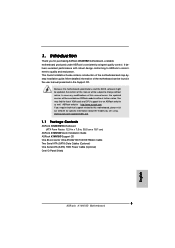
....
Because the motherboard specifications and the BIOS software might be updated, the content of this manual will be subject to change without notice. In case any modifications of this manual occur, the updated version will be available on ASRock website without further notice. You may find the latest VGA cards and CPU support lists on ASRock website as well. ASRock website http://www.asrock.com If...
Quick Installation Guide - Page 7
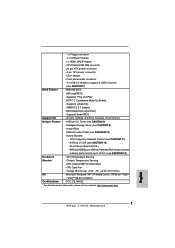
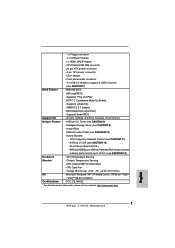
...panel audio connector
- 3 x USB 2.0 headers (support 6 USB 2.0 ports)
(see CAUTION 7)
BIOS Feature
- 8Mb AMI BIOS
- AMI Legal BIOS
- Supports "Plug and Play"
- ACPI 1.1 Compliance Wake Up Events
- Supports jumperfree
- SMBIOS 2.3.1 Support
- NB Voltage Multi-adjustment
- Supports Smart BIOS
Support CD
- Drivers, Utilities, AntiVirus Software (Trial Version)
Unique Feature - ASRock OC...
Quick Installation Guide - Page 9
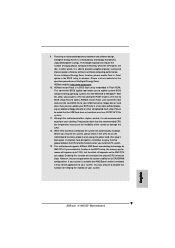
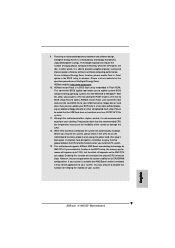
... a BIOS flash utility embedded in Flash ROM. This convenient BIOS update tool allows you to update system BIOS without entering operating systems first like MS-DOS or Windows®. With this utility, you can press key during the POST or press key to BIOS setup menu to access ASRock Instant Flash. Just launch this tool and save the new BIOS file to your USB flash drive, floppy disk...
Quick Installation Guide - Page 20
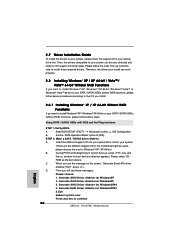
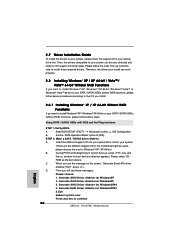
...Hot Plug functions
STEP 1: Set Up BIOS.
A.
Enter BIOS SETUP UTILITY Advanced screen IDE Configuration.
B.
Set the "SATA Operation Mode" option to [IDE].
STEP 2: Make a SATA / SATAII driver diskette.
A.
Insert the ASRock Support CD into your optical drive to boot your system.
(There are two ASRock Support CD in the motherboard gift box pack,
please choose the one for Windows® XP / XP...
Quick Installation Guide - Page 21
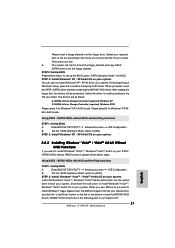
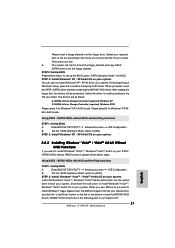
...
OS you install. The drivers are as below:
A. NVIDIA nForce Storage Controller (required) Windows XP B. NVIDIA nForce Storage Controller (required) Windows XP64
Please select A for Windows® XP in AHCI mode. Please select B for Windows® XP 64bit in AHCI mode.
Using SATA / SATAII HDDs without NCQ and Hot Plug functions
STEP 1: Set Up BIOS.
A.
Enter BIOS SETUP UTILITY Advanced screen...
Quick Installation Guide - Page 23
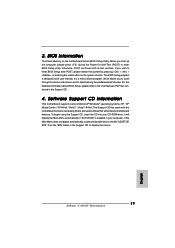
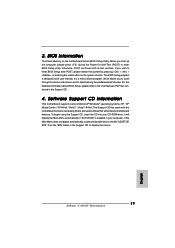
... the detailed information about BIOS Setup, please refer to the User Manual (PDF file) contained in the Support CD.
4. Software Support CD information
This motherboard supports various Microsoft® Windows® operating systems: XP / XP Media Center / XP 64-bit / VistaTM / VistaTM 64-bit. The Support CD that came with the motherboard contains necessary drivers and useful utilities that will...
RAID Installation Guide - Page 2
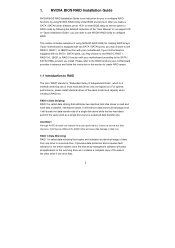
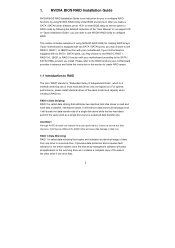
... driver diskette, press to enter BIOS setup to set the option to RAID mode by following the detailed instruction of the "User Manual" in our support CD or "Quick Installation Guide", you can start to use NVIDIA RAID Utility to configure RAID.
This section includes examples of using NVRAID RAID Utility for creating RAID arrays. If your motherboard is equipped with two SATA / SATAII ports, you...
RAID Installation Guide - Page 5
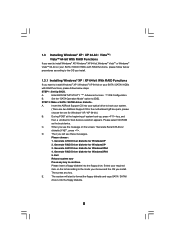
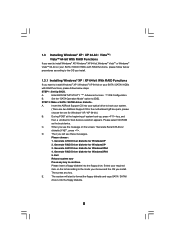
...
If you want to install Windows® XP / Windows® XP 64-bit on your SATA / SATAII HDDs
with RAID functions, please follow below steps.
STEP 1: Set Up BIOS.
A.
Enter BIOS SETUP UTILITY Advanced screen IDE Configuration.
B.
Set the "SATA Operation Mode" option to [IDE].
STEP 2: Make a SATA / SATAII driver diskette.
A.
Insert the ASRock Support CD into your optical drive to boot your...
RAID Installation Guide - Page 6
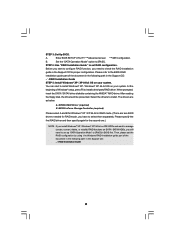
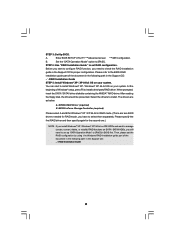
...the
beginning of Windows® setup, press F6 to install a third-party RAID driver. When prompted,
insert the SATA / SATAII driver diskette containing the NVIDIA® RAID driver. After reading
the floppy disk, the drivers will be presented. Select the drivers to install. The drivers are
as below:
A. NVIDIA RAID Driver (required) B. NVIDIA nForce Storage Controller (required)
Please select...

