ASRock K7V88 driver and firmware
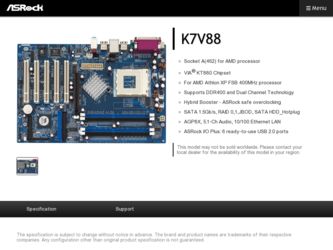
Related ASRock K7V88 Manual Pages
Download the free PDF manual for ASRock K7V88 and other ASRock manuals at ManualOwl.com
User Manual - Page 3
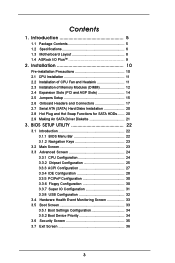
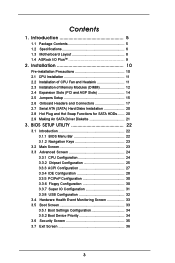
... 10 2.1 CPU Installation 11 2.2 Installation of CPU Fan and Heatsink 11 2.3 Installation of Memory Modules (DIMM 12 2.4 Expansion Slots (PCI and AGP Slots 14 2.5 Jumpers Setup 15 2.6 Onboard Headers and Connectors 17 2.7 Serial ATA (SATA) Hard Disks Installation 20 2.8 Hot Plug and Hot Swap Functions for SATA HDDs ....... 20 2.9 Making An SATA Driver Diskette 21
3. BIOS SETUP UTILITY 22...
User Manual - Page 4
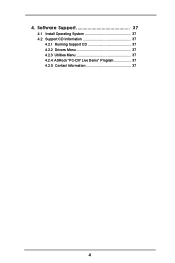
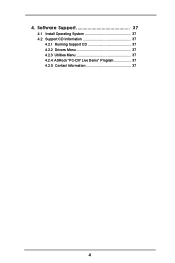
4. Software Support 37
4.1 Install Operating System 37 4.2 Support CD Information 37
4.2.1 Running Support CD 37 4.2.2 Drivers Menu 37 4.2.3 Utilities Menu 37 4.2.4 ASRock "PC-DIY Live Demo" Program 37 4.2.5 Contact Information 37
4
User Manual - Page 5
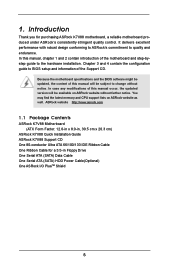
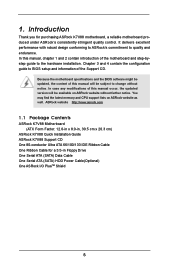
... memory and CPU support lists on ASRock website as well. ASRock website http://www.asrock.com
1.1 Package Contents
ASRock K7V88 Motherboard (ATX Form Factor: 12.0-in x 8.0-in, 30.5 cm x 20.3 cm)
ASRock K7V88 Quick Installation Guide ASRock K7V88 Support CD One 80-conductor Ultra ATA 66/100/133 IDE Ribbon Cable One Ribbon Cable for a 3.5-in Floppy Drive One Serial ATA (SATA) Data Cable One Serial...
User Manual - Page 7


...AMI BIOS Supports "Plug and Play" ACPI 1.1 compliance wake up events SMBIOS 2.3.1 support CPU frequency stepless control (only for advanced users' reference, see CAUTION 5) Microsoft® Windows® 98SE / ME / 2000 / XP compliant
CAUTION!
1. This motherboard supports Dual Channel Memory Technology. Before you implement Dual Channel Memory Technology, make sure to read the installation guide...
User Manual - Page 10
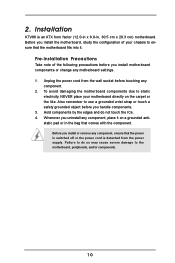
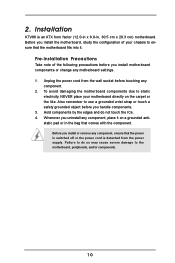
2. Installation
K7V88 is an ATX form factor (12.0-in x 8.0-in, 30.5 cm x 20.3 cm) motherboard. Before you install the motherboard, study the configuration of your chassis to ensure that the motherboard fits into it.
Pre-installation Precautions
Take note of the following precautions before you install motherboard components or change any motherboard settings. 1. Unplug the power cord from the wall...
User Manual - Page 11
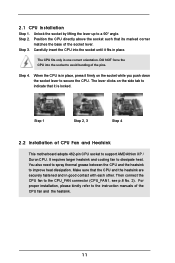
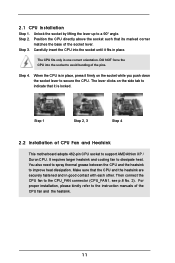
... while you push down the socket lever to secure the CPU. The lever clicks on the side tab to indicate that it is locked.
Step 1
Step 2, 3
Step 4
2.2 Installation of CPU Fan and Heatsink
This motherboard adopts 462-pin CPU socket to support AMD Athlon XP / Duron CPU. It requires larger heatsink and cooling fan to dissipate heat...
User Manual - Page 12
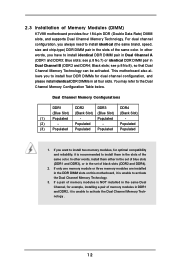
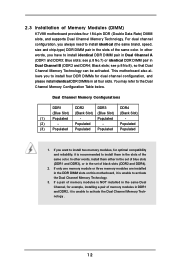
2.3 Installation of Memory Modules (DIMM)
K7V88 motherboard provides four 184-pin DDR (Double Data Rate) DIMM slots, and supports Dual Channel Memory Technology. For dual channel configuration, you always need to install identical (the same brand, speed, size and chip-type) DDR DIMM pair in the slots of the same color. In other words, you have to install identical...
User Manual - Page 13
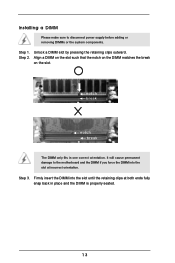
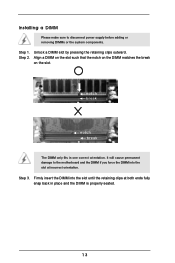
Installing a DIMM
Please make sure to disconnect power supply before adding or removing DIMMs or the system components.
Step 1. Step 2.
Unlock a DIMM slot by ...slot.
notch break
notch break
The DIMM only fits in one correct orientation. It will cause permanent damage to the motherboard and the DIMM if you force the DIMM into the slot at incorrect orientation.
Step 3. Firmly insert the DIMM into...
User Manual - Page 14
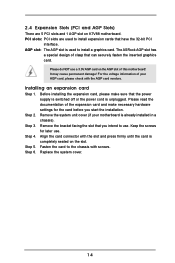
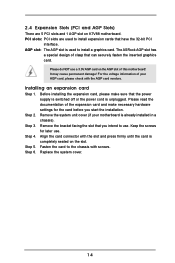
2.4 Expansion Slots (PCI and AGP Slots)
There are 5 PCI slots and 1 AGP slot on K7V88 motherboard. PCI slots: PCI slots are used to install expansion cards that have the 32-bit PCI
interface. AGP slot: The AGP slot is used to install a graphics card. The ASRock AGP slot has
a special design of clasp that can securely fasten the inserted graphics card.
Please do NOT...
User Manual - Page 15
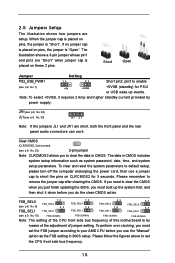
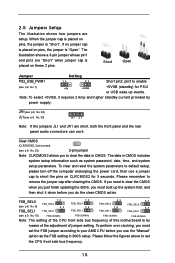
...
Note: The setting of the CPU front side bus frequency of this motherboard is by
means of the adjustment of jumper-setting. To perform over clocking, you must
set the FSB jumper according to your AMD CPU before you use the "Manual"
option as the FSB setting in BIOS setup. Please follow the figures above to set
the CPU front side bus frequency.
15
User Manual - Page 19
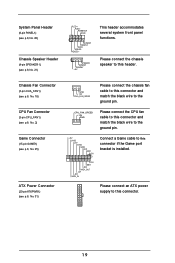
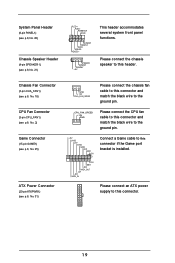
... GND
Please connect the CPU fan cable to this connector and match the black wire to the ground pin.
+5V JAB2 JAY GND GND JAX JAB1 +5V
1
+5V JBB1 JBX MIDI_OUT J2Y JBY MIDI_IN
Connect a Game cable to this connector if the Game port bracket is installed.
Please connect an ATX power supply to this connector...
User Manual - Page 20
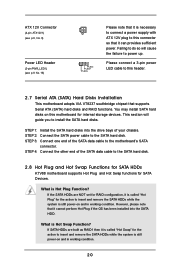
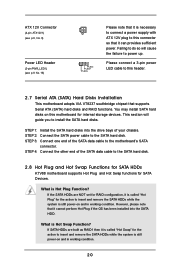
...3-pin power LED cable to this header.
2.7 Serial ATA (SATA) Hard Disks Installation
This motherboard adopts VIA VT8237 southbridge chipset that supports Serial ATA (SATA) hard disks and RAID functions. You may install SATA hard disks on this motherboard for internal storage devices. This section will guide you to install the SATA hard disks.
STEP 1: Install the SATA hard disks into the drive bays...
User Manual - Page 21
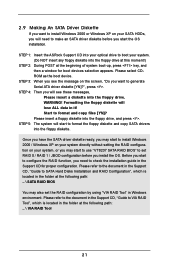
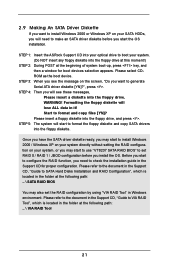
... have the SATA driver diskette ready, you may start to install Windows 2000 / Windows XP on your system directly without setting the RAID configuration on your system, or you may start to use "VT8237 SATA RAID BIOS" to set RAID 0 / RAID 1 / JBOD configuration before you install the OS. Before you start to configure the RAID function, you need to check the installation guide in the Support CD for...
User Manual - Page 22
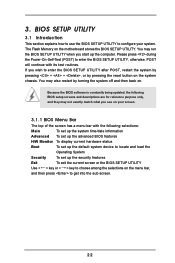
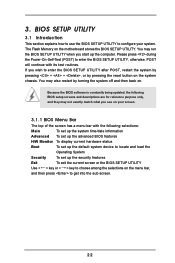
...BIOS SETUP UTILITY to configure your system. The Flash Memory on the motherboard stores the BIOS SETUP UTILITY. You may run the BIOS SETUP UTILITY when you start up the computer. Please press during the Power-On-Self-Test (POST) to enter the BIOS SETUP...and then back on.
Because the BIOS software is constantly being updated, the following BIOS setup screens and descriptions are for reference ...
User Manual - Page 25
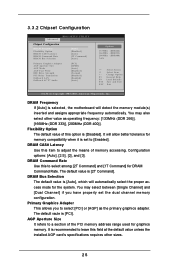
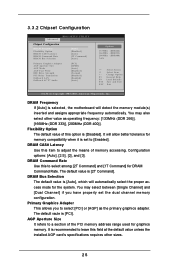
3.3.2 Chipset Configuration
BIOS SETUP UTILITY Advanced
Chipset Configuration
DRAM Frequency Flexibility Option DRAM CAS# Latency DRAM Command Rate DRAM Bus Selection
[Auto]
[Disabled] [Auto] [2T Command] [Auto]
Primary Graphics Adapter AGP Aperture Size AGP Mode AGP Fast Write IDE Drive Strength PCI Delay Transaction OnBoard LAN OnBoard AC'97 Audio
[PCI] [64MB] [Auto] [Disabled] [Normal] [...
User Manual - Page 26
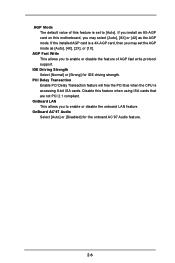
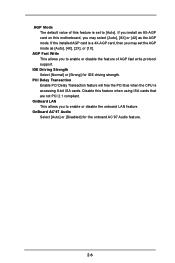
... protocol support.
IDE Driving Strength Select [Normal] or [Strong] for IDE driving strength.
PCI Delay Transaction Enable PCI Delay Transaction feature will free the PCI Bus when the CPU is accessing 8-bit ISA cards. Disable this feature when using ISA cards that are not PCI 2.1 compliant.
OnBoard LAN This allows you to enable or disable the onboard LAN feature.
OnBoard AC'97 Audio Select...
User Manual - Page 29
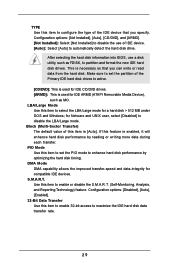
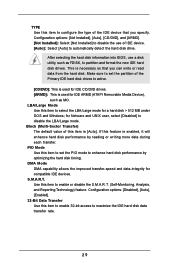
... item to configure the type of the IDE device that you specify. Configuration options: [Not Installed], [Auto], [CD/DVD], and [ARMD]. [Not Installed]: Select [Not Installed] to disable the use of IDE device. [Auto]: Select [Auto] to automatically detect the hard disk drive.
After selecting the hard disk information into BIOS, use a disk utility, such as FDISK, to partition and...
User Manual - Page 30
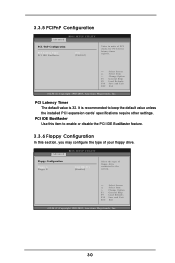
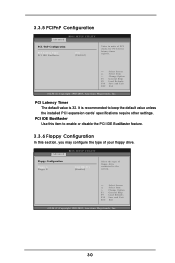
.... It is recommended to keep the default value unless the installed PCI expansion cards' specifications require other settings.
PCI IDE BusMaster Use this item to enable or disable the PCI IDE BusMaster feature.
3.3.6 Floppy Configuration
In this section, you may configure the type of your floppy drive.
BIOS SETUP UTILITY Advanced
Floppy Configuration
Floppy A Floppy B
[1.44 MB 312"] [Disabled...
User Manual - Page 35
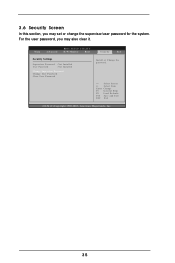
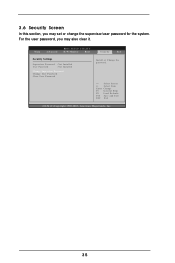
..., you may also clear it.
Main
Advanced
BIOS SETUP UTILITY
H/W Monitor
Boot
Security
Exit
Security Settings
Supervisor Password : Not Installed
User Password
: Not Installed
Change Supervisor Password Change User Password Clear User Password
Install or Change the password.
Select Screen Select Item Enter Change F1 General Help F9 Load Defaults F10 Save and Exit ESC Exit
v02.54...
User Manual - Page 37
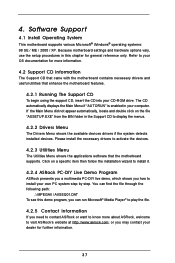
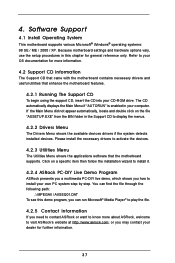
... Support CD to display the menus.
4.2.2 Drivers Menu
The Drivers Menu shows the available devices drivers if the system detects installed devices. Please install the necessary drivers to activate the devices.
4.2.3 Utilities Menu
The Utilities Menu shows the applications software that the motherboard supports. Click on a specific item then follow the installation wizard to install it.
4.2.4 ASRock...

