ASRock K8Upgrade-1689 driver and firmware
Drivers and firmware downloads for this ASRock item


Related ASRock K8Upgrade-1689 Manual Pages
Download the free PDF manual for ASRock K8Upgrade-1689 and other ASRock manuals at ManualOwl.com
User Manual - Page 3


... 10 2.1 CPU Installation 11 2.2 Installation of CPU Fan and Heatsink 11 2.3 Installation of Memory Modules (DIMM 12 2.4 Expansion Slots (Future CPU Port, PCI and AGP Slots 13 2.5 Jumpers Setup 15 2.6 Onboard Headers and Connectors 16 2.7 Serial ATA (SATA) Hard Disks Installation 19 2.8 Making a SATA Driver Diskette For SATA Operation in "RAID"
Mode 20 2.9 SATA Operating in "non-RAID" Mode...
User Manual - Page 5


... K8Upgrade-1689 Motherboard (ATX Form Factor: 7.5-in x 12.0-in, 19.1 cm x 30.5 cm)
1 x ASRock K8Upgrade-1689 Quick Installation Guide 1 x ASRock K8Upgrade-1689 Support CD 1 x Ultra ATA 66/100/133 IDE Ribbon Cable (80-conductor) 1 x 3.5-in Floppy Drive Ribbon Cable 1 x Serial ATA (SATA) Data Cable (Optional) 1 x Serial ATA (SATA) HDD Power Cable (Optional) 1 x ASRock I/O PlusTM Shield 1 x COM Port...
User Manual - Page 6


... up to 4 IDE Devices
Serial ATA:
2 x SATA Connectors
Supports up to 2 SATA Devices at 1.5Gb/s Data Transfer Rate
Floppy Port:
Supports up to 2 Floppy Disk Drives
Audio:
7.1 channels AC'97 Audio
LAN:
Speed: 802.3u (10/100 Ethernet), Supports Wake-On-LAN
Hardware Monitor: CPU Temperature Sensing
Motherboard Temperature Sensing
CPU Overheat Shutdown to Protect CPU Life
(ASRock U-COP)(see...
User Manual - Page 7


...: OS:
4 Ready-to-Use USB 2.0 Ports 1 RJ-45 Port Audio Jack: Side Speaker / Rear Speaker / Central/Bass /
Line In / Front Speaker / Microphone (see CAUTION 5) AMI Legal BIOS Supports "Plug and Play" ACPI 1.1 Compliance Wake Up Events SMBIOS 2.3.1 Support CPU Frequency Stepless Control (only for advanced users' reference, see CAUTION 6) Microsoft® Windows® 98 SE / ME / 2000 / XP compliant...
User Manual - Page 10


... x 12.0-in, 19.1 cm x 30.5 cm) motherboard. Before you install the motherboard, study the configuration of your chassis to ensure that the motherboard fits into it.
Pre-installation Precautions
Take note of the following precautions before you install motherboard components or change any motherboard settings.
Before you install or remove any component, ensure that the power is switched off or the...
User Manual - Page 11


... grease between the CPU and the heatsink to improve heat dissipation. Make sure that the CPU and the heatsink are securely fastened and in good contact with each other. Then connect the CPU fan to the CPU FAN connector (CPU_FAN1, see Page 8, No. 5). For proper installation, please kindly refer to the instruction manuals of the CPU fan and...
User Manual - Page 12


2.3 Installation of Memory Modules (DIMM)
This motherboard is equipped with two 184-pin DDR (Double Data Rate) DIMM slots. Please make sure to disconnect power supply before adding or removing DIMMs or the system ...
The DIMM only fits in one correct orientation. It will cause permanent damage to the motherboard and the DIMM if you force the DIMM into the slot at incorrect orientation. Step ...
User Manual - Page 13


... Slots
(Future CPU Port, PCI Slots and AGP Slot) There are 1 Future CPU Port, 4 PCI slots and 1 AGP slot on K8Upgrade-1689 motherboard.
Future CPU Port (Yellow-Colored Port): Future CPU Port allows you to upgrade your AMD 754-Pin CPU to AMD 939-Pin CPU by installing an add-on ASRock 939CPU Board into this future CPU Port on K8Upgrade1689 motherboard. Before you upgrade the 754-Pin CPU to the 939...
User Manual - Page 14


PCI Slots: PCI slots are used to install expansion cards that have the 32-bit PCI interface.
AGP slot: The AGP slot is used to install a graphics card. The ASRock AGP slot has a special design of clasp that can securely fasten the inserted graphics card. Please do NOT use a 3.3V AGP card on the AGP slot of this motherboard! It may cause...
User Manual - Page 18


...(see p.8 No. 19)
CPU Fan Connector
(3-pin CPU_FAN1) (see p.8 No. 5)
ATX Power Connector
(20-pin ATXPWR1)...power supply with ATX 12V plug to this connector. Failing to do so will cause power up failure.
Game Port Header
(15-pin GAME1) (see p.8 No. 21)
+5V JBB1 JBX MIDI_OUT JBY JBB2 MIDI_IN
1
+5V JAB2 JAY GND GND JAX JAB1 +5V
Connect a Game cable to this header if the Game port bracket is installed...
User Manual - Page 19
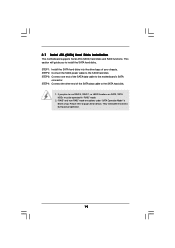
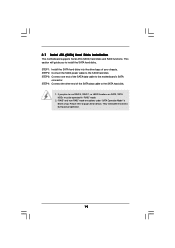
2.7 Serial ATA (SATA) Hard Disks Installation
This motherboard supports Serial ATA (SATA) hard disks and RAID functions. This section will guide you to install the SATA hard disks. STEP 1: Install the SATA hard disks into the drive bays of your chassis. STEP 2: Connect the SATA power cable to the SATA hard disk. STEP 3: Connect one end of the SATA data cable to the motherboard's SATA
connector. ...
User Manual - Page 20


2.8 Making a SATA Driver Diskette For SATA Operation in "RAID" Mode
If you want to install Windows 2000, Windows XP, or Windows XP 64-bit OS on your SATA HDDs, you will need to make a SATA driver before you start the OS installation.
STEP 1: Insert the ASRock Support CD into your optical drive to boot your system. (Do NOT insert any floppy diskette into the floppy drive at this...
User Manual - Page 21


...BIOS SETUP UTILITY to configure your system. The Flash Memory on the motherboard stores the BIOS SETUP UTILITY. You may run the BIOS SETUP UTILITY when you start up the computer. Please press during the Power-On-Self-Test (POST) to enter the BIOS SETUP...and then back on.
Because the BIOS software is constantly being updated, the following BIOS setup screens and descriptions are for reference ...
User Manual - Page 22


... Screen
When you enter the BIOS SETUP UTILITY, the Main screen will appear and display the system overview
BIOS SETUP UTILITY Main Advanced H/W Monitor Boot Security Exit
System Overview
System Time System Date
BIOS Version Processor Type Processor Speed L1 Cache Size L2 Cache Size
Total Memory DDR 1 DDR 2
[17:00:09] [Thu 04/26/2005]
: K8Upgrade-1689 BIOS P1.0 : AMD Athlon(tm...
User Manual - Page 26


3.3.2 Chipset Configuration
BIOS SETUP UTILITY Advanced
Chipset Settings
OnBoard LAN OnBoard AC97 Audio
[Enabled] [Auto]
AGP Aperture Size AGP Data Rate AGP Fast Write Primary Graphics Adapter
[64 MB] [8X] [Disabled] [PCI]
HT Speed HT Width
[Auto] [Auto]
Enable/Disable onboard Audio device.
+F1 F9 F10 ESC
Select Screen Select Item Change Option General Help Load Defaults Save and Exit ...
User Manual - Page 27


3.3.3 ACPI Configuration
BIOS SETUP UTILITY Advanced
ACPI Settings
Suspend To RAM Repost Video on STR Resume
Restore on AC / Power Loss Ring-In Power On PCI Devices Power On PS / 2 Keyboard Power On RTC Alarm Power On
[Auto] [No]
[Power Off] [Disabled] [Disabled] [Disabled] [Disabled]
Select auto-detect or disable the STR feature.
+F1 F9 F10 ESC
Select Screen Select Item Change Option...
User Manual - Page 29


... item to configure the type of the IDE device that you specify. Configuration options: [Not Installed], [Auto], [CD/DVD], and [ARMD]. [Not Installed]: Select [Not Installed] to disable the use of IDE device. [Auto]: Select [Auto] to automatically detect the hard disk drive.
After selecting the hard disk information into BIOS, use a disk utility, such as FDISK, to partition and...
User Manual - Page 30


.... It is recommended to keep the default value unless the installed PCI expansion cards' specifications require other settings.
PCI IDE BusMaster Use this item to enable or disable the PCI IDE BusMaster feature.
3.3.6 Floppy Configuration
In this section, you may configure the type of your floppy drive.
BIOS SETUP UTILITY Advanced
Floppy Configuration
Floppy A Floppy B
[1.44 MB 312"] [Disabled...
User Manual - Page 37


... BIN folder in the Support CD to display the menus.
4.2.2 Drivers Menu
The Drivers Menu shows the available devices drivers including ASRock Express GbL PCI Express LAN card driver if the system detects the installed devices. Please install the necessary drivers to activate the devices.
4.2.3 Utilities Menu
The Utilities Menu shows the applications software that the motherboard supports. Click on...
User Manual - Page 38


... feature, please make sure to install "AMD Processor Driver" from the "Support CD" first.
If you are using Windows 2000/XP operating system, please follow the instruction below to enable AMD's Cool 'n' QuietTM technology:
1. From the Windows 2000/XP operating system, click the Start button. Select Settings, then Control Panel.
2. Switch to Classic View. (for Windows XP only) 3. Double-click...
